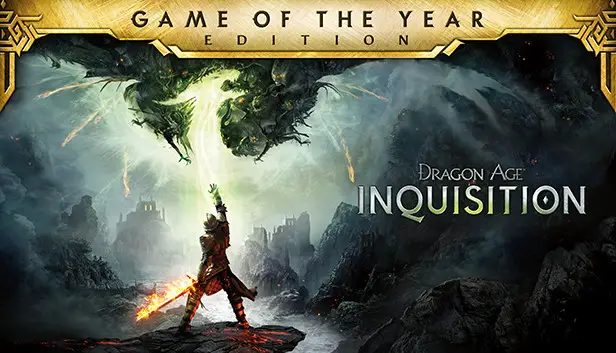This guide will show you how to fix the controller issue of Inquisition de l'âge du dragon while playing on Steam Deck.
How to Fix Steam Deck Controller Problem
This is a modified version of Glorious Eggroll Proton designed to add native XInput controller support to Dragon Age Inquisition. Si tu’re using the non-Steam version of the game, you can find an alternative version of Glorious Eggroll proton-wine at this link: GitHub.
To install it, simply extract the folder to the following directory: /home/deck/.steam/steam/compatibilitytools.d.
For Steam users, Accédez à votre bibliothèque, select Dragon Age Inquisition, et cliquez sur « Propriétés. » Alors, ouvrir le « Compatibilité » paramètres. Toggle on « Force the use of a specific Steam Play compatibility tool » et choisissez « DAI-Proton » from the list.
Si vous ne’t see it in the list, double-check that you extracted the folder correctly to this location: /home/deck/.steam/steam/compatibilitytools.d/DAI-Proton.
Please note that this build is specifically tailored for Dragon Age Inquisition and may not work properly with other games. Il’s considered a workaround rather than a permanent solution, so be aware that it could potentially cause bugs or issues outside of its intended use.
To ensure proper installation on your Steam Deck, since the compatibilitytools.d directory was missing, you had to create it manually. After extracting the files from the archive to this directory, il’s advisable to reboot your system to ensure everything is properly initialized.
Once rebooted, navigate to the settings where you typically select the Proton version for your game. Instead of the default Proton version, sélectionner « DAI-Proton. »
En outre, before launching the game, il’s essential to make a specific adjustment to the ProfileOptions_profile file. Accédez à /home/deck/.steam/steam/steamapps/compatdata/<your game index>/pfx/drive_c/users/steamuser/Documents/BioWare/Dragon Age Inquisition/Save/ and locate the ProfileOptions_profile file. Dans ce fichier, change the string GstInput string.GamePad 0 à GstInput.GamePad 1.
Once this adjustment is made, you can configure the official controller layout in the Steam Deck control settings and start playing Dragon Age: Inquisition with native XInput controller support.
C'est tout ce que nous partageons aujourd'hui pour cela Inquisition de l'âge du dragon guide. Ce guide a été initialement créé et rédigé par Il. Si nous ne parvenons pas à mettre à jour ce guide, vous pouvez trouver la dernière mise à jour en suivant ceci lien.