Feedback fix is fully functional except for menus, you need to use your mouse and keyboard. No force feedback fix just don’t touch your mouse.
Quick Method
The first one allows you to use it but no force feedback:
- Hold windows+G opening game bar, some of you may have disabled it, re-enable in windows
- Left-click mouse
- Done, just don’t touch m+kb
Alternative Method
The second one will require two installs but will get you up and running with force feedback. Keep in mind that you’ll always need m+kb for menu stuff.
- Download vJoy and Forza EmuWheel.
- Launch vJoy config, change the number of buttons to 128 and the POV 4 directions to POV 1, then apply. Restart your computer.
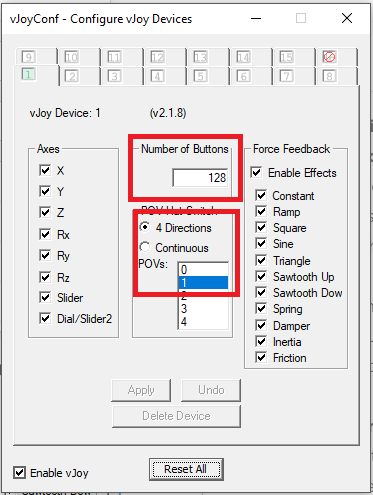
- Launch Forza Emuwheel Configuration and configure everything. Simply click set and then press the buttons. Set all the buttons, including the right side list, then click Set. A dropdown menu of a bunch of buttons will appear; you can also put your gearshift here if you have one. It’s not difficult to figure out. In the end, save the configuration.
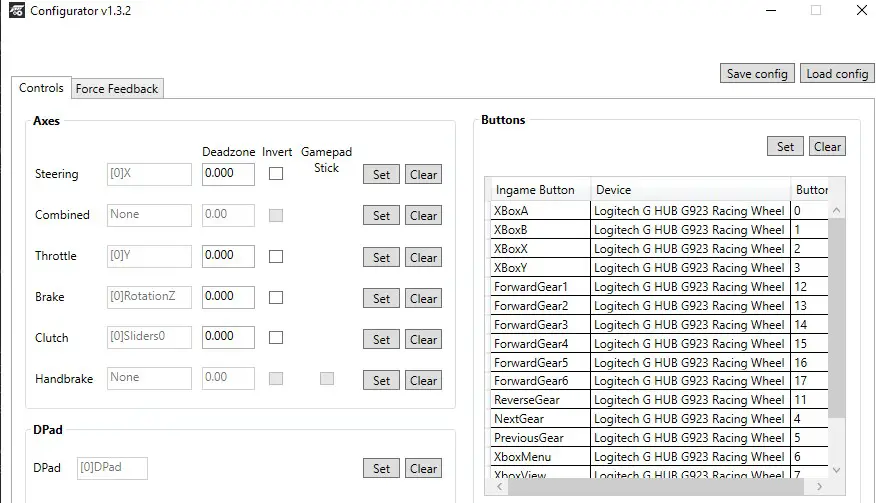
- Now launch Forza EmuWheel and press the start button. Then launch Hush and select Mute. The Forza EmuWheel is used to set your keybinds, and the Hush is used to ignore the G923 Logitech stuff.

Keep in mind that the next steps will necessitate the use of m+kb for a short period of time.
- Go to the controls and then to the wheel. It may or may not display the custom wheel. If not, simply tab left to the keyboard, continue without saving, and return to the wheel. Then you should be able to use your keybinds. Put all of the keybinds you created in the same place as EmuWheel.
- Once completed, you will be fully functional. The only difference is that you must use m+kb for menus.
If you’re having problems with keybinding in-game, it may be as simple as key rebinding axis 1 or something. All I did was close Forza and disable hush and EmuWheel. Restart the two applications and open Forza.
That's everything we are sharing today for this Forza Horizon 5 guide. This guide was originally created and written by CaramelDinosaur. In case we fail to update this guide, you can find the latest update by following this link.
