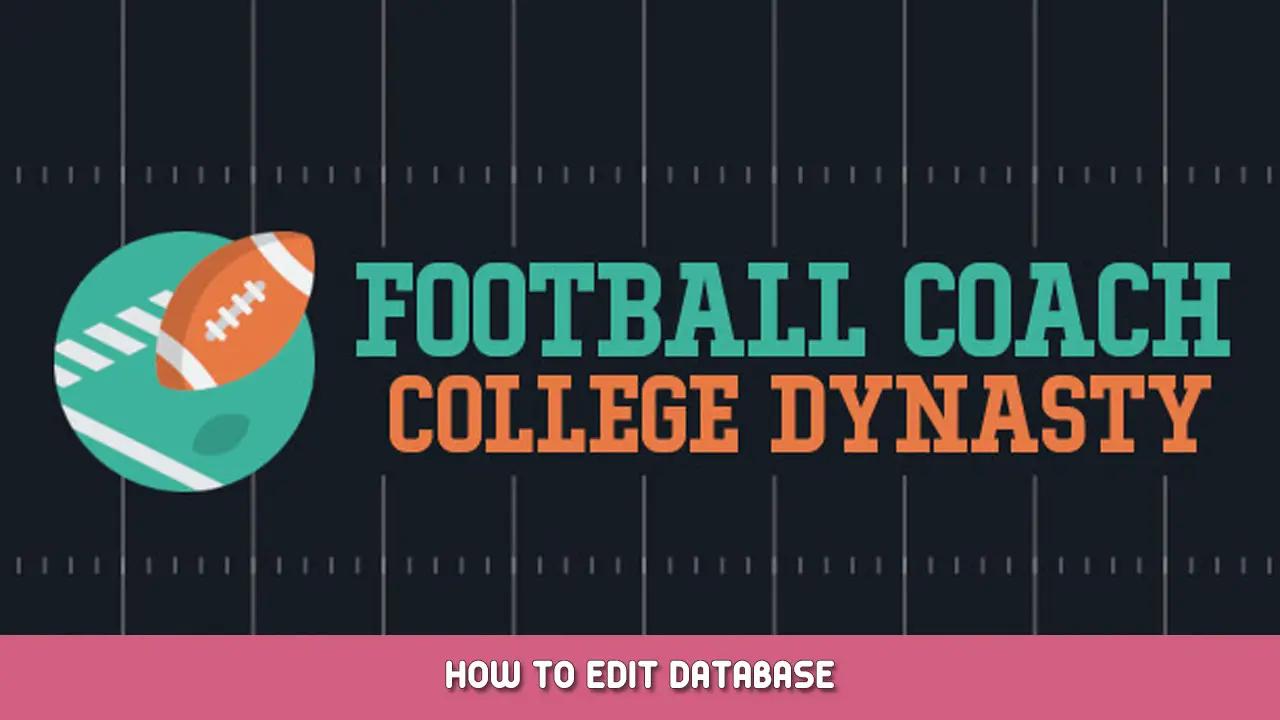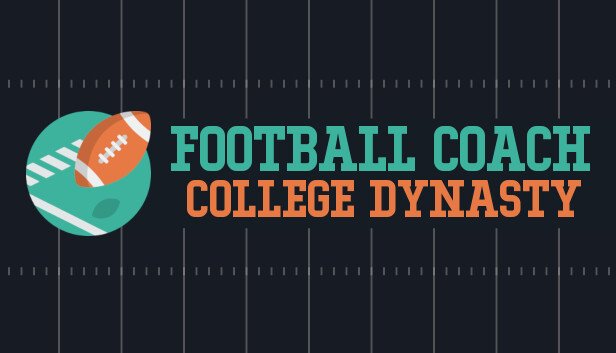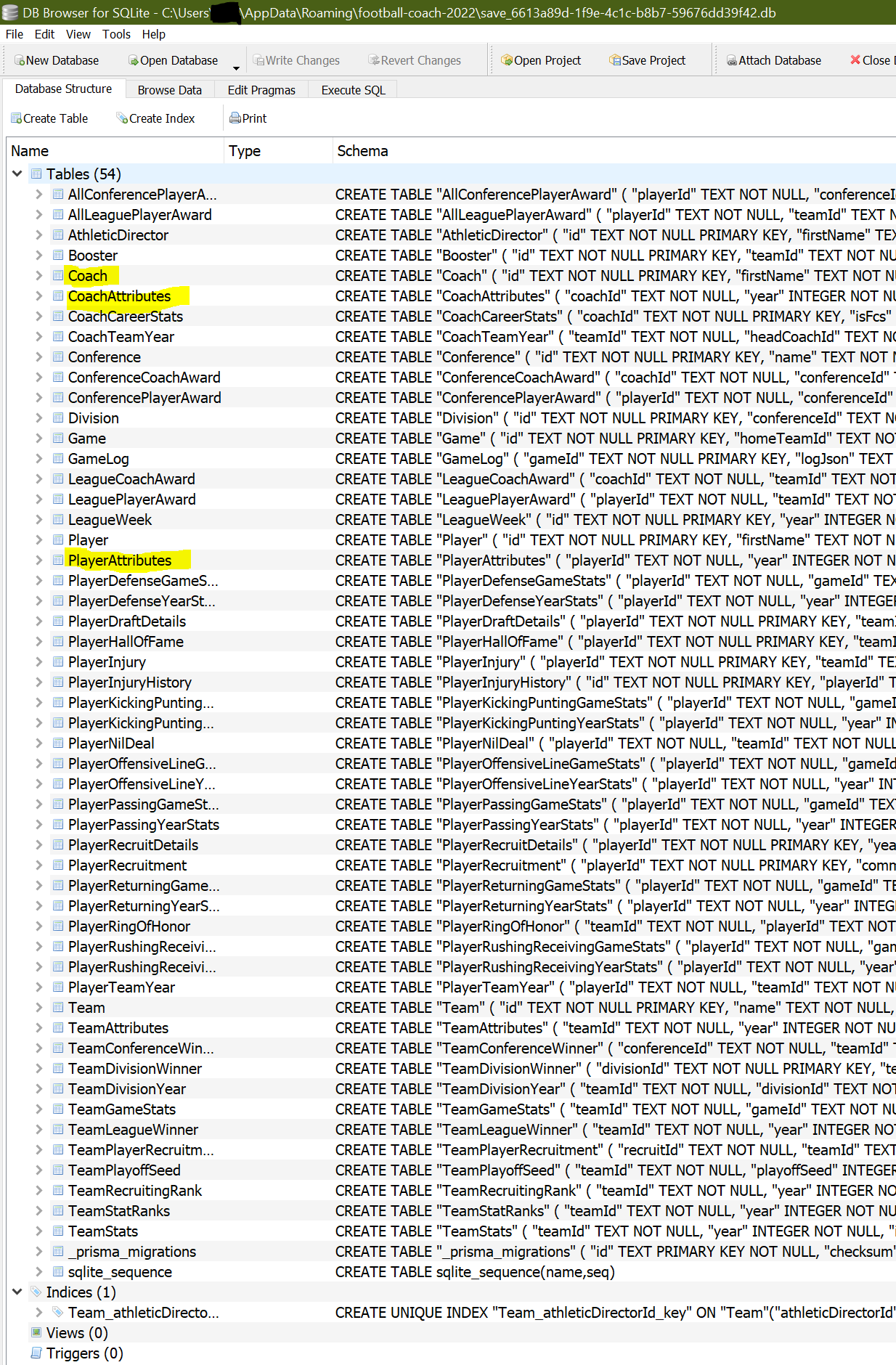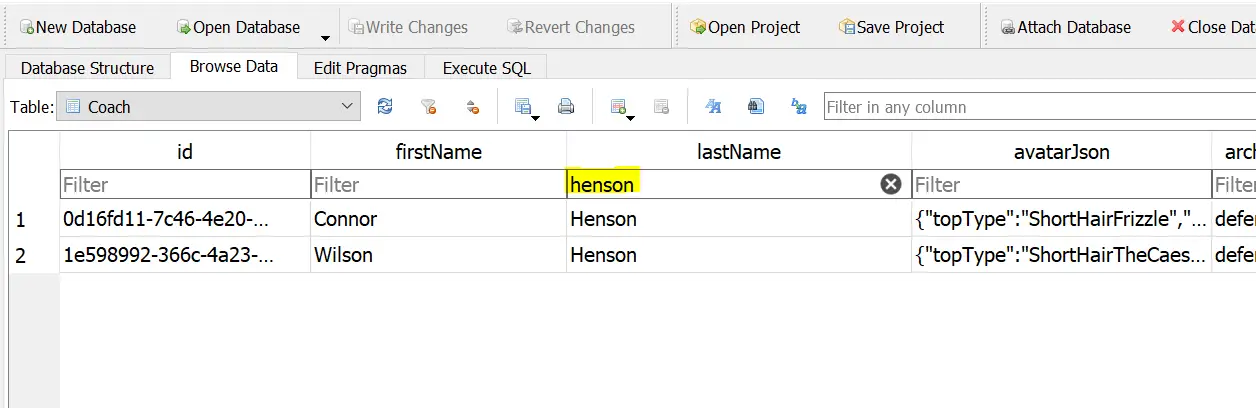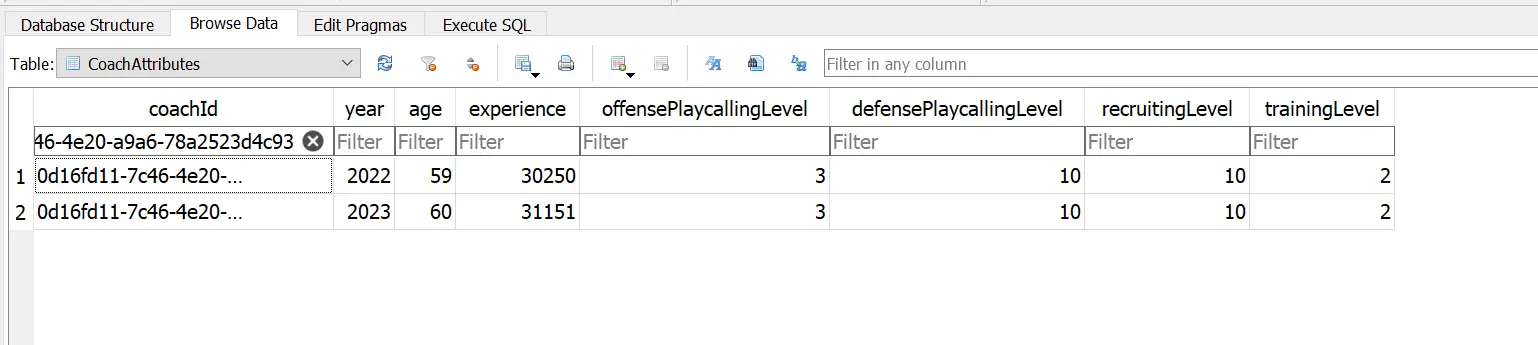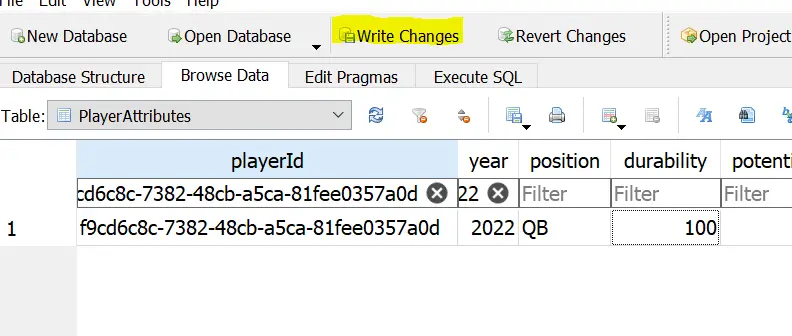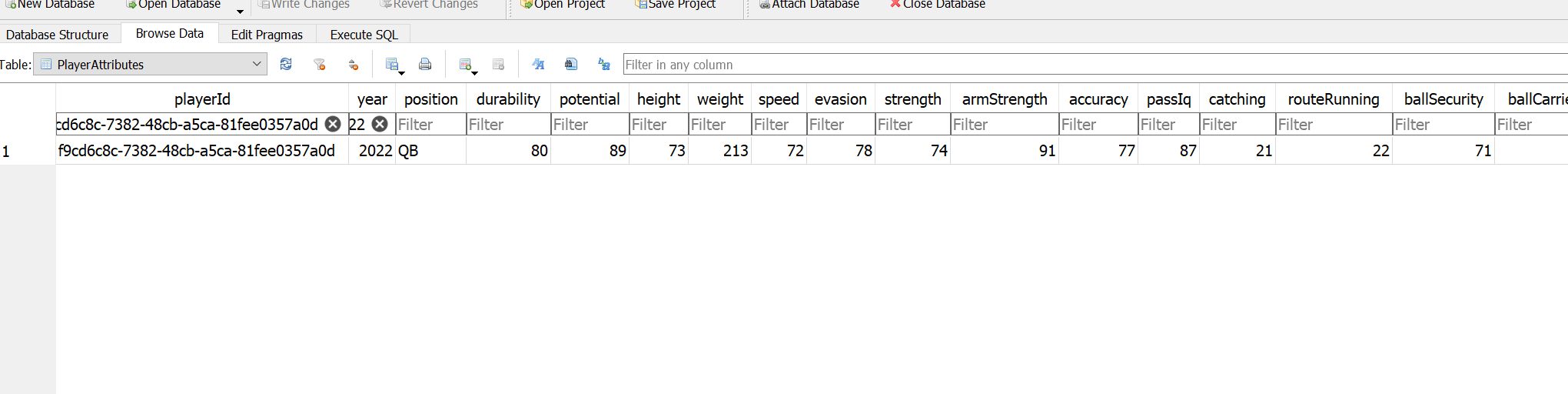This guide will walk you through how to edit attributes, statistics, and anything else you’d like using a database editor. This can be used to change player attributes, your coach level and skills, historical data, etc.
Database Editing 101
Want to change your offensive and defensive playstyle midway through your career? Wish you could change someone’s stats to max? Using the power of database editing, you can change almost anything you want.
Do this at your own risk, editing a database directly can cause serious issues with your save.
Prerequisites
To make edits to your game save, you first need to have something that can open up a DB file. I recommend using something like DB Browser for SQLite. You can find that here.
Once installed, navigate to your appdata folder to locate your save. An easy way to access that is by typin in %appdata% into your Windows search bar. The folder should be in Users > USERNAME > AppData > Roaming > football-coach-2022.
If you have multiple saves, you can determine which one you want to edit by looking for the file size that matches what you see when selecting your save.
Editing
Drag the DB file into your DB editor of choice. For this, I’ll use DB Browser for SQLite as an example. Below, you’ll see an image of what you’ll see. I’ve highlighted a few of the useful tables.
To find a specific coach or player, you can go into either the Player or Coach table to look up their unique ID. Simply type in their name in the filter area.
Using this, you can then go into CoachAtributes, Player Attributes, or wherever else, and use this to find what you’d like to edit. Note that historical information will also be displayed. In this example, you can see the attributes and data for Connor Henson from both the 2022 and 2023 season.
To save your changes, click on Write Changes.
Changing Coach Gameplan
In the current version of the game, you can’t change your coach gameplan once you start your career. If, like me, you want the ability to do so, find your coach within the Coach table.
Replace the cells underneath offenseGamePlanTemplateJson and defenseGamePlanTemplateJson for your coach with any of the following.
OffenseBalanced / Balanced
Balanced / Pass First
Balanced / Run First
Pro-Style / Balanced
Pro-Style / Pass First
Pro-Style / Run First
Spread / Balanced
Spread / Pass First
Spread / Run-First
Defense3-4 / Aggressive Man
3-4 / Aggressive Zone
3-4 / Balanced Man
3-4 / Balanced Zone
3-4 /Conservative Man
3-4 / Conservative Zone
4-3 / Aggressive Man
4-3 / Aggressive Zone
4-3 / Balanced Man
4-3 / Balanced Zone
4-3 /Conservative Man
4-3 / Conservative Zone
4-4 Split / Aggressive Man
4-4 Split / Aggressive Zone
4-4 Split / Balanced Man
4-4 Split / Balanced Zone
4-4 Split /Conservative Man
4-4 Split / Conservative Zone
Nickel / Aggressive Man
Nickel / Aggressive Zone
Nickel / Balanced Man
Nickel / Balanced Zone
Nickel /Conservative Man
Nickel / Conservative Zone
Editing Players
Much like coaches, you can also edit a player. Find the ID in the Player table, and then, using this, find the player again in the PlayerAttributes table. You can edit any of the stats present within the game, as well as see the specific numeric value for both your player’s durability and potential.
That's everything we are sharing today for this Football Coach: College Dynasty guide. This guide was originally created and written by ralf. In case we fail to update this guide, you can find the latest update by following this link.