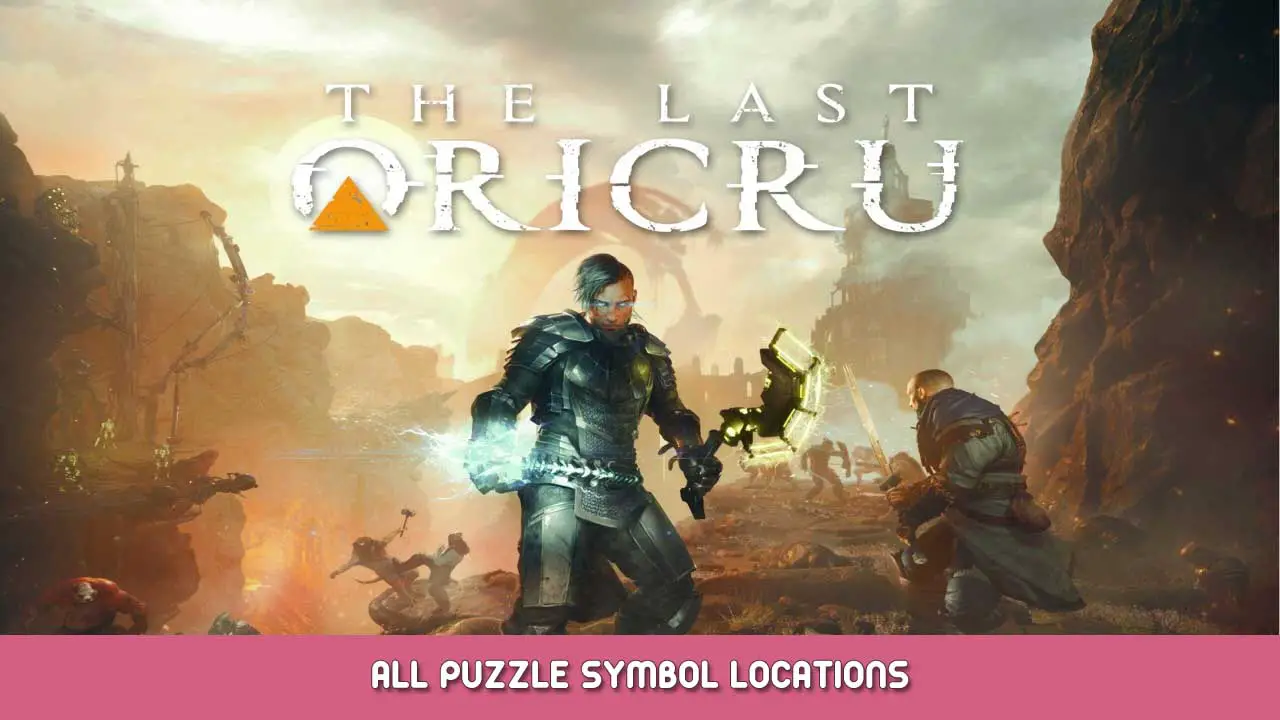With all the possible bugs and the branching choices resulting from non-descriptive dialogue choices, I decided I wanted to be able to backup saves since manually saving wasn’t available.
For those like me, here’s how to do it and how I have it set up:
- Create a folder on your desktop, I named mine «TLO saves».
- Ir a C:\Users\(your account)\AppData\Local\LostHero\Saved
- Right click on the folder «GuardarJuegos» y elige Send To > Escritorio (create shortcut).
- Put the SaveGames shortcut into the folder you made in step 1.
- Inside the folder from step 1, create a new folder and name it whatever you want – I name mine based on where I’m at in the story pertaining to my reason for backing up a save. EX: «Just before Ratkin talk in mines»
- Open the SaveGames shortcut, copy the file «PlaythroughSave.sav» and paste it into the folder made just above in step 5.
You can repeat steps 5 y 6 whenever you want to «crear» a save point to come back to. Replacing the save puts your progress directly to where it was at the time of the backup.
I tested this by having multiple New Games. Por ejemplo, if you start a new game, it doesn’t replace other playthroughs. Each playthrough gets its own save slot which all fall under the same, single save file.
It’s a little annoying, but it’s worth doing if you don’t feel like playing through the entire game again to correct one mistake.
Eso es todo lo que estamos compartiendo hoy para este El último Oricru guía. Esta guía fue originalmente creada y escrita por VenomB. En caso de que no actualicemos esta guía, puede encontrar la última actualización siguiendo este enlace.