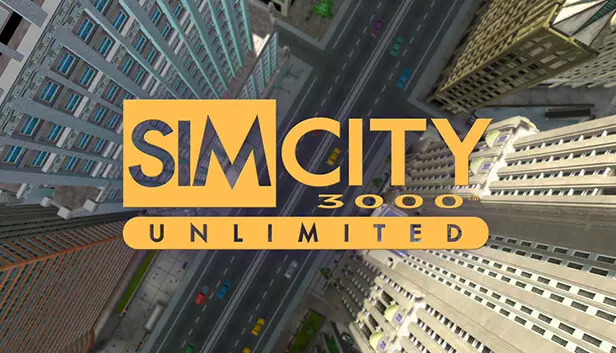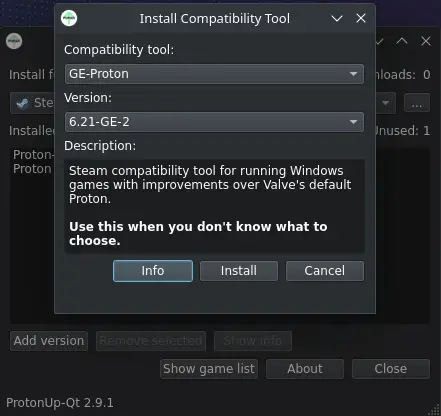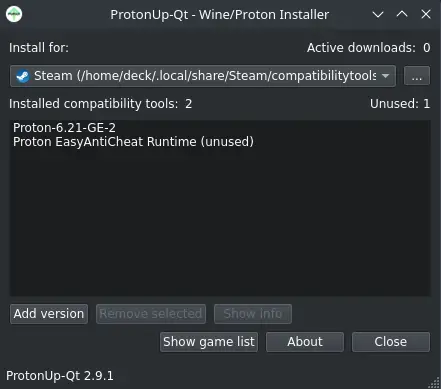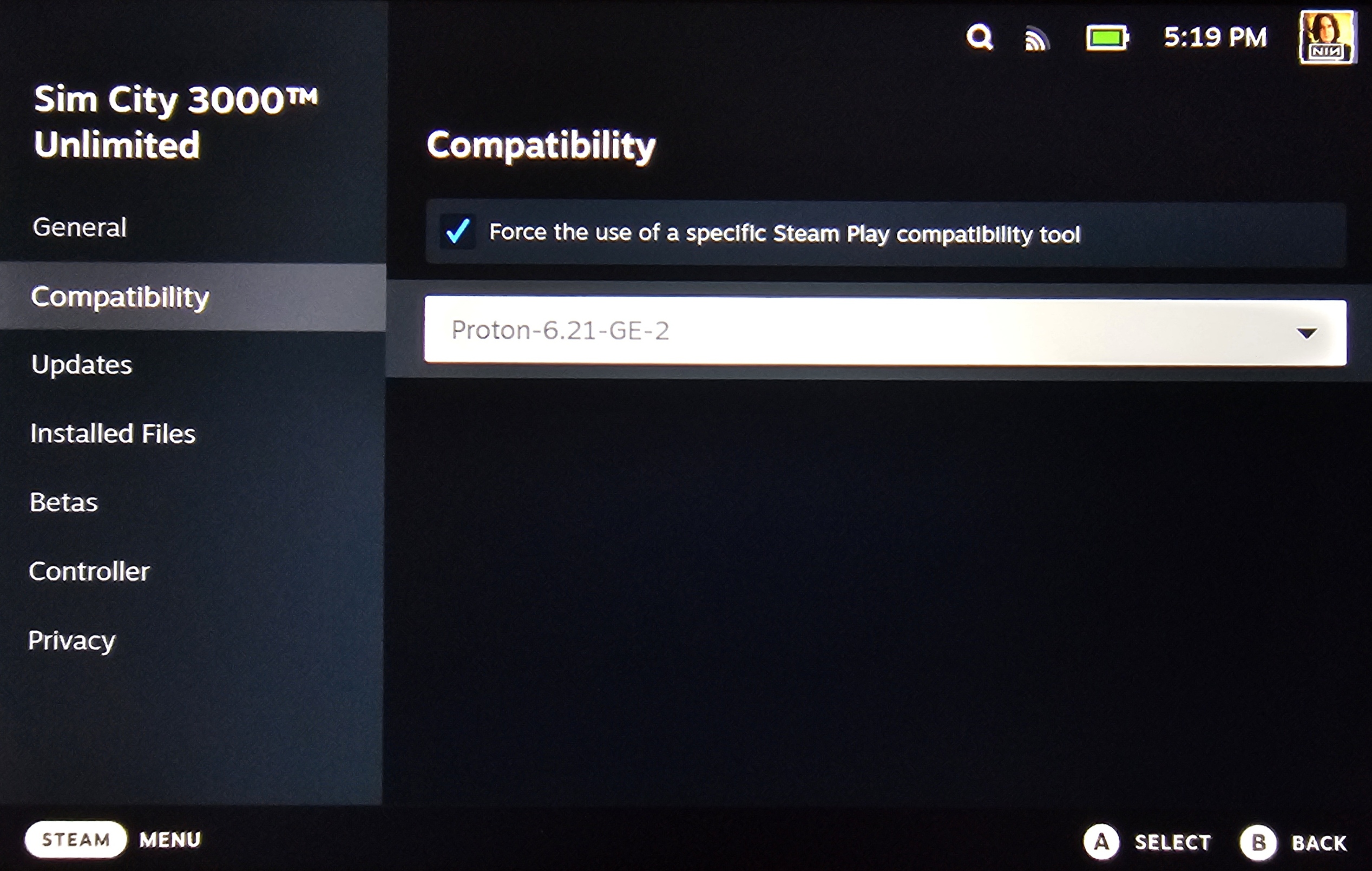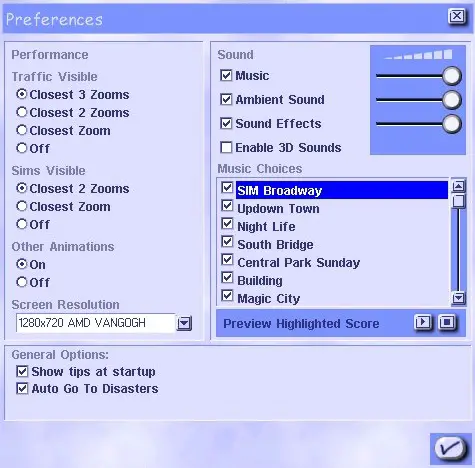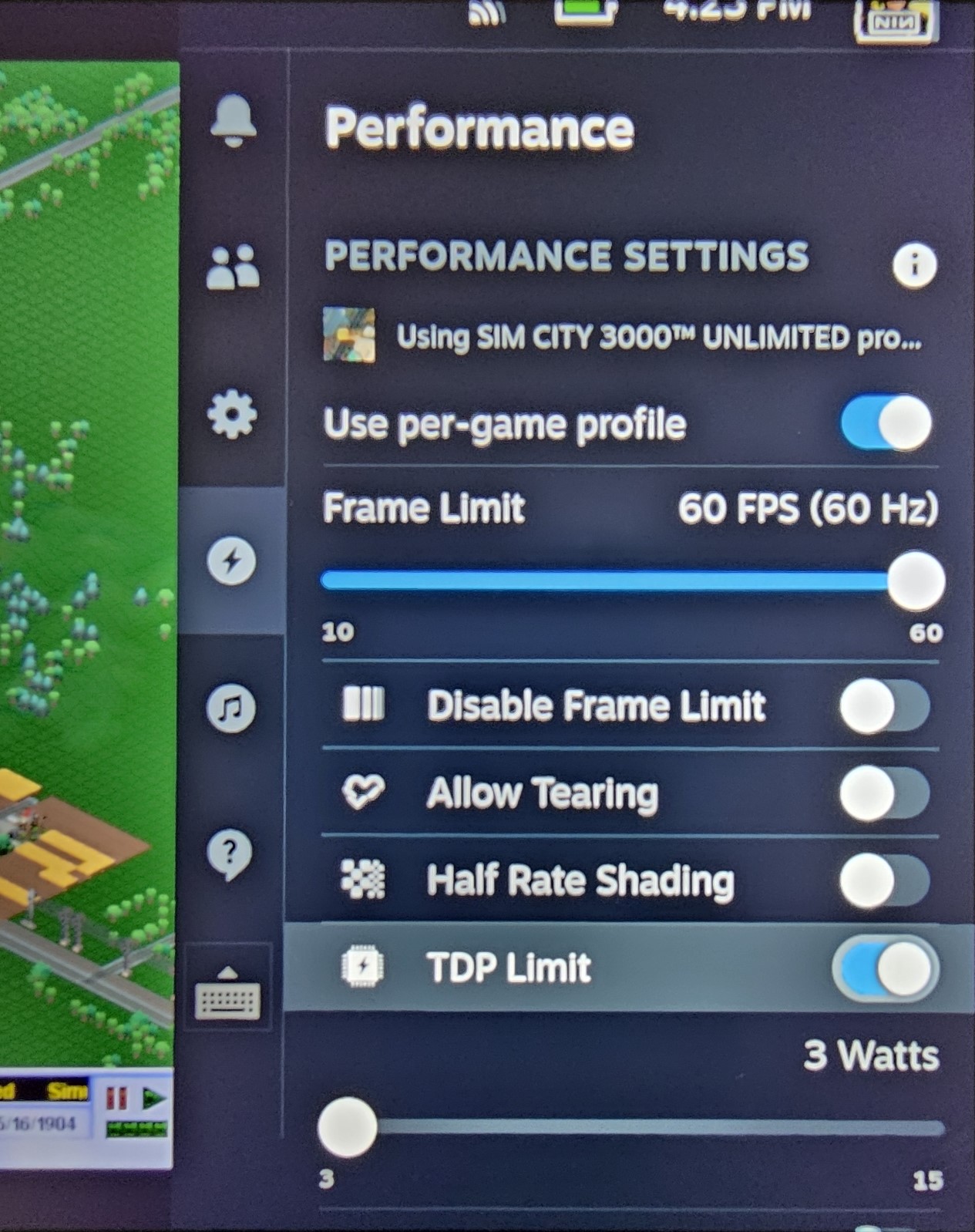Want to play SimCity 3000 Ilimitado on your Deck? Aquí se explica cómo hacer que funcione sin problemas., para que puedas arruinar tu ciudad virtual mientras viajas. También cubriremos la instalación del parche de resolución HD y la optimización del consumo de energía para un mejor rendimiento..
Introducción
SimCity 3000 Unlimited no está muy interesado en funcionar sin problemas en Steam Deck. En esta guía, I aim to assist in getting your game up and running, along with demonstrating how to install the HD resolution patch and configure a power profile for optimal performance. While this solution is relatively straightforward compared to others, it’s worth noting that results may vary, as this is still a fairly fresh area of experimentation. For those encountering persistent issues, I recommend exploring alternative guides tailored to running the game on the Steam Deck and Linux platforms.
Installing ProtonUp-qt and Proton-6.21-GE-2
Paso 1: para empezar, switch to desktop mode on your Steam Deck.
Paso 2: Próximo, navigate to Discover and search for ProtonUp-qt. Once located, proceed to install it.
Paso 3: Launch ProtonUp-Qt after installation. Hacer clic en «Add Version» and from the drop-down menu labeled «Versión», scroll down until you locate «Proton-6.21-GE-2». Select it, luego haga clic «Instalar».
Si «Proton-6.21-GE-2» appears in the list afterward, installation was successful.
Paso 4: If you haven’t already installed the HD resolution patch, you can skip this step for now.
Sin embargo, once you return to gaming mode, access SimCity 3000 Unlimited’s Steam library and navigate to the «Propiedades» menú. De eso, ir a «Compatibilidad» where you should now be able to select «Proton-6.21-GE-2» as a compatibility tool.
Con estos pasos completados, the game should now be able to load into a city successfully!
How to Install the HD Resolution Patch
Paso 1: En primer lugar, ensure you’re in desktop mode on your Steam Deck (if you’re not already).
Paso 2: Proceed to open your web browser and either search for «SimCity 3000 Revival Project HD Patch» or simply click on this enlace.
Download the scripts and unzip the ZIP file.
Paso 3: Navigate to the installation directory of the game (\steamapps\common\SimCity 3000 Ilimitado).
Within this directory, localizar el «Apps» carpeta. Arrastrar el «SCU3_HD_patch-linux.py» file into the «Apps» carpeta.
Paso 4: Once the file is successfully copied over, right-click within the folder and open a terminal window. Entonces, input the following command line:
python3 SCU3_HD_patch-linux.py
This command will execute the patcher and generate a backup of your original SC3U.EXE file. Al finalizar con éxito, you should see a confirmation message.
Paso 5: Ahora, when you launch the game (assuming you’ve already installed Proton-6.21-GE-2), you’ll have access to a wider range of resolutions within the «Preferencias» panel.
Choose your preferred resolution and restart the game. A popular choice is «1280×720», ideal for seamless transitioning to a TV display during gameplay.
Power Profile Settings
If the game demands more from your CPU than necessary, consider setting a specific TDP limit for the application. This ensures that your Steam Deck’s battery isn’t needlessly drained by this resource-hungry dinosaur of a game. It’s all about optimizing that power usage!
Paso 1: Begin by launching the game.
Paso 2: Access your Steam Deck’s «Quick Settings» panel then navigate to the «Actuación» tab and ensure «Use per-game profile» está habilitado. Próximo, activar «TDP Limit» and adjust the slider to the minimum setting of 3 watts.
If all steps were executed successfully, SimCity 3000 Unlimited should now run smoothly on your Steam Deck without unnecessarily draining its battery.
Eso es todo lo que estamos compartiendo hoy para este SimCity 3000 Ilimitado guía. Esta guía fue originalmente creada y escrita por YALE70. En caso de que no actualicemos esta guía, puede encontrar la última actualización siguiendo este enlace.