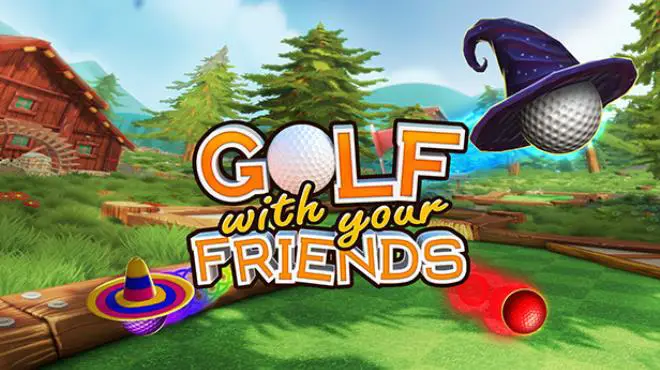Golf With Your Friends doesn’t keep your game progress in the cloud. Follow this guide to save and bring back your game data.
Introducción
Golf With Your Friends tricks you by using the Steam cloud, Pero sorprendentemente, it doesn’t store your crucial save data there! If you install the game on another computer, your save data won’t be there unless you follow these steps. This guide is up-to-date with the latest version of Golf With Your Friends as of January 7, 2024.
What kind of data is in the saves?
- Player stats and top scores for each hole and course.
- Golf ball customization data.
- Information about custom maps you have created.
Backup Steps
The save data is stored in your AppData
- Navegar a
C:\Users\<yourUserName>\AppData\LocalLow\Team17 Digital Ltd\Golf With Your Friends
- Copy the «gwyf.sav» file and «CustomLevels» directorio, then paste it in a separate location where you plan to store your game saves.
The Golf With Your Friends game also stores configuration settings in the Windows Registry, but these are the usual Unity and window sizing settings found in many games. I don’t think it’s necessary to save them. I’ve successfully saved and restored game data using the mentioned steps without using the registry keys. Sin embargo, if you want to be extra careful, here’s how to back up the registry key.
- Click the windows button
- Tipo «regedit», luego seleccione «abierto» (you won’t need admin mode to backup your data)
- In the registry window navigate to
Computer\HKEY_CURRENT_USER\SOFTWARE\Team17 Digital Ltd\Golf With Your Friends - Right-click on the «Golf con tus amigos» directory/key, seleccionar «Exportar»
- Give it a descriptive filename like «GolfWithYourFriendsRegistryKey.reg» then save it in same place where you saved your backup of «gwyf.sav» más temprano.
Restore Steps
DESCARGO DE RESPONSABILIDAD: Please be aware that if you make mistakes while following these steps (or the previous ones), there’s a chance of corrupting your game data. It’s crucial to note that modifying the Windows registry poses risks, especially for individuals unfamiliar with the process. The Windows registry not only stores game data but also holds system settings. Incorrect modifications could potentially disrupt your entire operating system. While I believe the steps provided are quite specific, straightforward, and reliable (having successfully performed them multiple times with this game and others), proceder con precaución, and understand that you are undertaking these actions at your own risk.
- Primero, install Golf With Your Friends, if it is not already installed.
- Copy the «gwyf.sav» file and «CustomLevels» directory that you had backed up earlier.
- Paste them into
C:\Users\<yourUserName>\AppData\LocalLow\Team17 Digital Ltd\Golf With Your Friends
If you also want to restore the registry key perform these steps(although I recommend that you do not. It’s optional generic config data, not save data.):
- Click the windows button
- Tipo «regedit», luego seleccione «Run as administrator»
- In the registry window navigate to:
Computer\HKEY_CURRENT_USER\SOFTWARE\Team17 Digital Ltd\Golf With Your Friends - In the registry window select the «Archivo» menu then select «Importar»
- Go to the location where you saved your «GolfWithYourFriendsRegistryKey.reg» file earlier. Choose this file and click «open.» You might receive a confirmation prompt; en ese caso, go ahead and confirm to proceed.
To confirm that you’ve successfully restored your saves, sigue estos pasos:
- comienza el juego.
- Click the personal stats button at the top from the main menu. You should observe your highest scores on each course.
- Seleccionar «customise» desde el menú principal. Your ball should be customized according to your previous settings.
- Hacer clic «level editor» desde el menú principal. Once it loads, you should find any custom levels you had previously created.
- If everything looks correct, Has completado el proceso. Feel free to continue playing the game.
Eso es todo lo que estamos compartiendo hoy para este Golf con tus amigos guía. Esta guía fue originalmente creada y escrita por ODog502. En caso de que no actualicemos esta guía, puede encontrar la última actualización siguiendo este enlace.