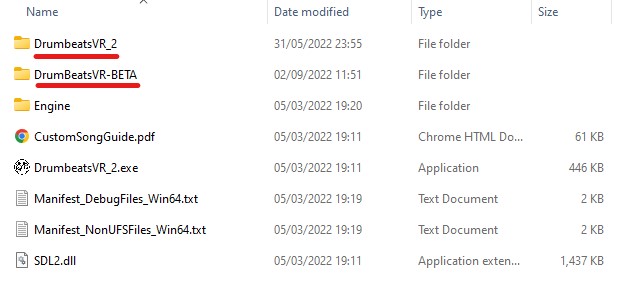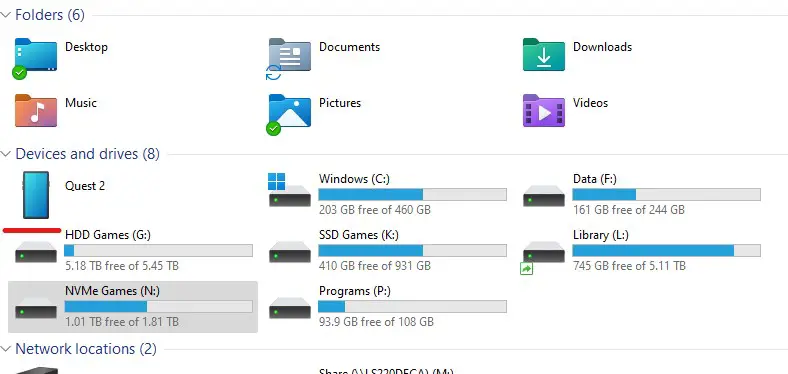Where to place those brilliant custom content songs that you’ve downloaded…
About custom songs
You’ll find in the discussion forum links to some amazing song conversions for Drumbeats VR!
Songs come in two files paired together. The actual song will be in one of the following formats:
- WAV
- MP3
- FLAC
The drum track for the song will be a midi (MID) file.
You need both files.
Where to place them on PC…
First, you need to find the game’s local files on your hard disk. This will be inside your Steam Library folder (for example: C:Program Files (x86)\Steam\steamapps\common\DrumbeatsVR).
In Steam, you can also right-click the game in your Library, and choose PROPERTIES > LOCAL FILES > BROWSE to open this folder.
When you open this folder, look for any folders with a name that starts with DrumbeatsVR.
Depending on what versions of the game you play (there are beta versions too), you might have more than one folder. If you do, you can add your songs to BOTH folders.
Inside these folders, you will find a SONGS folder. Place your downloaded songs and their accompanying midi tracks there.
Repeat for all other DrumbeatsVR folders.
Where to place them in your Oculus/Meta headset
If you’ve bought the standalone version of the game from the Oculus/Meta store, and have loaded it to your headset, you can add your custom songs to your headset version too!
First, you’ll need a link cable for your headset to connect it to your PC.
Boot up and put on your headset, and click ALLOW when prompted about ALLOW CONNECTED DEVICE TO ACCESS FILES.
On your PC, open a folder and navigate in the left bar to THIS PC.
Look for your headset. Mine is shown as QUEST 2…
Open this, and then:
- Click Internal Shared Storage
- Find and open the folder ue4game
- Find and open the folder DrumbeatsVR
- Inside that, there will be another DrumbeatsVR folder. Open that too.
- And there, you will again see a SONGS folder. Copy your songs into this, and you’re all done!
Note: you might need to reboot your headset. Occasionally, allowing ‘connected device’ to view your files can meddle with Oculus Link, preventing it from working. Rebooting, and then declining that same permissions box next time will fix this.
That's everything we are sharing today for this DrumBeats VR guide. This guide was originally created and written by Bad Whippet. In case we fail to update this guide, you can find the latest update by following this link.