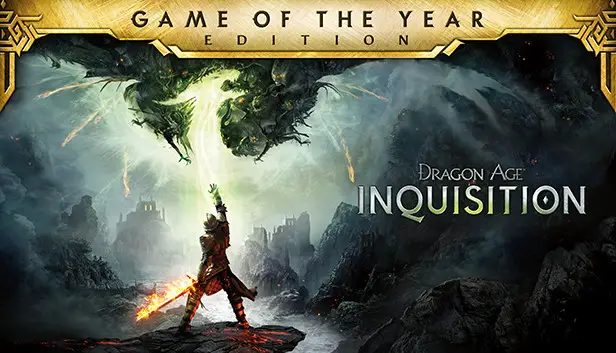This guide will show you how to fix the controller issue of Dragon Age Inquisition while playing on Steam Deck.
How to Fix Steam Deck Controller Problem
This is a modified version of Glorious Eggroll Proton designed to add native XInput controller support to Dragon Age Inquisition. If you’re using the non-Steam version of the game, you can find an alternative version of Glorious Eggroll proton-wine at this link: GitHub.
To install it, simply extract the folder to the following directory: /home/deck/.steam/steam/compatibilitytools.d.
For Steam users, navigate to your library, select Dragon Age Inquisition, and click on “Properties.” Then, open the “Compatibility” settings. Toggle on “Force the use of a specific Steam Play compatibility tool” and choose “DAI-Proton” from the list.
If you don’t see it in the list, double-check that you extracted the folder correctly to this location: /home/deck/.steam/steam/compatibilitytools.d/DAI-Proton.
Please note that this build is specifically tailored for Dragon Age Inquisition and may not work properly with other games. It’s considered a workaround rather than a permanent solution, so be aware that it could potentially cause bugs or issues outside of its intended use.
To ensure proper installation on your Steam Deck, since the compatibilitytools.d directory was missing, you had to create it manually. After extracting the files from the archive to this directory, it’s advisable to reboot your system to ensure everything is properly initialized.
Once rebooted, navigate to the settings where you typically select the Proton version for your game. Instead of the default Proton version, select “DAI-Proton.”
Additionally, before launching the game, it’s essential to make a specific adjustment to the ProfileOptions_profile file. Navigate to /home/deck/.steam/steam/steamapps/compatdata/<your game index>/pfx/drive_c/users/steamuser/Documents/BioWare/Dragon Age Inquisition/Save/ and locate the ProfileOptions_profile file. In this file, change the string GstInput string.GamePad 0 to GstInput.GamePad 1.
Once this adjustment is made, you can configure the official controller layout in the Steam Deck control settings and start playing Dragon Age: Inquisition with native XInput controller support.
That's everything we are sharing today for this Dragon Age Inquisition guide. This guide was originally created and written by Ele. In case we fail to update this guide, you can find the latest update by following this link.