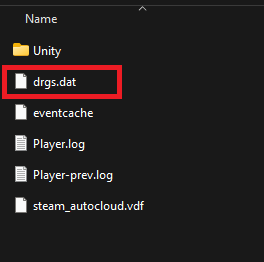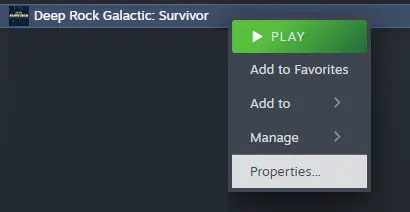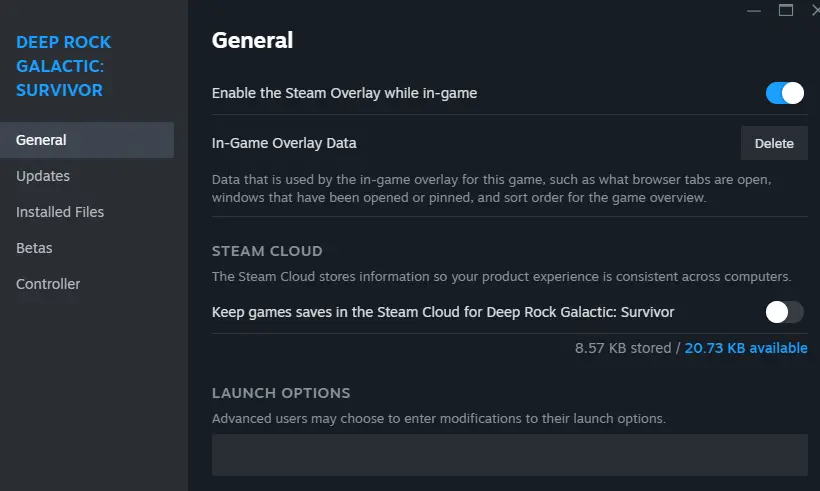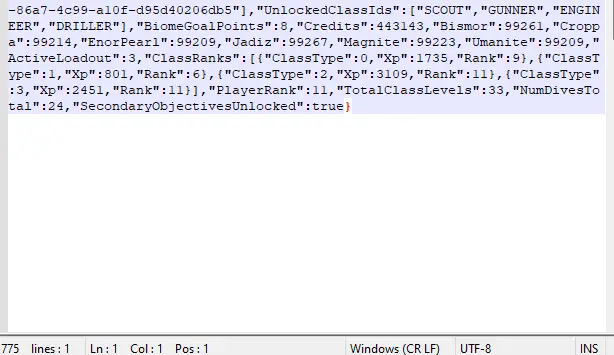Today, I’m going to teach you a neat trick to get heaps of credits, minerals, ores, and more during your runs in Deep Rock Galactic: Survivor. It’s like hitting the jackpot every time you play!
Why did I make this guide? Well, I adore this game, but let’s be real, grinding can get tiresome. I just wanted to kick back and enjoy without constantly feeling underpowered and facing certain doom. Many folks out there feel the same frustration, especially with the tough enemy scaling. But fear not! Once you’ve beefed up your base stats to the max, you’ll breeze through any run like a pro. Let’s dive in!
Infinite Credits and Resources Trick
Step 1: First things first, shut down your game. Then, open up your trusty Windows Explorer. Now, type in or navigate to this address:
C:\Users\<Username>\AppData\LocalLow\Funday Games
Step 2: Look for the folder labeled “DRG: Survivors” within the Funday Games directory.
Step 3: Once you’ve located it, open up this folder. Inside, you’ll spot a file named “drgs.dat”. This little file is where the fun begins!
Copy the file and store it securely in a new folder titled “DRGS original save”.
Step 4: Remove the steam_autocloud.vdf and drgs.dat files from the DRG Survivor folder.
Step 5: Access your DRG:S game in the Steam library, then right-click on the game to open the menu. This menu will appear like so:
Step 6: Open the Properties tab then disable Cloud Sync.
Step 7: You’re advised to follow these steps because modifying the .dat file without matching it with the cloud sync could lead to issues.
Step 8: Open the file with any text editor. In our case, we’re using Notepad++ to edit the file.
Step 9: Search for Credits, Bismor, Croppa, EnorPearl, Jadiz, Magnite, and Umanite either by scrolling towards the bottom or by using the CTRL+F function and typing in those keywords.
IMPORTANT NOTE:
- When adjusting the credits, remember there’s a maximum limit of 6 digits, and for ores, it’s 5 digits.
- If you exceed these limits, the game won’t progress beyond the main menu.
- Ensure that credits are less than 1 million (i.e., 999,999 or less), and ores are 99,999 or less.
Step 10: After updating the amounts, save the modified .dat file by clicking the Ctrl + S on your keyboard.
Once you have the modified file, place it back into your DRG Survivor folder. Launch the game, and you should now have all the resources necessary to upgrade your base stats and enhance your gaming experience! If this guide was helpful, please consider liking and saving it
That's everything we are sharing today for this Deep Rock Galactic: Survivor guide. This guide was originally created and written by Reylina. In case we fail to update this guide, you can find the latest update by following this link.