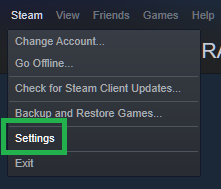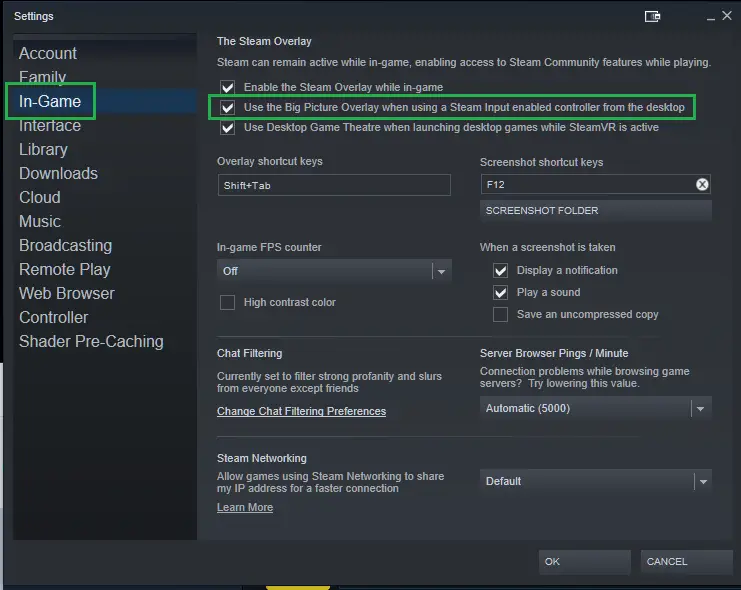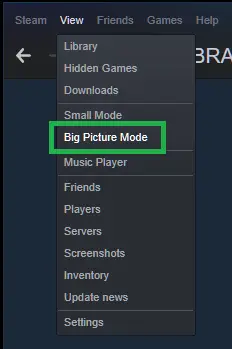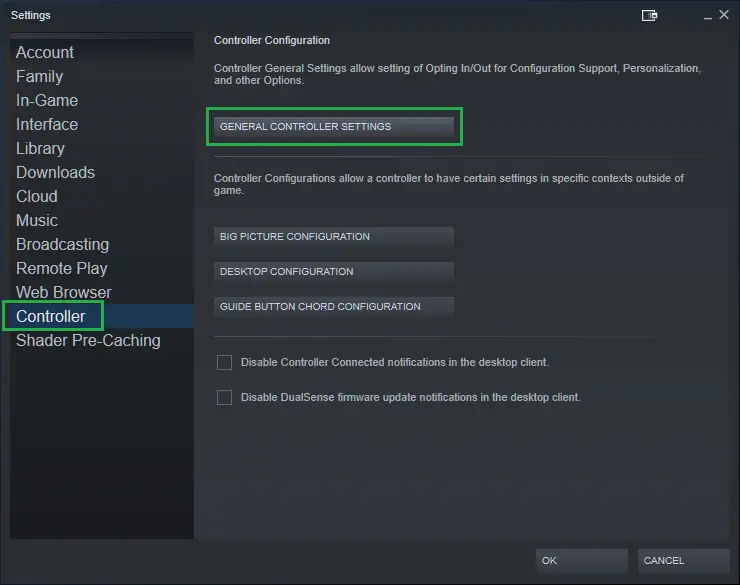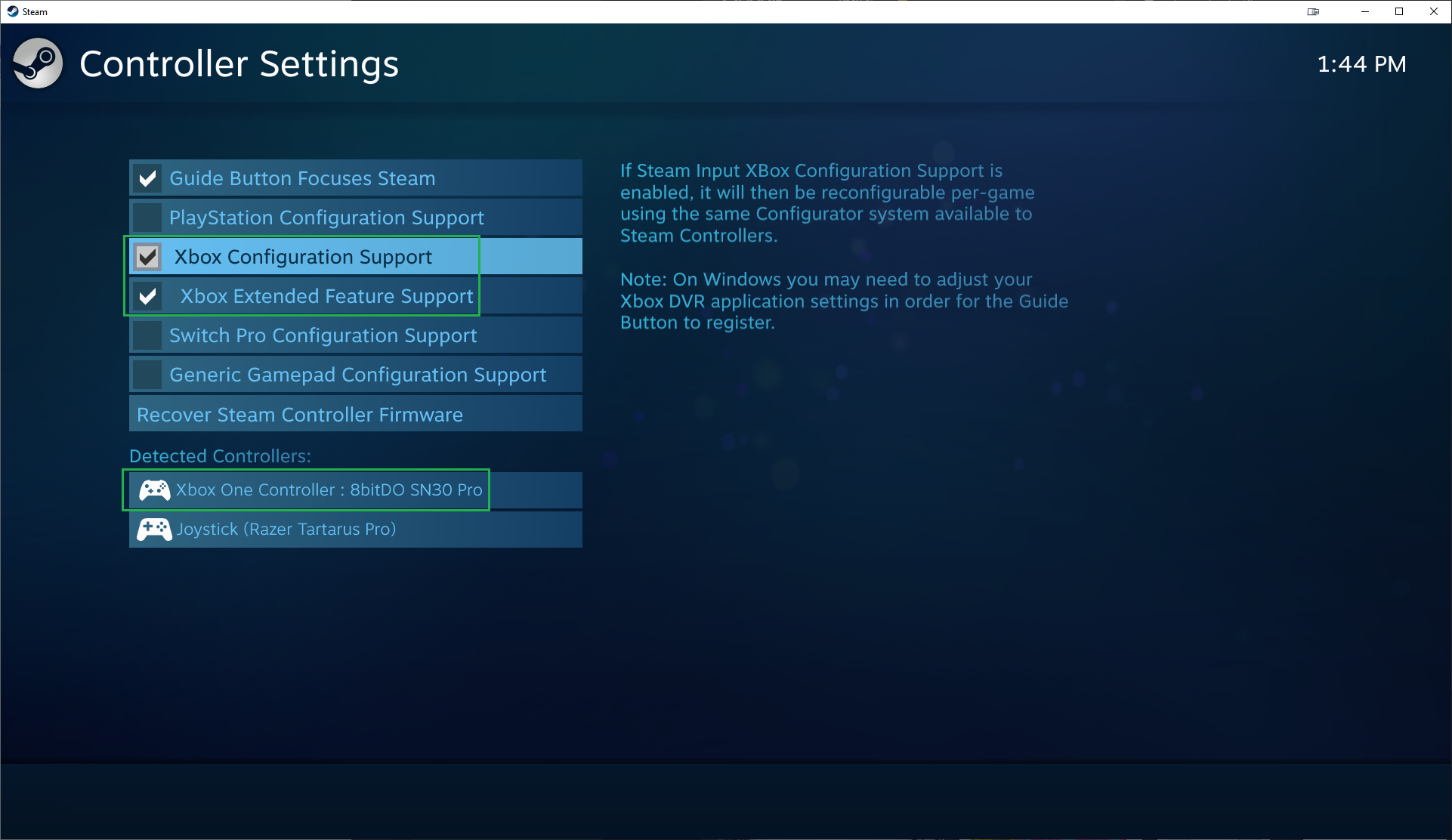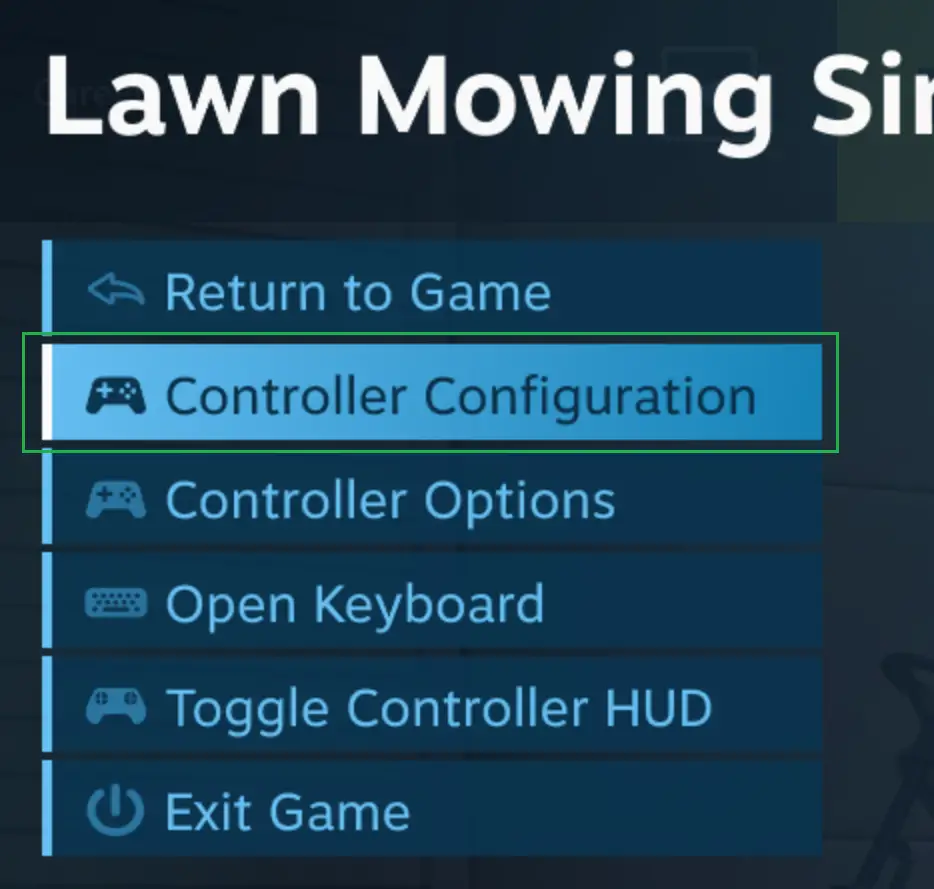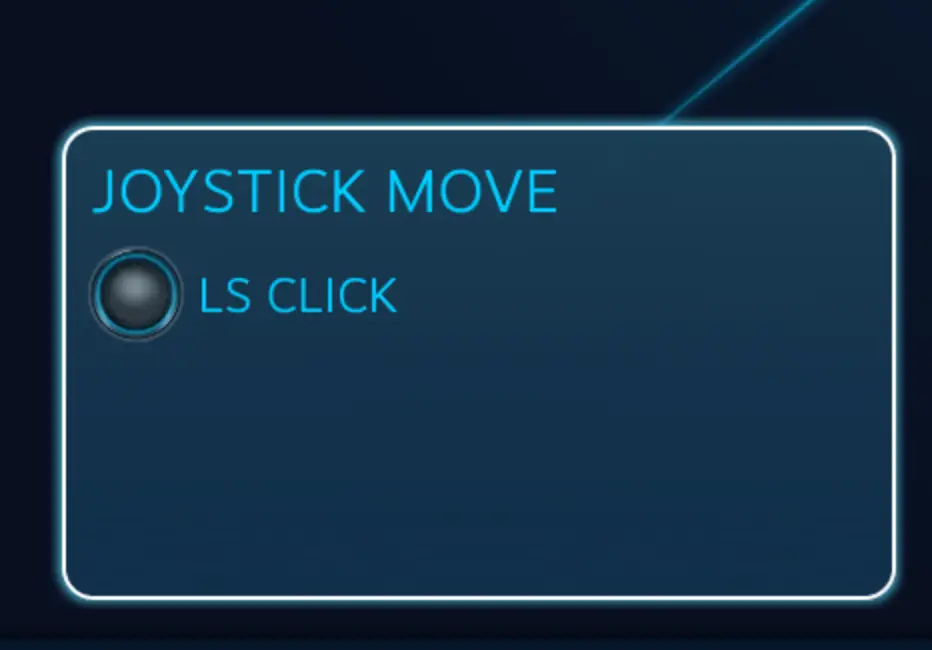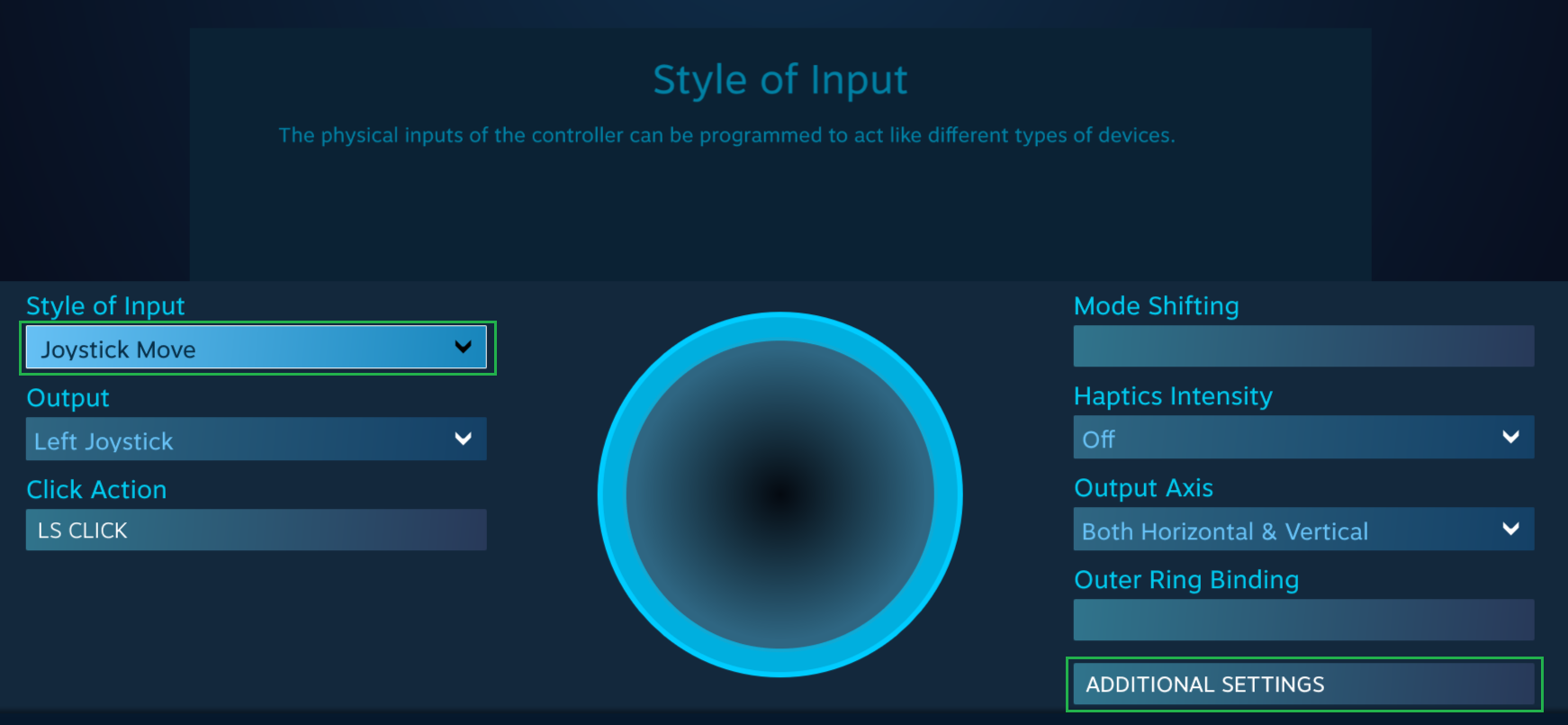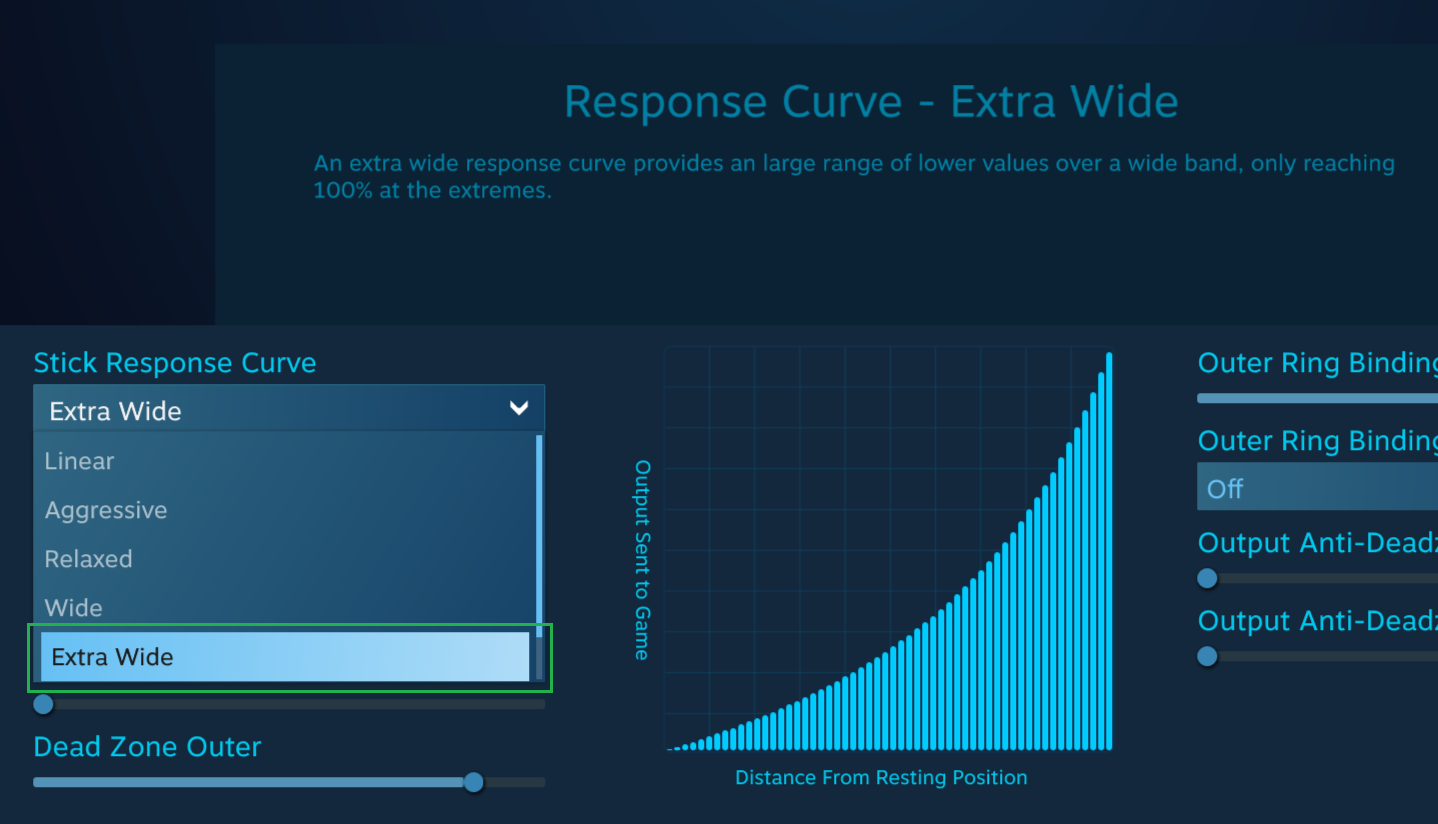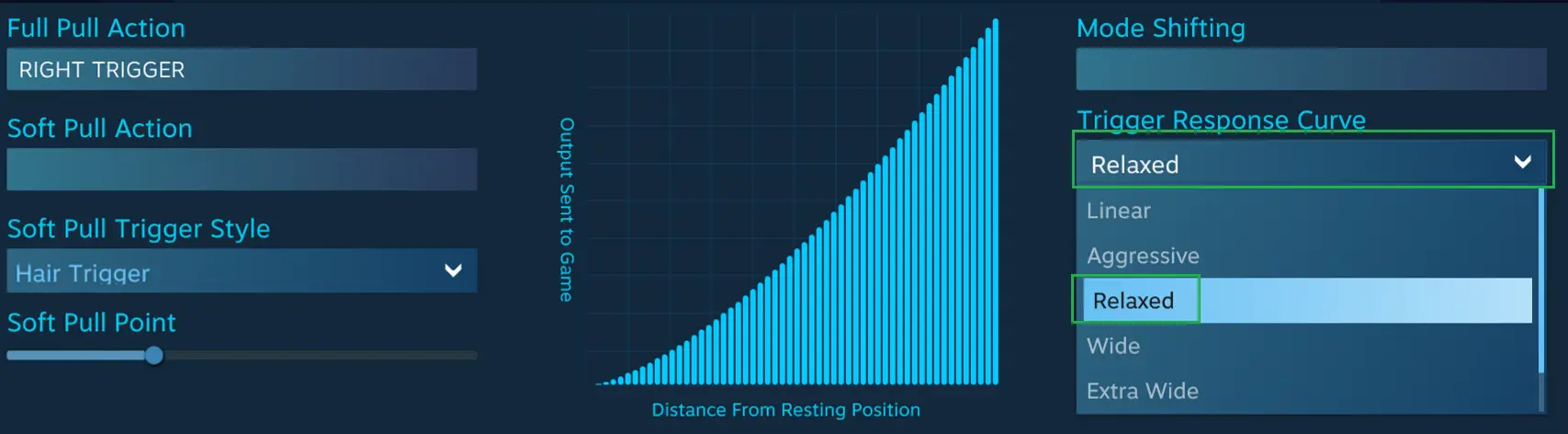Guide on how to tweak controller settings to lessen some of the twitchy-ness of the higher end mowers using Steam’s Big Picture mode.
Steam Big Picture Mode
This first step to enabling these tweaks is to either launch the game via Steam Big Picture mode or by enabling the Big Picture overlay in the settings menu. Both ways are shown below.
Go to Steam Settings. Then go to In-Game tab and enable „Use Big Picture Overlay when using a Steam Input enabled controller from the desktop“. Once you have enabled this setting make sure your controller is powered on and launch the game.
This is the alternative solution as Big Picture Mode makes tabbing in and out of the game slightly weird. Once you have launched Big Picture mode navigate to your Library and then find Lawn Mowing Simulator and launch the game. If you go this route the next steps will be a little bit different as you will skip ahead to opening the overlay and performing the configuration there.
Controller Settings
The first step prior to launching the game is to turn on your controller and assign it a name as well as enabling the Xbox options for the controllers. I am not sure if you need the advanced setting but if you enable it you should reboot your computer for it to apply.
First go into the Steam Settings. Then navigate to Controller and click General Controller Settings. Enable the Xbox options and click your controller and assign it a name to make it easier to find. If your controller is not detected make sure it is powered on and connected. These names will show up in the corner when launching the game and should stay tagged to the controller you are using.
The next step is to go into the Big Picture Overlay while in-game and change the response curves for the sticks and triggers to your liking. Press Shift+Tab or whatever your hot key is to open the overlay then click on Controller Configuration
Next select the bottom left box representing the left stick and ensure that the movement type is Joystick Move. Then click advanced settings change the response curve to Extra Wide. You can try the other settings but I feel that this reduces the twitchy-ness to an acceptable level. There is also a custom option if you want to try that as well. One last note is to pull down the horizontal sensitivity setting from full to as close to 0.900 that you can get. This reduces the ultra high rate turning while slightly slowing down your max left to right speed when using the trimmer or walking.
Now lets go back to the main control screen by pressing escape twice and then change the right trigger. You can also apply the stick settings to the right stick as well if you want to reduce the camera twitch. Then change the response curve to Relaxed. This makes the throttle have a bit more give while allowing you to still quickly get to full speed. If needed you can apply this to the left trigger but I don’t feel it’s needed due to reverse only being used sparingly.
Das ist alles, was wir heute dafür teilen Lawn Mowing Simulator Führung. Dieser Leitfaden wurde ursprünglich erstellt und geschrieben von Solareon. Für den Fall, dass wir diesen Leitfaden nicht aktualisieren können, Sie können das neueste Update finden, indem Sie diesem folgen Verknüpfung.