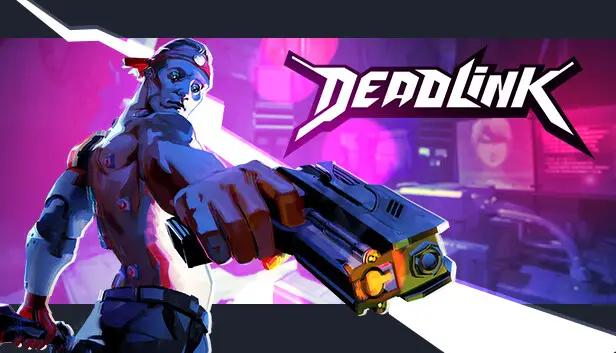This guide will help you stop the game from stuttering on DX11 and turn on Unreal Temporal Super Resolution. It’s for people who can’t use FSR2 or XeSS in Deadlink.
Quick Fix Gude
Erste, go to the game’s configuration directory. Standardmäßig, Sie können es hier finden:
%LOCALAPPDATA%\Deadlink\Saved\Config\WindowsNoEditor\
Nächste, find the file called Engine.ini and open it using your preferred text editor. In unserem Fall, we are using Notepad++.
Sobald es erledigt ist, add the following line of codes at the end of the text file:
[/script/engine.renderersettings] r.CreateShadersOnLoad=1 [Systemettings] r.TemporalAA.Algorithm=1 r.TemporalAA.Upsampling=1
Save the changes and the issues should have been addressed.
The solution for fixing stuttering applies only to DX11 and non-RDNA2 graphics cards. Bedauerlicherweise, it won’t work for RDNA2 cards like mine. Jedoch, I tested it with a GTX 1060 6GB, and it worked successfully.
Jetzt, regarding Temporal Super Resolution, it functions similarly to DLSS, XeSS, and FSR2. It utilizes the built-in scaler of Unreal Engine 4, providing high-quality results. You can activate it by using the in-game Resolution Scaler. Bei 80%, you get Ultra Quality, and you can enjoy a performance boost of around 15-20% without any noticeable loss in quality, depending on your GPU. This is particularly beneficial for AMD Cards that can’t use FSR2 in-game. XeSS isn’t effective on AMD because it requires an ARC Chipset to function properly, has minimal performance gain, poor image quality, and only operates on DX12.
Das ist alles, was wir heute dafür teilen Deadlink Führung. Dieser Leitfaden wurde ursprünglich erstellt und geschrieben von G L U E. Für den Fall, dass wir diesen Leitfaden nicht aktualisieren können, Sie können das neueste Update finden, indem Sie diesem folgen Verknüpfung.