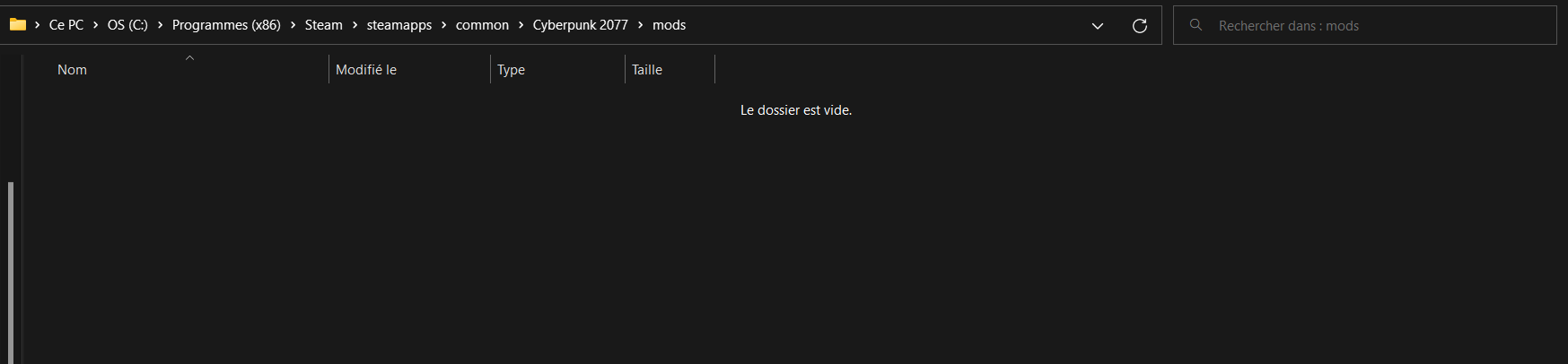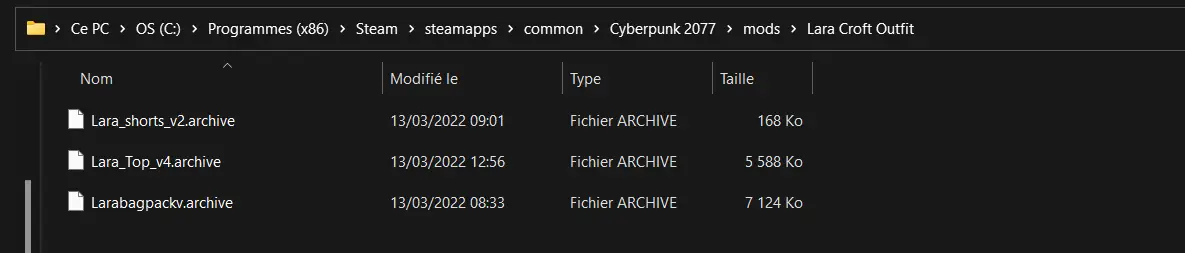This guide is here to explain how to mod Cyberpunk 2077 with the new REDmod official modding tool, including how to use older mods with it and it tool location.
Introduction
This guide is here to explain what is the software and how it works. For those who wonder how REDmod works in detail, I recommend you to watch this YouTube video:
How does REDmod integration works?
First, you need to download the REDmod DLC from the shop page, it will be automatically installed.
You now have a folder dedicated to mods which can be disabled from the CP2077 launcher (before launching the game by clicking on the gear, next to “Play”) allowing you to switch between the “modded” and vanilla mode. It’s official and stable support of mods in the base game. (If you don’t have the gear yet it’s normal, just follow the guide to enable it.)
This “mods” folder is located in the root folder of the game “\Cyberpunk 2077\mods\”, replacing the old location that doesn’t work with REDMod integration (Cyberpunk 2077\archive\pc\mod)
REDmod tool can also be found in the root folder, in the “tools” folder.
How to use your newer/older mods with REDmod integration?
To use your mods with the REDmod integration, the only thing you have to do is create a folder in the new “mods” folder with any name (I recommand to name it after your mod name/goal to not be lost in the folder) , and then drop all the folders in it.
If they are in the old “archive” folder, you have to move your mods to the new location to make them work with REDmod.
Go into the old mod folder
Cyberpunk 2077\archive\pc\mod" and grab / drop every files into "\Cyberpunk 2077\mods\
Every mods will now be available with the REDmod integration, giving the possibility to desactivate them through the CDProjekt Launcher.
ONLY THE MODS THAT ARE MEANT TO BE DROP IN THE “MODS” FOLDER WORKS, YOU SHOULD READ THE DESCRIPTION OF EACH MODS TO KNOW HOW TO INSTALL EVEYRHTING.For example with my outfit mod, I created a Lara Croft Outfit folder and then dropped all of my files in it:
Now, if it wasn’t previously, your “enable mods” option should have appeared next to the “play” button in the CP2077 launcher! You can toggle it on to play with mods, or off to desactivate them.
You should install tweaks and some mods as before, in CB 2077 folder. Some mods need to be installed in the root CB2077 folder, explaining why it doesn’t work with REDmod’s folder. For example, Simple Menu and Cyber Engine Tweaks need to be installed in the root folder.
Conclusion
REDmod allows for official and more stable mod management, creation, and importing which will be primarily useful for modders with the help of several scripts to implement mods. It is also compatible as a plugin with CDProjekt modding software like “WovenKit”.For more information, here is the complete official documentation about the program, including all the scripts.
That's everything we are sharing today for this Cyberpunk 2077 guide. This guide was originally created and written by RB Staff. In case we fail to update this guide, you can find the latest update by following this link.