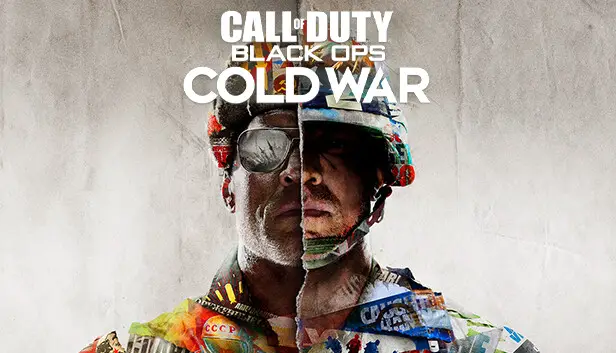So, after the latest Call of Duty: Black Ops Cold War Steam update, playing the game has become a real challenge due to matchmaking issues. It seems like everyone is facing this problem, and it’s been quite frustrating for players. From what I’ve gathered, there seem to be two potential fixes for this problem.
Method #1
If you have the game on Battle.net, you’re in luck because this problem isn’t happening there. So, you can continue playing as usual without any issues. Alternatively, if you don’t have it on Battle.net, you might consider buying the game again on that platform for around $30 to $60 to regain access and enjoy playing without the matchmaking problems.
Method #2
If you don’t have the game on Battle.net or don’t want to buy it again, there’s a solution that a Steam user discovered:
Step 1: Press Win+R and type “steam://open/console” to open the console tab on the Steam app.
Step 2: In the console, paste “download_depot 1985810 1985811 5380296931597271327” to start downloading about 40 GB of game files. Initially, the download won’t show any progress, but it will notify you when it’s finished. The files will be downloaded to:
C:\Program Files (x86)\Steam\steamapps\content\app_1985810
Step 3: After the download completes, copy the downloaded files from this directory:
C:\Program Files (x86)\Steam\steamapps\content\app_1985810\depot_1985811
into this directory:
C:\Program Files (x86)\Steam\steamapps\common\Call of Duty Black Ops Cold War
or wherever you have Call of Duty: Black Ops Cold War installed. When prompted, choose to replace or delete the existing files, as this will fix the game.
Step 4: Return to Steam, right-click on Call of Duty: Black Ops Cold War, go to Properties, then Update, and select the option to update only when starting the game.
That's everything we are sharing today for this Call of Duty: Black Ops Cold War guide. This guide was originally created and written by zDonr. In case we fail to update this guide, you can find the latest update by following this link.