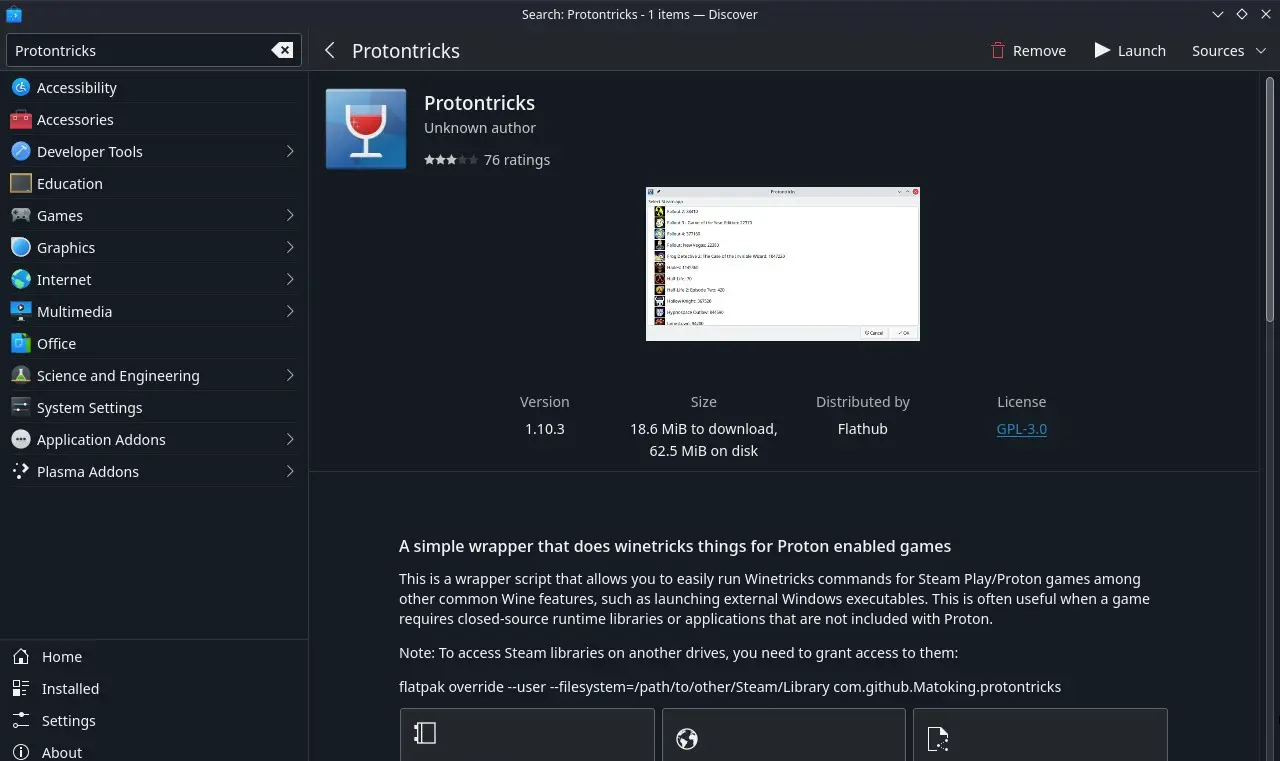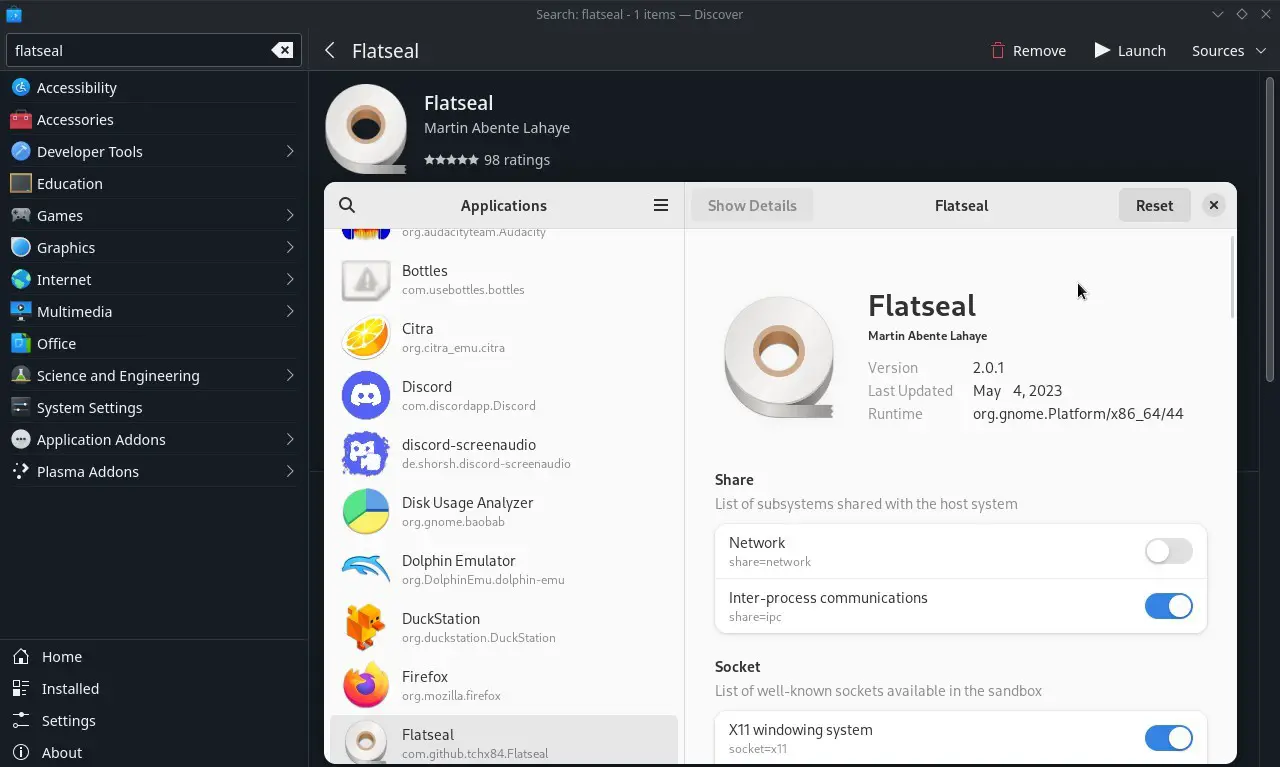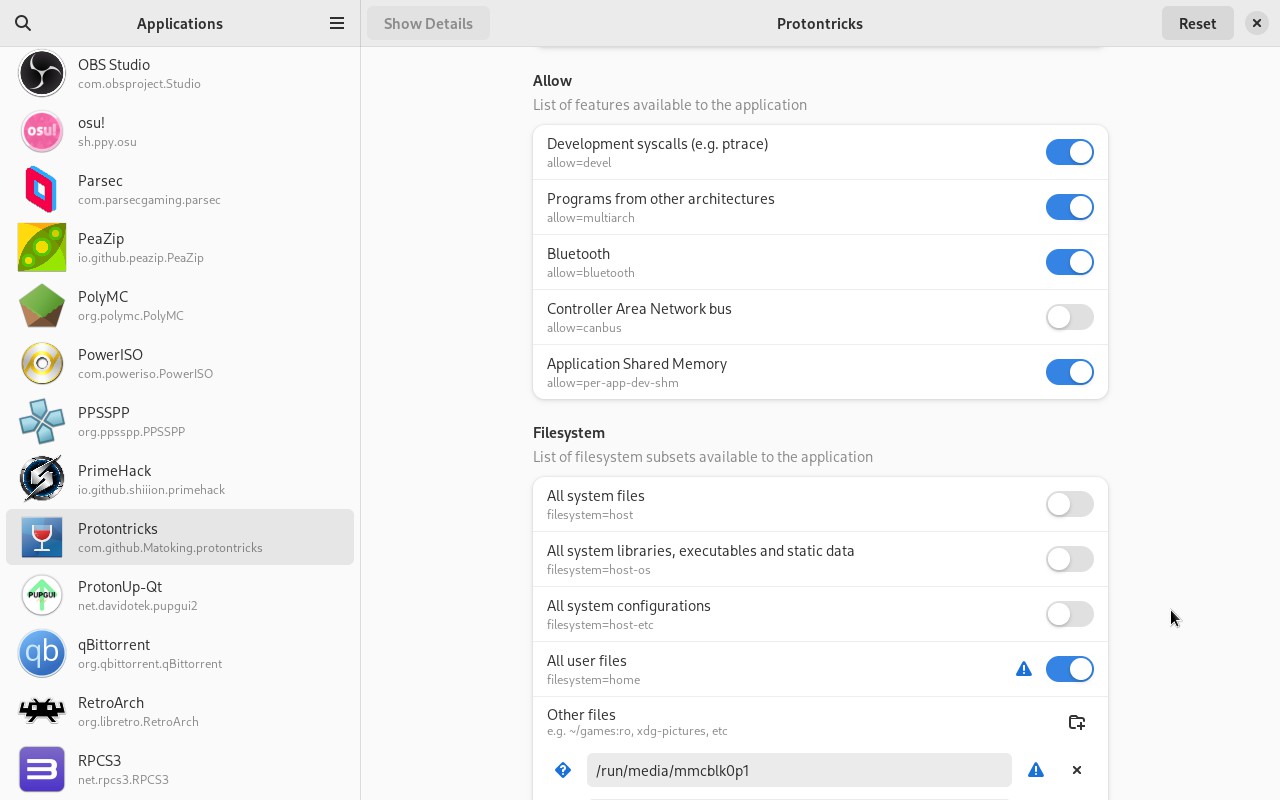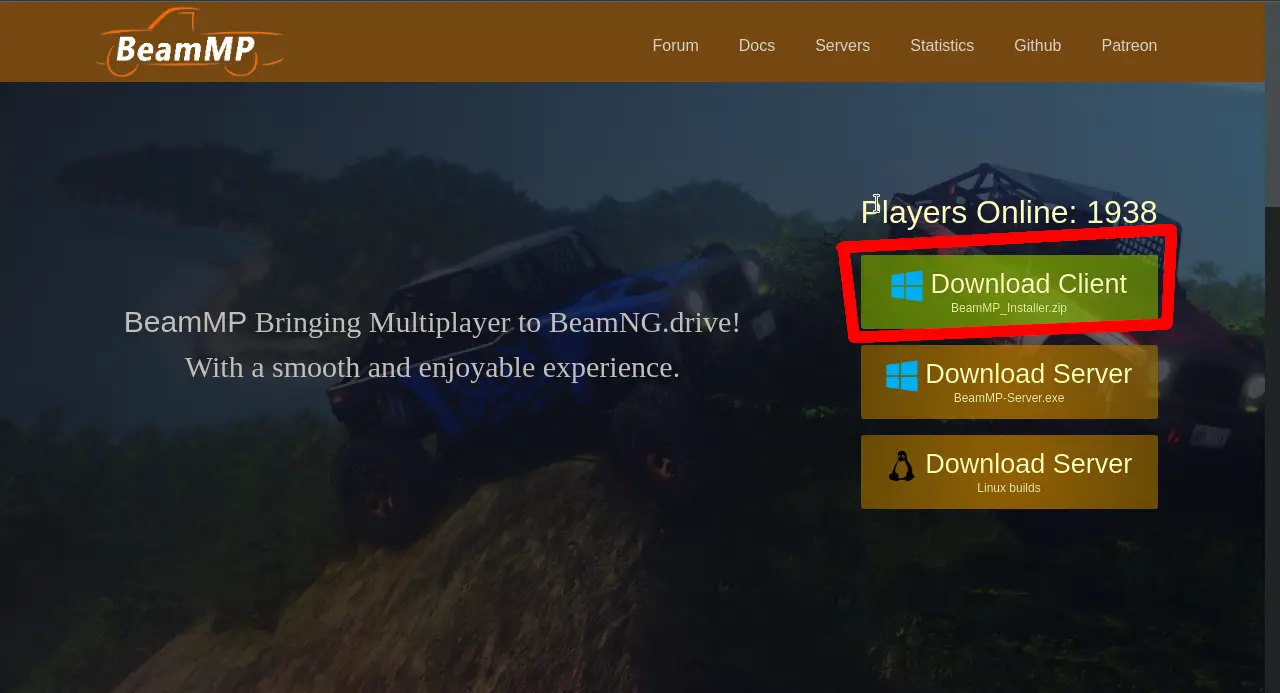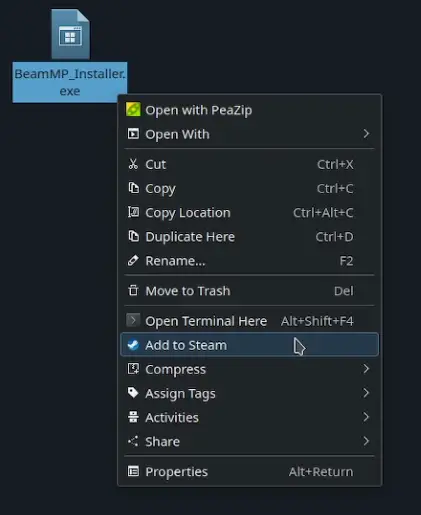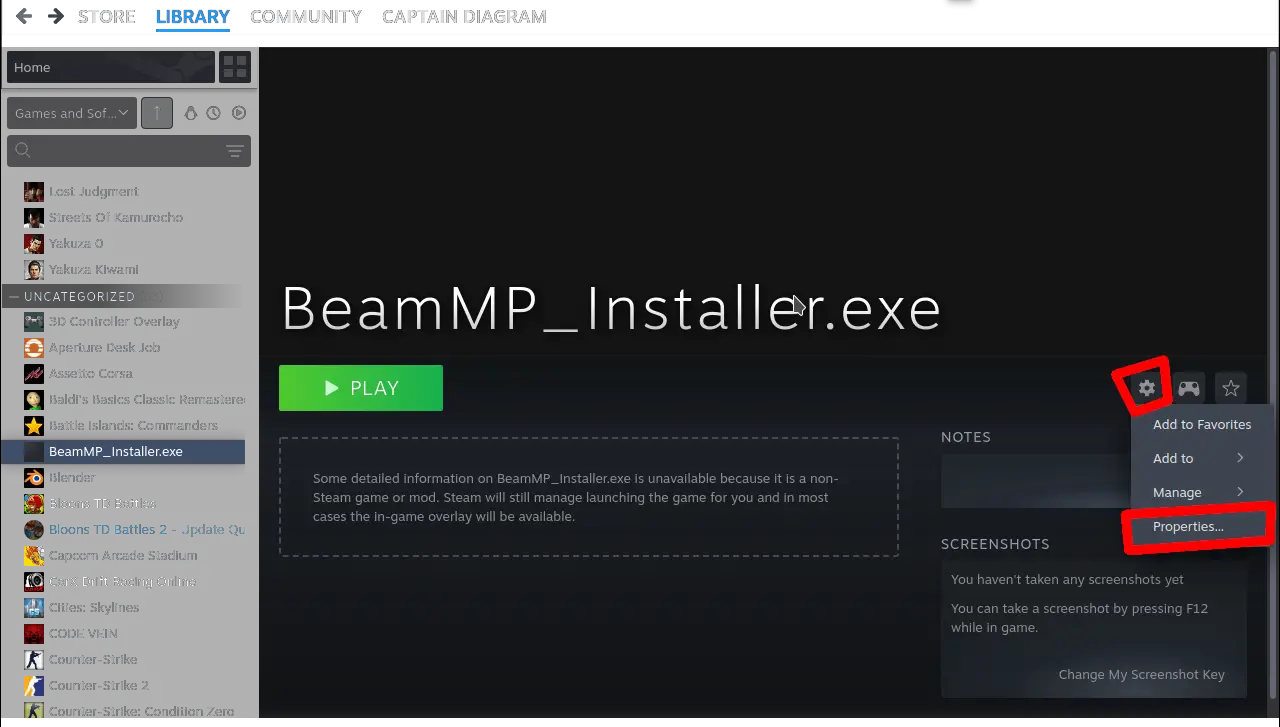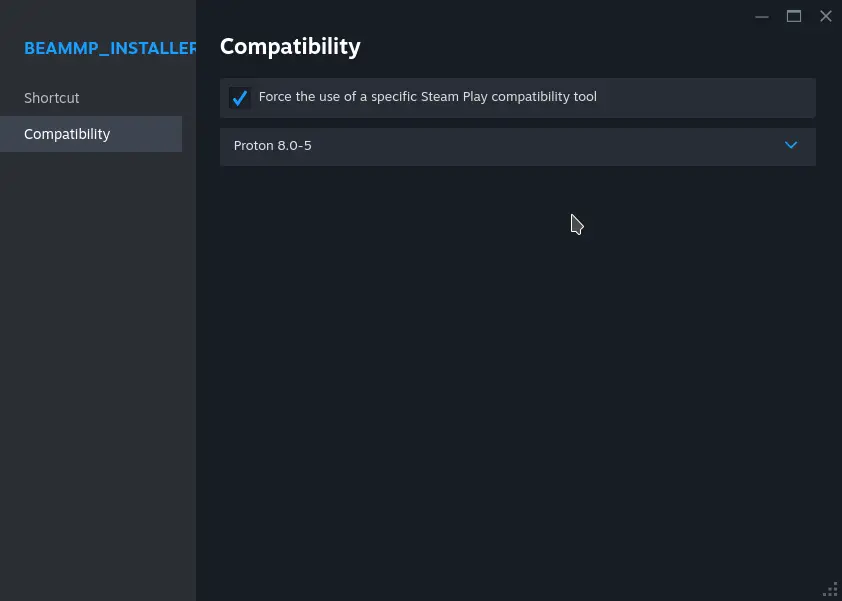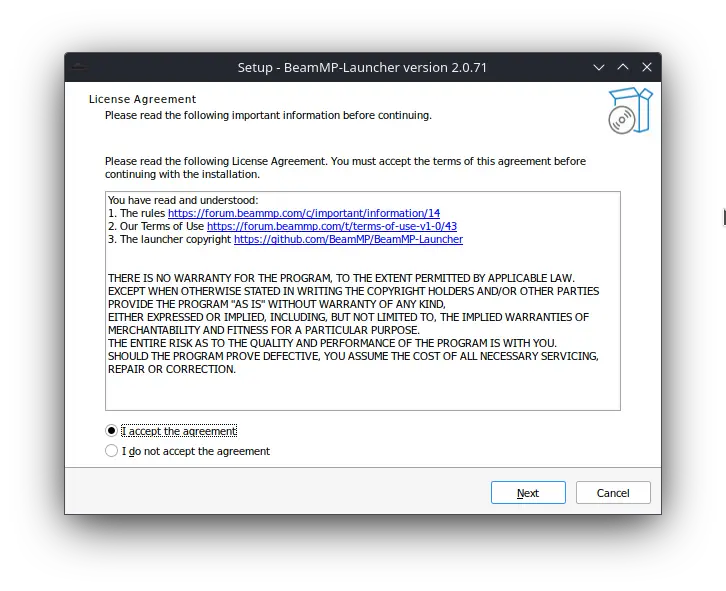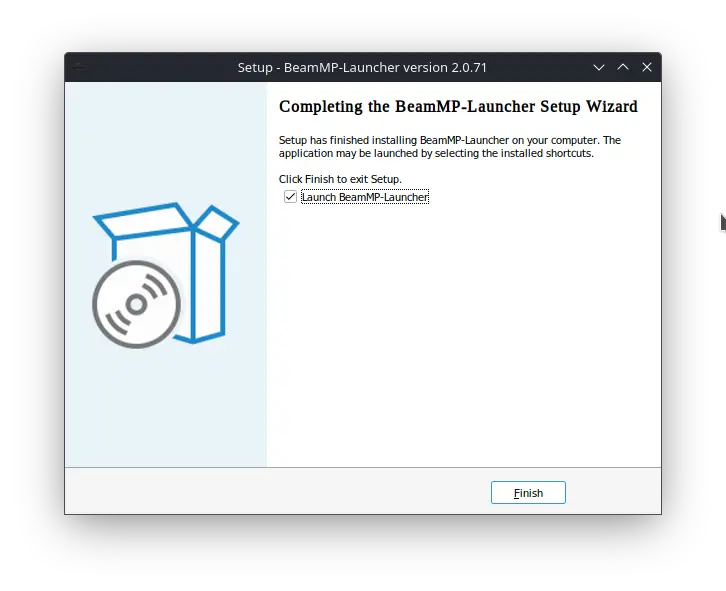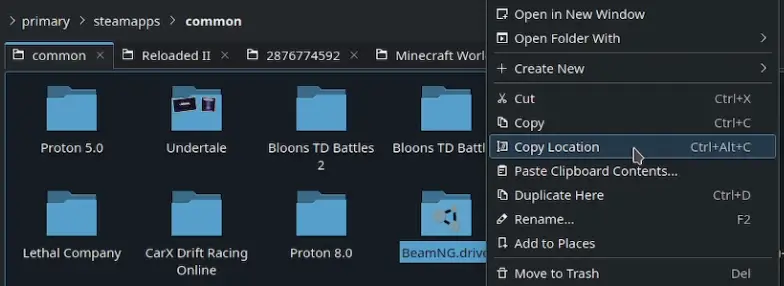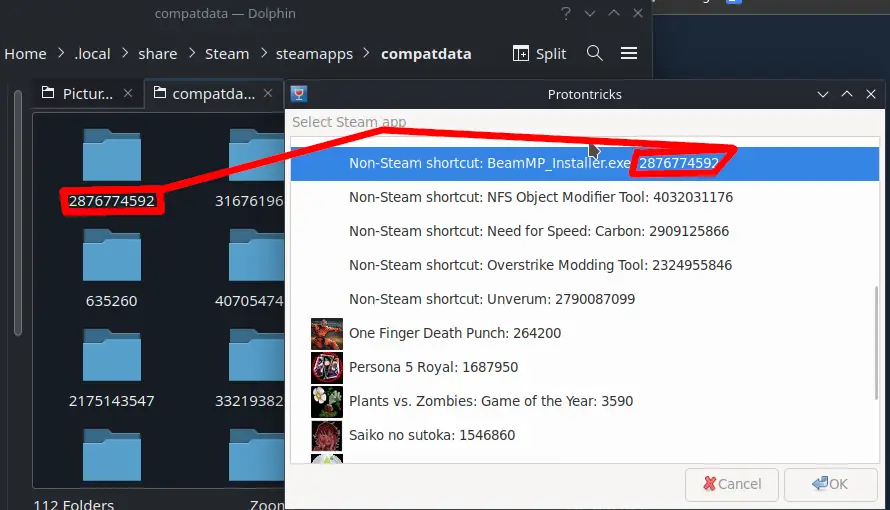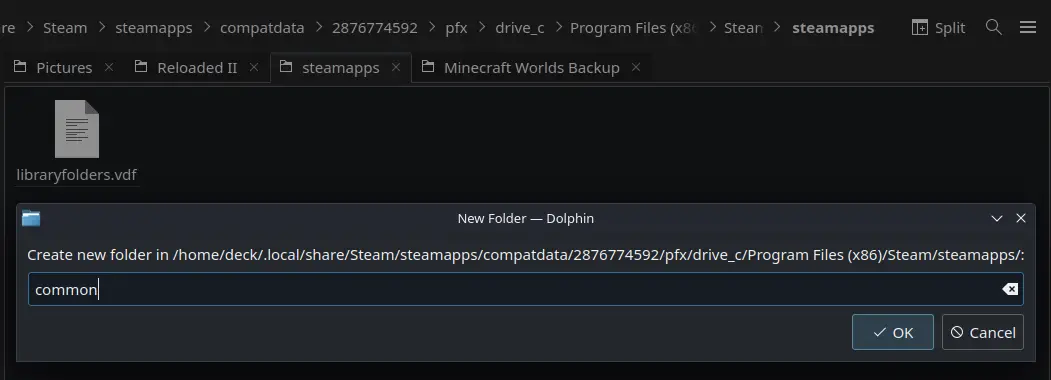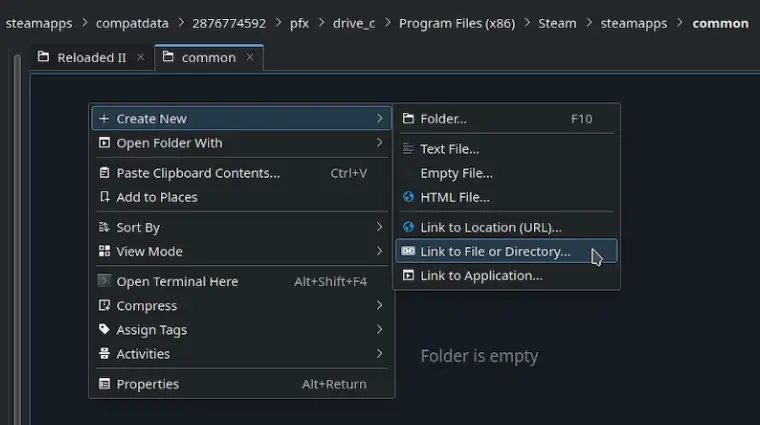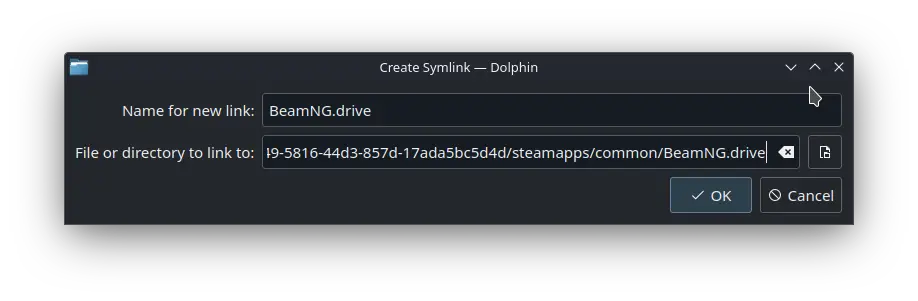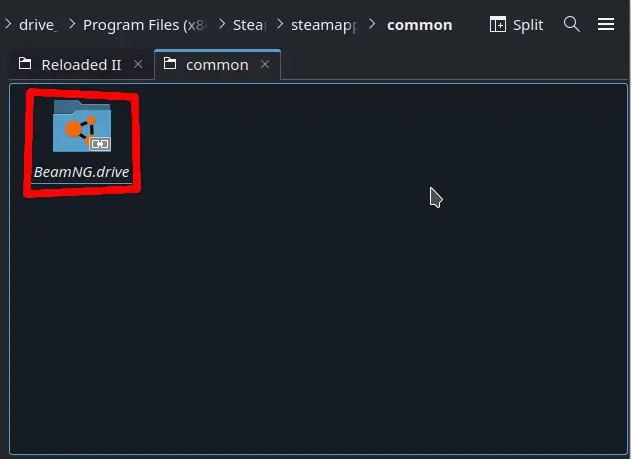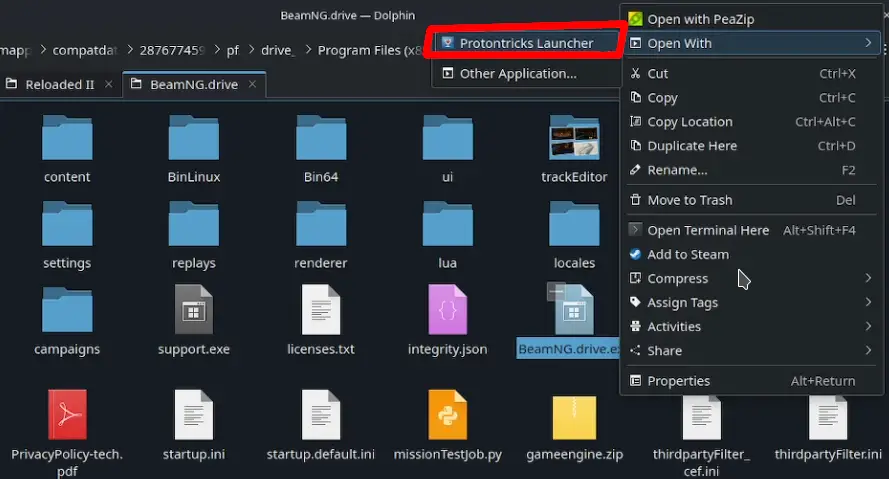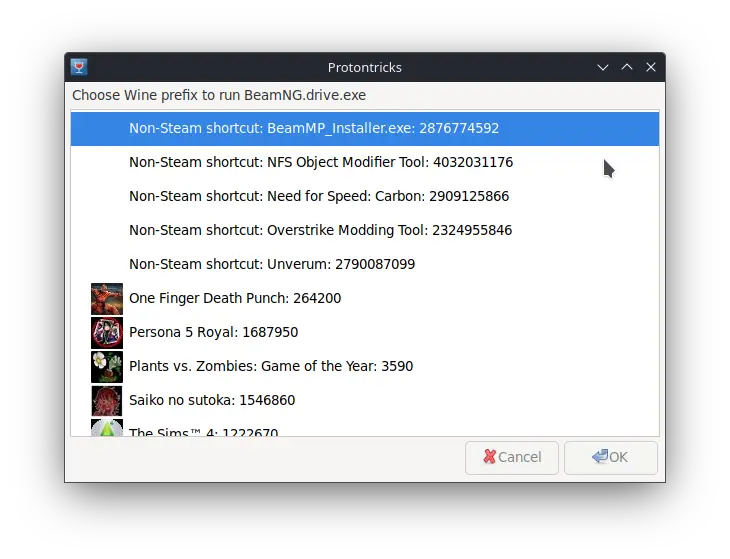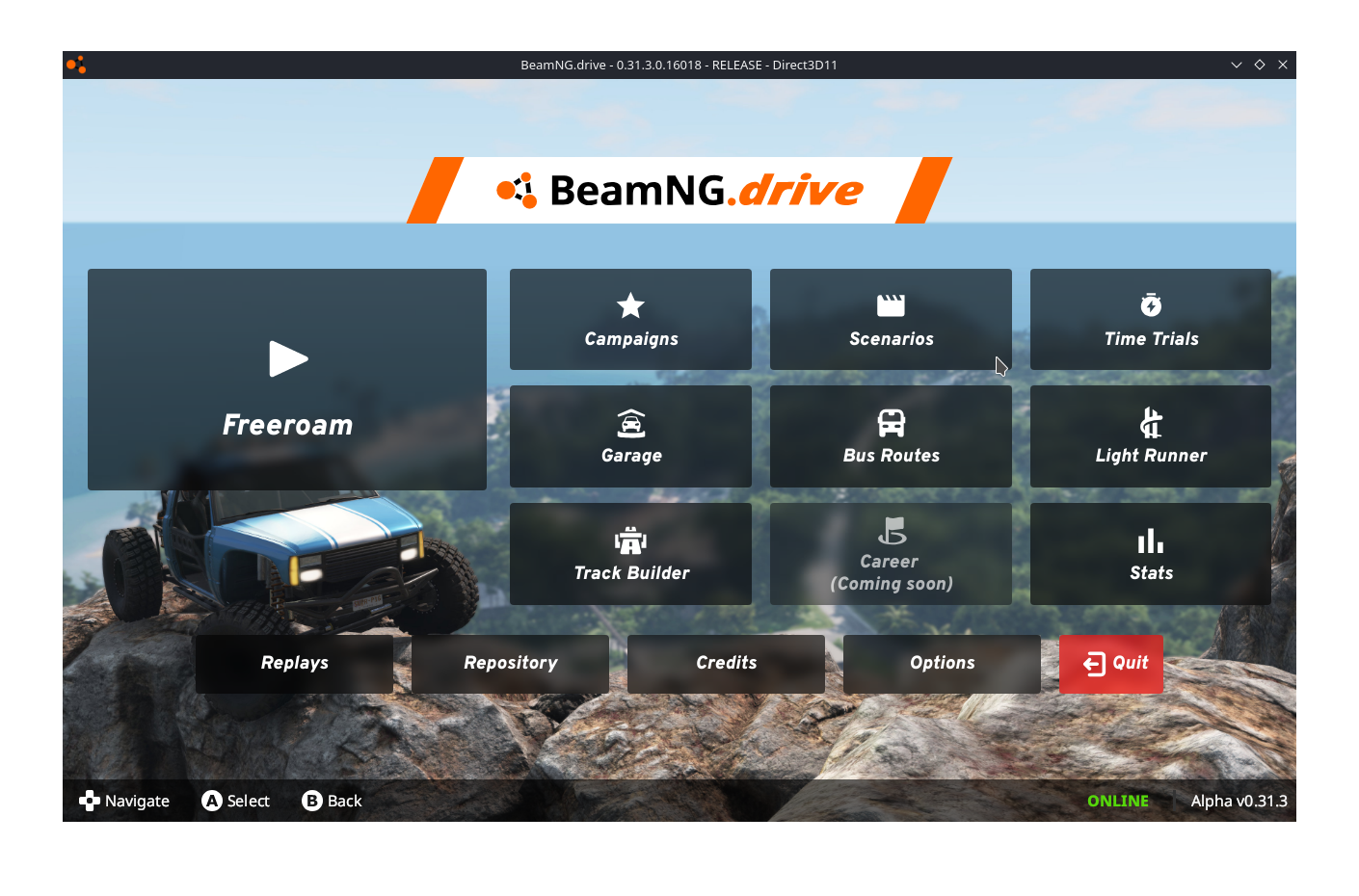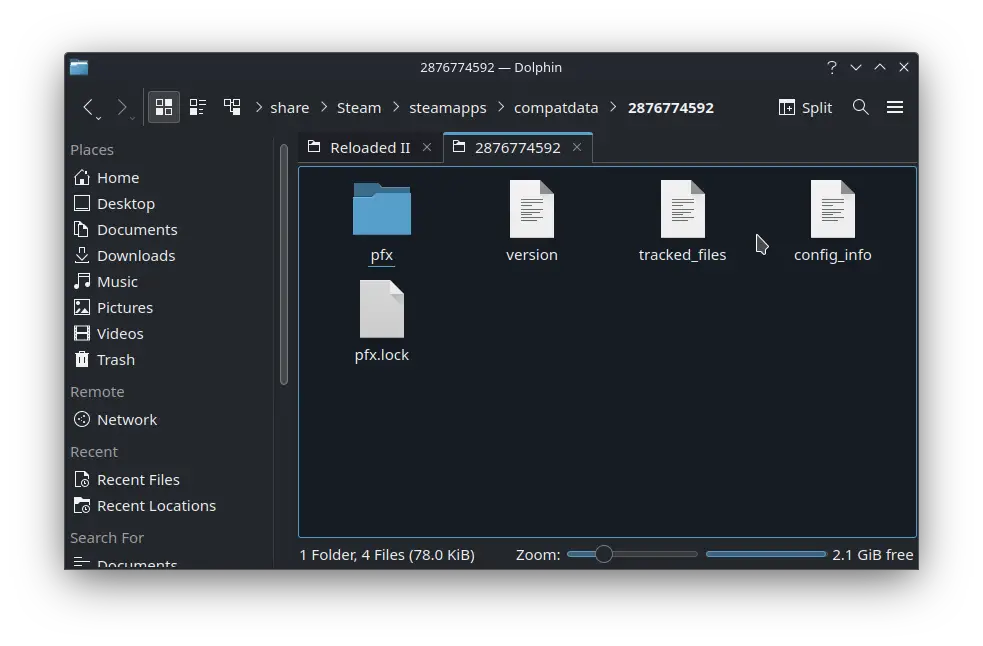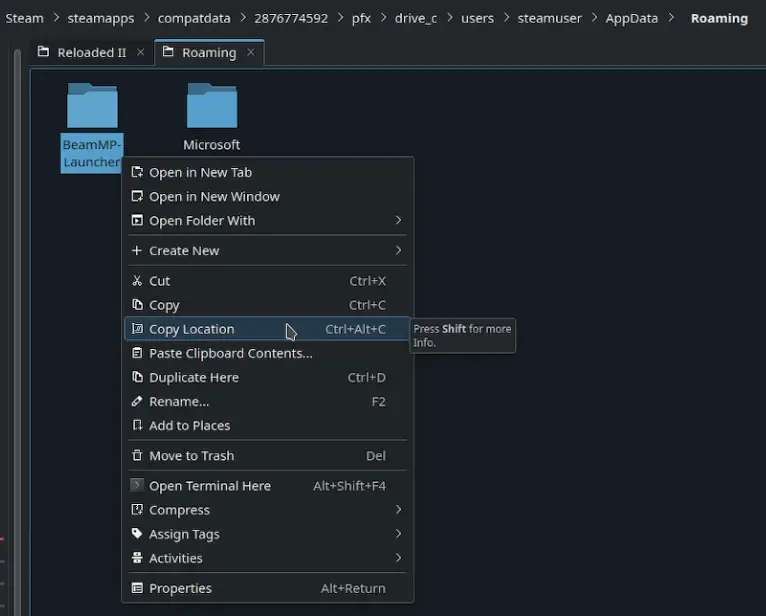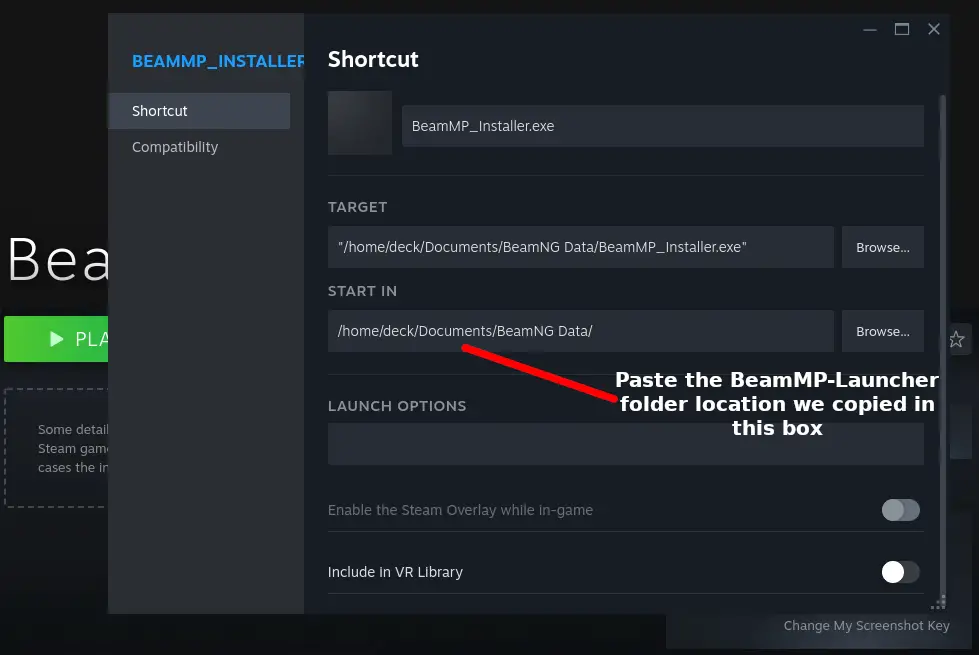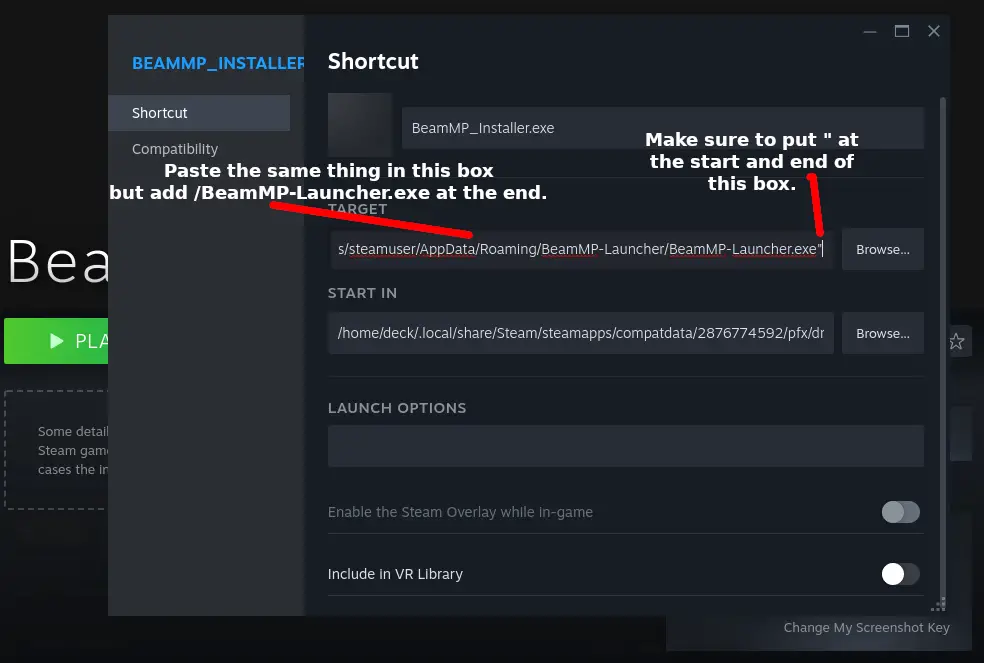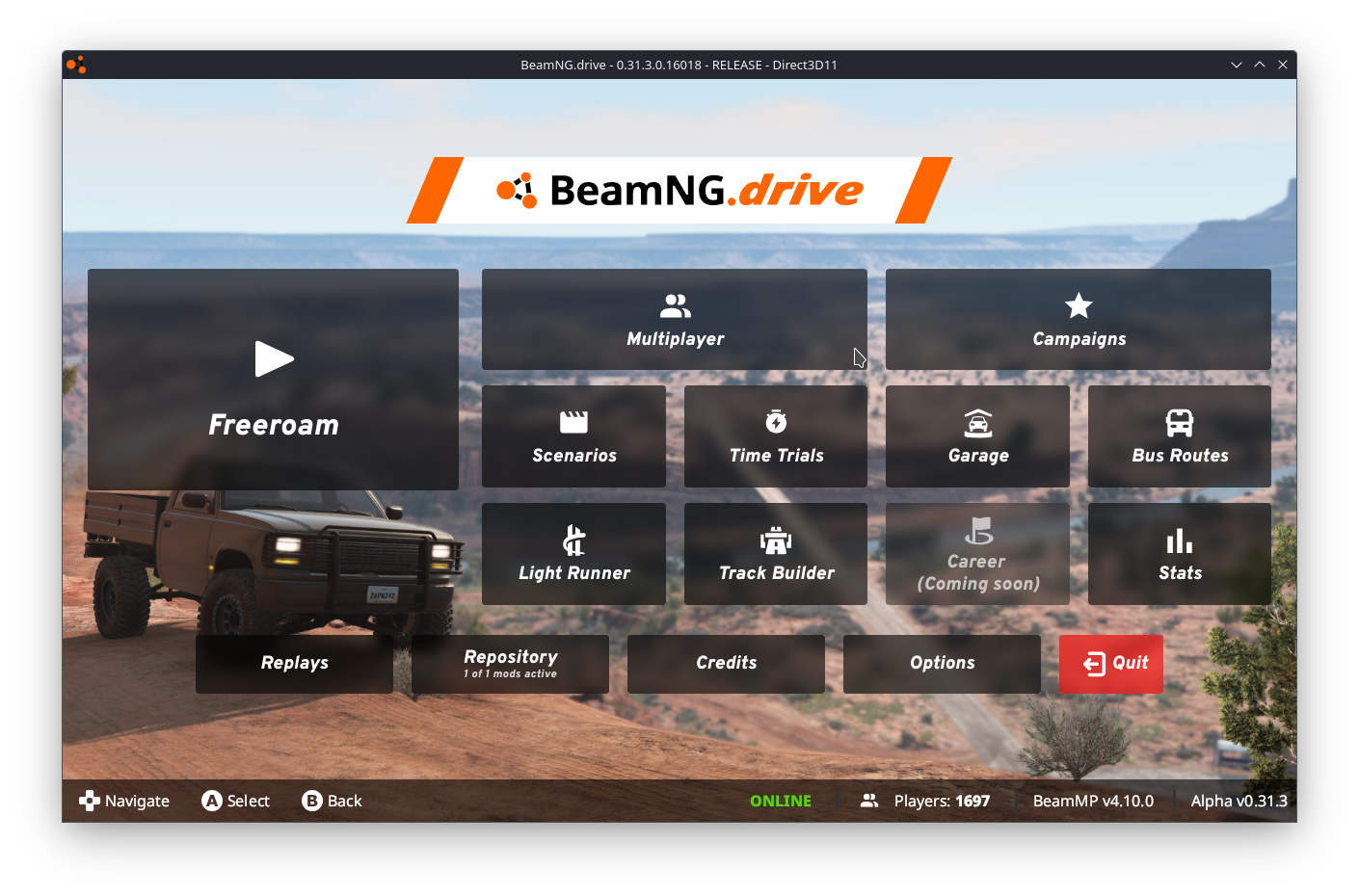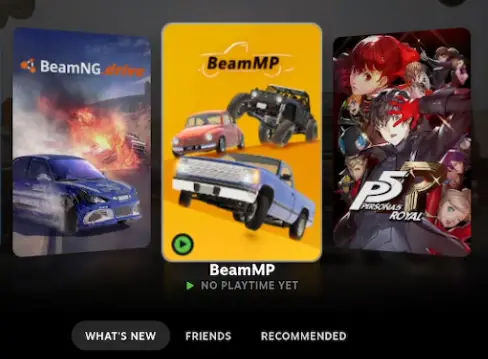This guide will show you how to make the multiplayer mod for BeamNG.drive work on Steam Deck.
Protontricks Setup
First, you need the plugin called Protontricks. If you already have it, you can skip the next part.
To get it, go to Discover and look for Protontricks. After you find it, click to install.
Next, look for Flatseal. Install it and open the app.
Now, go to Protontricks on the left side. Scroll down to Filesystem. Click on All user files. Then, give permission to /run/media under Other files.
What is Flatseal and what exactly am I giving access to?
- Flatseal is a tool that helps you check and change permissions for your Flatpak applications. When you give permission in Protontricks to access /run/media, it means you’re allowing access to external drives, such as a MicroSD card. This is useful in case your game is installed on one of those external drives.
BeamMP Setup
Get BeamMP from the official website. Make sure to download the Windows Client Version.
Extract the file in any place you want. Then, do a right-click on it and choose “Add to Steam.”
Look for BeamMP in your Steam Library. Click on the Gear Icon, and go to Properties.
In the Properties section, adjust the Proton Compatibility to Proton 8.0-5.
Close the Properties window and start BeamMP. Follow the setup instructions and finish the installation.
After installation, it’s normal if it doesn’t start successfully.
BeamMP Setup for BeamNG.Drive
First, find where BeamNG is on your Steam Deck. Easiest way: Go to BeamNG in your Steam Library, click the Gear Icon, choose Manage, then Browse Local Files.
You’ll see the folder where BeamNG is. Click on common, then Right Click on BeamNG.drive, and choose Copy Location.
Now, go to /home/deck/.local/share/Steam/steamapps/compatdata.
Locate BeamMP’s proton prefix by opening Protontricks and find BeamMP. Proton Prefix will be different, find it in Protontricks.
Once found, go to /pfx/drive_c/Program Files (x86)/Steam/steamapps. Right Click, create a new folder called common.
In the new common folder, Right Click, Create New, Link to File or Directory.
In the box, paste the BeamNG.drive location, hit OK.
Open the BeamNG.drive folder, Right Click on BeamNG.drive.exe, then Open With Protontricks Launcher.
In Protontricks, find BeamMP_Installer.exe and click on it.
BeamNG should start; close the game when it does.
Go back to BeamMP’s Proton Prefix folder, go to /pfx/drive_c/users/steamuser/AppData/Roaming.
Right Click on the BeamMP-Launcher folder, choose Copy Location.
Return to BeamMP in your Steam Library, go to Properties. Paste the location in the Start In box.
Paste the same in the other box but add /BeamMP-Launcher.exe at the end. Keep the quotation marks.
Launch BeamMP in Steam, ensure everything works. If it closes instantly, you made a mistake earlier.
You’re finally done. Rename BeamMP and add custom covers if you like. Set up your controls in Steam.
That's everything we are sharing today for this BeamNG.drive guide. This guide was originally created and written by Captain Diagram. In case we fail to update this guide, you can find the latest update by following this link.