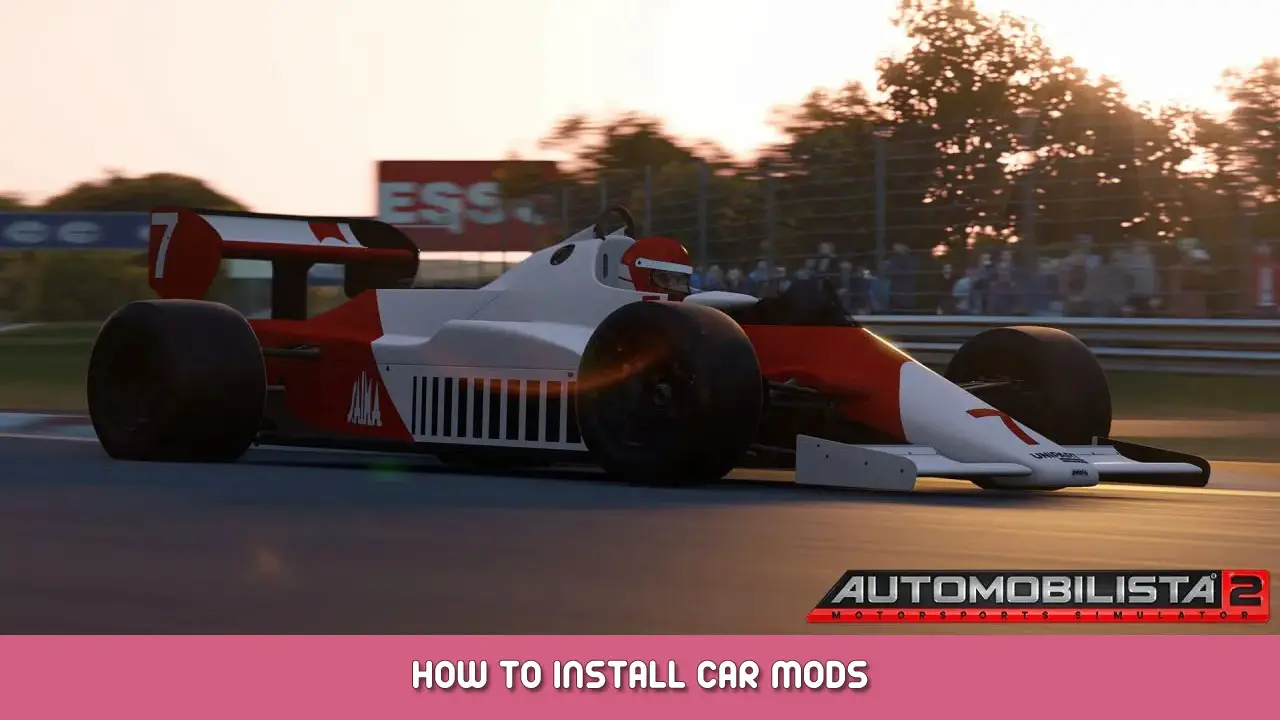This guide will show you how to install car mods for Automobilista 2 using JSGME.
Overview
Automobilista 2, and the Madness Engine in general aren’t really known for being modding platforms, but that doesn’t mean that mods don’t exist. While not offering nearly the same wealth of content and variety that something like Assetto Corsa or the isiMotor Engine can give you, it is possible to add new cars to Madness Engine games through JSGME and editing a few text documents, and Automobilista 2 currently features a small selection of mod cars to add to the sim. This guide is a simple walkthrough on how to install cars and get them up and running.

A Quick Heads Up
While Reiza have said that they’re totally okay with the game being modded and in fact encourage it, modding the game is still a bit finicky as SMS never anticipated this engine as being moddable. The mods and the necessary files to get them working are game version-specific and require you to be on the right patch version for them to load. If the game receives an update, your mods may break and you’ll have to wait for up-to-date versions to be released. Additionally, you should make a backup of your saved setups and championships before modding your install as a precaution.
Downloading JSGME, Bootfiles, and Mods
JonesSoft Generic Mod Enabler, or JSGME for short, is a fairly common modloader for a wealth of games, and is the primary method by which you’ll load mods in AMS2. JSGME can be downloaded from RaceDepartment here.
Both the bootfiles necessary to load mods as well as the mods themselves can currently be found on the Project CARS Modding Team website.
The bootfiles are necessary to make the mods work, and are specific to the game version. When downloading mods, be sure to check their version compatibility. Currently, only cars compatible with version 1.3.6 are working with current versions of the game. If your mods don’t work, you can try downgrading the game’s version by opting into the appropriate beta on Steam.
My recommended mod to start with is the Porsche 992 GT3 Cup, which I’ll be using to demonstrate the installation process.
Installing JSGME and Bootfiles
When you’ve downloaded JSGME, open the zip and look inside the “JSGME” folder. You should see a folder called “MODS” and four files including “JSGME.exe” and “JSGME.ini”
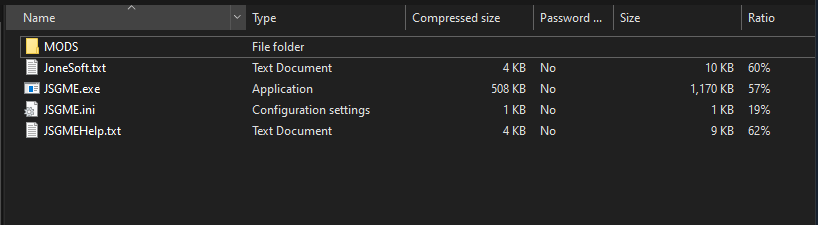
Drag these files into your root AMS2 folder (<steamlibrary>/steamapps/common/Automobilista 2).
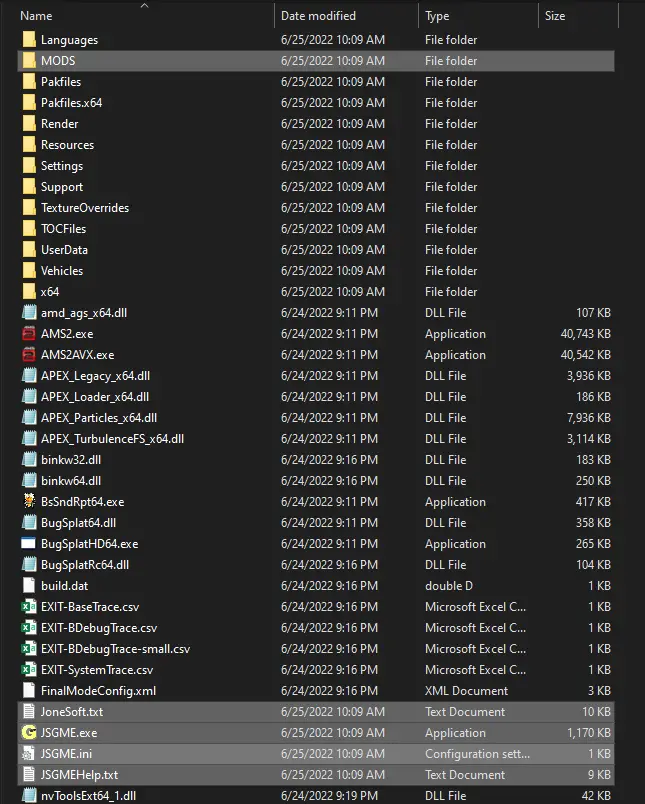
Once JSGME is installed, open up the archive containing the bootfiles (The bootfiles are distributed in a .7z archive so you’ll need 7-Zip to extract them). Grab the folder called “__bootfiles_1.x.x.x” (It should be named according to the game version, i.e. “1.3.7.1”) and place it in your “MODS” folder.
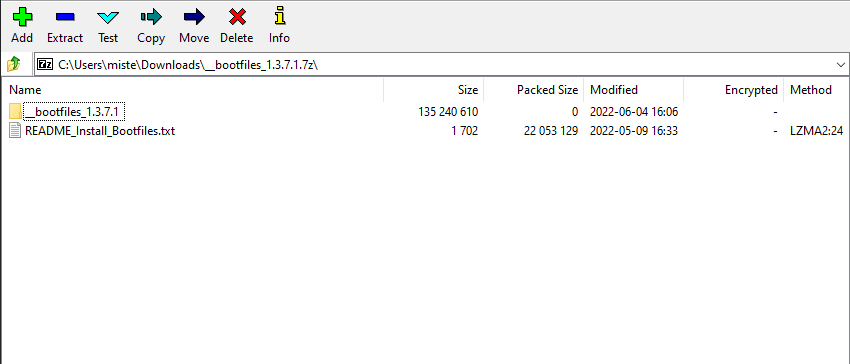
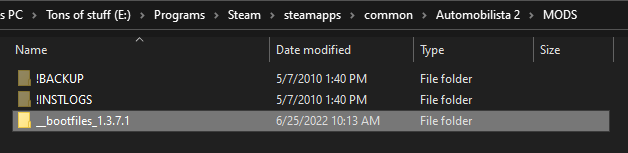
Installing Cars
Installing cars is not at straightforward as adding them to your “MODS” folder and enabling them. There are a few extra things you need to do to get the cars to be drivable in game.
Open up the archive containing the car you want to install and place the folder within in your “MODS” folder.
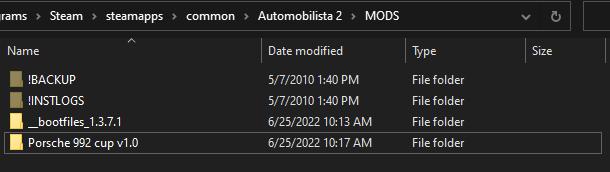
Most cars will come with a readme that will provide additional info as well as some crucial things for getting the mods to load. First, go into the bootfiles folder and navigate to the “vehicles” folder. Inside should be a file called “vehiclelist.lst”
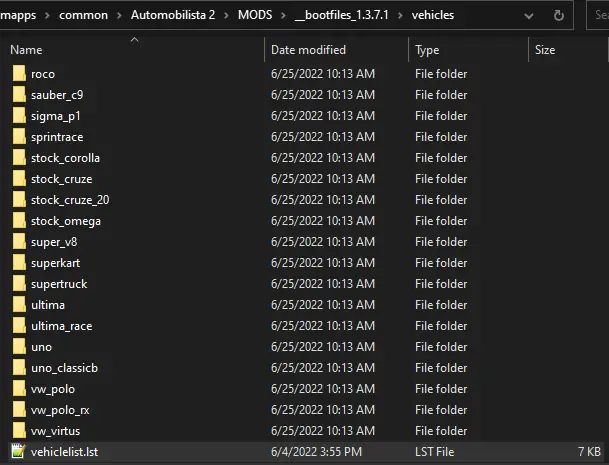
Open the file with a text editor and then reference the car’s readme file to find the line of text you need to add to vehiclelist.lst. It should be along the lines of “vehicles\<car name>\<car name>.crd” Add this to the bottom of vehiclelist.lst.
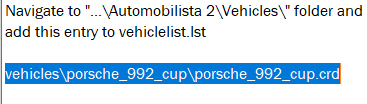
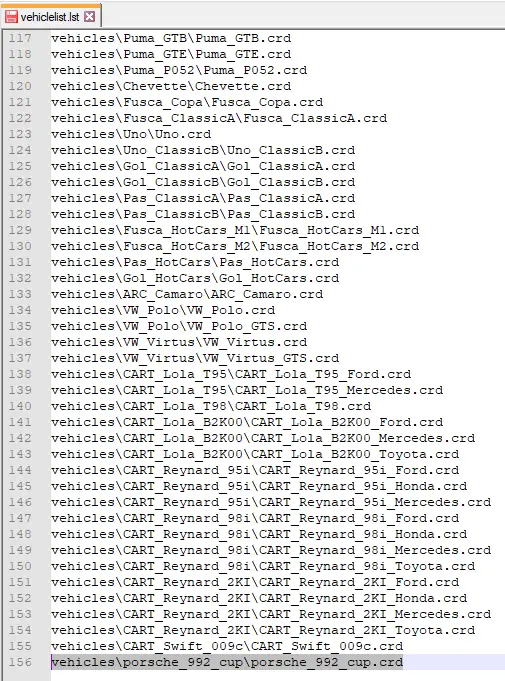
Save the file.
Now navigate to a folder within the “vehicles” folder called “physics” and then another folder called “driveline.” Inside this folder should be a single file called “driveline.rg”

Open this file in a text editor and scroll to the very bottom. There should be a short line of hashtags and the word “END.” Refer back to the car’s readme and file the text you need to put in driveline.rg. Add this to the bottom of the file above the line of tags.
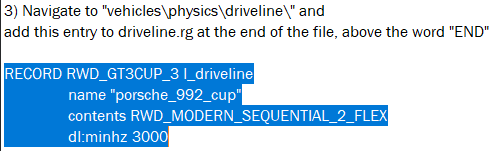
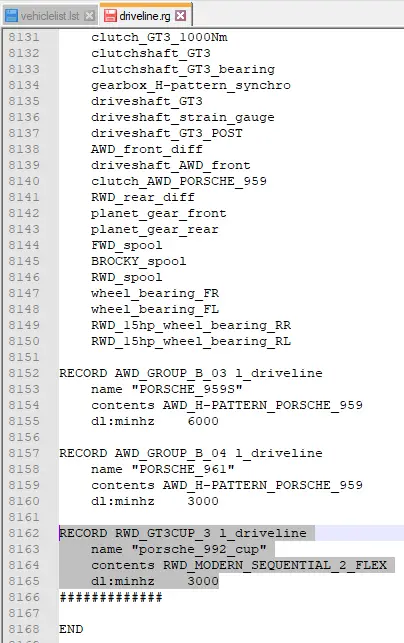
Save the file.
Enabling Mods in JSGME
Once you’ve added the necessary text entries to “vehiclelist.lst” and “driveline.rg” you can now enable the car mod in JSGME. Head back to your root AMS2 install and open “JSGME.exe” You should be greeted with the interface and it should display everything you have installed in the “MODS” folder.
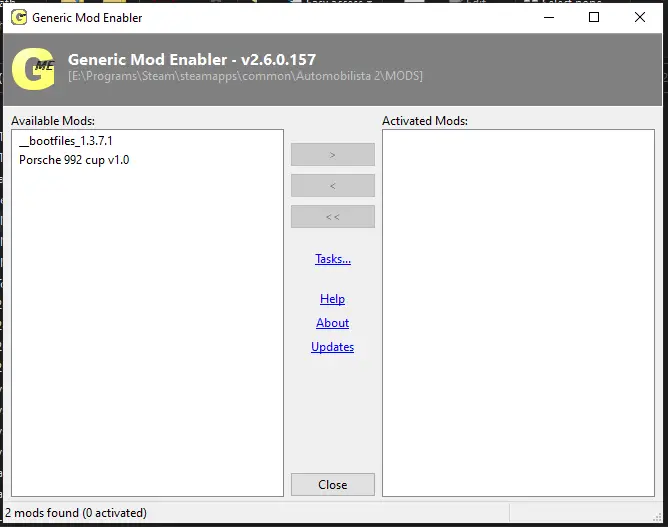
Enable whatever car mods you have installed FIRST. Once you have enabled all the car mods you want to use, enable the bootfiles. To ensure you did this correctly, check and make sure the bootfiles are at the very bottom of the list of enabled mods.
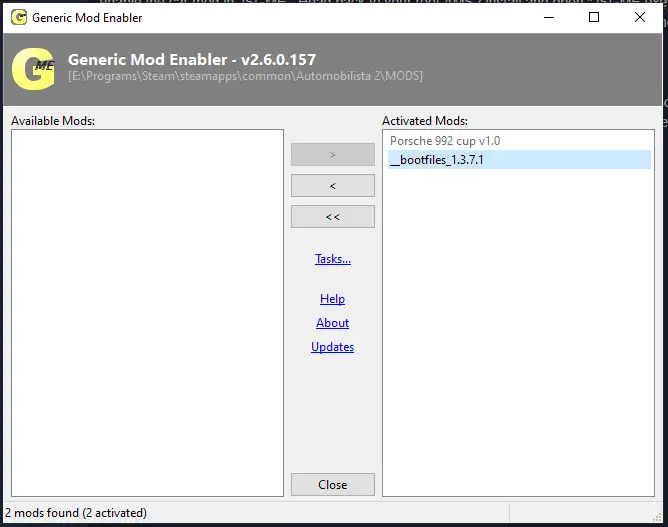
This will ensure all files are loaded in the correct order. If you receive any errors when enabling mods, such as JSGME warning you that enabling a mod may have adverse effects on your game, ignore them and click “Yes” to continue.
You may now close JSGME and open your game.
Success
If you’ve done everything correctly, you should see your mod car in-game. It may take a moment to find it on the car selection screen, but you’ll know it when you see it.
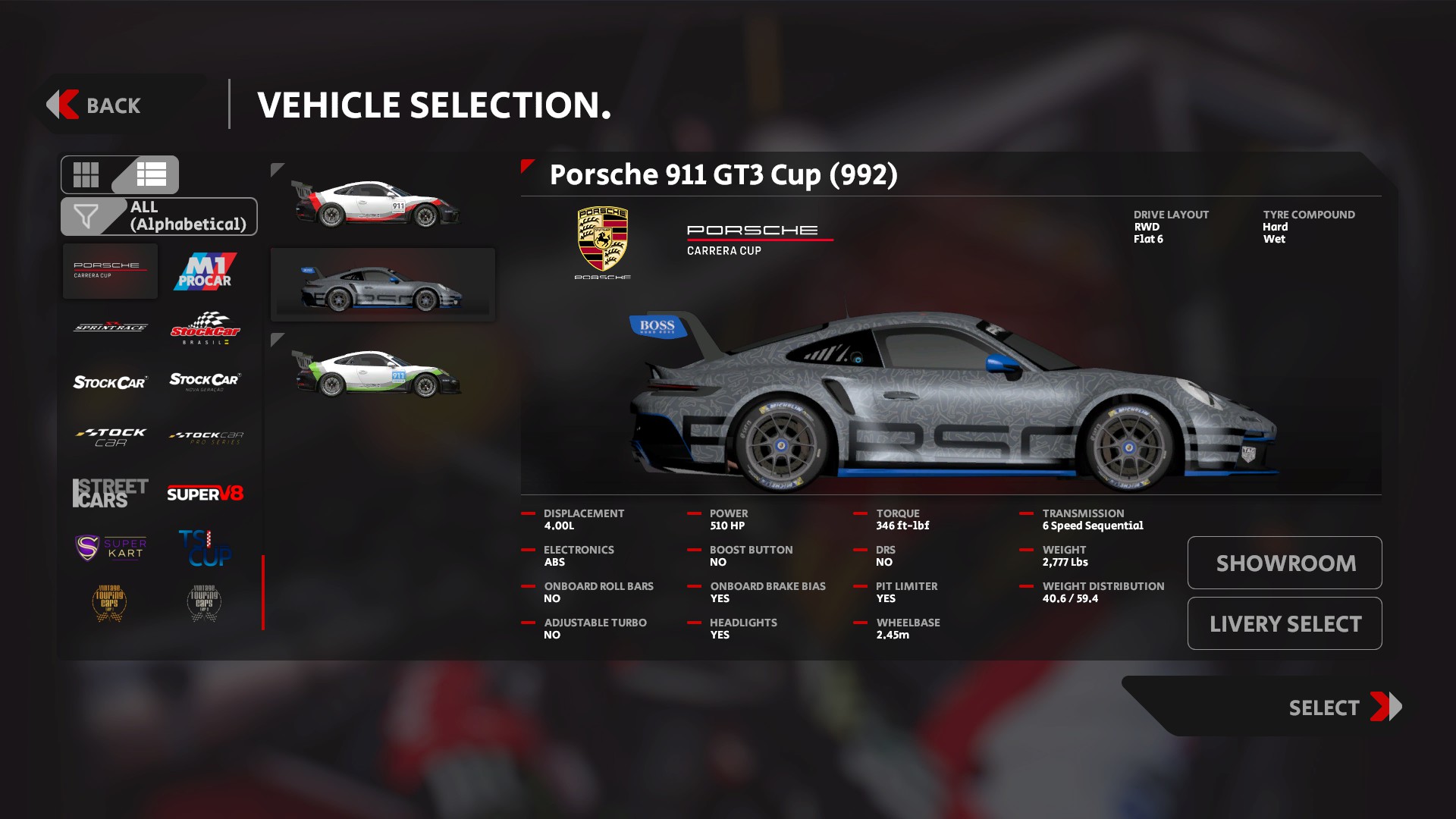
The car is now ready to be driven!

Extra Goodies
I thought I’d put this here so more people know about it. The Porsche’s creator robi3381 has made a comprehensive skin pack for the mod that is an absolute must-have if you want a nice grid of Porsche Cup cars to race against.
- Check this link



That's everything we are sharing today for this Automobilista 2 guide. This guide was originally created and written by shark. In case we fail to update this guide, you can find the latest update by following this link.