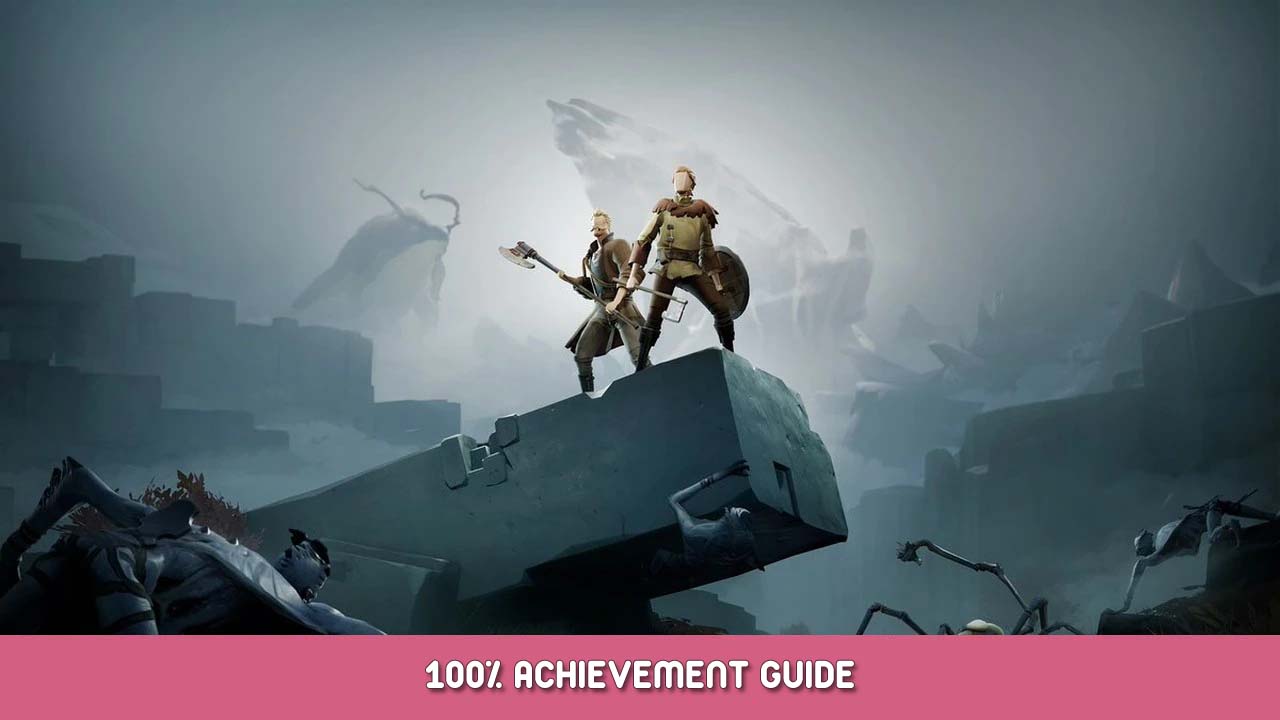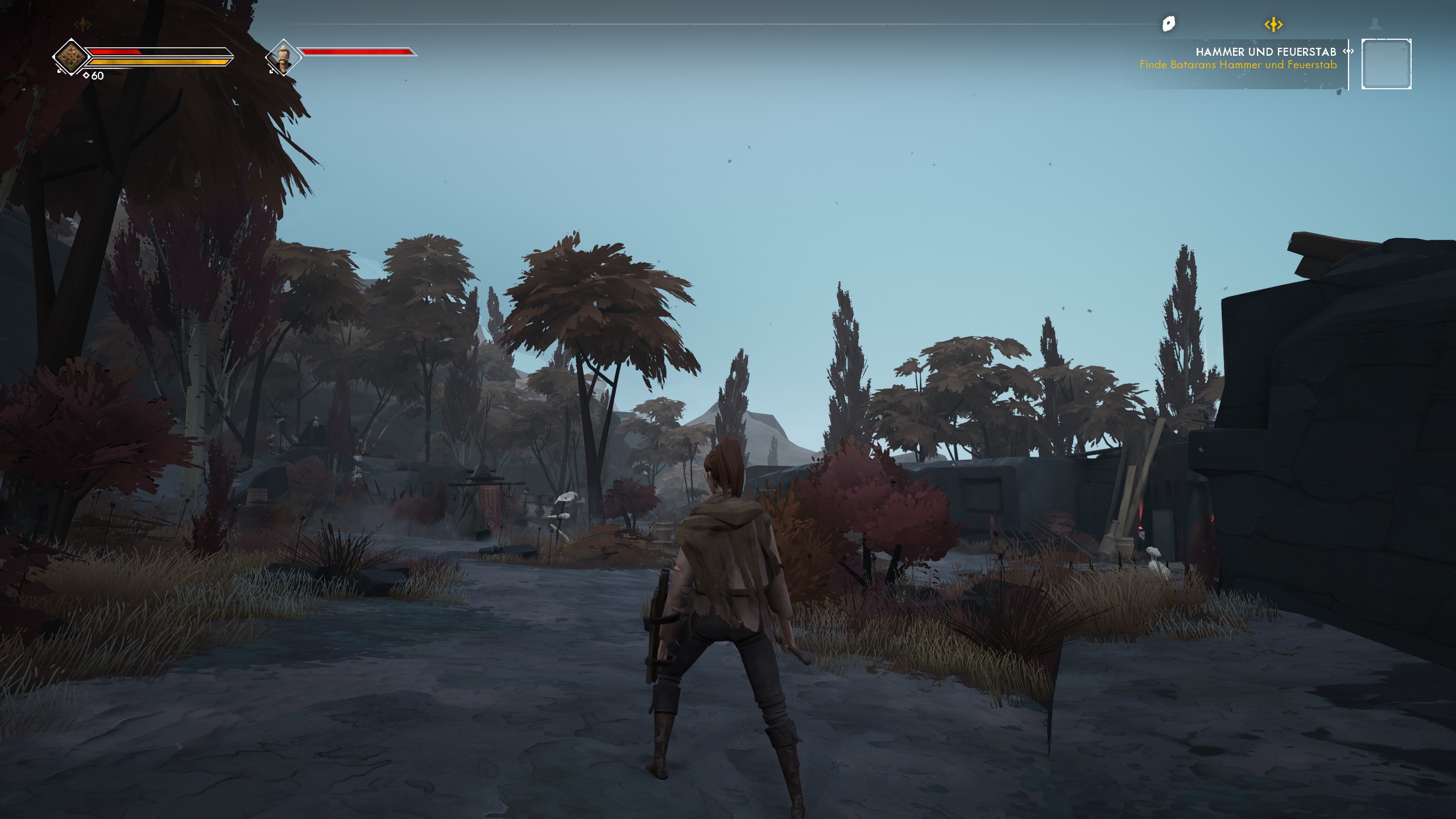I improved some things on the graphics like:
Completely fixed bushes and trees popping up, increased grass distance significantly. True sky enabled, enhanced clouds. Also adjusted the color of the sky, more blue now. Optimized shadows, removed fading. Color adjustments and brightness adjusted. Removed fades. Fog density reduced. Lod distance increased and optimized. Texture streaming and performance optimized. Ui scale set to 75%.
What you have to do:
- Go to the following folder on your PC: C:/Users/Name/AppData/Local/Ashen/Saved/Config/WindowsNoEditor
- Now open the engine file and add the following:
[system settings] r.Streaming.Boost=4 r.Streaming.HLODStrategy=0 r.Streaming.DefragDynamicBounds=1 r.Streaming.MipBias=0 r.bForceCPUAccessToGPUSkinVerts=1 r.FastVRam.EyeAdaptation=1 r.ViewDistance=5 r.ViewDistanceScale=5 r.MaxAnisotropy=16 r.LandscapeLODDistributionScale=3 r.LandscapeLOD0DistributionScale=3 r.StaticMeshLODDistanceScale=0.01 grass.CullDistanceScale=4 foliage.LODDistanceScale=5 foliage.forcelod=2 foliage.ditheredLOD=0 foliage.MinimumScreenSize=0.00000001 grass.DensityScale=1.0 foliage.DensityScale=1.0 r.HLOD.DistanceScale=2 r.ForceLOD=0 r.EmitterSpawnRateScale=2.0 r.MipMapLODBias=0 r.MaxQualityMode=1 r.DetailMode=2 r.MaterialQualityLevel=1 r.SkeletalMeshLODBias=-2 r.SkeletalMeshLODRiusScale=0.03 r.LandscapeLODBias=-3 r.Fog=1 r.FogDensity=0.02 r.FogStartDistance=6 r.TrueSkyQuality=1 r.SkyLightingQuality=1 r.VolumetricCloud=1 r.VolumetricCloud.SkyAO=1 r.VolumetricCloud.SkyAO.Filtering=1 r.VolumetricRenderTarget.Mode=1 r.SkylightIntensityMultiplier=0.4 r.SkyAtmosphere=1 r.SupportSkyAtmosphere=1 r.SkyAtmosphere.LUT32=1 r.SkyAtmosphere.FastSkyLUT=0 r.SkyAtmosphere.AerialPerspectiveLUT.FastApplyOnOpaque=0 r.SkyAtmosphere.TransmittanceLUT.UseSmallFormat=0 r.SkyAtmosphere.AerialPerspectiveLUT.Depth=96 r.SkyAtmosphere.AerialPerspectiveLUT.DepthResolution=16.0 r.SkyAtmosphere.SampleCountMin=64.0 r.SkyAtmosphere.SampleCountMax=128.0 r.SkyAtmosphere.DistanceToSampleCountMax=128 r.LightFunctionQuality=1 r.ShadowQuality=4 r.Shadow.CSM.MaxCascades=10 r.Shadow.MaxResolution=4096 r.Shadow.RadiusThreshold=0.03 r.Shadow.DistanceScale=3.0 r.Shadow.CSM.TransitionScale=1.0 r.DistanceFieldShadowing=1 r.Shadow.PerObject=1 r.AllowLandscapeShadows=1 r.Shadow.AllowForegroundShadows=1 r.Shadow.PreShadowResolutionFactor=1.0 r.Shadow.FadeResolution=0 r.Shadow.MaxPointCasters=1 r.Shadow.CSMDepthBias=20 r.AmbientOcclusionLevels=2 r.AmbientOcclusionMaxQuality=100 r.AmbientOcclusionRadiusScale=0.03 r.RefractionQuality=2 r.SSR.Quality=4 r.SSR.MaxRoughness=1 r.SSS.Scale=1 r.SSS.SampleSet=2 r.SSGI.Quality=4 r.DefaultFeature.AntiAliasing=2 r.PostProcessAAQuality=6 r.ScreenPercentage=100 r.TemporalAASamples=32 r.TemporalAACurrentFrameWeight=0.12 r.TemporalAAFilterSize=1.0 r.TemporalAACatmullRom=1 r.TemporalAAPauseCorrect=1 r.Color.Mid=0.35 r.Tonemapper.Quality=3 r.Tonemapper.Sharpen=0.33 r.TonemapperGamma=2.8 r.DepthOfFieldQuality=0 r.DefaultFeature.MotionBlur=0 r.FastBlurThreshold=0 r.SceneColorFringe.Max=0 r.SceneColorFringeQuality=0 r.MotionBlur.Max=0 r.MotionBlurQuality=0 r.Tonemapper.GrainQuantization=0 [/script/engine.userinterfacesettings] ApplicationScale=0.75
- Save and close it.
If you don’t see the AppData folder, you have to go to advanced options in windows, folder options: show hidden folders; activate.
Have fun with the better Graphics.
That's everything we are sharing today for this Ashen guide. This guide was originally created and written by IᑕᕮᗷᖇᕮᗩKᕮᖇ. In case we fail to update this guide, you can find the latest update by following this link.