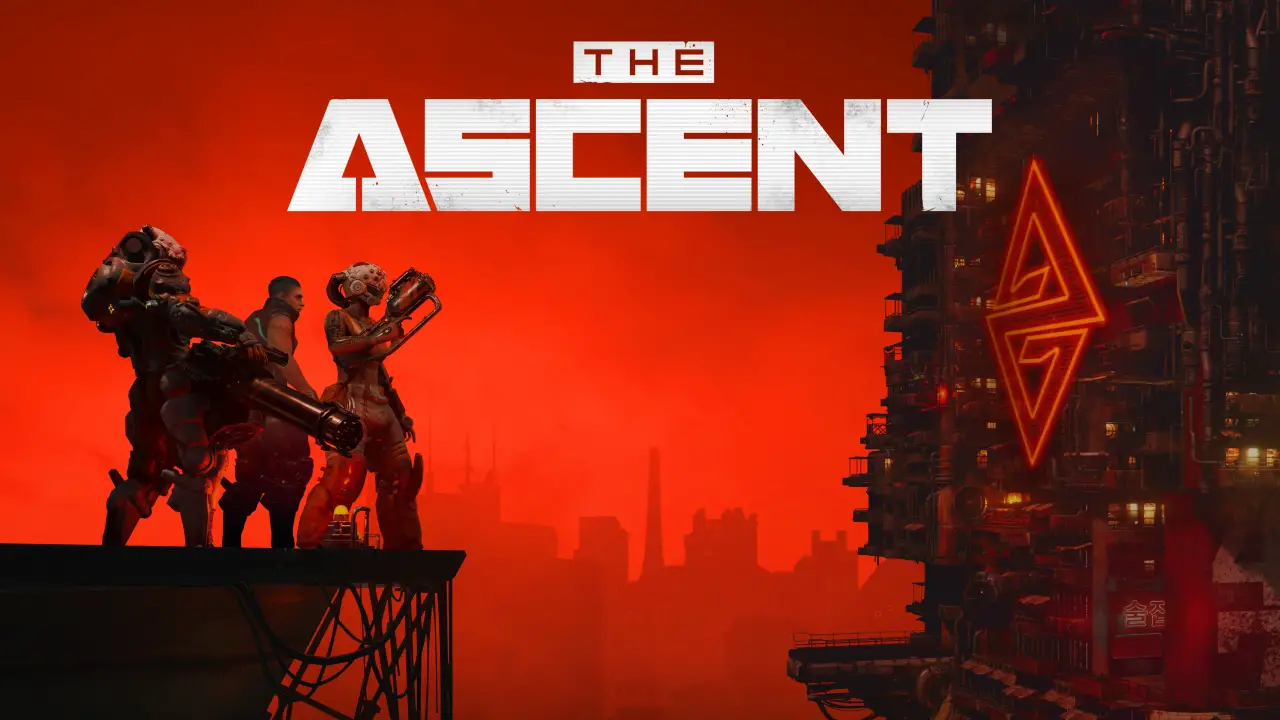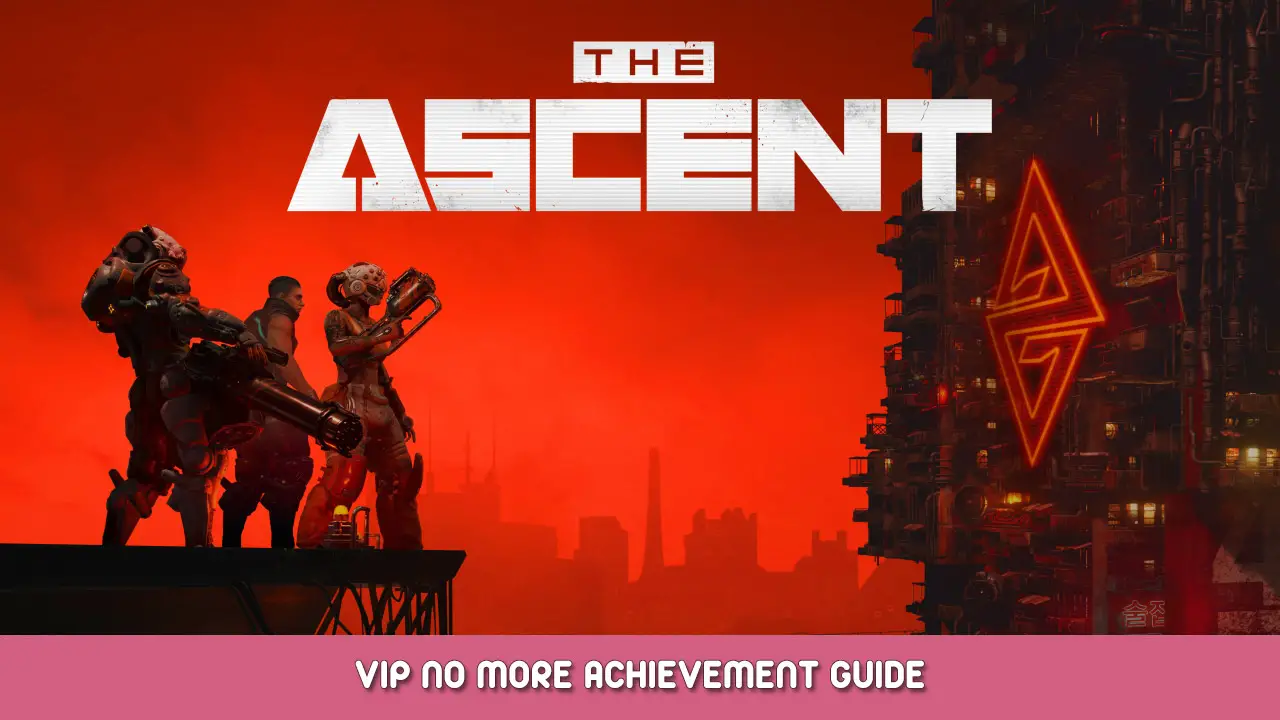The long-awaited video game The Ascent, developed by Neon Giant, has been officially released. However, according to reports, there are lots of players experiencing game crashes at launch or during gameplay. If you’re in the same situation, don’t worry, as these The Ascent issues aren’t that hard to fix at all.
How to Fix The Ascent Crashing on PC
Here we compiled the potential solution to your The Ascent crashing-related issues. Just try the recommended steps below until you find a solution that does the trick for you.
Check The Ascent System Requirements
If your The Ascent is crashing a lot on your PC, you have to check if your machine meets the system requirements of the game.
Below, we have listed the full system requirements of The Ascent, including the minimum and recommended specifications.
Minimum System Requirements
- OS: Windows 10 x64
- Processor: Intel Core Intel Core i5-3470 (4 * 3200) or equivalent / AMD FX-8350 (4 * 4000) or equivalent
- Memory: 8 GB RAM
- Graphics: GeForce GTX 660 ( 2048 MB) / Radeon R9 390X (8192 MB)
Recommended System Requirements
- OS: Windows 10 x64
- Processor: Intel Core i9-9900k (8 * 3600) or equivalent /AMD Ryzen 7 3700X (8 * 3600) or equivalent
- Memory: 16 GB RAM
- Graphics: Graphics: Geforce RTX 2070 (2304 MB) / Radeon RX 5700 XT
If your machine’s hardware is capable enough to run the game but still crashes, please move to the actual troubleshooting below.
Get the Latest OS and Graphics Update
While the Windows OS has a built-in update feature, there’s a chance that your computer technician has disabled it. So, make sure that you have the latest operating update. Sometimes, video games like The Ascent may encounter glitches, errors, or system failures due to outdated operating systems.
Please also note that modern games require the latest version of graphics drivers. If you haven’t updated your GPU driver yet, feel free to download IObit’s driver booster to automatically fetch and download the latest updates for your computer.
Disable Steam and GeForce Experience Overlay
Steam and Geforce Experience (if you’re using Nvidia) could be the cause of The Ascent crash. The Steam overlay features a lot of fancy features, such as making in-game purchases, screenshots, and more. If you have these features activated, we highly recommend closing them as they consume a lot of resources on your computer.
How to disable Steam overlay
- Open Steam.
- Go to Library and right-click The Ascent and select Properties.
- Under the General section, uncheck Enable Steam Overlay while in-game tick box.
- Re-open The Ascent and see if you’re still getting these crashes.
How to disable GeForce Experience overlay
- Open GeForce Experience.
- Click the Gear icon on the top right.
- Under the General section, toggle the In-Game Overlay button to turn off the feature.
- Re-open The Ascent and see if you’re still getting these crashes.
Verify Game Integrity on Steam
Another reason why your The Ascent crashes on launch or during the game is because of the corrupted game files. Game file corruption usually happens during the installation of the game or by forcibly closing the program. Here’s how you can verify the game integrity of The Ascent.
- Restart your PC.
- Open Steam and go to Library.
- On the left side, find The Ascent and right-click then select Properties.
- In the Local Files section, click the Verify integrity of game files button.
- Wait until the verification process is completed then relaunch the game.
Are you still getting the crashes after doing the steps above? Then let’s proceed to the next step.
Launch The Ascent in Windowed Mode
Running a game in fullscreen consumes a lot of processing resources, which can cause the game to become unresponsive at times. Try launching The Ascent in windowed mode to help your computer process everything.
- Open Steam and go to Library.
- Right-click The Ascent and select Properties.
- In the General section, click the Set Launch Options button.
- In the text field, copy the following codes
-windowed -noborder - Hit Ok and relaunch the game.
Close Background Running Programs
You may not be aware, but some of the programs installed on your computer are running in the background. These background applications also consume a lot of resources. Closing these unwanted background programs will decrease the processing of your CPU, making it easier to process The Ascent game.
That's everything we are sharing today for this The Ascent guide. This guide was originally created and written by RB Staff. In case we fail to update this guide, you can find the latest update by following this link.