В настоящее время, there is only a Windows version of the V Rising Server available. It is possible though to run the server on a Linux system using wine.
Introduction and prerequisites
Shortly after I bought this game and played around for a while in single player, I wanted to play together with friends. And since I already had a VPS (with CentOS installed) at my disposal I thought why not use that. So I read the official guide and found out there’s only a server execuabtle for windows. I remembered other guides I’d seen showing how to use wine to run windows executables and I decided to try with this game and it worked. So here’s my guide on how to do it. As said before and in the title I did this on a CentOS system but I guess this solution in principle would also work on other Linux distributions.
I tried to make this guide easily understandable for everyone. The only things you’d need to know is how to use the terminal and how to edit files. CentOS comes with vi as a text editor which can be used to follow this guide but an explaination on how to use vi is not part of this guide.
In this guide commands start with $,# или >. Commands that start with # have to be executed when logged in as root or using sudo. Commands with $ can be executed by a regular user and commands with > are commands for the steamcmd. $, #, > are not part of the actual commands.
Требования
In order to run the Server we will need wine and xvfb. Wine is used to execute Windows executables on LInux and we will use xvfb to create a virtual monitor, so we don’t have to have an actual monitor attached to the server.
We also need the steamcmd to download and update the server files. Install the steamcmd requirements with:
# yum install glibc.i686 libstdc++.i686 -y
The easiest way to install wine is by using the EPEL Repository, so we add it like this:
# yum install epel-release -y
Then to install wine and xvfb:
# yum install wine -y # yum install xorg-x11-server-Xvfb -y
Installing steamcmd
Before we install steamcmd or the server, we should create a user that we will use to run steamcmd and later the game server itself. Using the root user for the steamcmd or the game server is a security risk. I’ll call this user steam but you can choose any name you like.
Create the user and log in as this new user:
# useradd steam # su steam
We then move to home directory of the new user and create a directory in which we will install the steamcmd and another directory for the game server:
$ диск $ mkdir steamcmd $ cd steamcmd $ mkdir VRising
Now we download and extract the steamcmd:
$ curl -sqL "https://steamcdn-a.akamaihd.net/client/installer/steamcmd_linux.tar.gz" | tar zxvf -
Installing the game server
We start the steamcmd using the script that was extracted in the previous step:
$ ./steamcmd.sh
The first time starting the steamcmd will take some time and download updates. After the updating is done we can use the steamcmd and as first step we specify the previously created directory as the install directory for the game:
> force_install_dir VRising
Before we download the server files we need to log in to steam but we can use the anonymous login:
> войти анонимно
The app ID for the V Rising server is 1829350 so we can install the server like this:
> app_update 1829350
After the server has been installed type
> покидать
to exit the steamcmd.
Running and configuring the game server
Move to the directory where we installed the server:
$ cd VRising
And then start the server like this:
$ export WINEARCH=win64 $ xvfb-run --auto-servernum --server-args='-screen 0 640x480x24:32' wine VRisingServer.exe -persistentDataPath ./save-data -logFile server.log
This will start the server and create the savegame in the directory we specified in the previous command as persistent data path, in this case the save-data folder.
Wait a bit and then close the server again by pressing Ctrl-C.
Конфигурация
Create the Settings folder inside the save-data directory:
$ mkdir save-data/Settings
Now we copy the default settings to this new directory:
$ cp VRisingServer_Data/StreamingAssets/Settings/*.json save-data/Settings
The Settings folder now contains two configuration files, ServerHostSettings.json for host configuration like server name, пароль, порты, etc and ServerGametSettings.json for game settings like crafting rates, damage multipliers etc.
You can use your preferred text editor to edit the settings in those files.
Using systemd to control the server
We now could use the command we used before to start the server but this would require us to always keep the terminal we’re using open to keep the server running. Instead we will systemd to configure the server as service that runs in the background.
To make things easier we will first create shell script to start the server. Create a new file using a text editor of your choice with the following content:
#!/bin/bash export WINEARCH=win64 /usr/bin/xvfb-run --auto-servernum --server-args='-screen 0 640x480x24:32' /usr/bin/wine VRisingServer.exe -persistentDataPath server1_saves/ -logFile server.log
Save the file as run_server.sh in directory of the game server. Make the file an excutable with this command:
$ chmod ug+x run_server.sh
This is everything we need to do as the steam user. We can now switch back to a user with root privileges using
$ Выход
Create a new file for the systemd service with the following content:
[Единица] After=network.target [Услуга] User=steam Group=steam WorkingDirectory=/home/steam/steamcmd/VRising ExecStart=/home/steam/steamcmd/VRising/run_server.sh [Установить] WantedBy=multi-user.target
and save the file as
/etc/systemd/system/VRising.service
We can now use systemctl to start and stop the server. To start the server use:
# systemctl start VRising
If we want to stop the server we can use:
# systemctl stop VRising
We can also check if the process is still running:
# systemctl status VRising
Note that if the server crashes this might still show that the process is active because only the server process crashed but wine is still running.
Configuring the firewall
Now that we got the server running using systemd, the only thing left to do is to configure the firewall.
Unless you changed this in ServerHostSettings.json the game uses the udp ports 9876 и 9877.
Add rules for these two ports to the firewall:
# firewall-cmd --add-port=9876/udp # firewall-cmd --add-port=9877/udp
Then we persist the new rules so the port stay open even after a restart and reload the firewall:
# firewall-cmd --runtime-to-permanent # firewall-cmd --reload
Updating the game
Updating is simple. First shut down the server and just like when installing the game login to the user we created for the steamcmd and start the steamcmd:
# systemctl stop VRising # su steam $ cd ~/steamcmd $. ./SteamCMD
Login to anonymous steam profile, update the game, wait for the update to finish and close the steamcmd:
> войти анонимно > app_update 1829350 > покидать
The game is now updated and we can start the server again.
# systemctl start VRising
Это все, чем мы делимся сегодня для этого. V рост гид. Это руководство было первоначально создано и написано shiranai. На случай, если нам не удастся обновить это руководство, вы можете найти последнее обновление, следуя этому связь.
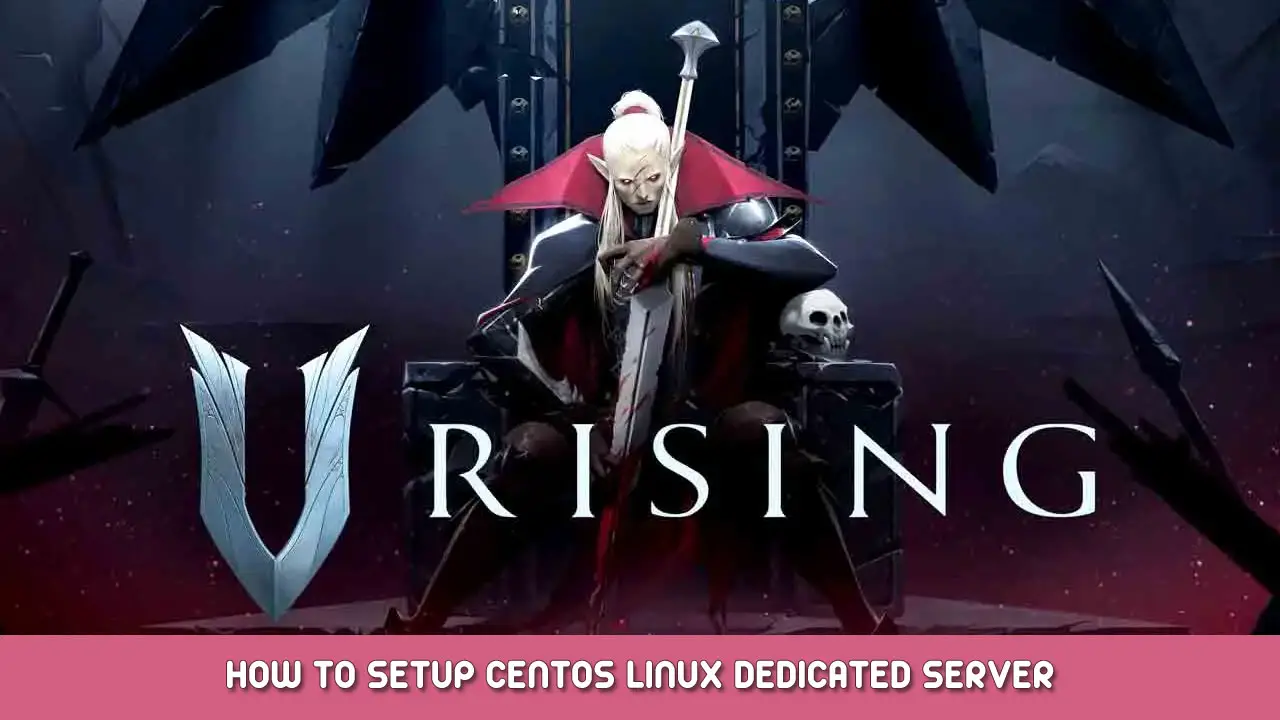
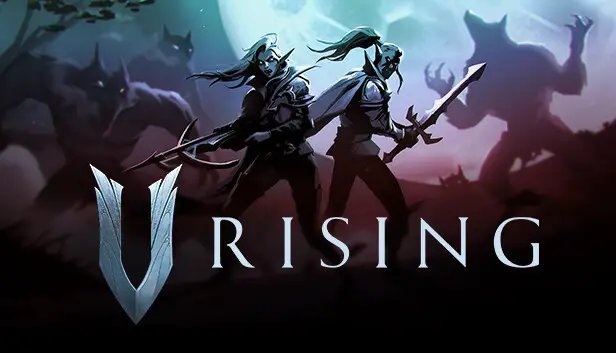
Добрый день, meu amigo!
Qual seria a versão do seu CentOS?
Im having a problem running the Systemctl start VRising.service, it outputs error 127 https://imgur.com/a/C5XrETN
You have to seperate the lines
например.
Не помогает, im still getting the same issue.
is it enough when running on EC 2 free tier that is 1GB memory?
1 основной – 2 proccess – 1GB Memory
4 players starts to lag, that container can be used to test something… not for a multiplayer server