With how limited options are and how bad Unreal Engine 4’s idea of localization is, some may wonder… how in the hell do you change a language. This step-by-step guide will explain that.
Editing the Config File
Прежде чем мы начнем, you’ll need to start the game at least once to create appropriate config files. After you do, close the game and follow the instructions below.
- Нажимать Super Key + Р / Windows key + Р – this will open the Run window.
- In the text field type in the following text (copy-paste it):
%LOCALAPPDATA%\Moon\Saved\Config\WindowsNoEditor - Now open GameUserSettings.ini with a text editor (preferably with something like Notepad++). Its content will look something like this:
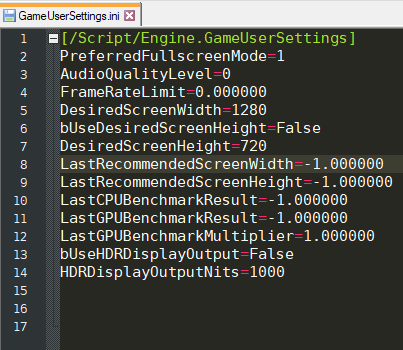
- Now add the following lines:
[Internationalization] Culture=en
- Change en in Culture=en to a language (or culture language) supported by the game using этот стол.
- В большинстве случаев, первый 2 letters should be enough, но в некоторых случаях (например. “португальский” против. ” португальский – Бразилия”) a full name might need to be used to enforce a proper variant.
- Save the changes and start the game.
- The game should now work in your preferred language.
Это все, чем мы делимся сегодня для этого. The Quiet Man гид. Это руководство было первоначально создано и написано Suicide Machine. На случай, если нам не удастся обновить это руководство, вы можете найти последнее обновление, следуя этому связь.
