Read this guide if you are unable to set the fullscreen resolution to your monitor’s native resolution and have DPI scaling enabled.
Starlit Season does not appear to check DPI scale settings in Windows when it runs, preventing the game from running at the native resolution of your monitor if DPI scaling is set to anything other than 100%.
Как исправить
Navigate to your installation directory for Starlit Season.
Right-click StarlitSeason.exe, и выберите Свойства.
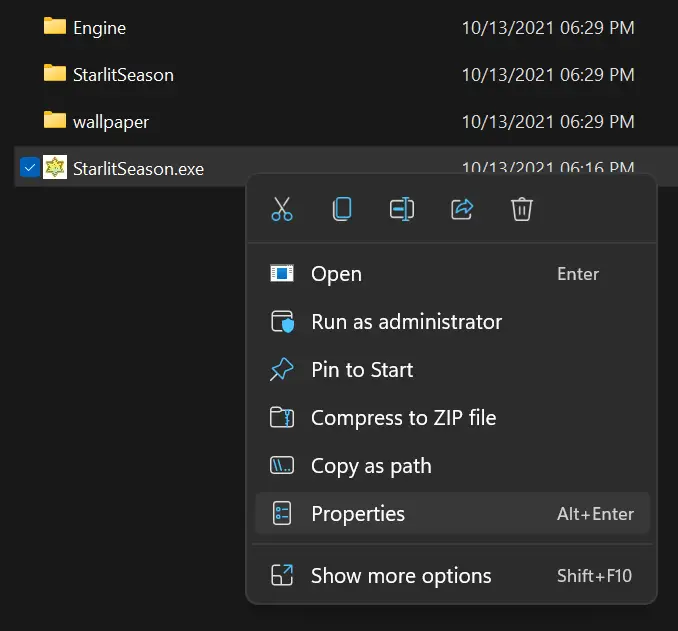
Navigate to the compatibility tab, и нажмите “Change high DPI settings.”
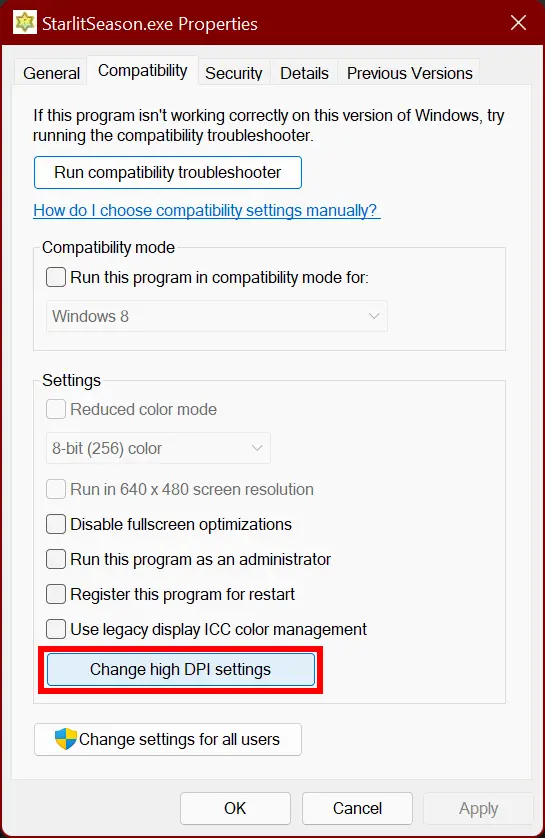
In the new window that pops up, под “Переопределение масштабирования высокого разрешения,” check the box “Переопределить поведение масштабирования при высоком разрешении на дюйм.,” and set it to Application.
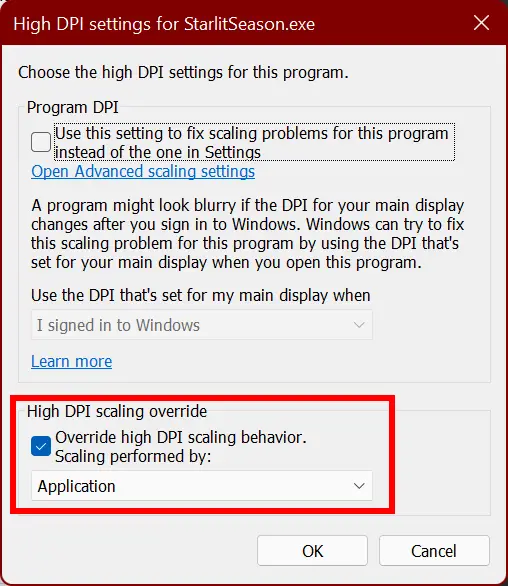
Нажмите ОК, close the properties dialogue, and re-launch the game.
Navigate to Option > グラフィック
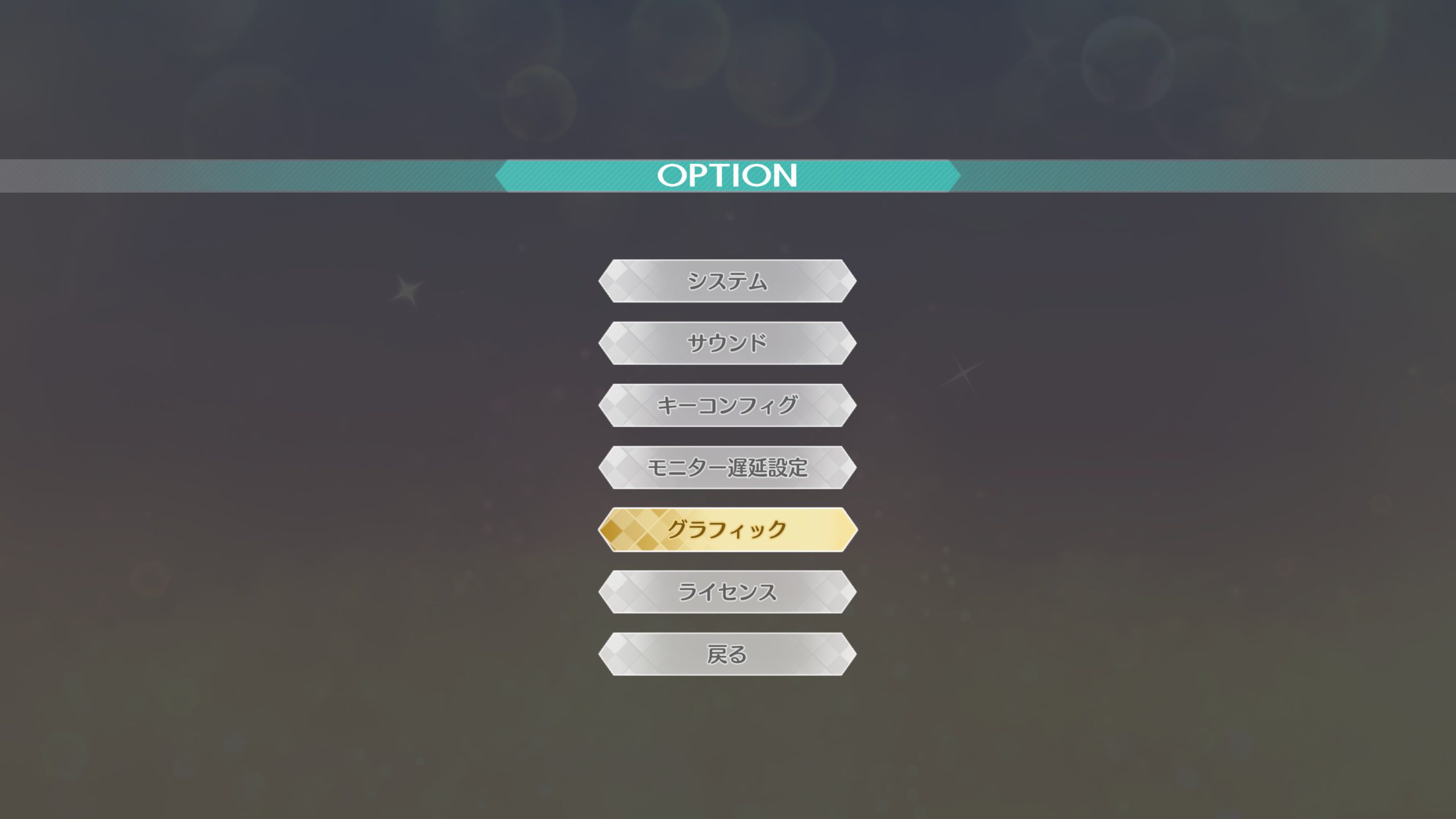
Под スクリーンモード, if you have borderless fullscreen already set (仮想フルスクリーン), you should see your monitor’s native resolution already set. If you want to confirm that it’s working, набор スクリーンモード к ウィンドウ (оконный), and you should be able to choose your monitor’s native resolution.
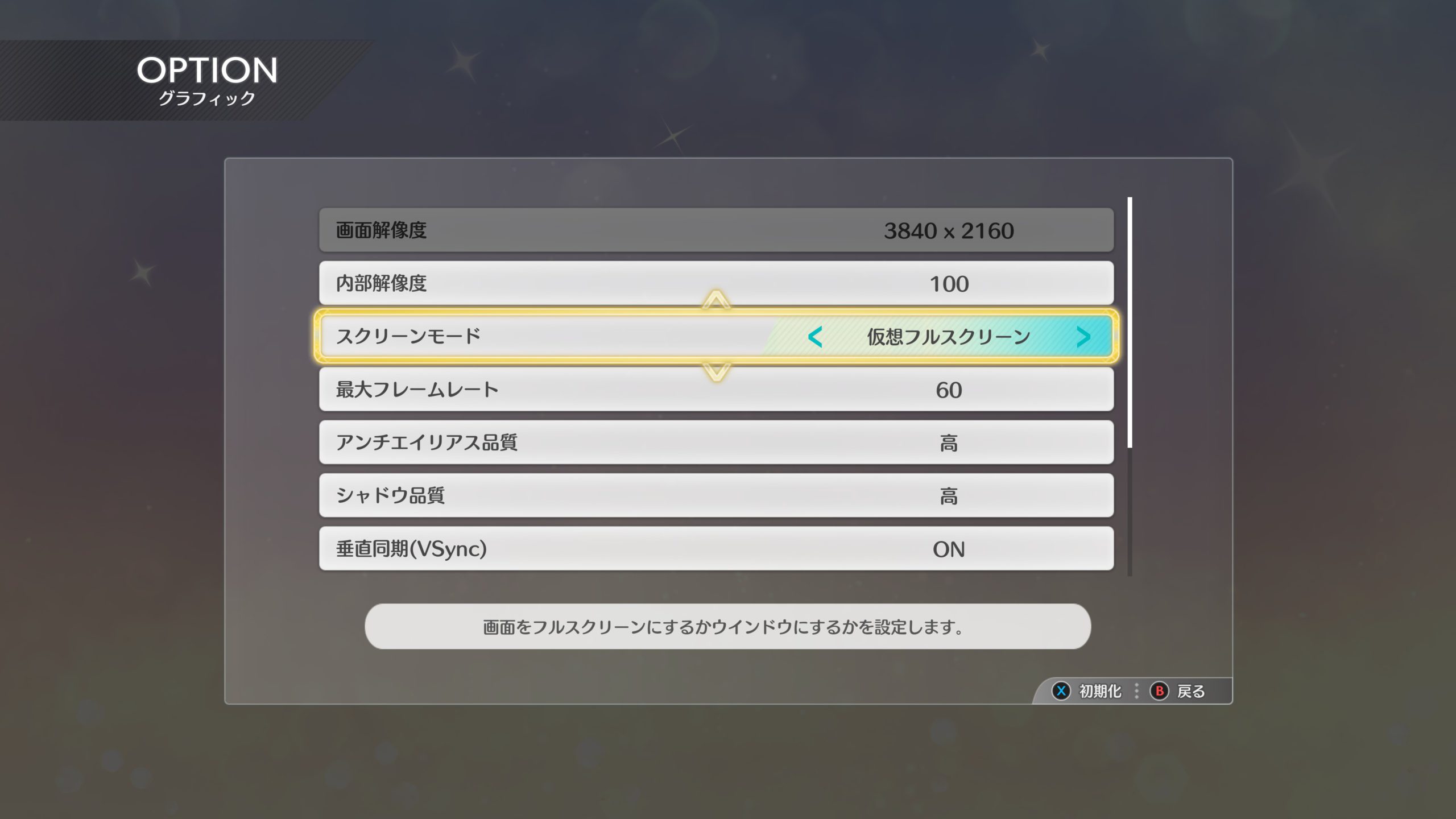
Если все сделано правильно, you should now be able to enjoy Starlit Season in higher resolutions.

Примечания
Как версия 1.00, there is a currently unused option for fullscreen – フルスクリーン.
This option might be re-enabled in a future update, but right now it is not known if this is a bug or if the option was deliberately removed from the game.
Это все, чем мы делимся сегодня для этого. ЗВЕЗДНЫЙ СЕЗОН IDOLM@STER гид. Это руководство было первоначально создано и написано NamelessGentJP. На случай, если нам не удастся обновить это руководство, вы можете найти последнее обновление, следуя этому связь.
