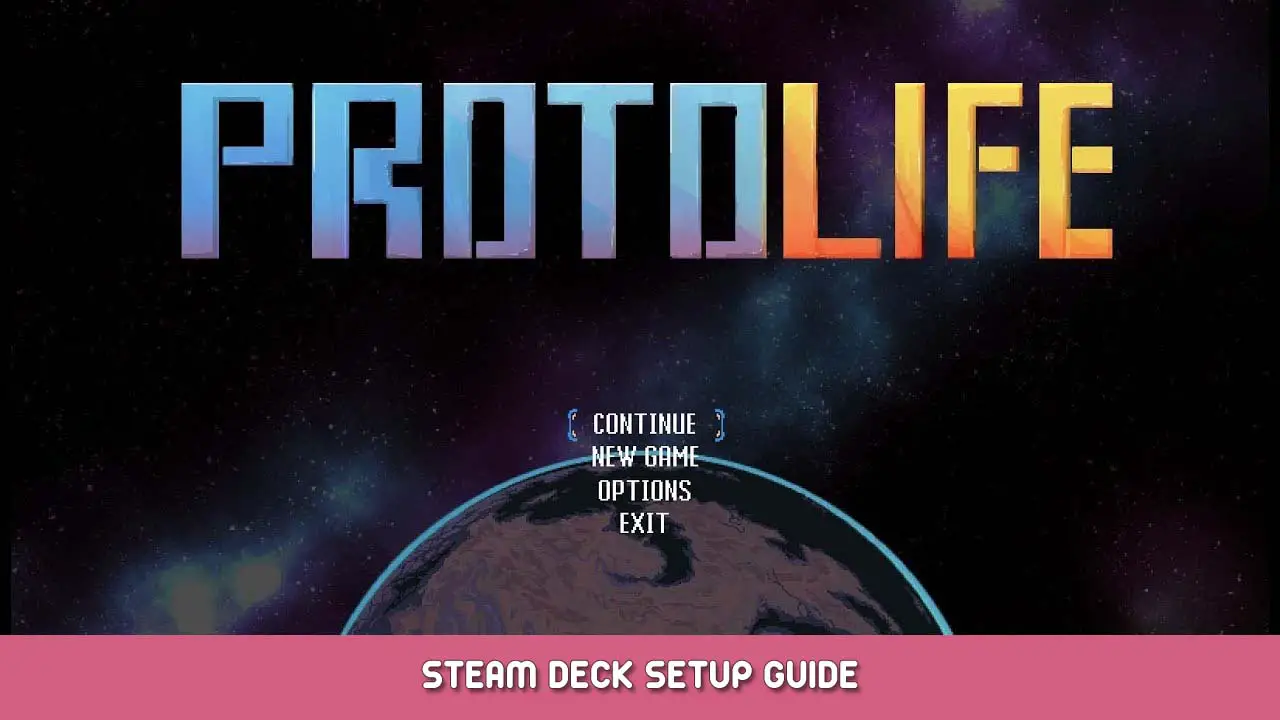Quick guide to install the needed compatibility layer to run Protolife on Steam Deck.
Install the Kawariki compatibility tool
Restart in Desktop Mode.
Open Konsole (click Application Launcher in lower left corner, Система > Konsole).
At the prompt, тип:
cd /home/deck/.local/share/Steam/compatibilitytools.d
Затем:
git clone https://github.com/Orochimarufan/Kawariki.git
You should see it pulling down files.
Return to Gaming Mode.
Set game to use Kawariki, и бежать!
In Gaming Mode, install Protolife from your library if you haven’t already.
On the Protolife launch page in your library, navigate to the gear icon on the right, и выберите “Характеристики…”.
Navigate to Compatibility on the left, then on the right, check the box for “Принудительно использовать определенный инструмент совместимости Steam Play.”. From the drop-down under that, select Kawariki 2.0.
Back out of this menu to the Protolife launch page, и выберите “Играть”.
The first time the game runs, you’ll see Kawariki installing some files. It should finish in a minute or two, then the game will run.
В игре, go to OPTIONS > GRAPHICS… . Select SCALE: х2, FULLSCREEN: НА, WINDOW SIZE: 1280×800. I find I have to toggle FULLSCREEN OFF then ON again each time I run the game. If you have unnaturally good vision, you can try SCALE: х1 (but be ready for some tiny text).
Это все, чем мы делимся сегодня для этого. Протолайф гид. Это руководство было первоначально создано и написано Martoon. На случай, если нам не удастся обновить это руководство, вы можете найти последнее обновление, следуя этому связь.