This guide will walk you through the step-by-step process of how to properly setup a Microsoft Azure dedicated server for Палмир.
Creating an Azure VM
Для начала, we need to set up a brand-new server on Azure. This server will be a Microsoft Azure Virtual Machine, often called Azure VM. It will operate using an image of Windows Server 2022.
Begin by heading to Microsoft Azure. Log in using your Microsoft Account that has an Azure Subscription, а затем выберите “Create a resource.”
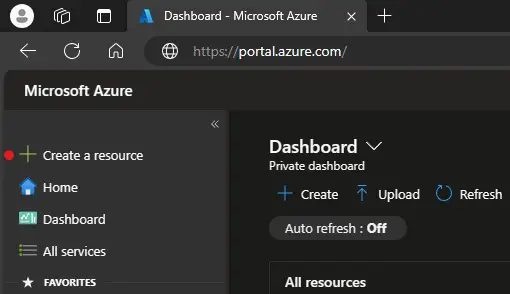
In the search box, enter Virtual Machine, search for it, и выбери “Create.”

Сейчас, let’s set up the Azure Virtual Machine (Azure VM) by providing the necessary details according to the instructions below:
- Begin by choosing the subscription and creating a new resource group. Укажите virtual machine name.
- Выберите область that is closest to your location. Pick an Availability Zone (1 AZ is sufficient), и выберите Security Type (Standard is acceptable).
- Для изображение, Вы должны найти “Windows-сервер 2022 Datacenter: Azure Edition – x64 Gen2” в списке. Если его не видно, щелкнуть “See all images” и найди его.
- When it comes to selecting the размер, искать “Standard_B1s” в списке. If not found, щелкнуть “See all sizes” and locate it. If you have a larger budget or don’t need your server to be running 24/7, consider a VM size with at least 8 ГБ ОЗУ. Keep in mind that you’ll only be billed for the hours when your Azure VM is not stopped.
- Нажмите кнопку “Обзор + создавать” кнопка для продолжения.

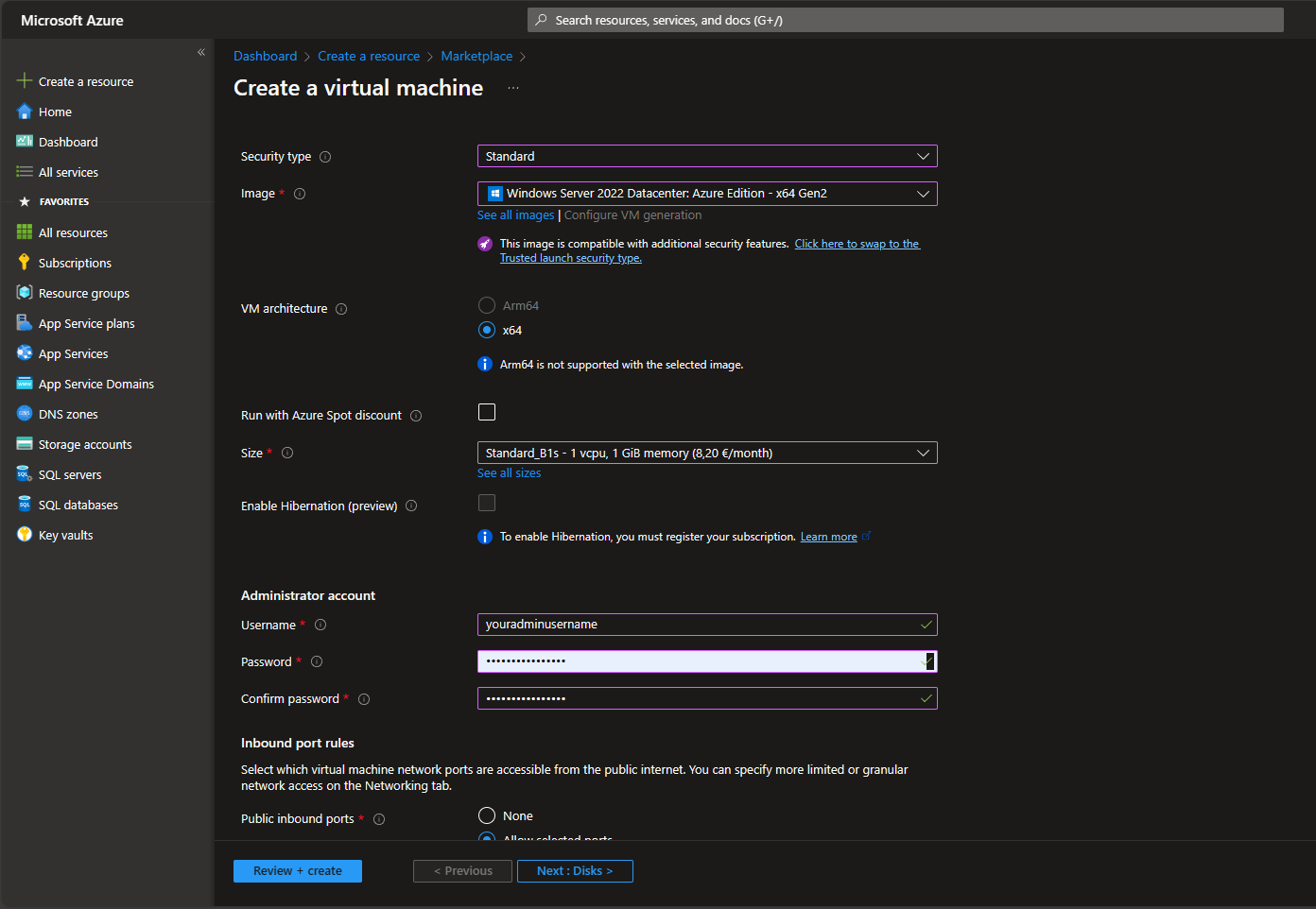

After clicking the “Обзор + создавать” кнопка, you’ll encounter the Validation test results and the review page. Simply click on the “Создавать” кнопка.
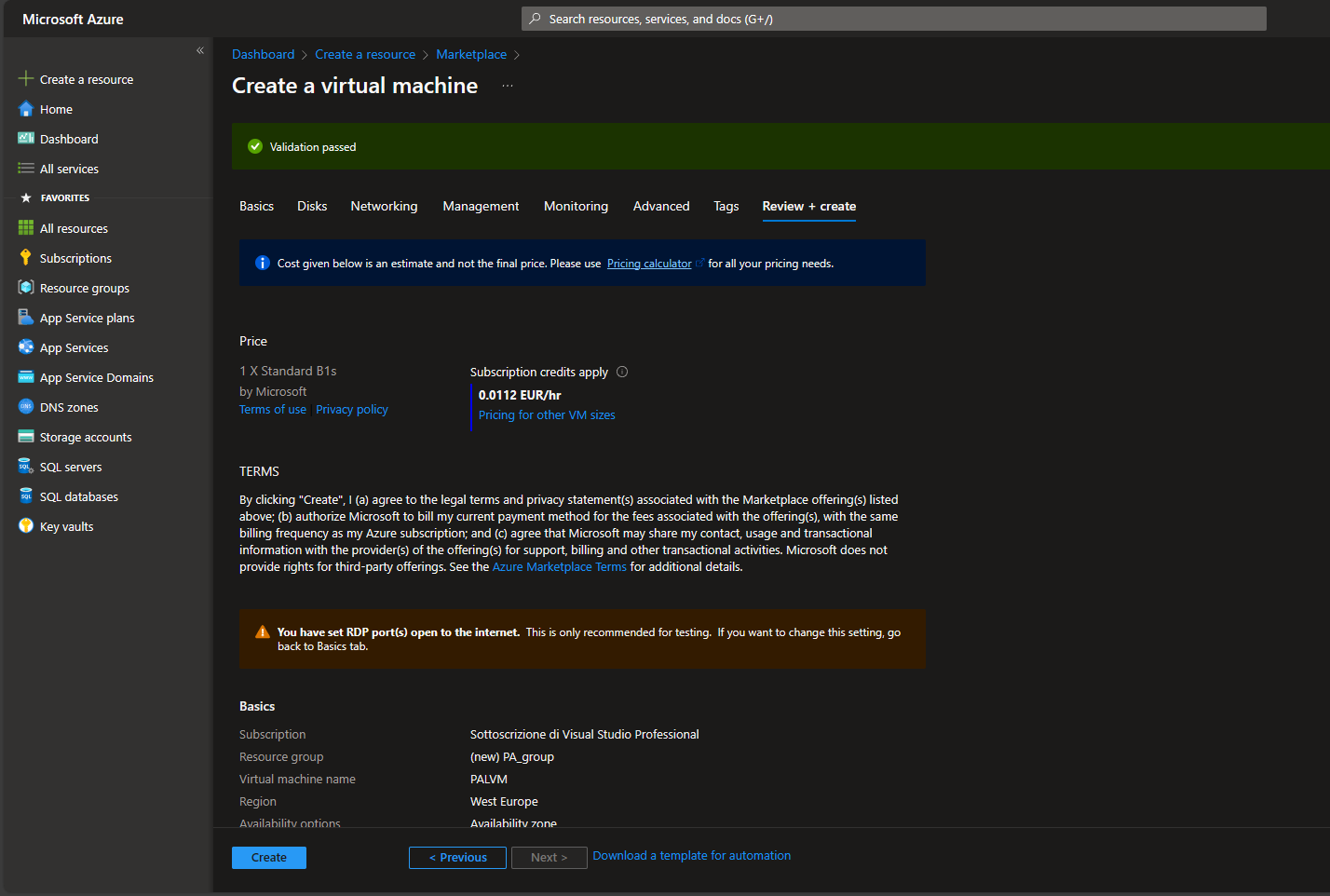
Как только “Создавать” button is clicked, patiently wait for a few minutes as the deployment process takes place.
Opening Ports 8211 of the VM
Proceed to your new VM page and navigate to “Networking.” Нажмите на “Add inbound port rule.”
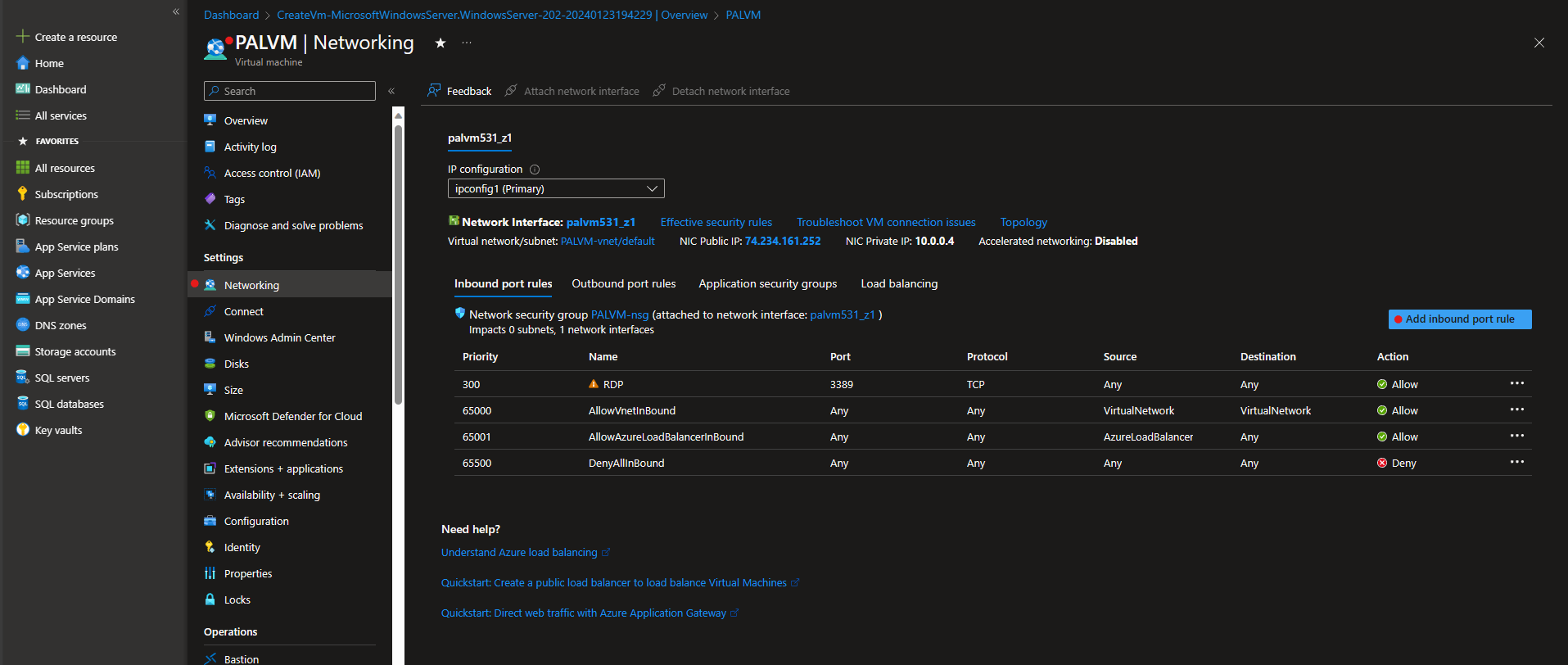
Open port 8211 with the following settings: Источник – Любой, Source port ranges – *, Место назначения – Любой, Услуга – Обычай, Destination port ranges – 8211, Protocol – Любой, Действие – Позволять, Приоритет – 100, Имя – AllowAnyCustom8211Inbound.
Нажмите “Добавлять” to implement the new rule for opening port 8211. Сейчас, you can connect to the VM. On the VM page, щелкнуть “Соединять,” затем “Download RDP file.” После загрузки, open the file.
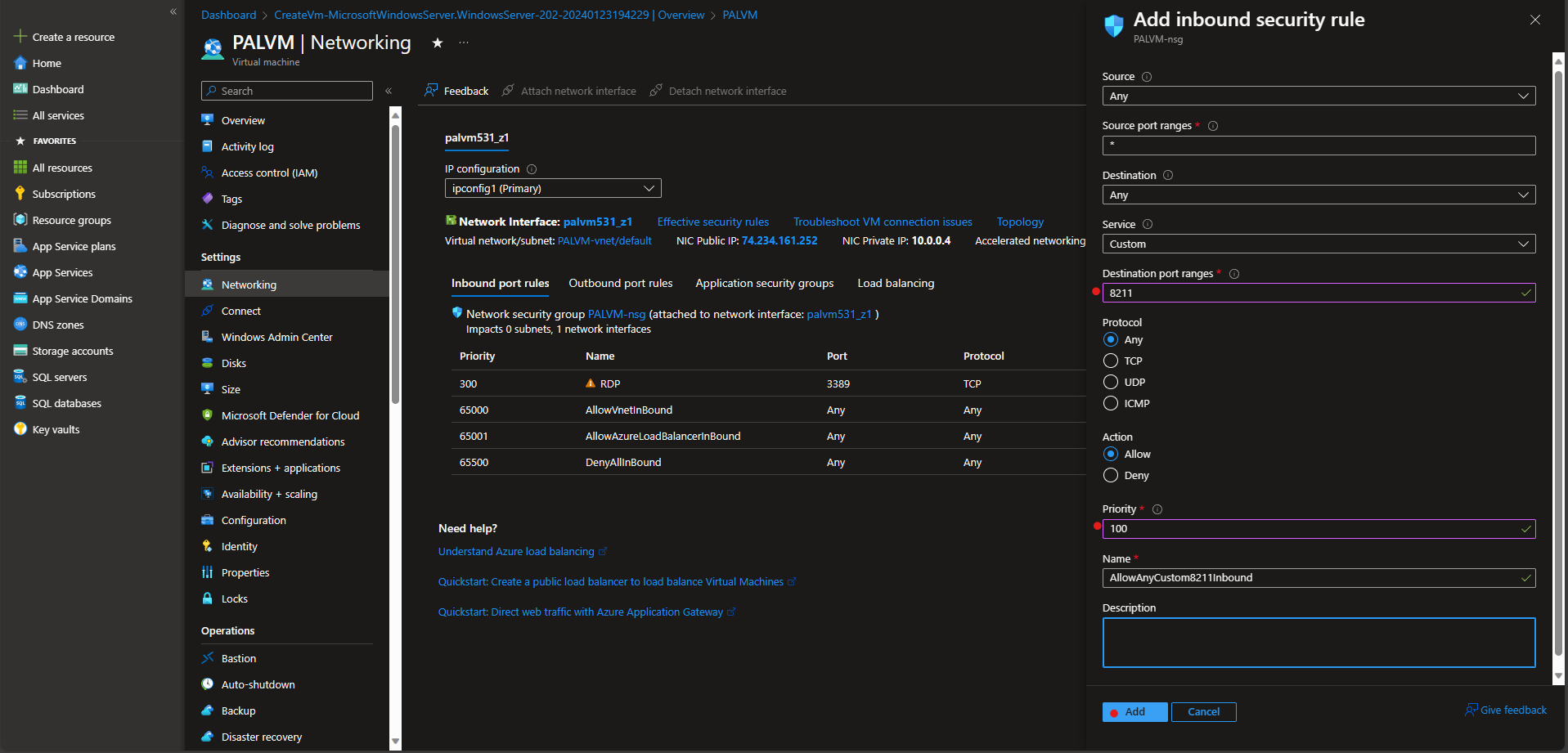
In the Windows dialog, input your username (if required) and the password you selected earlier. This action establishes the connection to the server.
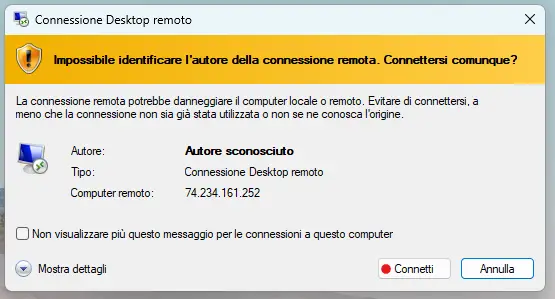
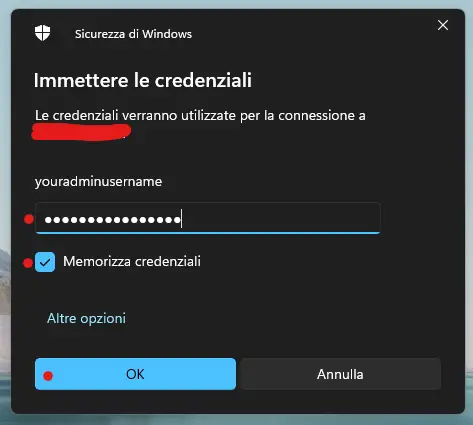
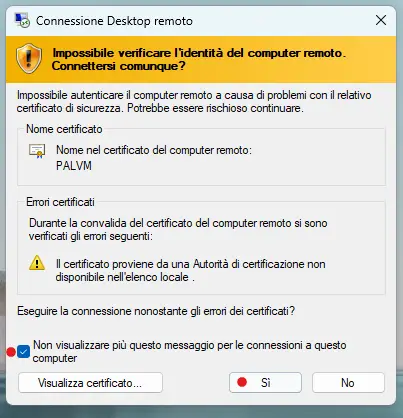
Сейчас, you are inside the newly opened VM with Windows Server. Перейдите к “Windows Firewall with Advanced Security tool” and add a new Inbound Rule for UDP Port 8211.

Install Software and Palserver Files
To run the Palworld dedicated server on your VM, you must download and install the following software:
- SteamCMD for Windows: Obtain and install SteamCMD for Windows on your VM. You can find the installation package on the official SteamCMD website.
- ДиректХ 9.0: Search for the DirectX 9.0 package online. Note that Microsoft websites may provide downloaders instead of the actual .exe. If the downloader doesn’t work, search for the real .exe from an alternative website.
- Visual C++ for x64: Загрузите и установите Visual C++ for x64 on your VM. You can find the necessary package on the official Microsoft website or through other reliable sources.
Сейчас, let’s proceed to run your Palworld dedicated server (PalServer) on the VM. Выполните следующие действия:
- Установите SteamCmd: Double-click on steamcmd.exe to initiate the installation.
- Open Command Prompt: In the same directory as steamcmd.exe, open a new Command Prompt (not PowerShell).
- Enter the following commands:
steamcmd +login anonymous +app_update 2394010 validate +quitcd .\steamapps\common\PalServerPalServer.exe
Executing these commands will ensure the PalServer is properly installed and ready to run on your VM.
Joining the Server
Open Palworld and go to the main menu. Выбирать “Play Multiplayer.”
Enter the IP address of your Azure VM, с последующим “:8211.” Затем, нажмите на “Connection” кнопка.
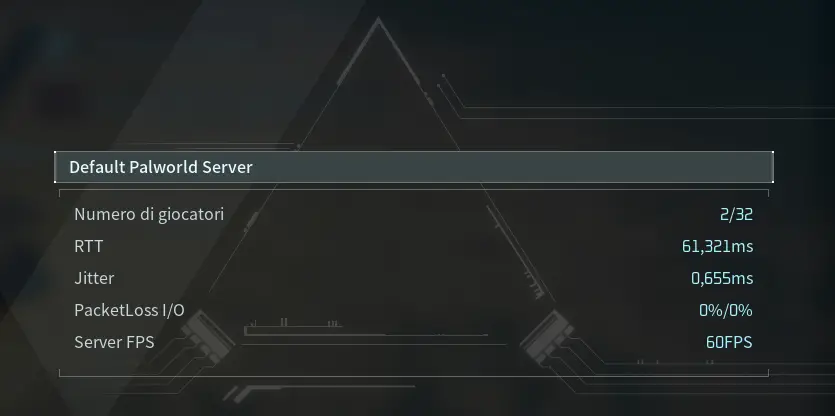
In case you face some crashing issues while playing Palworld on your dedicated Azure server, пожалуйста, обратитесь к нашему Palworld troubleshooting guide.
Это все, чем мы делимся сегодня для этого. Палмир гид. Это руководство было первоначально создано и написано Falkons. На случай, если нам не удастся обновить это руководство, вы можете найти последнее обновление, следуя этому связь.
