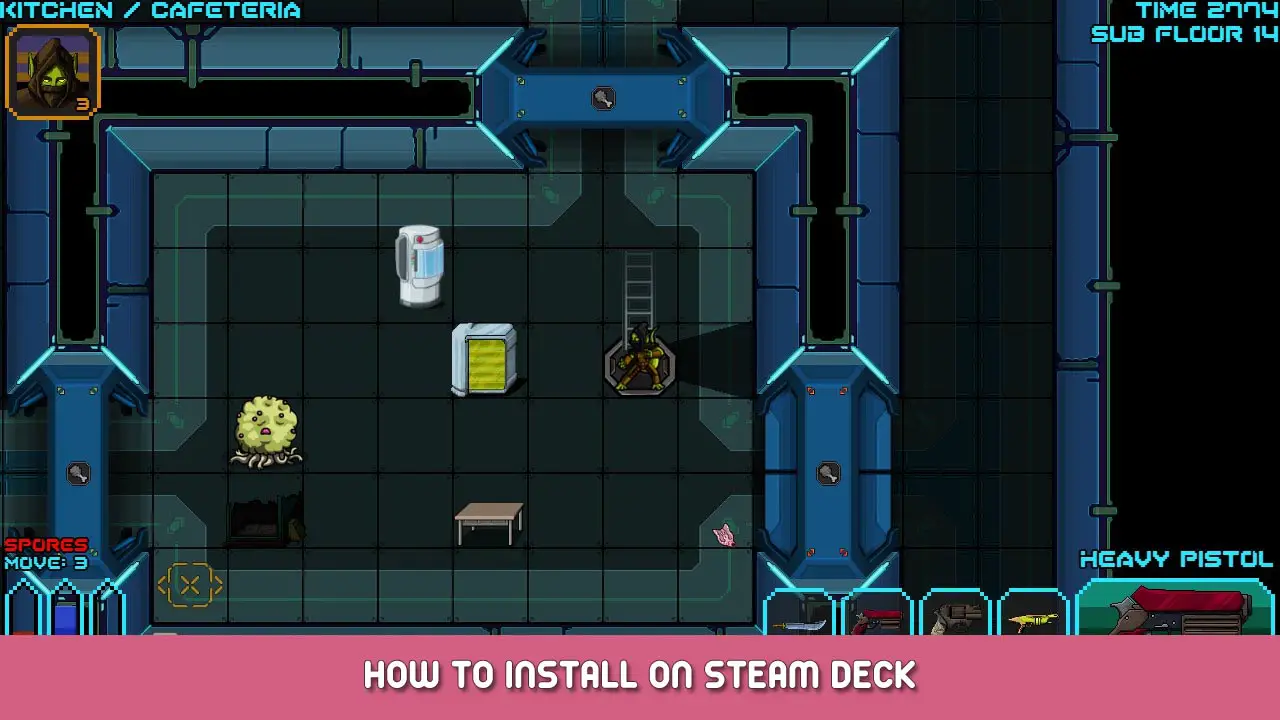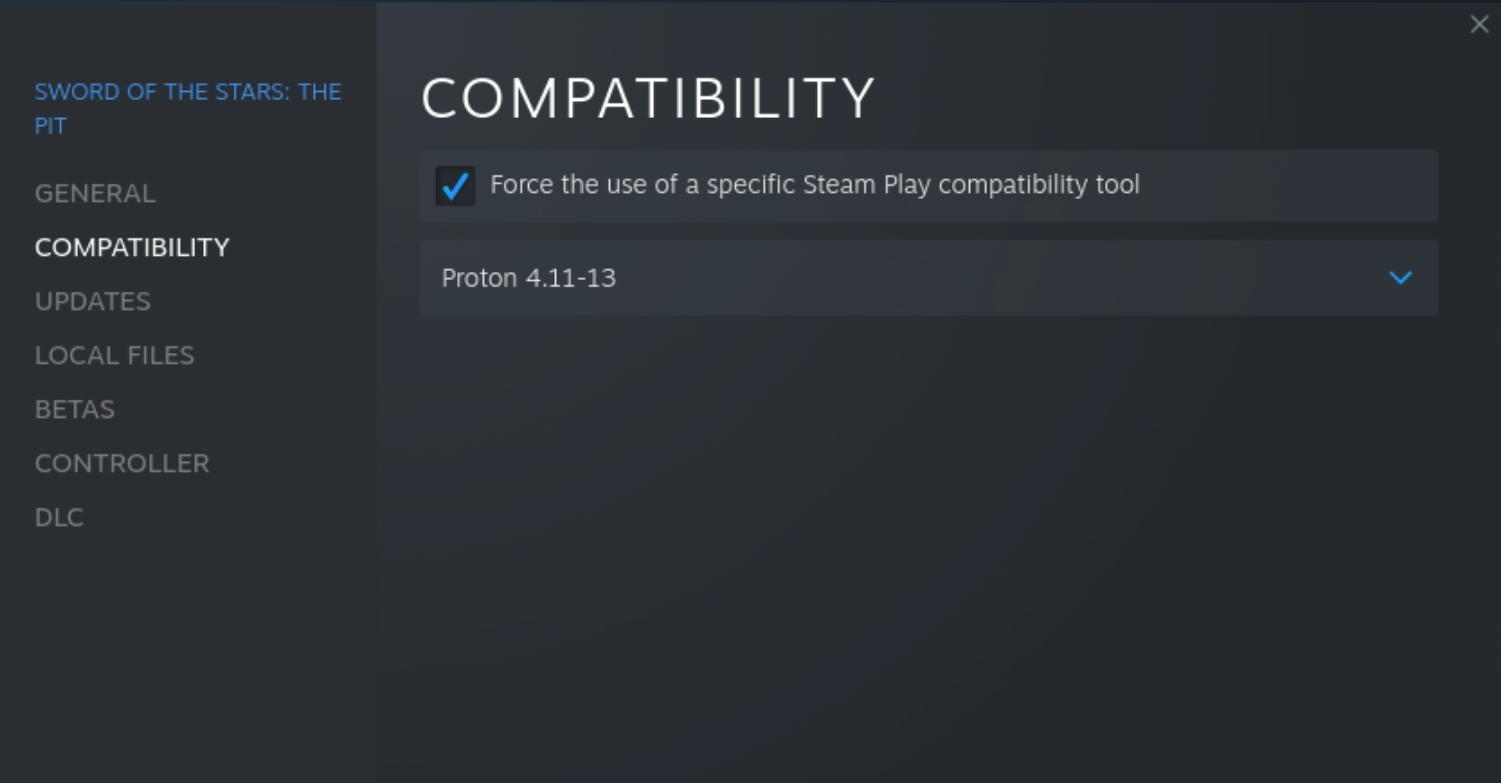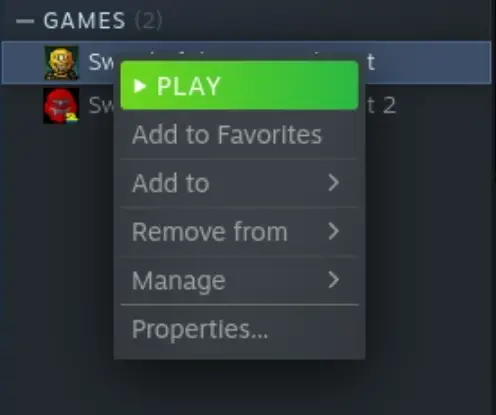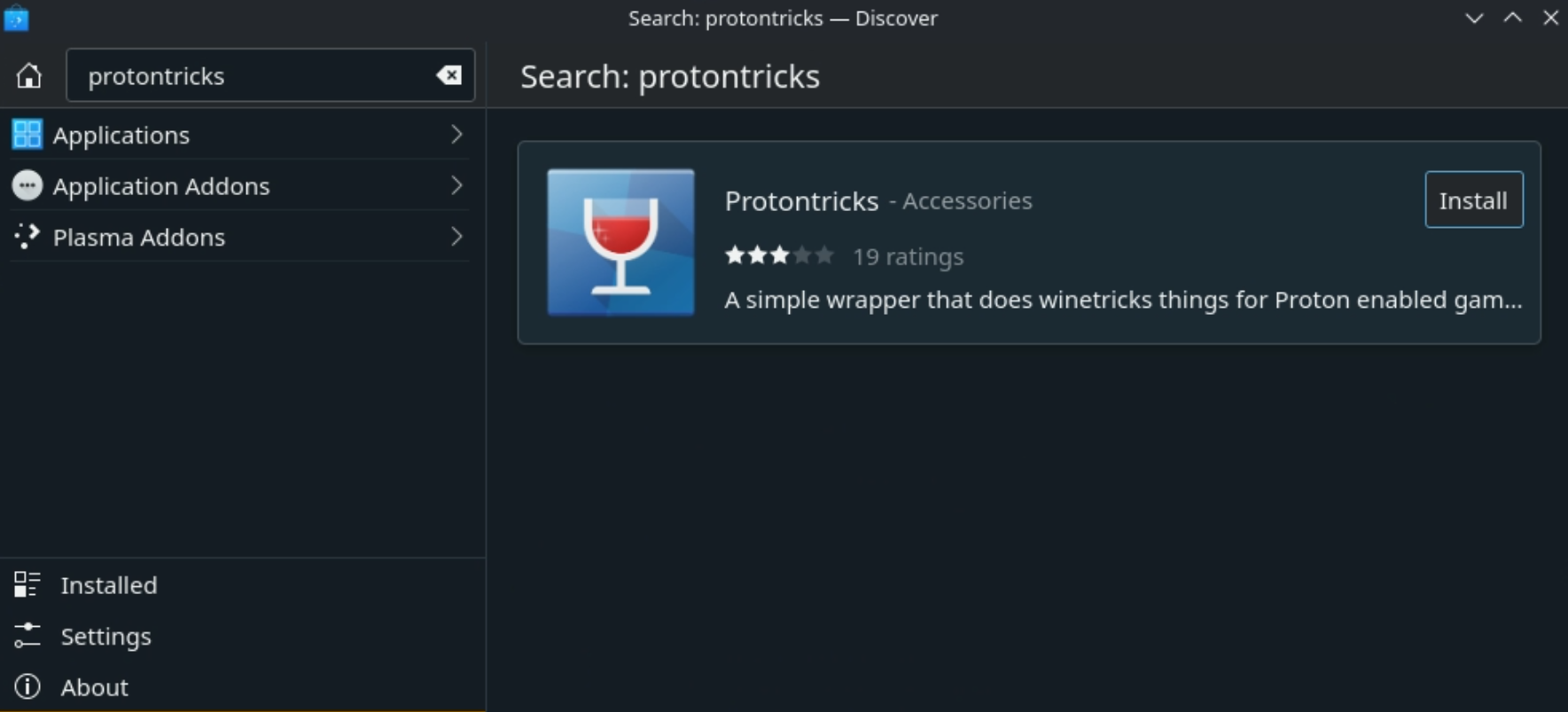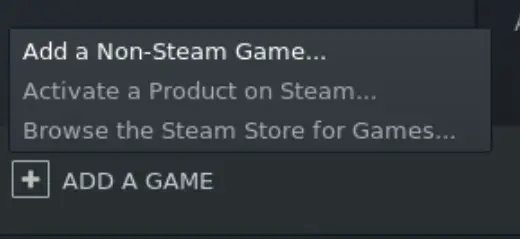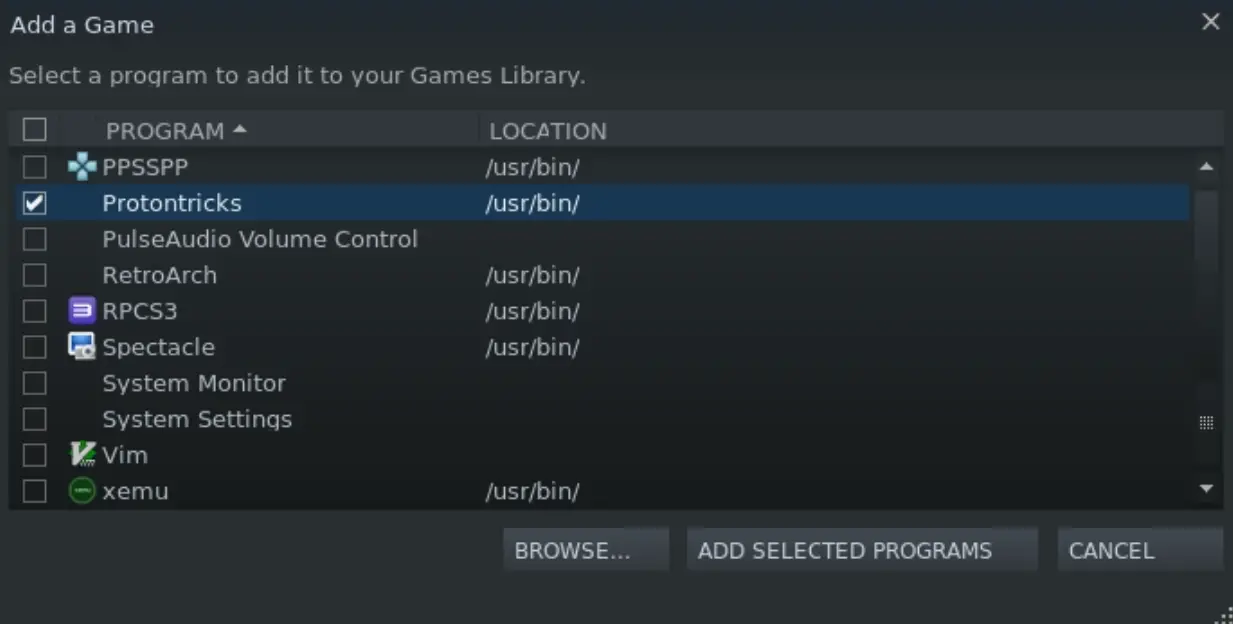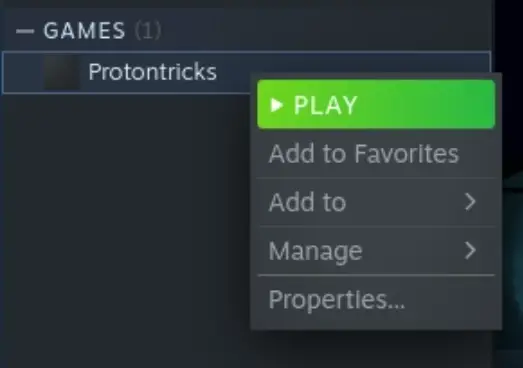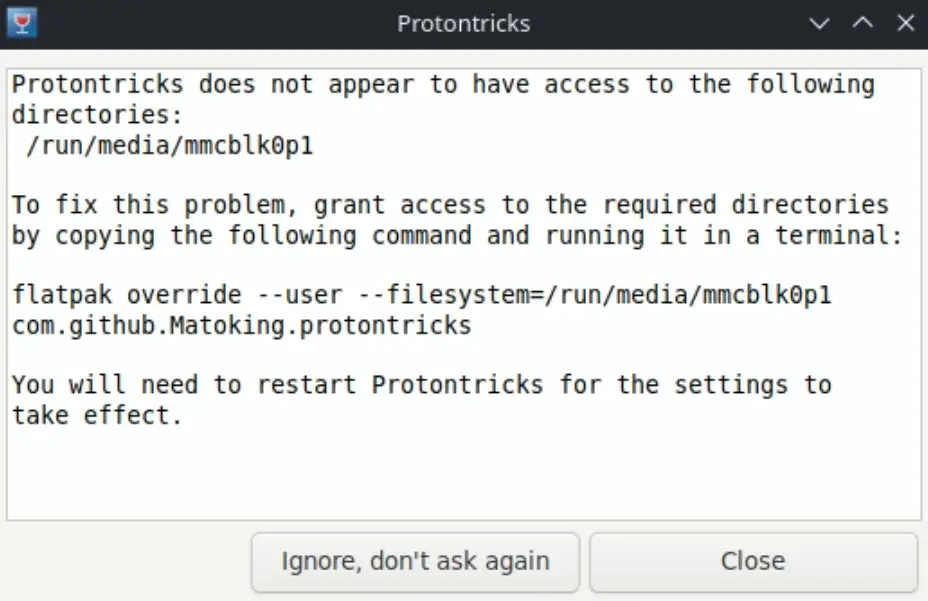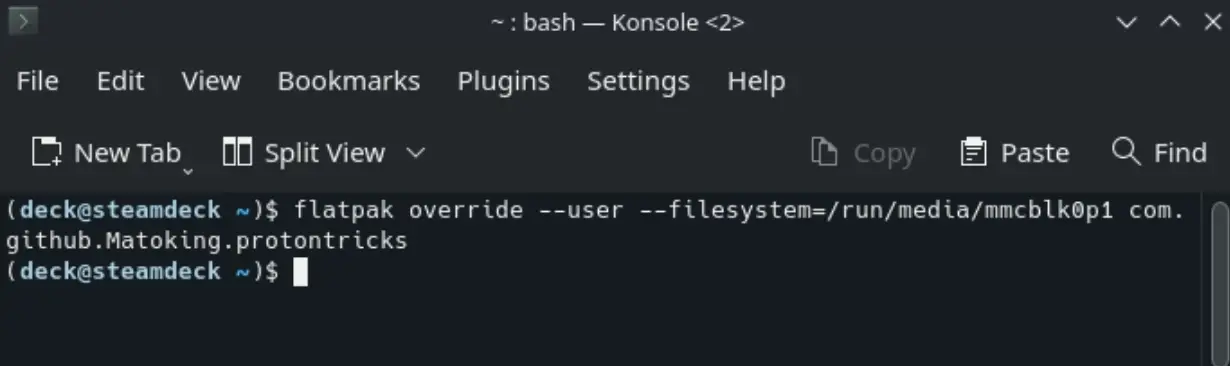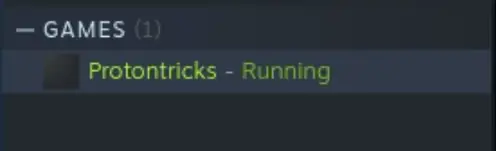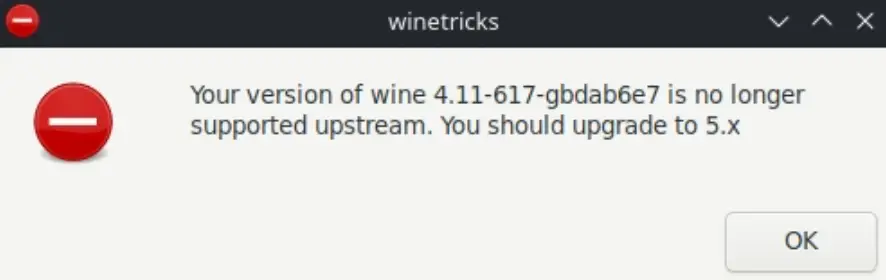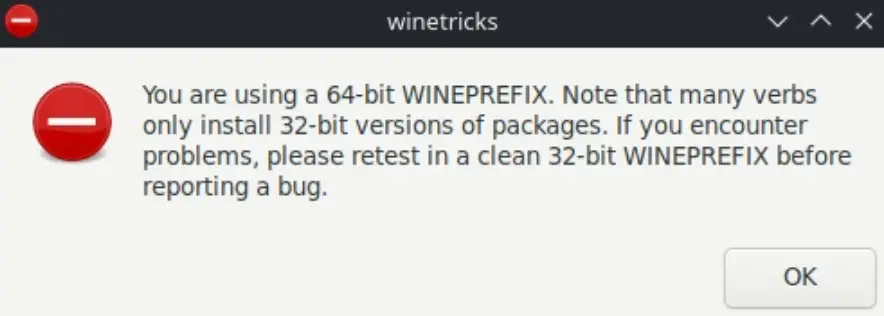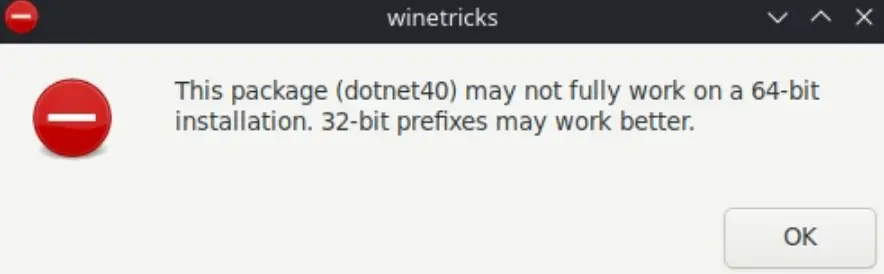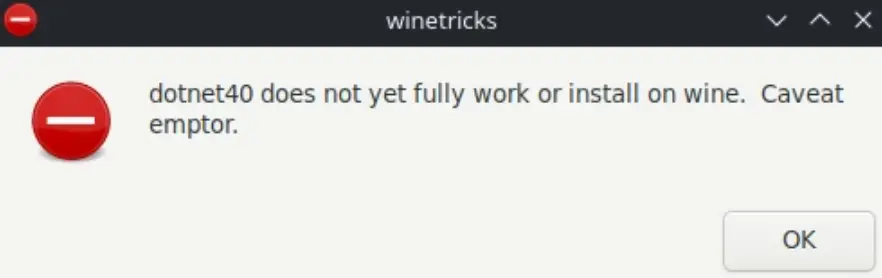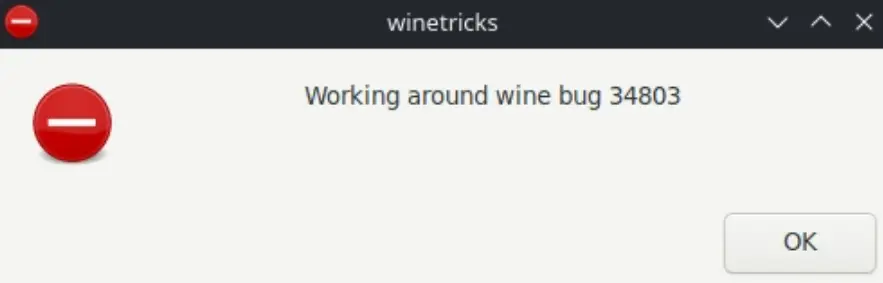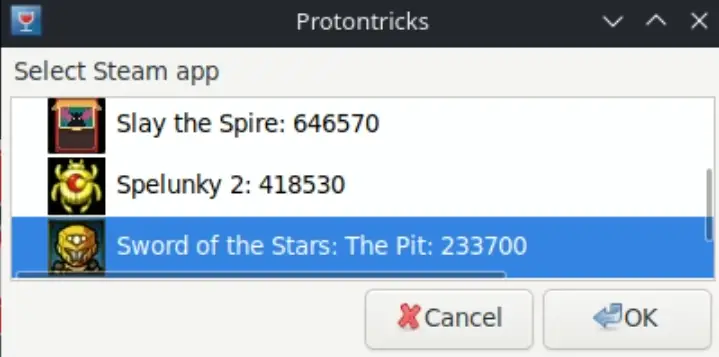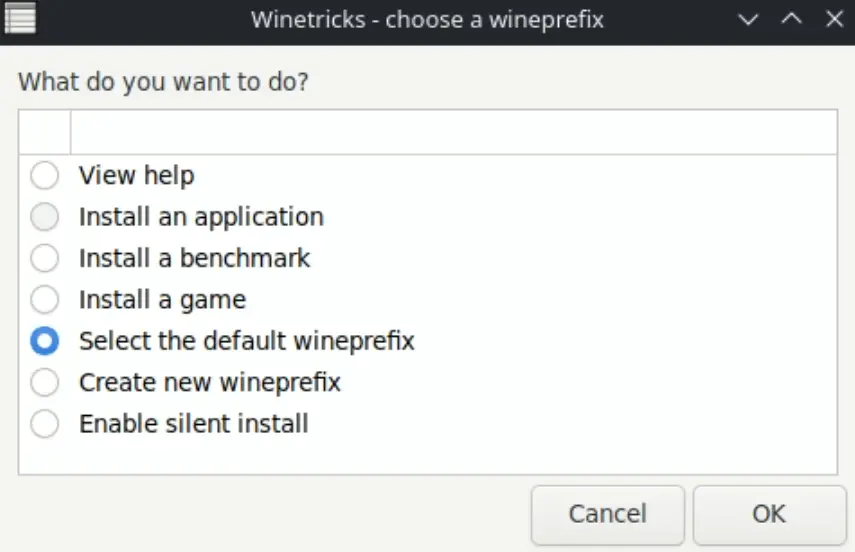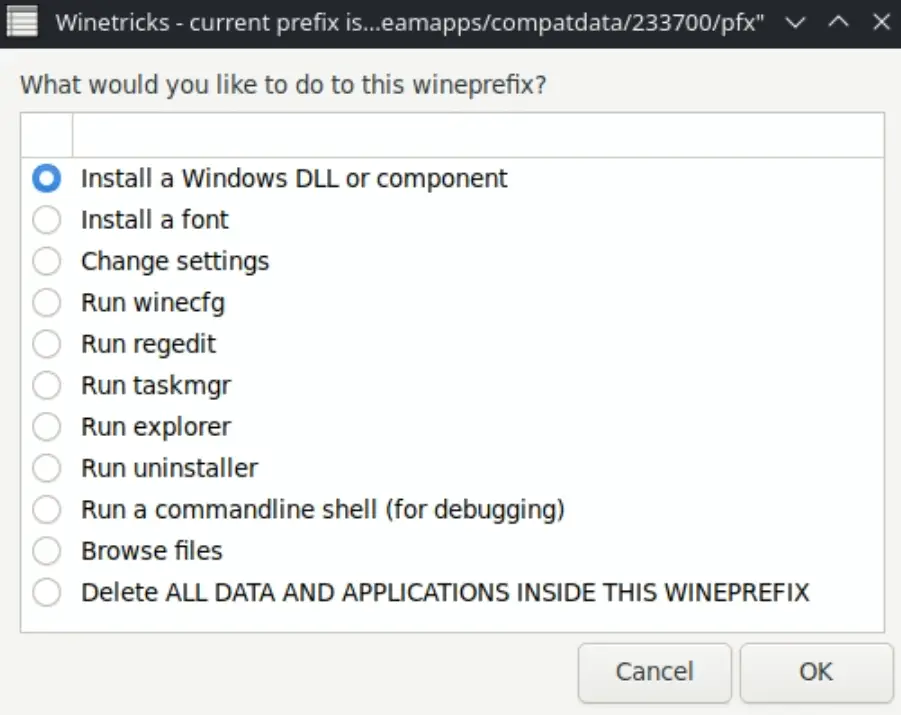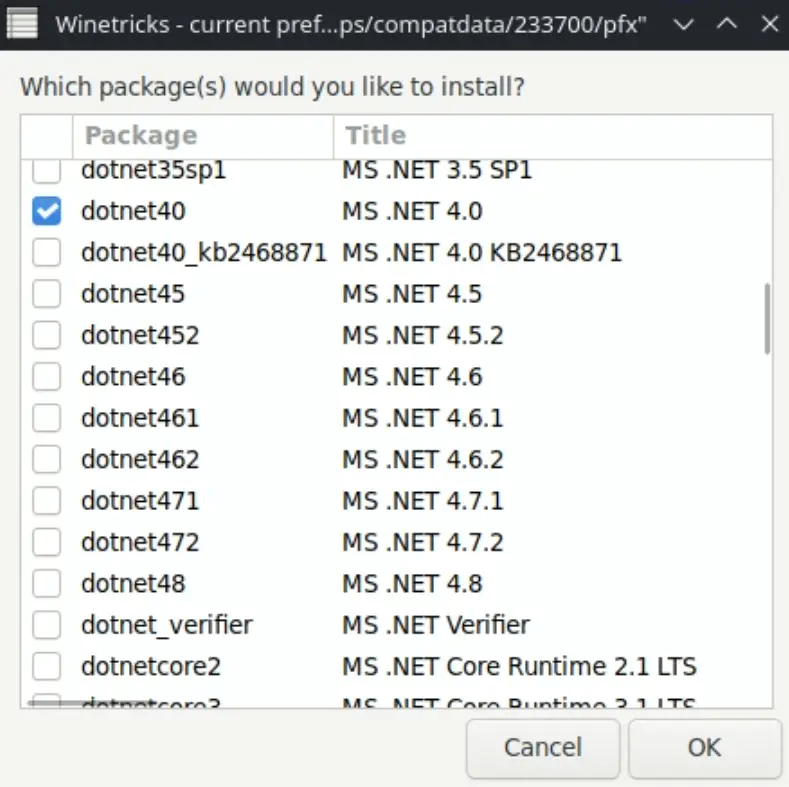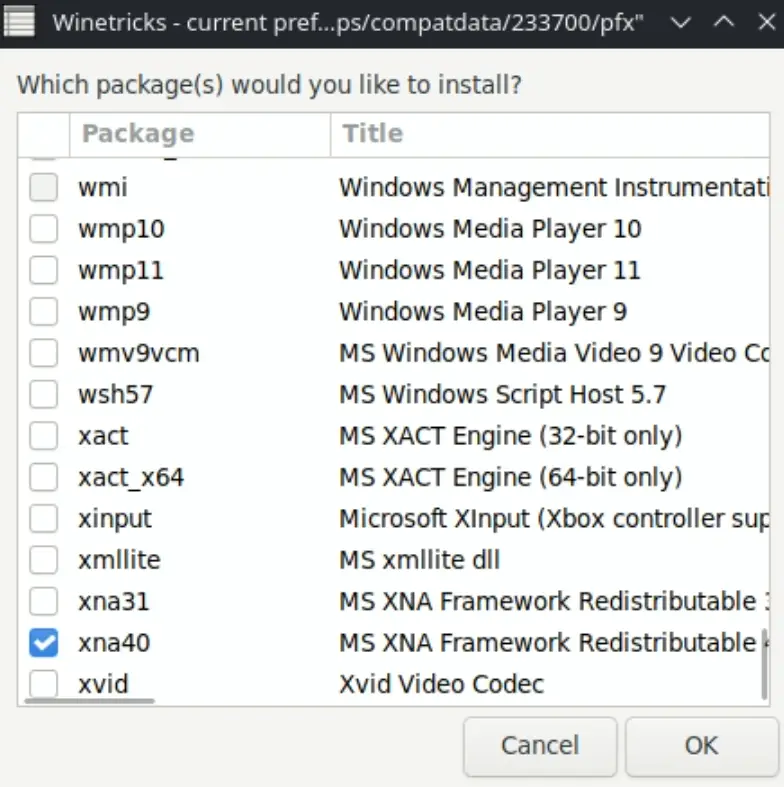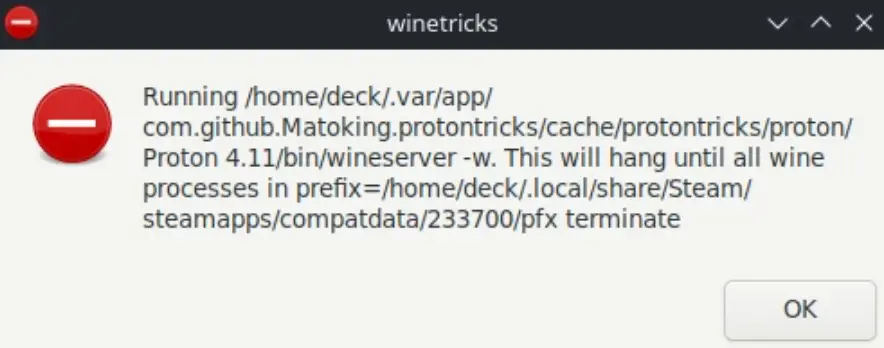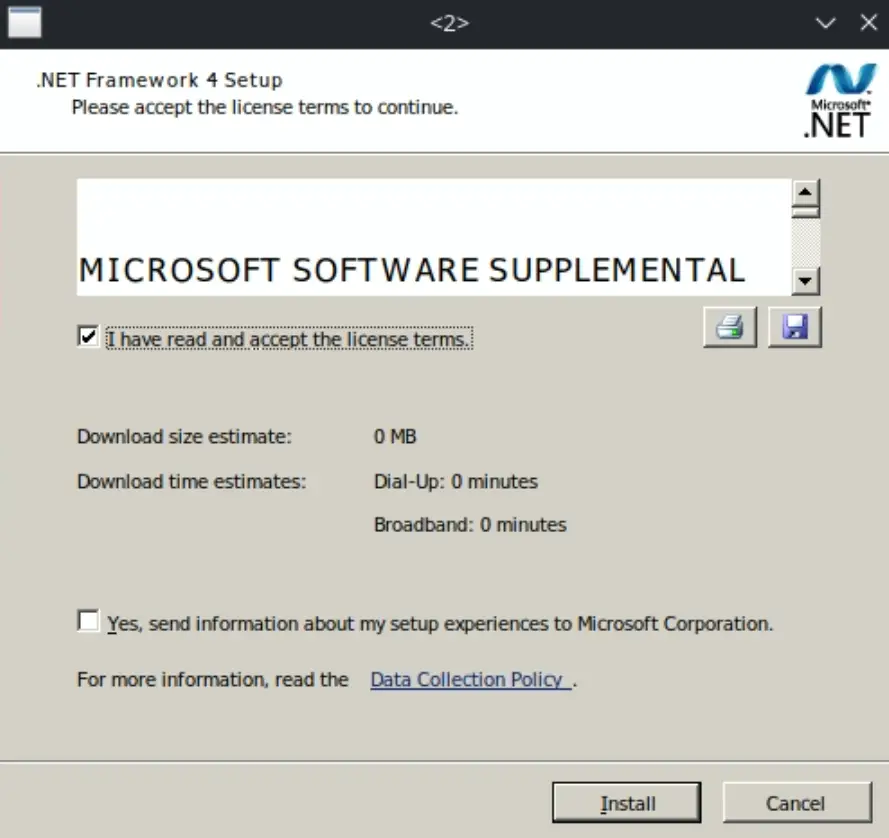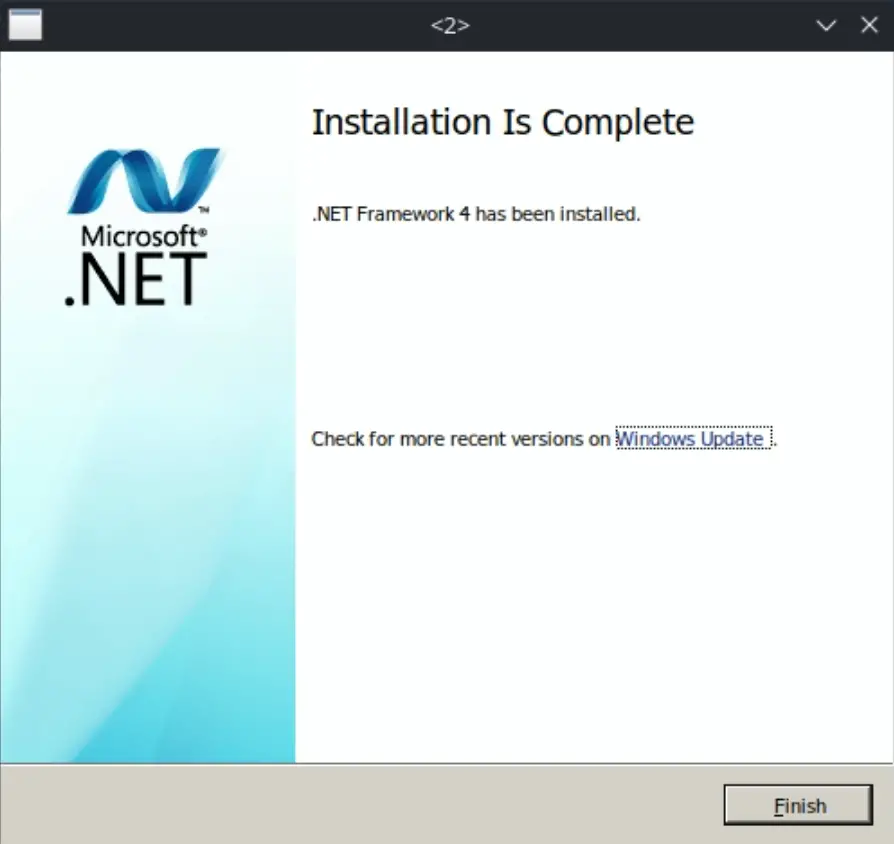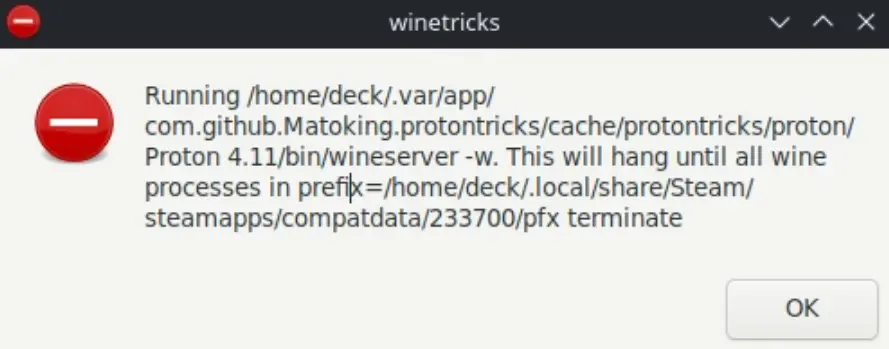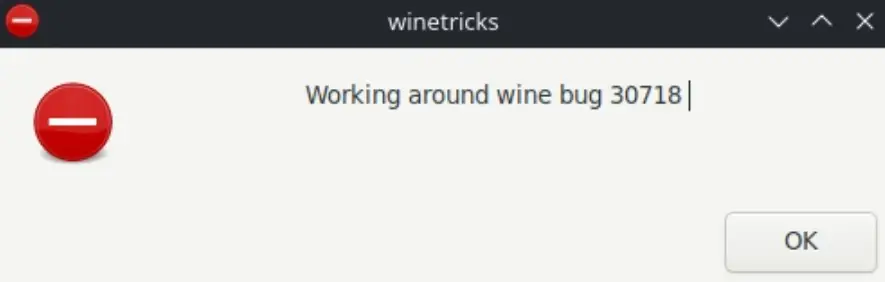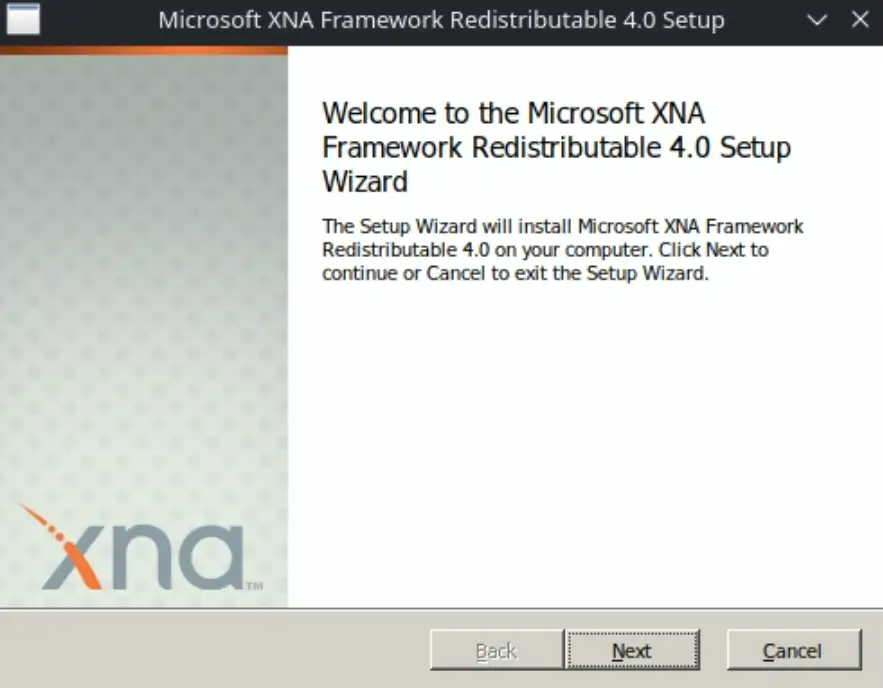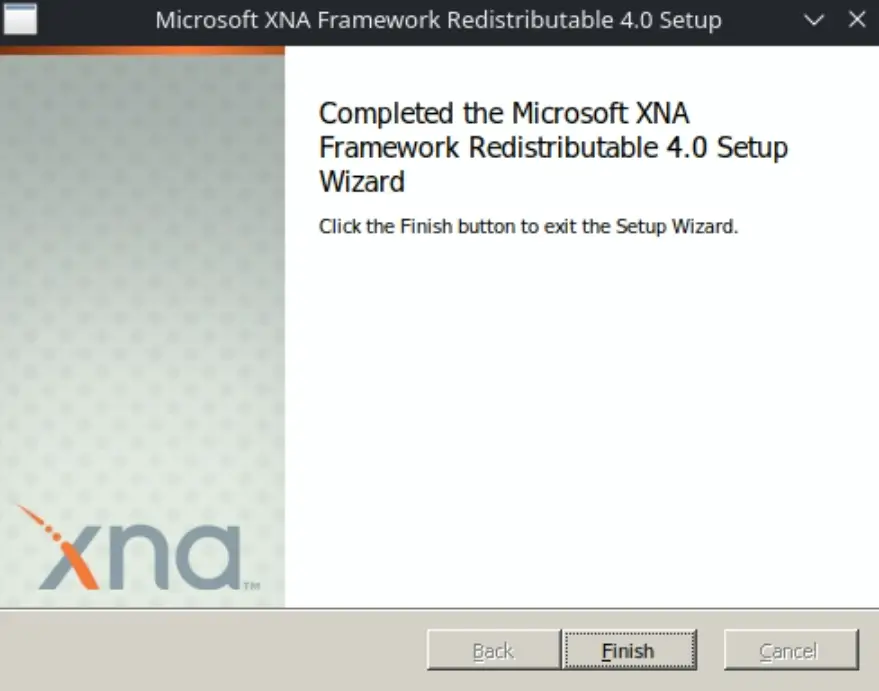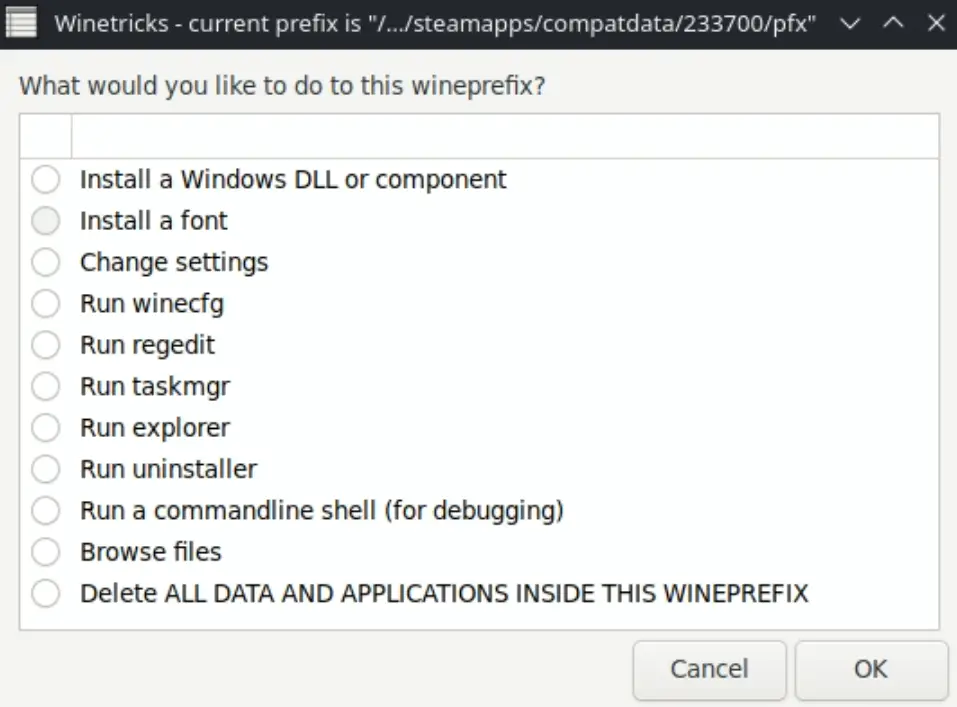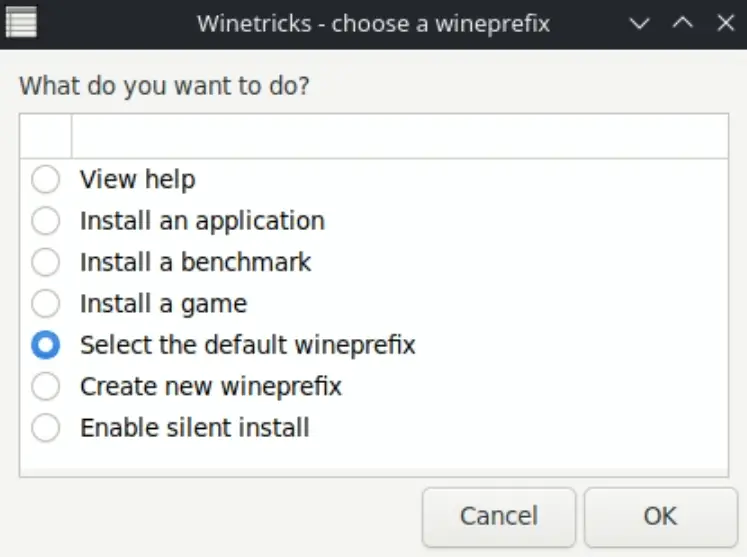The guide goes over one method of getting The Pit running on the Steam Deck without the random crashes that occur using the default Proton compatibility options.
Desktop mode
Put your Steam Deck into Desktop Mode
Compatibility Configuration
Open Steam from the taskbar, right-click Sword of the Stars the Pit from your list of games, e clique em Propriedades. Force the use of “Proton 4.11-13” (or 4.X if that exact version is not there) in the Compatibility tab as the image shows
To make sure that Steam has downloaded the correct files, open The Pit. The game should launch. Close the game afterwards
Install Protontricks using Discover
Open the Discover app from the taskbar. Refer to the image below for the icon on the taskbar
Search for and install “Protontricks”
Wait for the installation to finish and then close Discover
Add Protontricks as a Non-Steam Game in Steam
Open Steam from the taskbar. Clique “Add a Non-Steam Game…” do “ADD A GAME” menu in steam.
Choose Protontricks and click “ADD SELECTED PROGRAMS”
Open Protontricks in Steam (and configure for SD card access)
Find Protontricks in your game list and Play it
BELOW IS ONLY APPLICABLE IF YOU INSTALL GAMES ON AN SD CARD:
If you have the game installed on an SD card you will see the error below.
Follow the instructions by opening the Konsole application and pasting the command there and pressing Enter.
Click Close in the above window and then close Protontricks by clicking “Cancelar” in the next window.
Re-open Protontricks from Steam.
Notes regarding Protontricks before continuing
Before you start using Protontricks:
The various steps you go through in Protontricks will take a LONG time to execute. Sometimes nothing will happen for a few minutes, but Protontricks is running in the background. You can verify this by checking whether it is still running on Steam
Protontricks will display a lot of errors like below as you go through the rest of the guide. You can ignore these, just press OK
Select The Pit for configuration
Selecione “Sword of the Stars: O Poço” in Protontricks and click OK.
If you don’t see The Pit in this list and the game is installed on your SD card, then consult the previous step
Protontricks configuration
Escolher “Select the default wineprefix” e clique em OK
Escolher “Install a Windows DLL or component” e clique em OK
Installing dotnet40 & xna40 into the default Winetricks prefix
When prompted to choose which packages to install, escolher “dotnet40” & “xna40” e clique em OK
You will eventually see the following message informing you that the .NET installer is about to be run. Click OK
Go through the “.NET Framework 4 Configurar”
Make sure you see the screen below that indicates that it installed successfully
You will eventually see the following message informing you that the XNA redist installer is about to be run. Click OK
De novo, as a reminder, you may see errors such as below when using Protontricks, Basta clicar em OK.
Go through the “Microsoft XNA Framework Redistributable 4.0 Configurar”
Make sure you see the screen below that indicates that it installed successfully
Closing Protontricks
After the .NET and XNA installers are complete, quit out of Protontricks by clicking “Cancelar” on the following two screens
Protontricks should now be closed, as below
Você terminou!
You should now have a functioning version of The Pit running on your deck.
Exit out of Desktop mode and try launching it from the Steam Deck UI. The game should no longer crash randomly after shooting a gun (and other various problems)
IMPORTANTE:
You should always specify performance options when running games on your deck — especially older games such as this one.
- One way to do this is to enable a “Per-game” performance profile for The Pit and setting a low TDP limit (ou seja. 3 Watts) and increasing it if necessary.
- You shouldn’t notice a performance decrease after finding the right settings and you will save a lot of battery life
Isso é tudo o que estamos compartilhando hoje para isso Sword of the Stars: O Poço guia. Este guia foi originalmente criado e escrito por DeliciousGummies. Caso não atualizemos este guia, você pode encontrar a atualização mais recente seguindo este link.