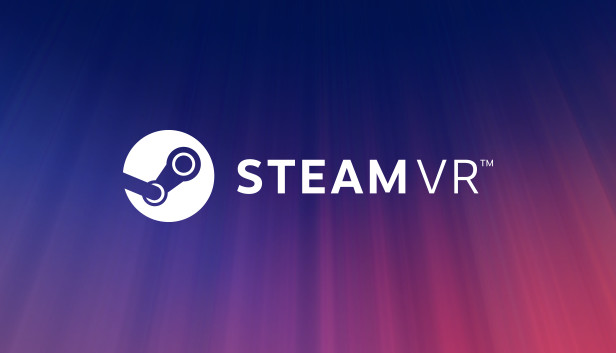If you’ve got a laptop with an Nvidia graphics card and you’re using an adapter to connect the DisplayPort, and you’ve already looked everywhere on the internet for solutions to fix the “Oh não! SteamVR has encountered an unexpected problem (435)” error with a Valve Index, I’ve got one more solution that worked for me. I tested it for about four days before sharing this.
Graphics Drivers
Try downgrading your graphic driver. Pessoalmente, I’ve seen that after some updates, VR and the overall performance of my PC haven’t been as good as before. Para fazer isso, visit this link and select version 536.99 for installation. You won’t need DDU to clean the graphic driver.
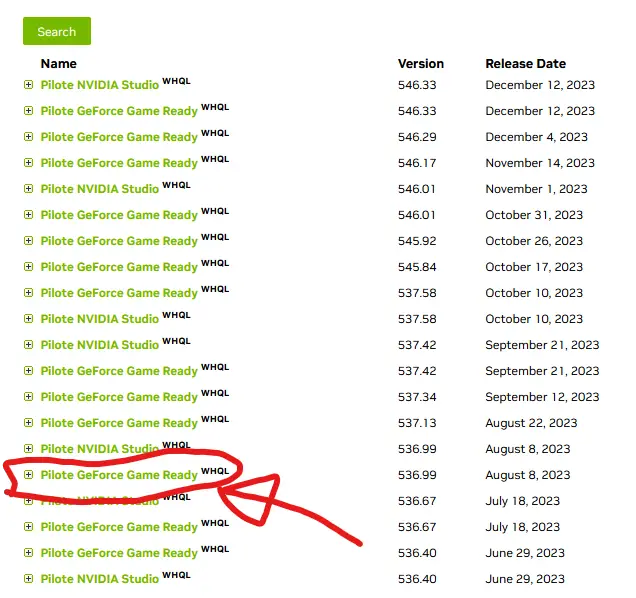
Uninstall and Reinstall SteamVR
I used to think it was useless because I could check with Steam, but it turns out you need to completely uninstall SteamVR and delete all the files left in the SteamVR folder. If you can’t do it because it says removeusbhelper.exe is still running or any other app, check the task manager under the details section. Find the app, end the task, and then you can delete the remaining files and reinstall SteamVR.
What You Lose?
The only thing you lose is the play zone, but you can find the binding files for your games in:
C:\user\documents\steamvr\input
When you install the new graphics driver without using DDU, your Nvidia GeForce Experience settings remain unaffected.
While Nvidia should notify you to update your driver, na minha experiência, my PC runs better now. I hope this guide proves helpful for anyone in a similar situation.
Isso é tudo o que estamos compartilhando hoje para isso Steam VR guia. Este guia foi originalmente criado e escrito por Pessoal RB. Caso não atualizemos este guia, você pode encontrar a atualização mais recente seguindo este link.