This guide explains how to create a Mod folder for SFM, as well as why doing such is a good idea in the long run, along with some troubleshooting tips.
Creating the Mod Folder
1. Go to your Steam Library and launch SFM from there. You will see a window called SELECT LAUNCH OPTION. Escolher Launch SDK and then hit Jogar.
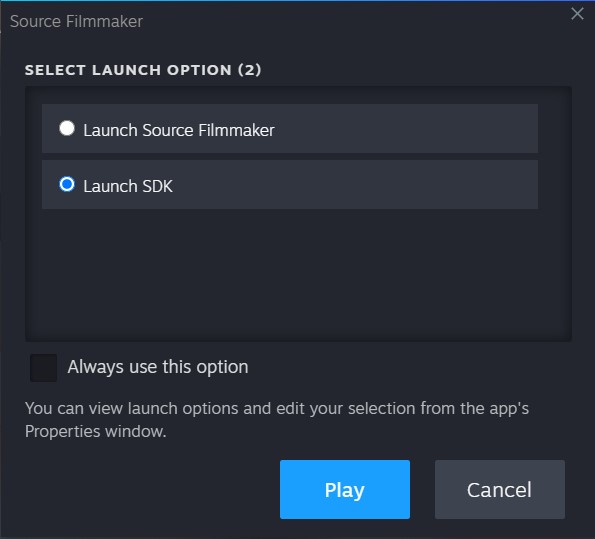
2. A new window called SDK Launcher aparece. Sob o Modo seção, selecione Create New Mod or Add Existing Mod.

3. Inside this new window, type in the desired Mod’s Folder name. Try to avoid using special characters if possible, as it can lead to problems when reading the folder’s path.
Depois disso, select Create.

4. A message saying The Mod [NAME OF FOLDER] was successfully added… . Imprensa OK.

5. Another message states: With this action the mod ‘[NAME OF FOLDER]’ will be selected. . Selecione Cancelar.

6. Now back in the SDK Launcher janela, selecione Edit Search Paths For Selected Mod. The following window will show up.

7. Dentro do Edit Search Paths janela, you have all of the Mod’s Folders in your SFM installation. The list has a priority from top to bottom in what assets from each Mod Folder to load, so if for example, you have the same file in two folders, it will load the one that has the highest priority, which is the one at the top of the list. Be sure to tick the box of your newly created Mod Folder as well as move it to a desirable place on the list. When you’ve finished, imprensa OK.
8. Before closing the SDK Launcher janela, make sure the Selected Mod Folder (at the bottom of the window) is set to usermod (unless for a specific reason, do not change the default folder from usermod).

If the window Selecting Mod shows up when selecting usermod, imprensa OK to make that folder the default one.
9. Quando terminar, close the SDK Launcher window and boot SFM normally as you would.
Why Create a Mod Folder?
There are many reasons as to why you would want to create one, como:
- Manual organization of folders that contain large groups of assets, especially if you have a lot of assets (like more than 100gb)
- No longer the need to dump all files onto the usermod pasta, which can break assets in the long run
- Easy to “unmount” when troubleshooting problems with assets
- Control over which assets are loaded e what priority they have over other mod folders
- Useful to control memory usage by blocking folders with large “memory hungry” ativos
- Overall just a good idea if you plan on expanding your asset library
Solução de problemas
Q1: I created a Mod Folder, but I can’t see it in the SFM directory, or even inside SFM!
A: If you have followed everything correctly, there is still a small chance that for some reason, SFM won’t actually create said folder automatically (if you know why, please let me know in the comments).
Para consertar isso, go to your SFM installation folder (if you don’t know where it is, Open Steam Library, right-click Source Filmmaker, então selecione Gerenciar, seguido pela Procure arquivos locais, and finally open the jogo pasta.
Próximo, create the Mod Folder manually, with the exact same name as you typed in the Create New Mod or Add Existing Mod janela.
Então, create a new .txt file called gameinfo in said directory, and add this text to it:
"GameInfo" { jogo "NAME OF FOLDER" título "NAME OF FOLDER" title2 "based on SFM SDK technology" type multiplayer_only nomodels 1 nohimodel 1 nocrosshair 0 hidden_maps { "test_speakers" 1 "test_hardware" 1 } nodegraph 0 FileSystem { SteamAppId 1840 ToolsAppId 1840 SearchPaths { Jogo |gameinfo_path|. Game tf_movies Game tf Game hl2 } } }
Note to replace the [NAME OF FOLDER] with the name of the Mod Folder you want to create.
Então, go back to the jogo pasta, and open up the usermod pasta. Abra o gameinfo.txt file and you will see a section on the file that says “SearchPaths”, with all of the Mod Folders installed.
Add your Mod Folder’s name to the list, while taking into consideration the order of where you place it in regards to priority. De preferência, place it in the same order as you did back in the Edit Search Paths janela. (Se você não sabe, não se preocupe, continue lendo)
Também, make sure not to type any other thing other than “Jogo” e o “NAME OF FOLDER” afterward. Quando terminar, save and close the file and go back to the tutorial above, continuing off of the 6th step.
Q2: When opening up SFM, I see a window called Missing Mods in Search Paths, what do I do?
A: If you see this window, it means you didn’t tick the box of your newly created Mod Folder during the Edit Search Paths window segment on the tutorial (in step 7). Go back and redo the tutorial from those step forwards, or your new folder won’t be “mounted” onto SFM, and it won’t be read from either.
Q3: When searching for my assets in the Asset Browser, my new assets don’t show up!
A: You have to set the Mod Filter at the top of your Asset Browser’s window to All Mods, or at least the Mod Folder that you’re searching from.
If you don’t see your folder there, try the resolution to Question 1 (Q1) at the top of the Troubleshooting segment.
Isso é tudo o que estamos compartilhando hoje para isso Cineasta Fonte guia. Este guia foi originalmente criado e escrito por SpyKe. Caso não atualizemos este guia, você pode encontrar a atualização mais recente seguindo este link.
