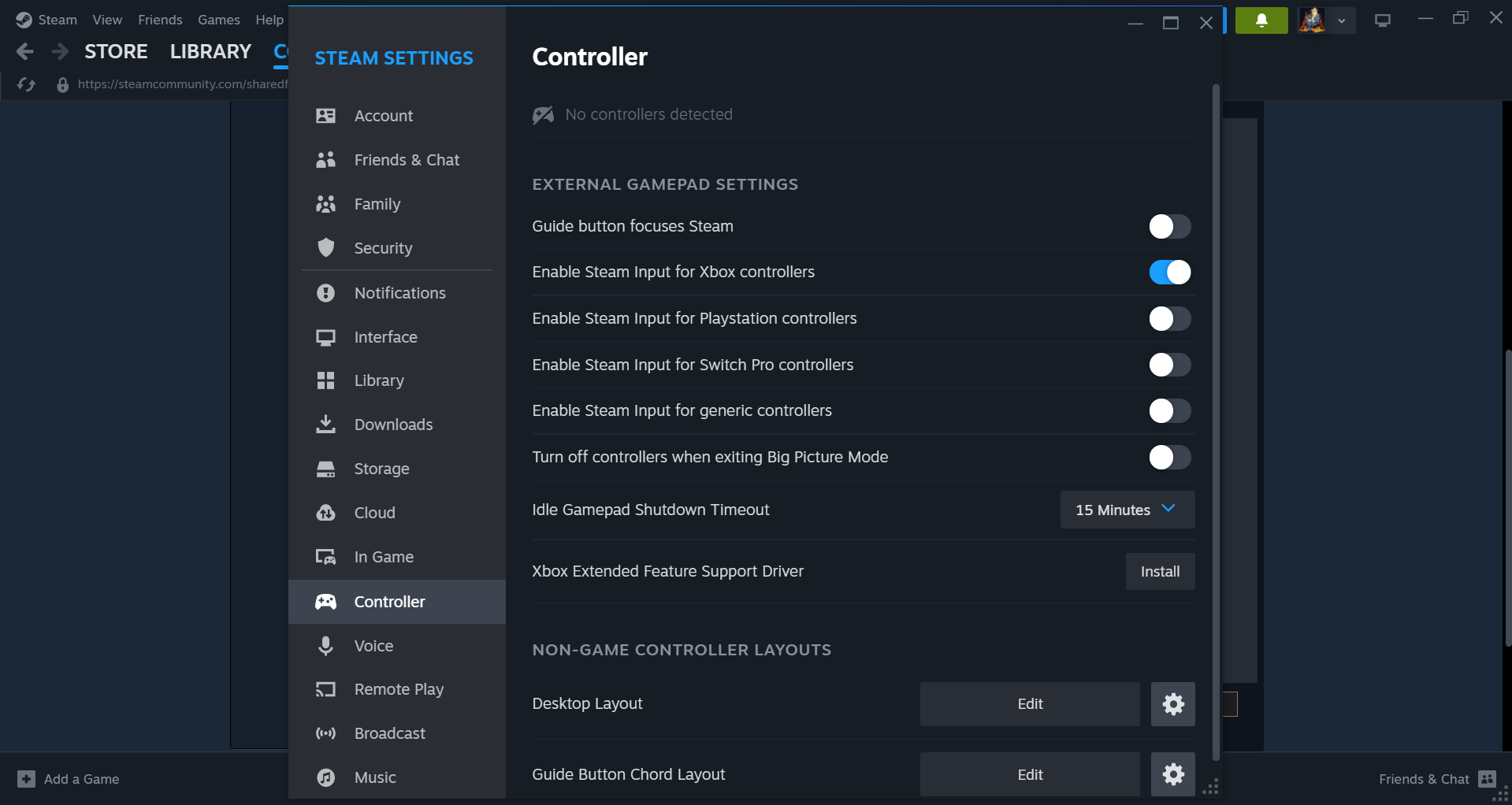Until the official version is available, here’s a simple and fast method to use a controller in the game.
Enable Steam Input
To use a controller with games on Steam, siga estas etapas fáceis:
- Activate Steam Input: Start by opening Steam, then go to the top left corner and click on “Steam.” In the menu, selecione “Configurações” e então “Controller.”
- Enable Steam Input: In the Controller settings, make sure to check the box that says “Enable Steam Input.” Também, select your controller from the list.
- Configure for Your Game: Go to your game library and find the game you want to play with a controller (nesse caso, “Caminho externo”). Right-click on it and choose “Controller.” No “Override for Outpath” seção, selecione “Enable Steam Input.”
- Reinicie o Steam: After making these changes, it’s a good idea to restart Steam to ensure everything works correctly.
Controller Layout
Primeiro, open the game and begin a session.
Próximo, hit the Escape key, which will take you to the Settings menu. De lá, select Key Bindings.
Agora, you’ll be able to link or assign the keys to your controller.
If some buttons on your controller share the same key, you can resolve this by following these steps:
Primeiro, press Alt+Tab to switch to the Controller icon.
Próximo, selecione “Edit layout” to make the necessary adjustments.
To adjust the right joystick sensitivity, I’ve set mine at 275, and I’ve kept the in-game mouse sensitivity at 90.
Here’s an example of the Xbox Controller layout for your reference:
- Um botão – Pular
- B button – Usar
- X button – Build Menu
- Y button – Inventário
- Right trigger – Clique (mouse0)
- Left trigger – Clique com o botão direito (mouse1)
- LB bumper – Scroll wheel up (only in Alt+Tab – Controlador – Edit layout)
- RB bumper – Scroll wheel down (only in Alt+Tab – Controlador – Edit layout)
- Left joycon click – Quick stack/Dash
- Right joycon click – Copy building
- Start button – Escapar
- Select button – Hide UI
You can choose the rest of the settings for the D-pad as per your preference. Enjoy your gaming experience!
Isso é tudo o que estamos compartilhando hoje para isso Caminho externo guia. Este guia foi originalmente criado e escrito por cedrico3. Caso não atualizemos este guia, você pode encontrar a atualização mais recente seguindo este link.