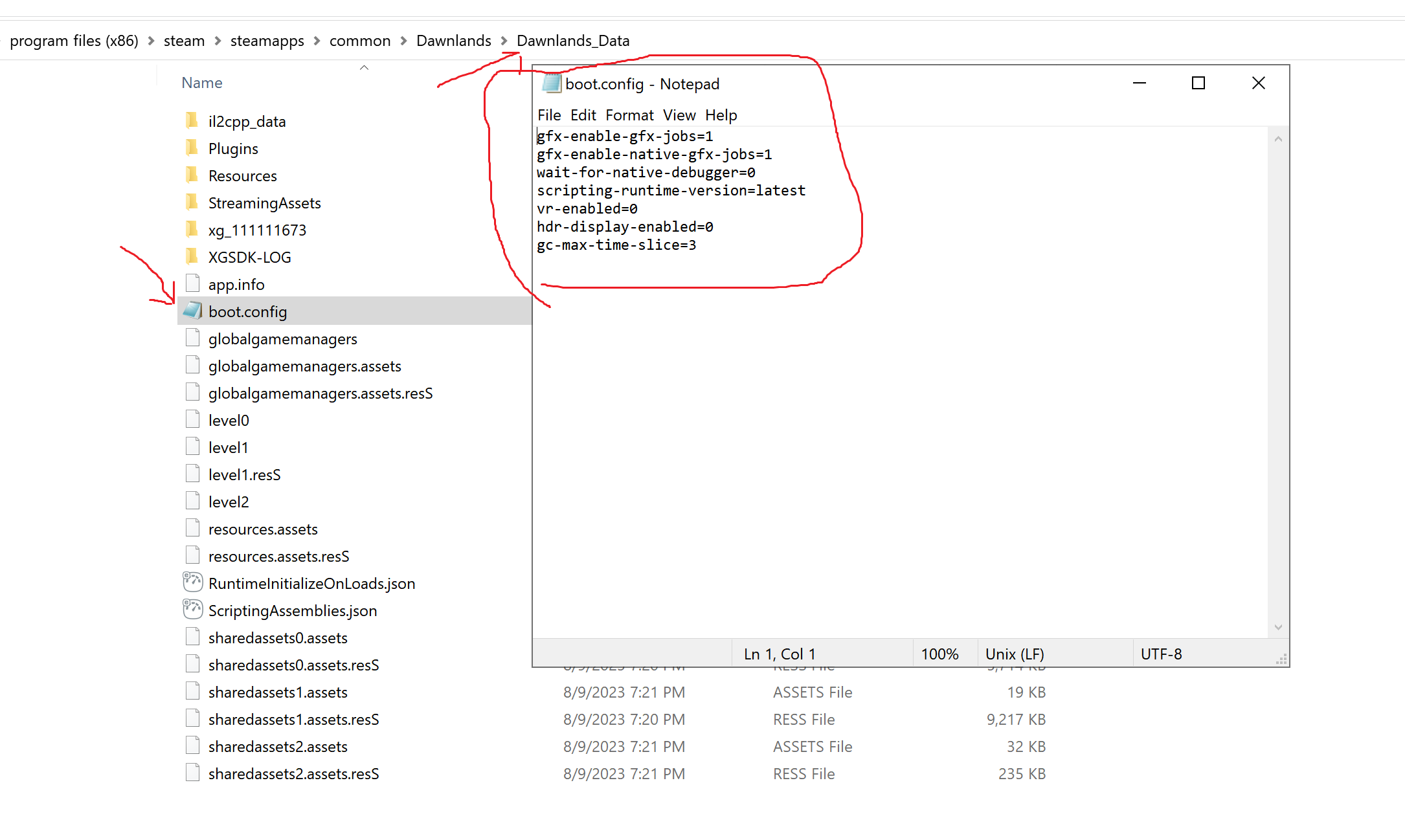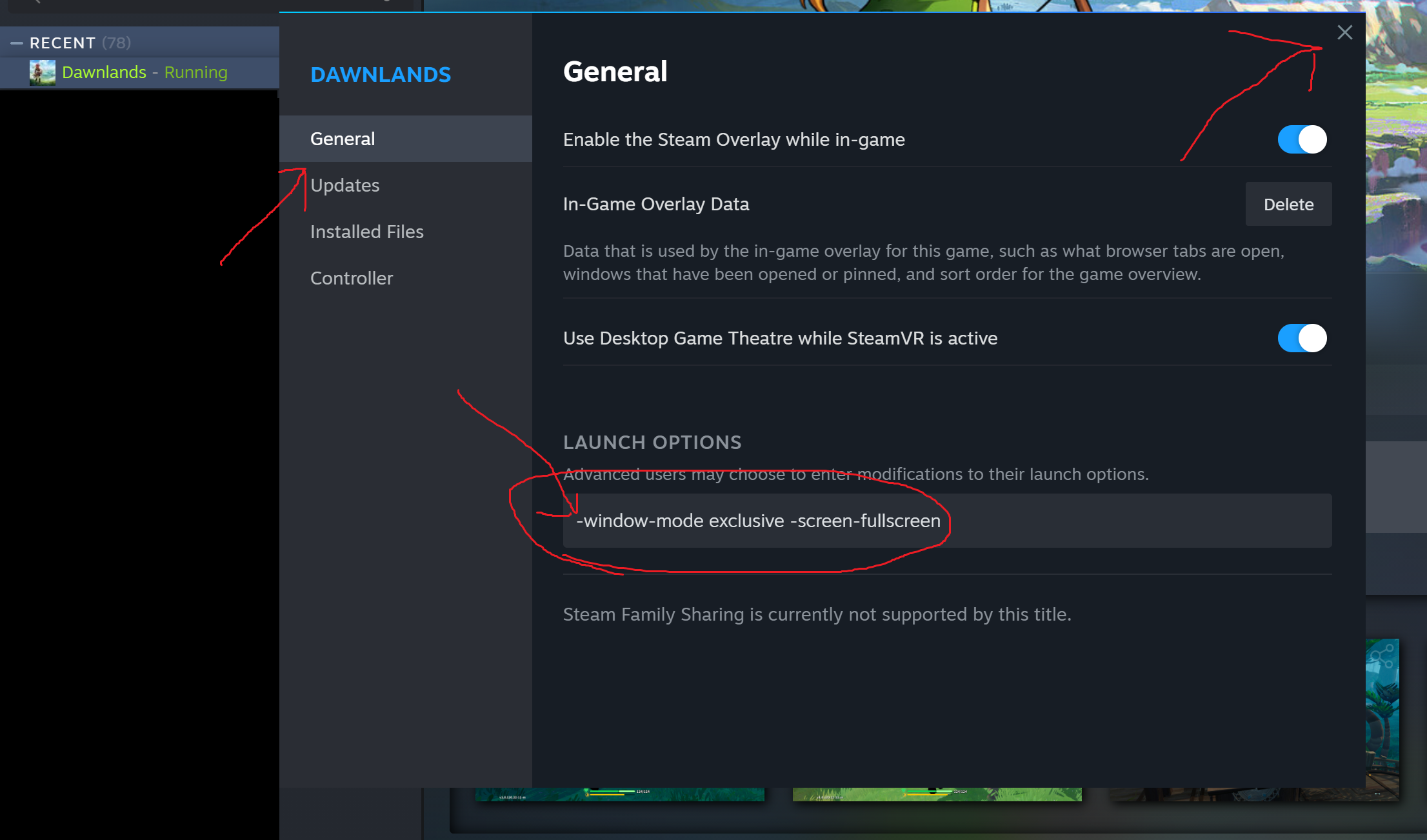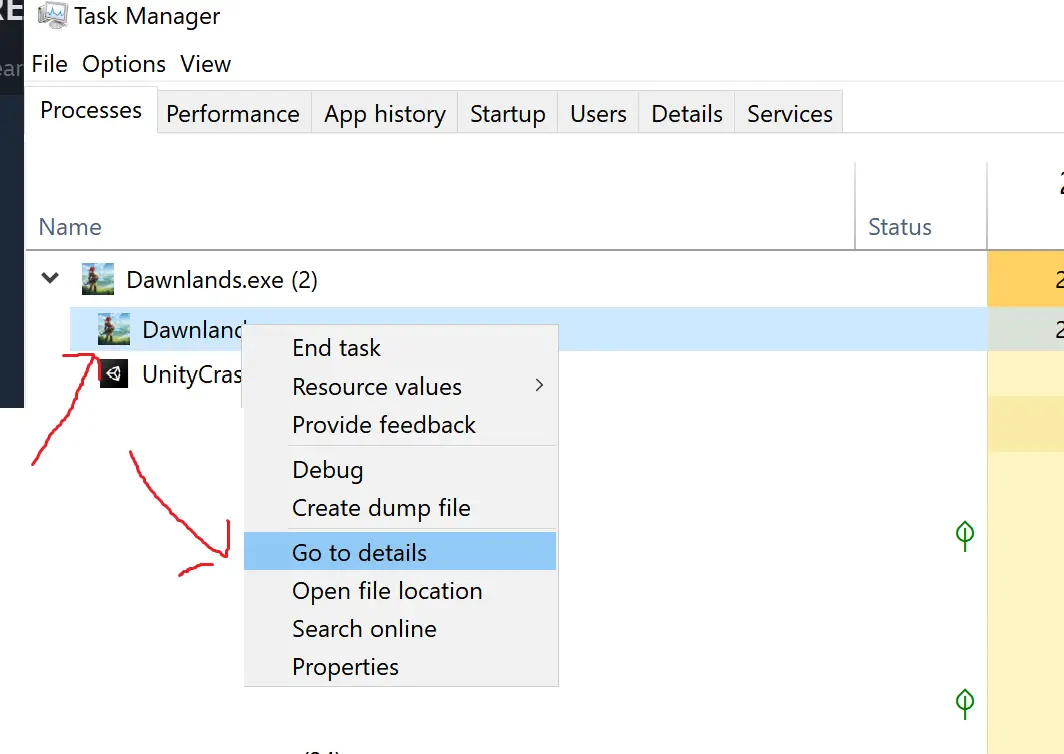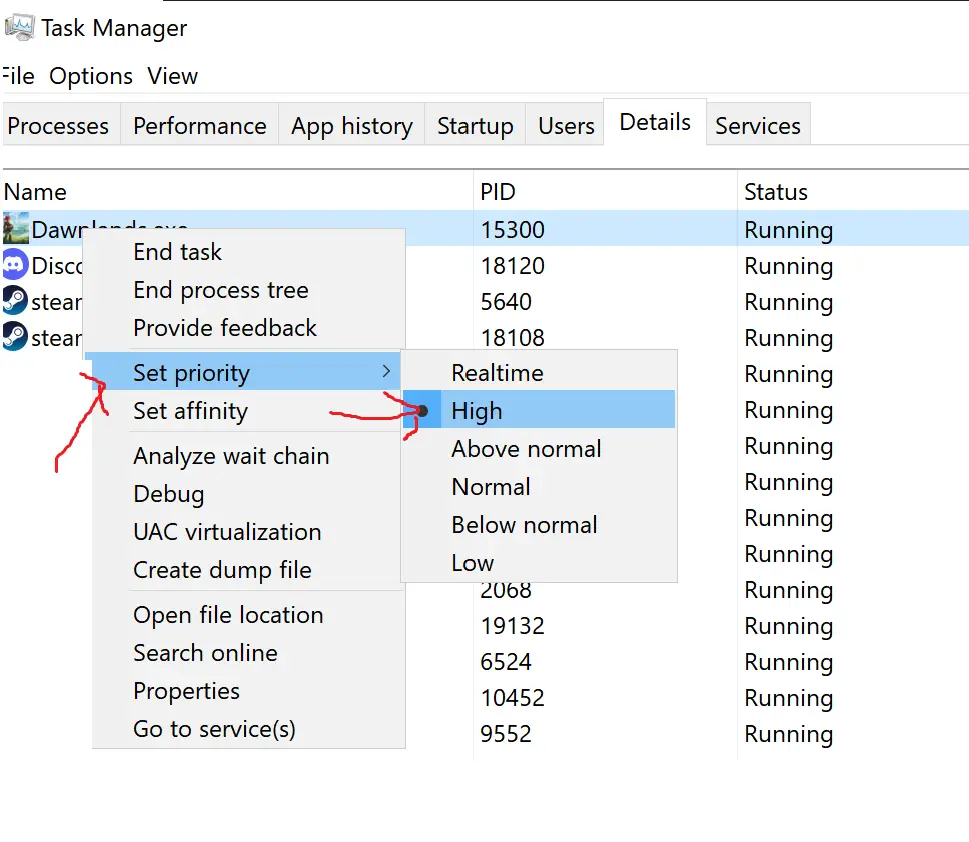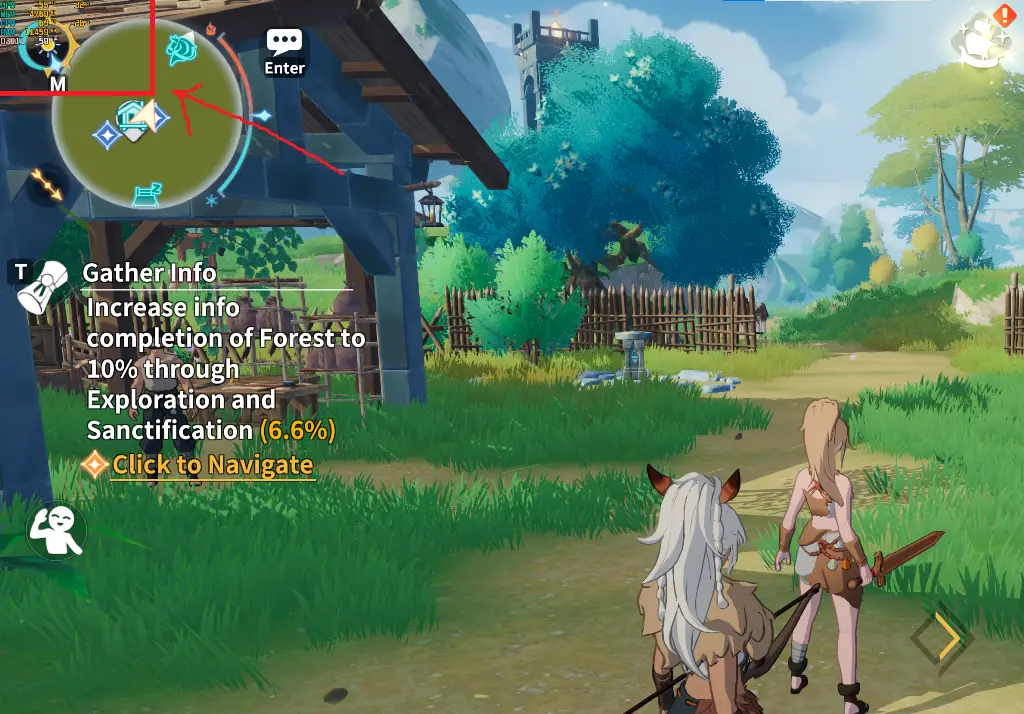This guide will be showing you how to get more and stable FPS in Dawnlands.
FPS Guide for Beginners
- Open Steam on your computer
- Right-click Dawnlands > Gerenciar > Navegue por arquivos locais
- Abrir Dawnlands_Data pasta
- Abrir boot.config arquivo
Abra o boot.config file and add the following set of lines to the file. After adding these lines, simply save and exit the file.
gfx-enable-gfx-jobs=1
gfx-enable-native-gfx-jobs=1
wait-for-native-debugger=0
scripting-runtime-version=latest
vr-enabled=0
hdr-display-enabled=0
gc-max-time-slice=3
Próximo, open Steam again and then Right-click on Dawnlands and select Properties. Add the following line in the Launch Options:
-window-mode exclusive -screen-fullscreen
Next is prioritizing the game process.
- Launch Dawnlands
- Open Task Manager
- Go the Details tab
- Right-click Dawnlands and hover your mouse to Set priority option
- Select priority to High or Realtime option
Another method can be done in-game
- Launch Dawnlands
- After opening, press the Alt + Enter key on your keyboard to disable fullscreen mode
Using this method usually gain more FPS in-game.
Isso é tudo o que estamos compartilhando hoje para isso Dawnlands guia. Este guia foi originalmente criado e escrito por Pessoal RB. Caso não atualizemos este guia, você pode encontrar a atualização mais recente seguindo este link.