Check out this guide to learn how to uncap and get the maximum FPS in Cyberpunk 2077. Discover the other methods to get the maximums FPS in the game.
Unlike other video games, Ciberpunk 2077 developer CD Projekt has added an in-game feature that allows players to cap and uncap the FPS of the game. No entanto, this feature is still not reliable as players are still not getting the maximum FPS that they set. Neste guia, we will be sharing you the other methods to get the max frame-rate in Cyberpunk 2077.
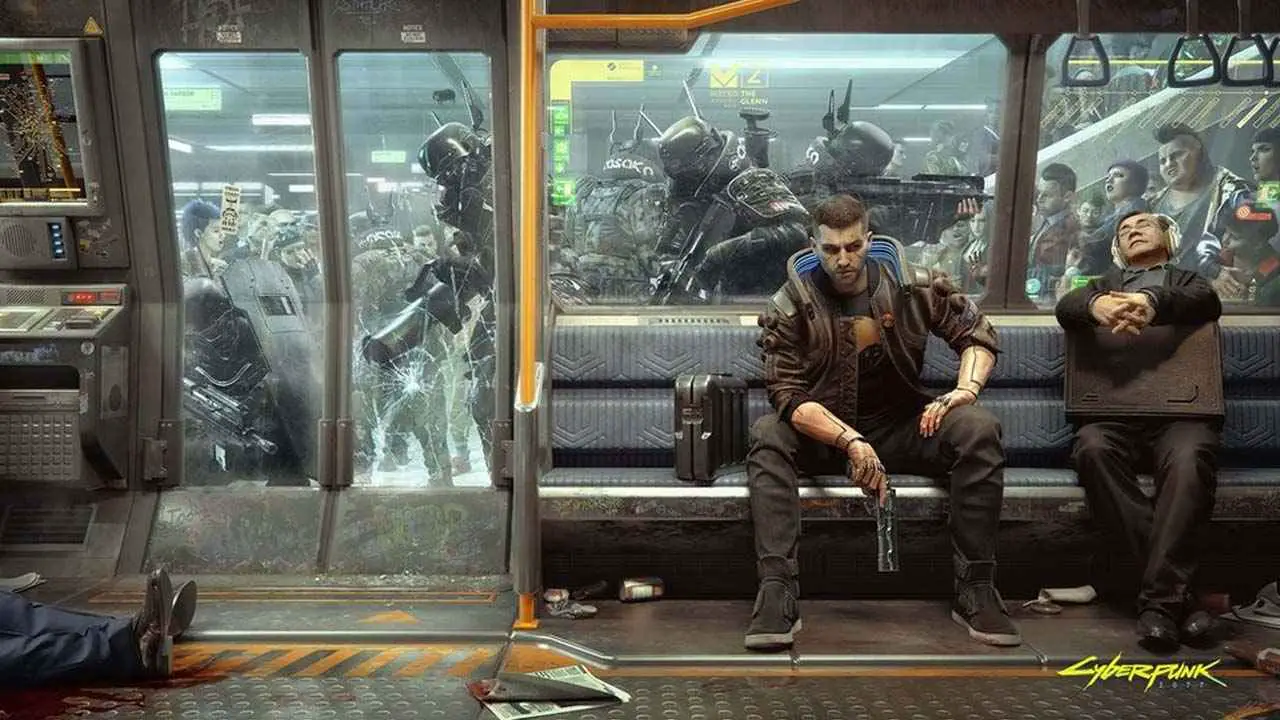
How to Uncap FPS in Cyberpunk 2077
Before trying the other methods below, make sure that you have tried the built-in settings in Cyberpunk 2077. Caso você não esteja ciente, here is how you can uncap the FPS.
- Go to the Settings option.
- Click the Video tab options.
- Under the Maximum FPS, enable the feature by toggling the ON button.
- Set your desired FPS value.
- Hit Esc to save changes.
Alternative FPS Boost Method in Cyberpunk 2077
For some reasons, the feature above for some players are not working. This is why we have created this alternative method to boost your FPS in Cyberpunk 2077.
You can still customize these settings, especially if you don’t have a monster hardware components on your PC. Assuming that you have a mid-range setup, below are the best settings to get the maximum FPS.
Ciberpunk 2077 Configurações
- In the Settings, definir o Cascaded Shadows Resolution para Médio.
- Defina o Max Dynamic Decals para Alto.
- Turn off Vsync recurso.
- Vá para Resolution Scaling and set the DLSS to Performance or Ultra Performance.
Nvidia Control Panel Settings
- Open Nvidia Control Panel.
- Vá para Gerencie as configurações 3D.
- Procurar Monitor Tenchology option e enable G-SYNC Compatible.
- Vá para Set up G-SYNC under Display and tick the Enable G-SYNC checkbox.
- Go back to Manage 3D settings under the 3D Settings option.
- Procurar Vertical Sync e enable it.
- Procurar Low Latency Mode e selecione Ultra.
- Save and close the app.
E é isso. Did the method above increased your overall FPS in Cyberpunk 2077?
Isso é tudo o que estamos compartilhando hoje para isso Ciberpunk 2077 guia. Este guia foi originalmente criado e escrito por Pessoal RB. Caso não atualizemos este guia, você pode encontrar a atualização mais recente seguindo este link.
