10 Steps or 5 pictures to having Afterburner / RTSS running on The Witcher 3 DX12 Next Gen update without deleting any files!
How to Enable Afterburner
Krok 1: Exit MSI Afterburner & RivaTuner Statistics Server
Krok 2: Open a file explorer window to the location of your RTSS install
Zazwyczaj “C:\Pliki programu (x86)\RivaTuner Statistics Server\”
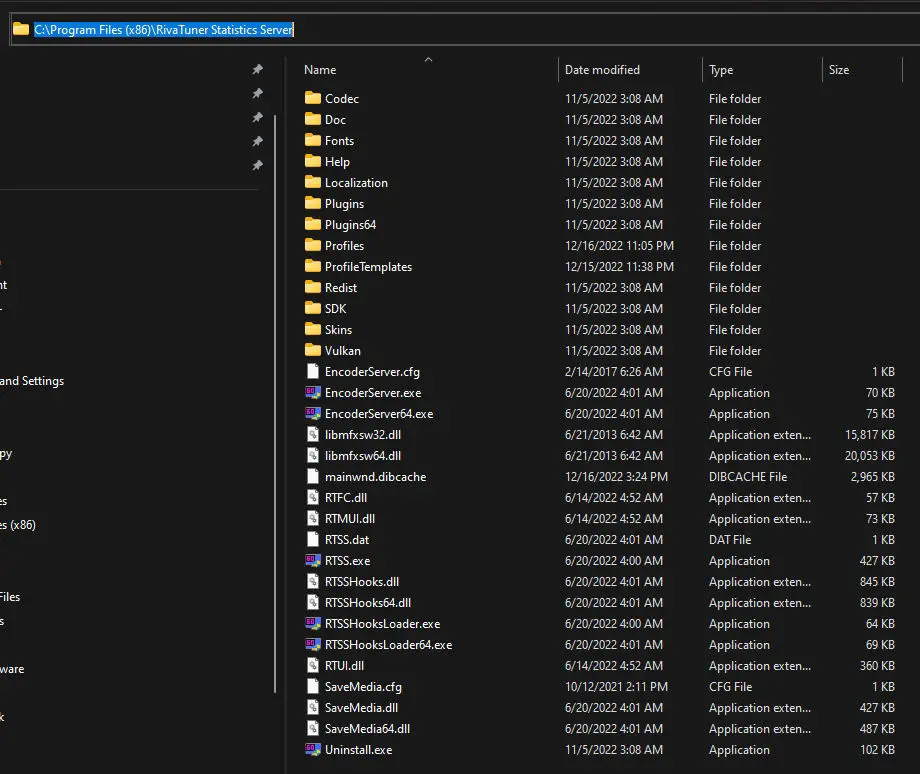
Krok 3: Open the Profiles folder
Zazwyczaj “C:\Pliki programu (x86)\RivaTuner Statistics Server\Profiles”
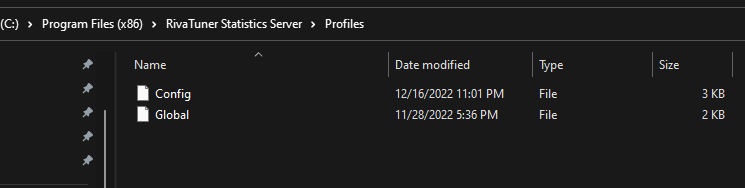
Krok 4: Make a copy of the ‘Global’ plik. You will need admin permission to do this and the rename.
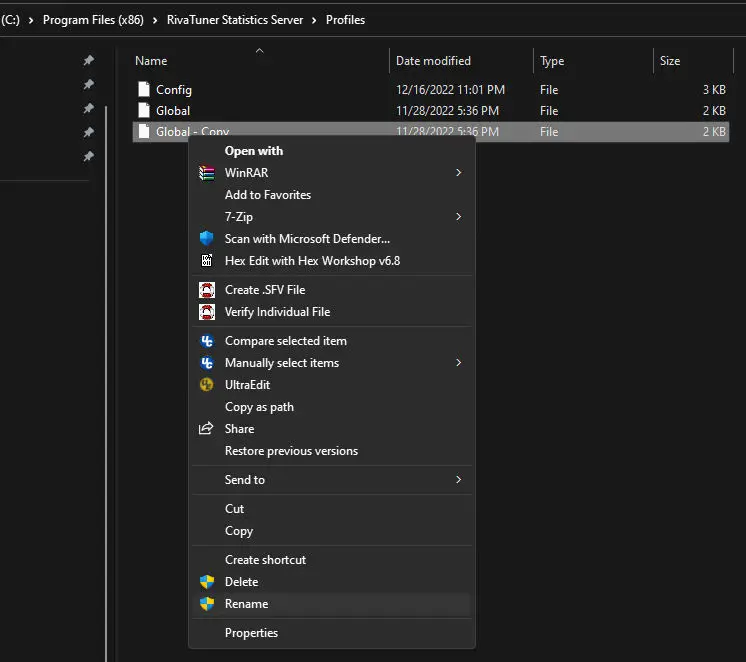
Krok 5: Rename your copied file (ex ‘Global – Copy’) to ‘witcher3.exe.cfg’ wihtout quotes
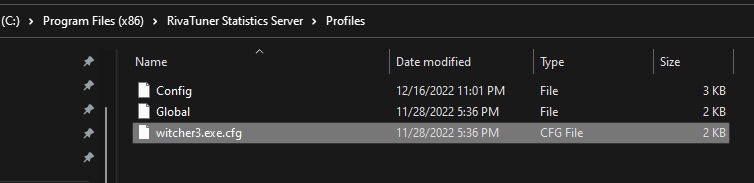
Krok 6: Open witcher3.exe.cfg with a text editor like Notepad.
Krok 7: look for the section [RendererDirect3D12]
Krok 8: Replace whatever is in that section (probably Implementation=2) with the following and save the file: D3D11on12 = 0
NOTATKA: You need to run Notepad with administrative rights, OR save the file to your desktop, then copy it from your desktop overwriting this one.
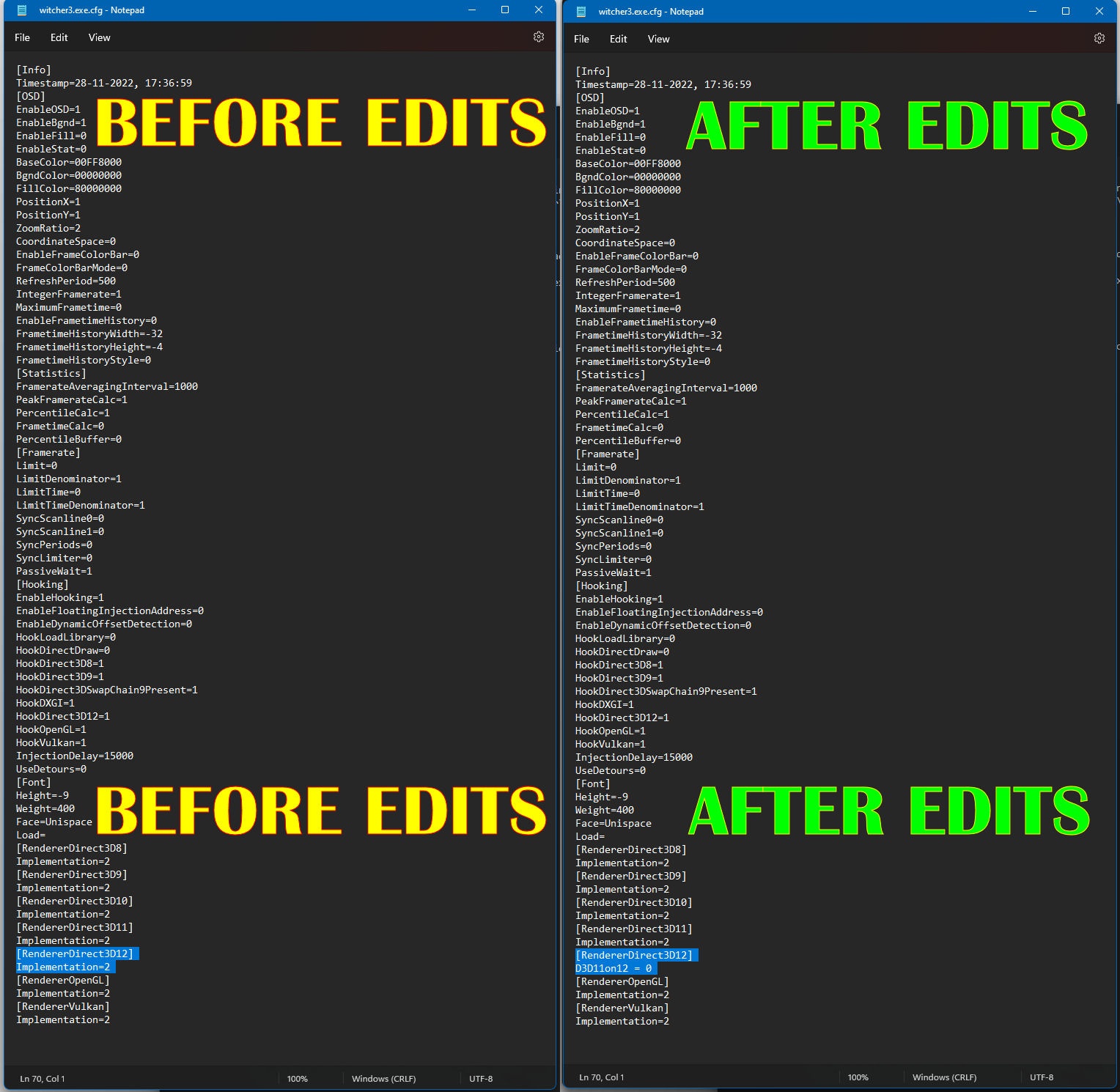
Krok 9: Start Afterburner / RTSS
Krok 10: Enjoy FPS on The Witcher 3 DX12 without deleting files.
To wszystko, co dzisiaj udostępniamy w tym celu Wiedźmin 3: Dziki Gon przewodnik. Ten przewodnik został pierwotnie stworzony i napisany przez Personel RB. Na wypadek, gdybyśmy nie zaktualizowali tego przewodnika, możesz znaleźć najnowszą aktualizację, postępując zgodnie z tym połączyć.
