The release of Starfield has raised concerns among PC gamers due to its disappointing performance, notably the absence of an FOV slider and HDR in a game released in 2023. Jednakże, there is hope, as the modding community has a track record of coming to the rescue and improving Bethesda titles. W tym przewodniku, we will explore various strategies to boost your FPS (Klatki na sekundę) in Starfield by 5-15%, regardless of the settings you play on.
.INI Configurations
In Starfield, you have the ability to access and modify the configuration files, similar to their previous titles. By making certain adjustments, you can significantly alter the game’s appearance, even to the extent of making it resemble a PS2 game (although this is not recommended).
Aby rozpocząć, I’ll guide you through the process of making changes to the config file without compromising the game’s graphical quality.
Locate the Configuration File
- Open your Steam library.
- Right-click on Starfield.
- Wybierać “Zarządzać” and then choose “Browse local files.”
This will take you to the Starfield game folder where you can access the configuration files.
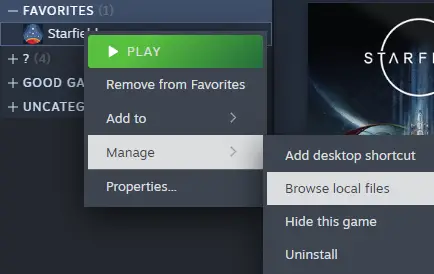
In this context, we have a set of configuration files for different presets (Niski, Średni, Wysoki, Ultra).
We need to open the configuration file corresponding to the preset we are currently using, na przykład, if we’re using the Low preset, we should open the Low.ini file in the game folder.
Wewnątrz tego pliku, we are looking for the [Cienie] kategoria, and we will modify it as follows:
[Cienie]
fShadowCascadeSplitDistance0=6.0
fShadowCascadeSplitDistance1=12.0
fShadowCascadeSplitDistance2=50.0
fShadowCascadeSplitDistance3=400.0
uTerrainShadowMapSize=256
uShadowMapCount4096=0
uShadowMapCount2048=0
uShadowMapCount1024=16
uShadowMapCount512=44
uShadowMapCount256=128
uShadowMapCount128=128
uDirectionalLightShadowMapResolution=1024
uFocusShadowResolution=512
uShadowFilteringQuality=0
uShadowFilteringTransparencies=0
bContactShadowsEnabled=0
uTotalDynamicShadowMapRenderCount=12
uAdditionalDynamicOnlyLightsBudget=0
Teraz znowu, find in this file the [Grass] Category and change it like this:
[Grass] fGrassStartFadeDistance=86.0 fGrassRandomCullFactor=2.6 fGrassStartRandomCullDistance=10.0 uGrassMeshInstanceCullingSSFootprint=12
Notatka: These are the default values for the low preset.
If you want to achieve the medium preset, use these instead:
[Grass] fGrassStartFadeDistance=140.0 fGrassRandomCullFactor=2.2 uGrassMeshInstanceCullingSSFootprint=12 [Cienie] fShadowCascadeSplitDistance0=7.0 fShadowCascadeSplitDistance1=22.0 fShadowCascadeSplitDistance2=60.0 fShadowCascadeSplitDistance3=400.0 uTerrainShadowMapSize=512 uShadowMapCount4096=0 uShadowMapCount2048=4 uShadowMapCount1792=4 uShadowMapCount1024=16 uShadowMapCount512=36 uShadowMapCount256=128 uShadowMapCount128=128 uDirectionalLightShadowMapResolution=1792 uFocusShadowResolution=1024 uShadowFilteringQuality=0 uShadowFilteringTransparencies=0 bContactShadowsEnabled=1 uTotalDynamicShadowMapRenderCount=16 uAdditionalDynamicOnlyLightsBudget=1
For the high preset, we recommend using these settings:
[Grass] fGrassStartFadeDistance=180.0 fGrassRandomCullFactor=1.75 uGrassMeshInstanceCullingSSFootprint=0 [Cienie] fShadowCascadeSplitDistance0=9.0 fShadowCascadeSplitDistance1=24.0 fShadowCascadeSplitDistance2=68.0 fShadowCascadeSplitDistance3=480.0 uTerrainShadowMapSize=1024 uShadowMapCount4096=0 uShadowMapCount2048=8 uShadowMapCount1920=8 uShadowMapCount1792=8 uShadowMapCount1024=16 uShadowMapCount512=32 uShadowMapCount256=128 uShadowMapCount128=128 uDirectionalLightShadowMapResolution=1920 uFocusShadowResolution=1792 uShadowFilteringQuality=1 uShadowFilteringTransparencies=0 bContactShadowsEnabled=1 uTotalDynamicShadowMapRenderCount=22 uAdditionalDynamicOnlyLightsBudget=3 bDirectionalShadowmapsUseLODFade=1
If you think your PC can handle more, use this ultra preset settings:
[Grass] fGrassStartFadeDistance=200.0 fGrassRandomCullFactor=0.75 fGrassStartRandomCullDistance=50.0 uGrassMeshInstanceCullingSSFootprint=0 [Cienie] fShadowCascadeSplitDistance0=10.0 fShadowCascadeSplitDistance1=28.0 fShadowCascadeSplitDistance2=90.0 fShadowCascadeSplitDistance3=580.0 uTerrainShadowMapSize=1536 uShadowMapCount4096=4 uShadowMapCount3072=4 uShadowMapCount2816=4 uShadowMapCount2048=10 uShadowMapCount1536=10 uShadowMapCount1024=16 uShadowMapCount512=32 uShadowMapCount256=128 uShadowMapCount128=128 uDirectionalLightShadowMapResolution=3072 uFocusShadowResolution=2816 uShadowFilteringQuality=2 uShadowFilteringTransparencies=1 bContactShadowsEnabled=1 uTotalDynamicShadowMapRenderCount=28 uAdditionalDynamicOnlyLightsBudget=3 bDirectionalShadowmapsUseLODFade=1
Once we have made the adjustments to the [Cienie] category in the configuration file (np., ‘Low.ini’), the next step is to go to the in-game menu during the initial launch. Tutaj, we should deviate from the target settings and choose something different from our desired preset. Na przykład, if we initially modified the ‘Low.ini’ plik, we can change the in-game preset from ‘Low’ to ‘Ultra,’ and then revert it back to ‘Low.’
The purpose of this action is to trigger a refresh of the game’s settings and apply the changes we made to the configuration file. These changes primarily involve reducing shadow resolution and altering the rendering distance of grass. The extent of the performance improvement will vary depending on the system’s bottleneck. If your GPU is the limiting factor, these modifications should lead to a noticeable increase in FPS. Jednakże, if your CPU is the bottleneck, the difference may not be as significant.
DLSS Mod
For users with an RTX graphics card, I highly recommend considering the use of the DLSS mod developed by PureDark. Replacing FSR2 with DLSS can offer significant performance enhancements.
You can locate and download the mod from the following source: Starfield DLSS mod.
Remember to adjust the resolution scale after installing the mod to optimize your gaming experience.
Ustawienia w grze
It’s worth noting that individual experiences with custom settings can vary. Osobiście, I haven’t observed any significant performance enhancements when using custom settings. My preference is to play on the Low preset, with the only modification being setting motion blur to Low. This adjustment makes the game appear smoother, especially when the frame rate falls below 60FPS.
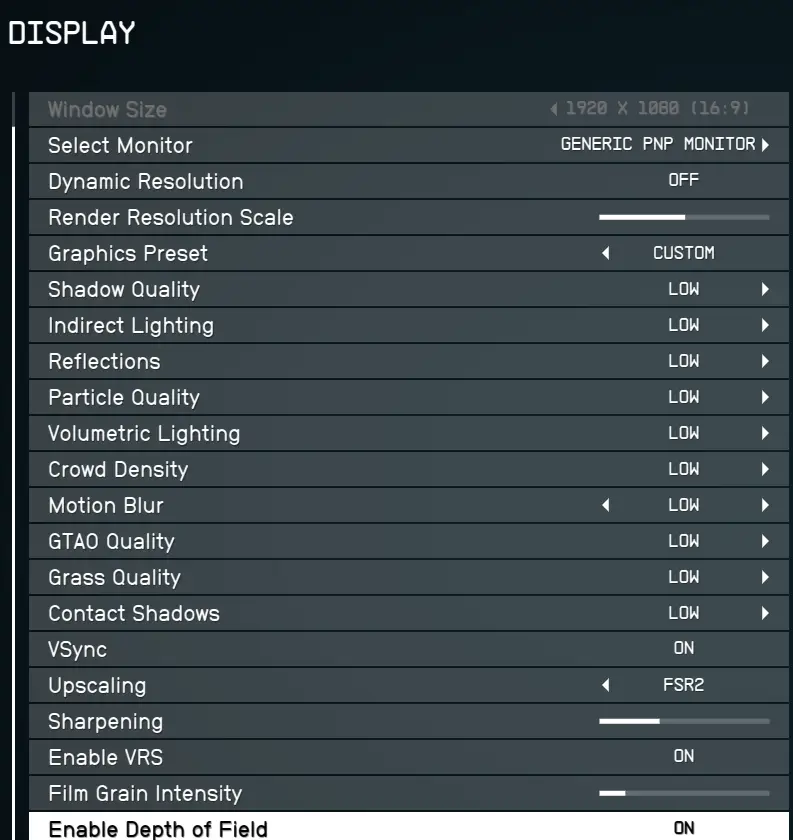
Overclocking
Z mojego doświadczenia, overclocking my GPU has had a notable impact on performance. I managed to gain an additional 5 FPS simply by overclocking. I recommend consulting a guide tailored to your specific GPU model and exploring the recommended settings using MSI Afterburner. If you’re unfamiliar with this process, I suggest watching the video provided below for a step-by-step tutorial:
It is indeed unfortunate when a game isn’t optimally optimized, and players need to resort to mods and configuration tweaks to improve their gaming experience. Miejmy nadzieję, this guide has been helpful in making the game, przynajmniej, more enjoyable and playable for you. If you have any further questions or need additional assistance, please feel free to ask.
To wszystko, co dzisiaj udostępniamy w tym celu Pole Gwiazd przewodnik. Ten przewodnik został pierwotnie stworzony i napisany przez RWND. Na wypadek, gdybyśmy nie zaktualizowali tego przewodnika, możesz znaleźć najnowszą aktualizację, postępując zgodnie z tym połączyć.
