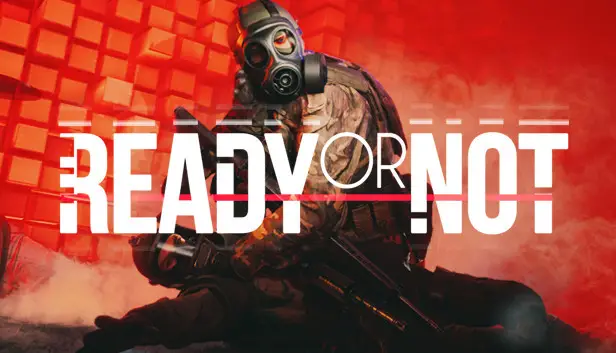This guide will show you some of the best configuration tweaks that you can try to make Ready or Not more enjoyable. Tutaj, we will be showing you engine.ini configurations.
Wstęp
Void Interactive didn’t include an in-game feature to modify basic options in Ready or Not version 1.0, which is typically found in many PC games. Ale nie martw się, I’ll provide you with a detailed guide on tweaking the INI settings to make those adjustments.
Engine.ini file location
Pierwszy, let’s locate the Engine.ini file. Ensure Ready or Not is not running. Aby to zrobić, naciskać [Windows Logo] + [R] on your keyboard, opening the Run program. Copy and paste the following text into the field:
%LOCALAPPDATA%\ReadyOrNot\Saved\Config\WindowsNoEditor
Once you click OK, an Explorer window will appear. W tym oknie, find the INI file named Engine.ini and open it using your preferred text editor.
Remove Film Grain (głównie)
To reduce the film grain effect, go to the bottom of the Engine.ini file and insert the following text. If you already have the first line, just add the second line beneath it. Save the file and close the text editor:
[/script/engine.renderersettings] r.Tonemapper.Quality=3 //no default value used for this setting (value range 0 Do 5)
Scale UI
To scale the UI, insert the following text at the bottom of the file. If you already have the first line, add the second line beneath it. Save the file and exit the text editor:
[/Script/Engine.UserInterfaceSettings] ApplicationScale=1.35 //default value used by the game is 1.0 (value range 0.1 Do 5)
Adjust Brightness
For adjusting brightness, insert the following text at the bottom of the file. If you already have the first line, add the second line beneath it. Save the file and close the text editor:
[/script/engine.engine] DisplayGamma=2.5 //default value used by the game is 2.2 (value range 0.1 Do 3)
Preload Shaders (DX11 Only)
If you’re using DX11 and want to preload shaders, insert the following text at the bottom of the file. If you already have the first line, add the second line beneath it. Save the file and exit the text editor:
[/script/engine.renderersettings] r.CreateShadersOnLoad=1 //default value used by the game is 0 (value range 0 Lub 1)
These settings will persist after launching Ready or Not.
To wszystko, co dzisiaj udostępniamy w tym celu Gotowy lub nie przewodnik. Ten przewodnik został pierwotnie stworzony i napisany przez ReubenUKGB. Na wypadek, gdybyśmy nie zaktualizowali tego przewodnika, możesz znaleźć najnowszą aktualizację, postępując zgodnie z tym połączyć.