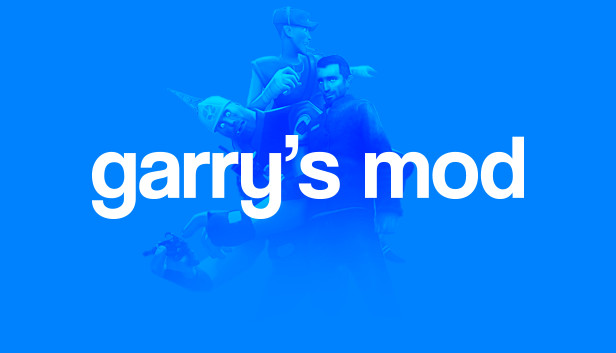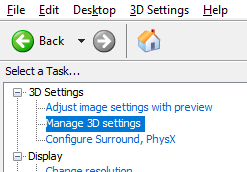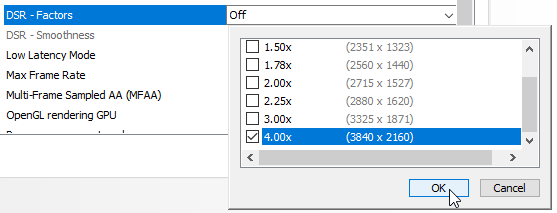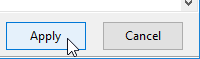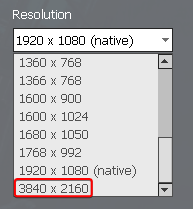Using supersampling to take higher-resolution screenshots without those ugly stitching artifacts
Wstęp
If you like to make GMod posters, you may have run into a desire to take higher-res screenshots than your monitor supports. Na przykład, I’m stuck with a 1080p monitor, which can mean that small details in posters can be difficult to see sometimes.
The common advice you hear for this is to use the “plakat” rozkaz. Na przykład, “poster 2” will create a screenshot with 2x the horizontal and vertical resolution (np. 1920×1080 -> 3840×2160). Niestety, this method can cause some nasty visual artifacts. To demonstrate, here’s a comparison, with the same basic shot taken with multiple settings. Jak widać, the second pic looks awful – the water reflection is totally broken, and there’s a clear seam where the image was stitched together.
Jednakże, the album also contains a third image – a proper 4k screenshot with none of these artifacts, używając “supersampling”. What exactly is this, and how can it help us?
Supersampling
Supersampling involves rendering the game at a higher resolution than your monitor normally allows, and then scaling it down afterward. It’s normally used as an anti-aliasing strategy (the additional pixels allow a smoother image to be created), Ale you can also take advantage of that higher resolution for your screenshots.
It turns out that graphics drivers have built-in ways to enable supersampling. Here are instructions on how to enable it for both Nvidia and AMD cards. If you already know this stuff, feel free to skip to the “What to do with supersampling” sekcja.
Enabling supersampling with Nvidia
Nvidia’s supersampling feature is called Dynamic Super Resolution, or DSR.
- Otwarte Panel sterowania Nvidii. You should be able to find it in the Start menu.
- Przejdź do Zarządzaj ustawieniami 3D menu, underneath the “3D Settings” header on the left.
- Make sure you’re in the Global Settings patka, rather than the Program Settings tab. (Don’t worry that the setting is global – this will just enable additional resolution options in your games, it shouldn’t affect anything by default.)
- Scroll down to the DSR – Factors setting and select it.
- Underneath the Legacy scaling sekcja, check off the resolutions you wish to enable, a następnie kliknij OK. (Notatka, this is based on the pixel count and not the scale factor, so 4.00x is actually just double width and height.)
- Wreszcie, trzask Stosować at the bottom to actually save your changes.
And you’re done! You can proceed to the “What to do with supersampling” sekcja.
Enabling supersampling with AMD
AAMD’s supersampling feature is called Virtual Super Resolution, or VSR.
Notatka: I don’t have an AMD card myself, so these instructions come straight from this article. If someone wants to confirm that these steps are correct, that’d be much appreciated.
- Otwarte AMD Radeon Software.
- Click the gear icon in the upper right, and select the Display patka.
- Turn the Virtual Super Resolution setting on. This will enable all supported supersampling resolution options in-game.
Image credit Alan Bradley, via PCMag
What to do with supersampling
So now you have supersampling enabled, but how do you use it? It’s simple: once you’re in-game, just go to Opcje > Wideo and check out the resolution settings. If you’ve done everything right, you should see new option(S) that let you use higher than native resolution.
Once you’re using the higher resolution, all you need to do is use the plakat 1 rozkaz (nie plakat 2, just 1), or take a screenshot in some other way, and bam – you’ve got yourself a pic with as high a res as possible, and none of those ugly stitching artifacts!
There are a couple caveats worth mentioning, Jednakże:
- GMod doesn’t have any UI scaling, so the UI will only show up at half scale and make things very difficult to use. Poleciłbym only switching for the moment you’re ready to take the final shot. The “mat_setvideomode” rozkaz (described below) can help a little with this.
- Ten does not work properly with borderless window. You’ll only be able to see the top left corner of the screen. You need to use proper fullscreen mode if you want to see the whole game (Chociaż “plakat” command will still work fine regardless).
Shortcut command to change resolution
mat_setvideomode is a console command that simply changes the resolution and display mode settings. It’s not strictly necessary, but it’s a very nice convenience, since you can bind it to a key and it skips having to navigate the menus (which can be difficult while you’re set to a higher res).
The syntax is:
mat_setvideomode [w] [H] [mode]
Gdzie w is width, H is height, I mode is either 0 for fullscreen, 1 for windowed, Lub 2 for borderless windowed.
Jako przykład, I currently have one key bound to mat_setvideomode 3840 2160 0, to set 4k resolution and fullscreen mode; and another key bound to mat_setvideomode 1920 1080 2, to return to normal 1080p resolution and borderless windowed mode.
Pamiętać o, Jednakże, that this doesn’t let you skip turning on supersampling in your graphics driver settings. If you give the command an invalid resolution (anything that wouldn’t normally appear in the settings menu) it will just default to 640×480 Zamiast. So it really is just a convenience, nothing more.
To wszystko, co dzisiaj udostępniamy w tym celu Garry's Mod przewodnik. Ten przewodnik został pierwotnie stworzony i napisany przez ⑨lnsmall. Na wypadek, gdybyśmy nie zaktualizowali tego przewodnika, możesz znaleźć najnowszą aktualizację, postępując zgodnie z tym połączyć.