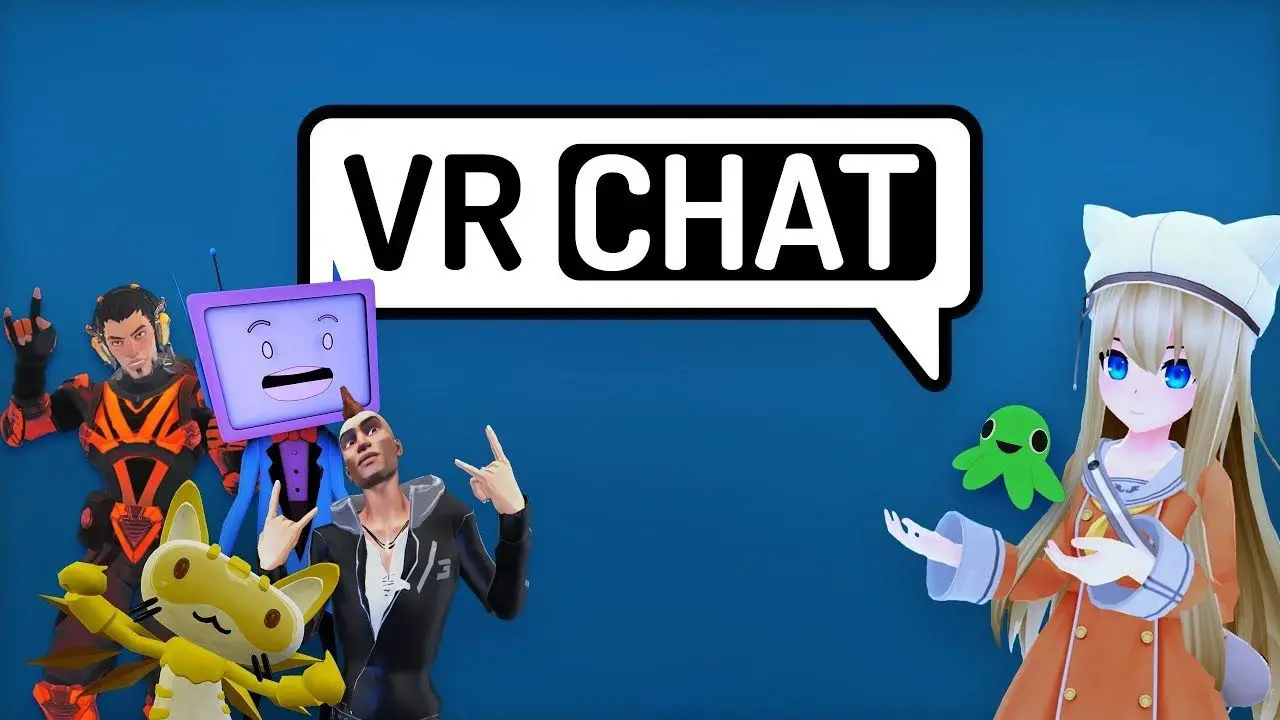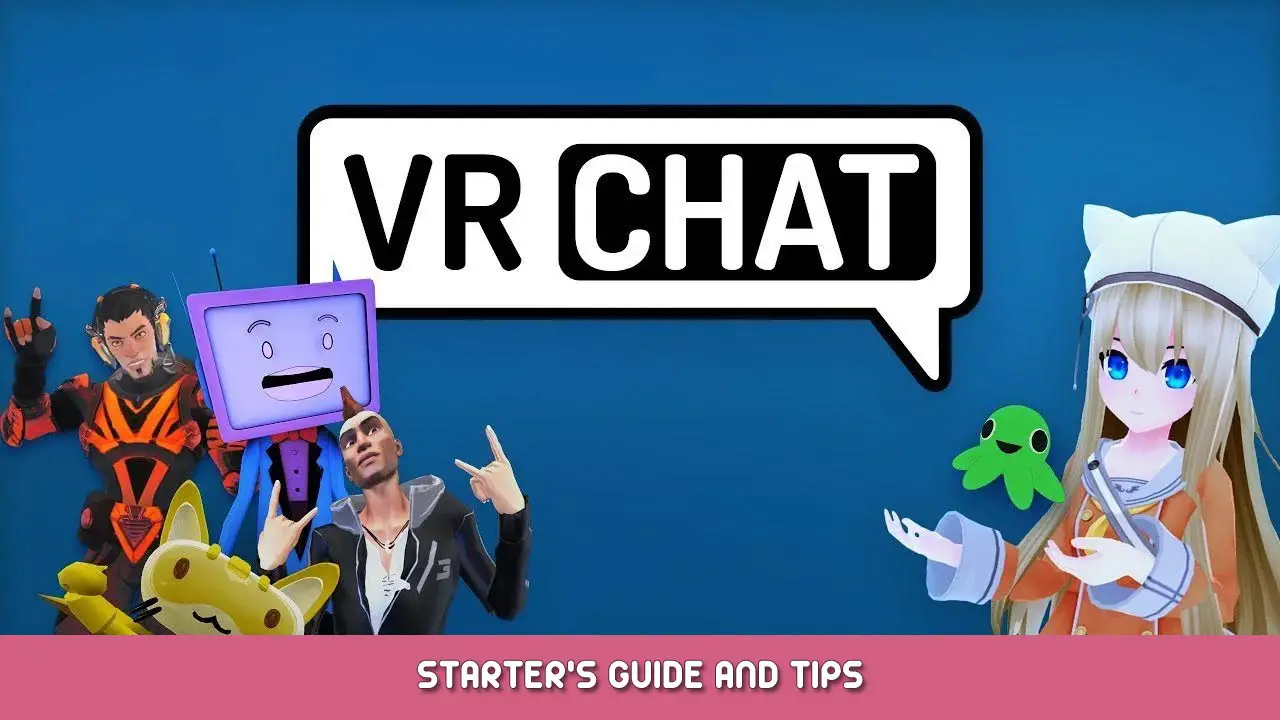This guide will show you how to change the resolution of VRChat camera and screenshots.
Make Config.json File
Stap 1
Ga naar C:\Users\User\AppData\LocalLow\VRChat\VRChat
Tip: Sometimes might be easier to hit the Windows key and type %appdata% and navigate from there
Stap 2
Make a new text file (will be changed to a JSON) in this location called config.json
Open this JSON file in notepad and paste the following into it and then save it. (In dit geval, it will output 4k)
{
"camera_res_height": 2160,
"camera_res_width": 3840,
"screenshot_res_height": 2160,
"screenshot_res_width": 3840,
}
Keep in mind VR chat’s Camera can go as low as 720p and as high as 4K resolution and can’t go higher or lower at the moment.
For more info on the config.json file go hier.
Dat is alles wat we vandaag hiervoor delen VRChat gids. Deze handleiding is oorspronkelijk gemaakt en geschreven door SonoraWolf. Voor het geval we er niet in slagen deze handleiding bij te werken, U kunt de laatste update vinden door dit te volgen link.