Rogue Company is capped to 150 FPS by default. This guide explains how to change that setting.
Setting Framerate Limit Above 150 FPS
Standaard, Rogue Company has a framerate cap of 150 FPS. There is no in-game setting for this, so if you want to set it higher or lower, you’ll need to make the following changes to your config file:
Stap 1: Navigeer naar:
C:\Users\[Gebruiker]\AppData\Local\RogueCompany\Saved\Config\WindowsNoEditor
Stap 2: Open GameUserSettings.ini
Stap 3: Onder “[/script/killstreak.ksgameusersettings]”, add the following line:
FrameRateLimit=240.000000
You may change 240 to whatever value you’d like. Note that 0.000000 does NOT seem to uncap the framerate.
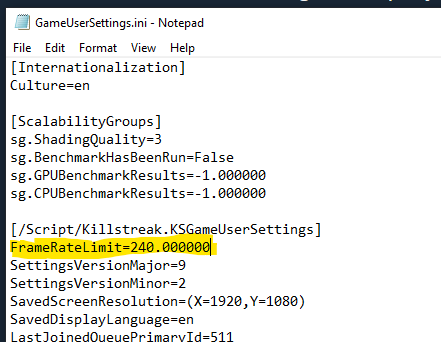
Stap 4: Save and close. Lanceer de game.
Opmerking: If you find that the file reverts, you may need to set GameUserSettings.ini to read-only. Right-click the file, Klik op Eigenschappen, add a checkmark to “Alleen-lezen” and click OK.
Verify Your FPS
To enable the in-game FPS monitor and verify your change, simply navigate to Settings – Gameplay and set Telemetry – FPS: ON.
Your current FPS will be displayed in the upper-left corner while in a match or in the Shooting Range.
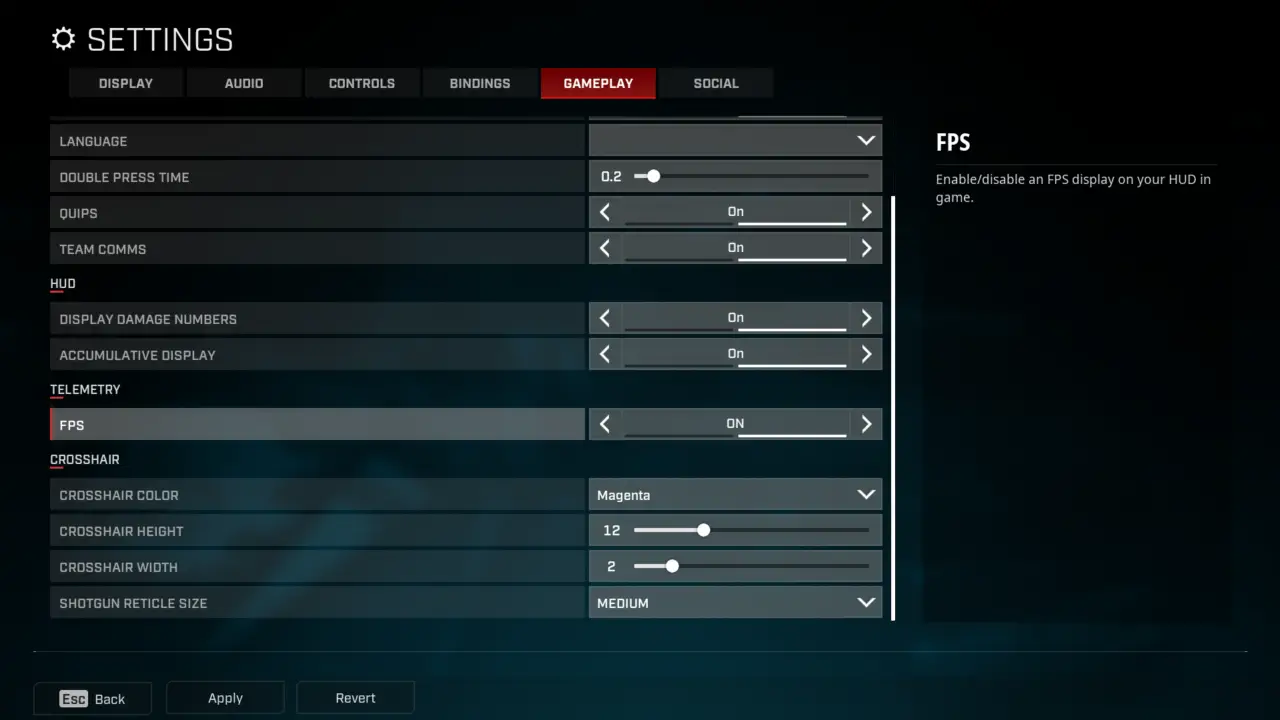
Dat is alles wat we vandaag hiervoor delen Rogue Company gids. Deze handleiding is oorspronkelijk gemaakt en geschreven door plagueseason. Voor het geval we er niet in slagen deze handleiding bij te werken, U kunt de laatste update vinden door dit te volgen link.
