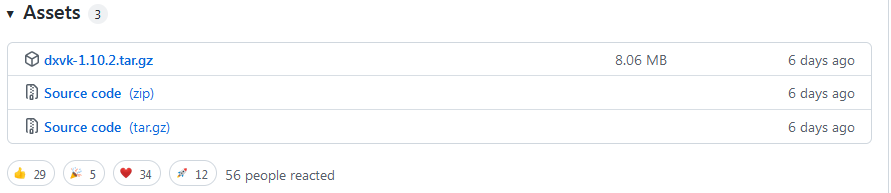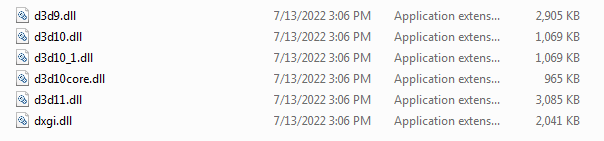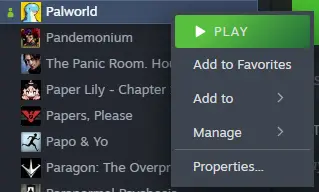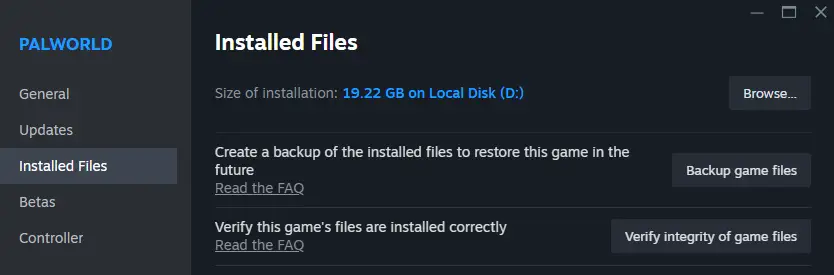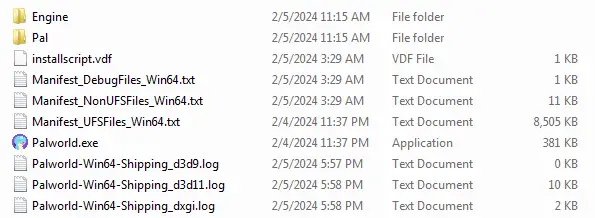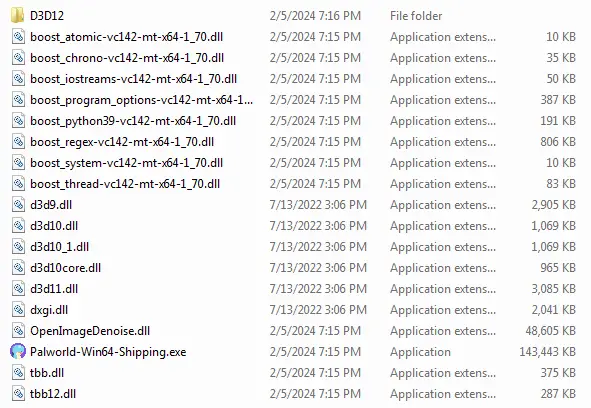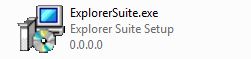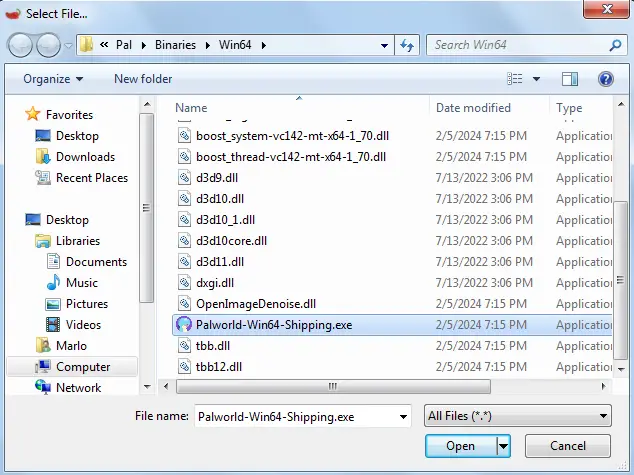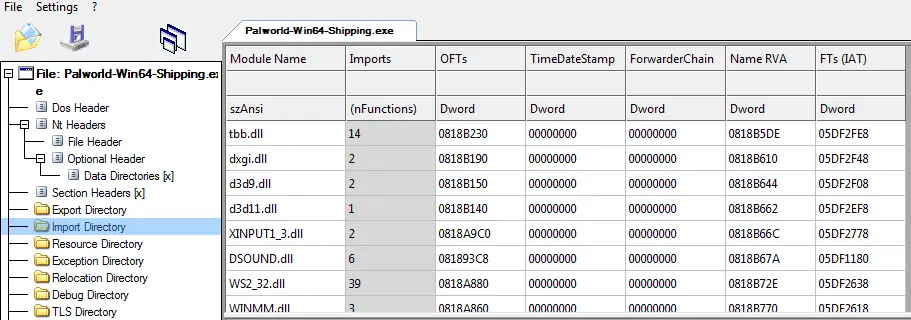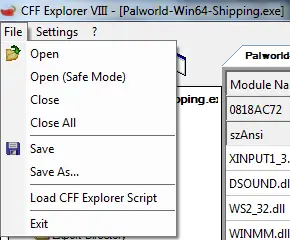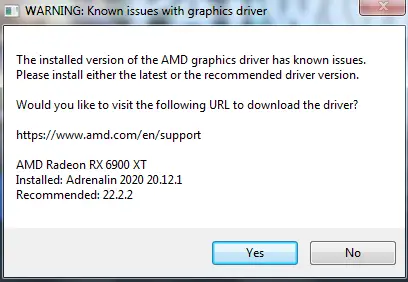This guide will show you how to fix the Palworld crashing issues on Windows 7 Os. Theoretically, this method should also work on Windows 8 and Windows 8.1 operating systems.
How to Fix Windows 7 Crashing Issues
To make it work on Windows 7, volg deze stappen:
Stap 1: Download dxvk Version 1.10.2 van this website.
Stap 2: Extract the dxvk-1.10.2.tar.gz file using a zip program like Winzip, Winrar, or PeaZip.
Daarna, also unzip the file dxvk-1.10.2.tar using the same program. Eenmaal klaar, you should have these files.
Inside this folder, you should find the following files:
Stap 3: Inside the x64 folder are the files we need.
Volgende, select all these files and copy them to the following directory.
To get there, right-click on “Palworld,” selecteer vervolgens “Properties.”
Kiezen “Installed Files” and then click “Browse.”
You should then be in the following folder.
Vanaf daar, navigate to the “Vriend” folder located next to the “Binaries” map, en tenslotte, enter the “Win64” map.
Stap 4: Nu, copy the files mentioned in Step Three to this folder. After doing so, the folder should look like this.
Stap 5: Volgende, download Explorer Suite from Deze link.
You should have the following file.
Install it, and after installation is complete, launch CFF Explorer.
Stap 6: Klik op “Bestand,” Dan “Open,” and navigate to the following directory.
You should then be in this window. Selecteer de “Palworld-Win64-Shipping.exe” file and click “Open.”
The following window will appear. Klik op “No.”
You should have this file tree on the left. Klik op “Import Directory.”
You should then have the following window.
Scroll down until you find “Kernel32.” Click on it. In the bottom window, scroll down until you get to “CreateFile2.” Double-click on it and rename it to “CreateFileW.”
Daarna, the window should look like this.
Volgende, click on the file, Dan “Save.”
It will ask if you want to overwrite the original file. Klikken “Yes.”
You might get the following window when launching the game. Als je dat doet, klik gewoon “No.”
The game will now launch, and you can play Palworld.
Dat is alles wat we vandaag hiervoor delen Palworld gids. Deze handleiding is oorspronkelijk gemaakt en geschreven door 1928Dillinger. Voor het geval we er niet in slagen deze handleiding bij te werken, U kunt de laatste update vinden door dit te volgen link.