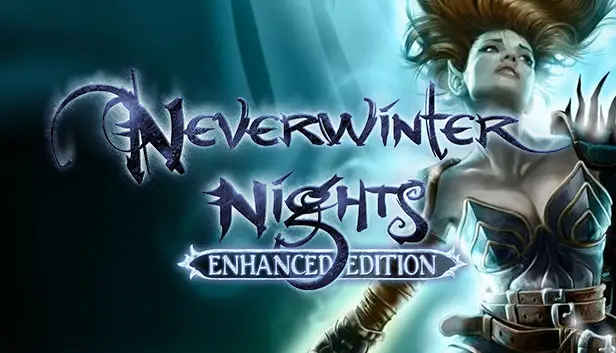Fed up with your game unexpectedly minimizing even after configuring it for Borderless mode? Zoek niet verder, as this guide is tailored for your needs.
Enabling Borderless Fullscreen
Om aan de slag te gaan, close the game. Volgende, navigate to the “settings.tml” file in your “Documenten” directory, specifically within the “Neverwinter Nights” map (scroll down to locate it). Open de “settings.tml” file using Notepad. Inside the file, locate the section labeled “[graphics.window]” (typically situated around line 184). Nu, copy the relevant section corresponding to your desktop resolution.
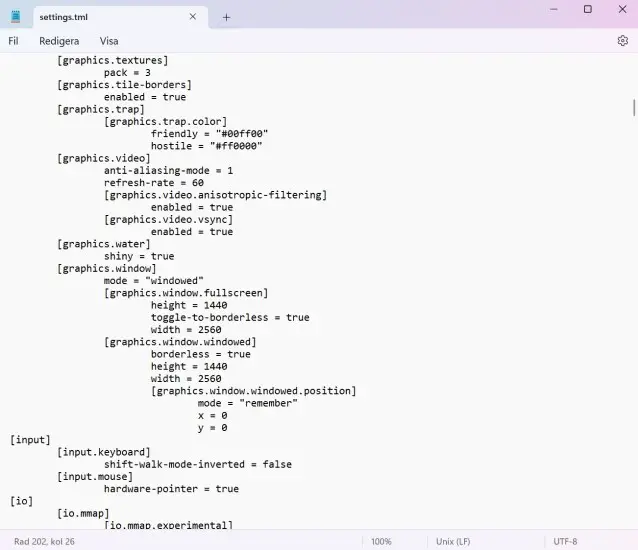
For 1080p
[graphics.window] mode = "windowed" [graphics.window.fullscreen] height = 1080 toggle-to-borderless = true width = 1920 [graphics.window.windowed] borderless = true height = 1080 width = 1920 [graphics.window.windowed.position] mode = "herinneren" x = 0 y = 0
For 1440p
[graphics.window] mode = "windowed" [graphics.window.fullscreen] height = 1440 toggle-to-borderless = true width = 2560 [graphics.window.windowed] borderless = true height = 1440 width = 2560 [graphics.window.windowed.position] mode = "herinneren" x = 0 y = 0
For 4k
[graphics.window] mode = "windowed" [graphics.window.fullscreen] height = 2160 toggle-to-borderless = true width = 3840 [graphics.window.windowed] borderless = true height = 2160 width = 3840 [graphics.window.windowed.position] mode = "herinneren" x = 0 y = 0
If the previous method doesn’t resolve the issue, an additional step might be required, depending on your scaling settings.
For the second step, find the “Nwnmain.exe” bestand, right-click on it, selecteer vervolgens “Eigenschappen” -> “Compatibility” -> “Change high DPI settings” -> “Override high DPI scaling behavior” -> Kiezen “Systeem”.
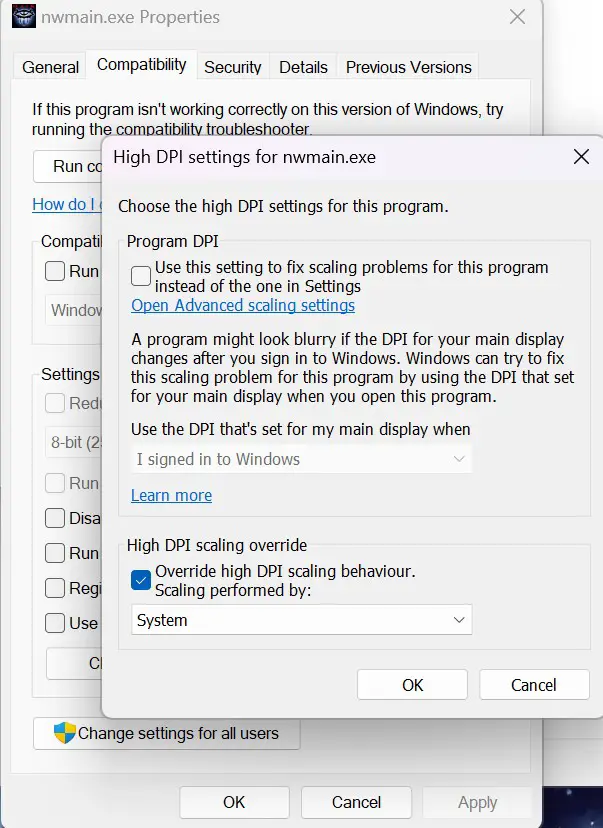
I’ve noticed that the changes I make in settings.tml are not being saved.
- Ensure that the file is not set to Read-only by right-clicking it and checking its properties.
I’m having trouble locating nwnmain.exe.
- Klik met de rechtermuisknop op “Neverwinter Nights” in your Steam library, selecteer vervolgens “Eigenschappen” -> “Lokale bestanden” -> “Browse Local Files.” Look for the file within the “bin” -> “win32” directory.
Dat is alles wat we vandaag hiervoor delen Neverwinter Nights: Verbeterde editie gids. Deze handleiding is oorspronkelijk gemaakt en geschreven door Cradles. Voor het geval we er niet in slagen deze handleiding bij te werken, U kunt de laatste update vinden door dit te volgen link.