Here we will take you through some basic concepts to help you in getting started, and to give you a head start in creating some innovative and interesting designs that will help you in completing objectives, or give you the skills to easily demolish those pesky buildings!
Preface and Getting Started
Voorrede
It’s important to note that the game is still in active development, and will therefore change and evolve over time as we get closer to v1.0.
I’ll update this guide as necessary, maar voor nu, we’ll start off with something simple.
- If you’re more interested in doing missions instead, this guide will still be helpful but is not directed towards a particular vehicle type. More varied and advanced guides are still being written, but some have already been put up on wiki.
Aan de slag
Load the game and go to Sandbox. This is where you should start if you are wanting to build contraptions to mess around and have fun with.
We’ll start by using the Horizon Cab
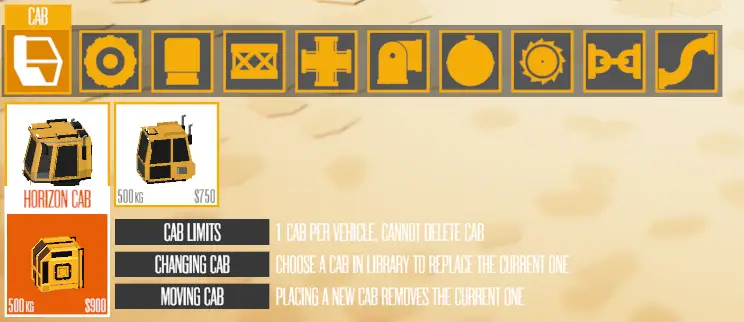
Make sure you have Mirroring enabled (shortcut key: M), as this will save a lot of time, and most vehicles that we create are mirrored.

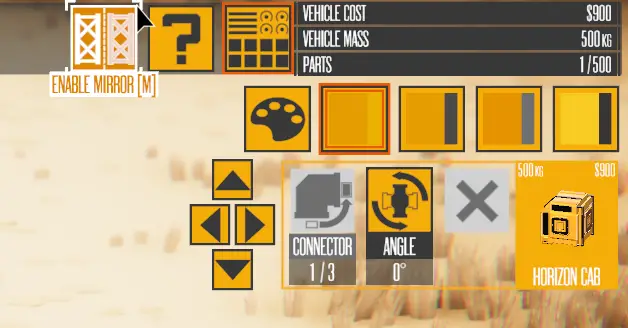
Building a frame using 6-way connectors
Now we’ll choose the 6-Way piece from the Frame Split category, and attach one to the sides of the cab, zoals zo:

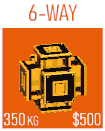
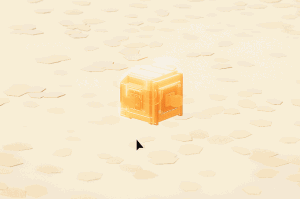
We can extend the sides further by placing a few more 6-Way splits.
Uitstel jouw Right Mouse Button and drag to orbit the camera around the highlighted piece.
- We use the 6-Way pieces in order to prepare for adding more detail later.
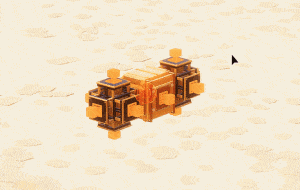
Adding wheels
Van hier, we have a few options on adding motion. Voor deze gids, we’ll add simple powered wheels to get our vehicle moving.
Selecteer de Wheel category en kies Powered Large Wheel.
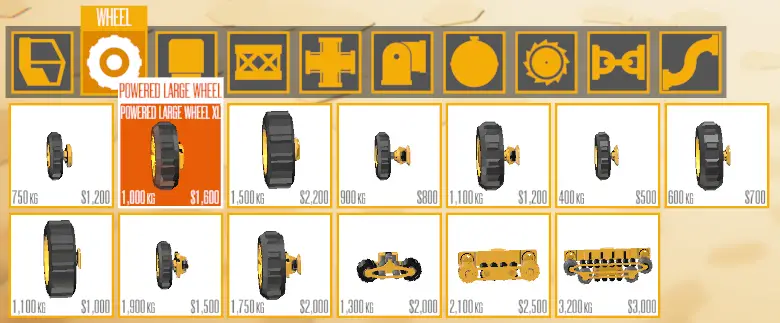
Place these wheels at the front and rear of the sides of the vehicle, zoals zo:
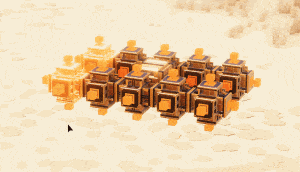
Testing our creation
Now test your creation by pressing Spacebar, or by going to the top menu bar, and pressing Toneelstuk.

We’re done!
Gebruik [W] [A] [S] [D] to move Forwards, Backwards, Links, and Right.
- It’s a good idea to redden our creation by opening the Vehicle menu (shortcut key: V) and pressing Save Vehicle.

Move onto the next section to continue adding some more advanced options to your vehicles, such as Steering Wheels, Suspension, and a Plow!
Enhancing our simple vehicle
We’re going to add some suspension. But first, we’ll have to delete the wheels we placed in the previous section of the guide.
You can do this by highlighting the wheels, and pressing [X] or Del to remove them.

Adding suspension
Ga naar de Joint categorie.
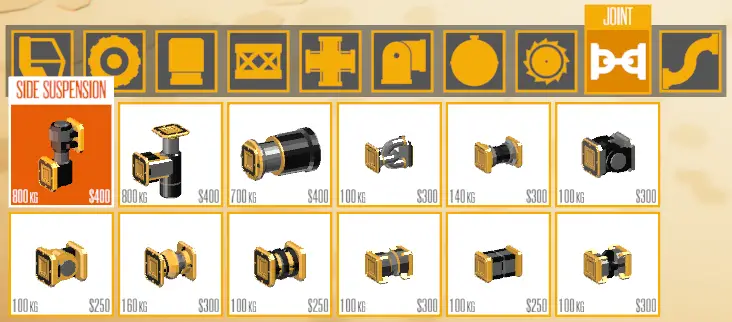
To add suspension to our vehicle, klik op de Side suspension piece, en attach them to the sides of the cab where the previous wheels were, zoals zo:
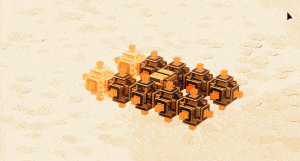
Adding wheels that steer
We can now re-add the wheels back, but this time we’ll add 2 verschillende typen of wheels.
Go to the Wheels category, and choose the same Powered Large Wheel as the start of the guide, but this time add them only to the rear of the vehicle.
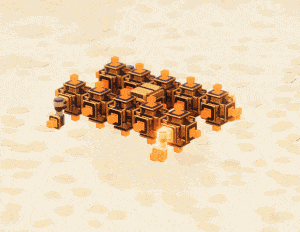
For adding a wheel that steers, We hebben nu 2 different options as of Version 0.109, Steering Large Wheel, of Combo Large Wheel.
For this tutorial, we’ll stick to using the ‘classic’ Steering Large Wheel
- If you wanted to make your vehicle a Four Wheel Drive, je kunt de Combo Large Wheel in plaats van.
Place these wheels at the front suspension pieces of the vehicle, zoals zo:

Adding a Plow
We’ll now add a Plow object to the front of the vehicle, but first, we’ll need to add a 6-way connector piece between the front pieces:

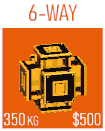
To add the Plow, ga naar de Utility category, and choose the Plow object. Attach this to the front 6-way piece we added in the step above.
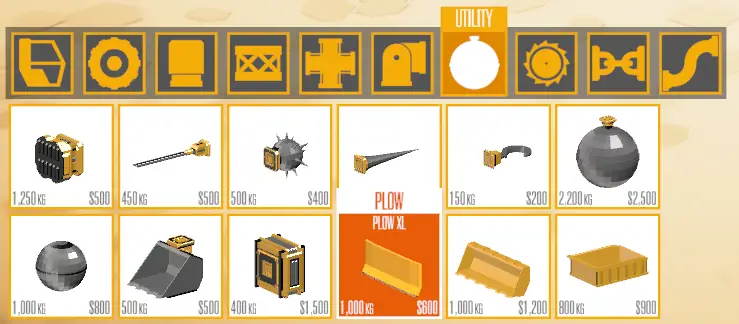

Testing our enhanced creation
Now you can test your creation by pressing Spacebar, or by going to the top menu bar, and pressing Toneelstuk.

We’re done!
Gebruik [W] [A] [S] [D] to move Forwards, Backwards, Links, and Right.

A separate guide will be available soon where we continue adding even more advanced options to our vehicle, zoals Thrusters, Wapens, Magnets and Joints.
Dat is alles wat we vandaag hiervoor delen Instruments of Destruction gids. Deze handleiding is oorspronkelijk gemaakt en geschreven door Jenkins. Voor het geval we er niet in slagen deze handleiding bij te werken, U kunt de laatste update vinden door dit te volgen link.
