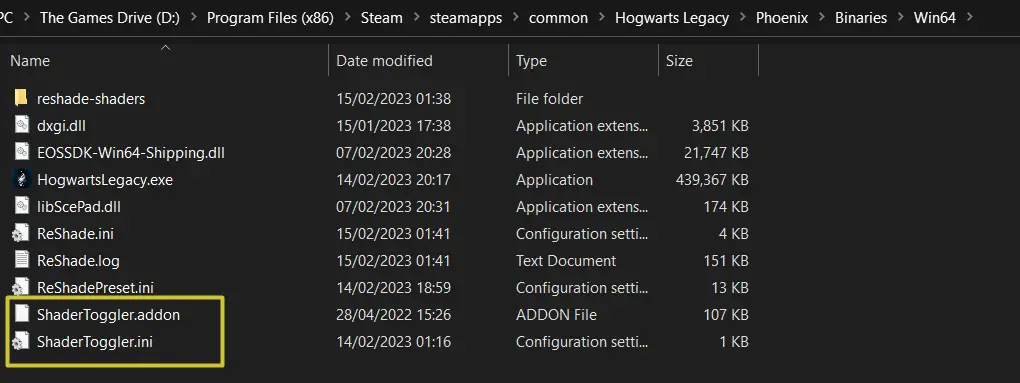A simple guide to photographing the beauty of Hogwarts in Hogwarts Legacy.
Invoering
If you’re like me, you’re also disappointed that a game such has Hogwarts Legacy was released without a photo mode. But that’s okay, because I’ve made this little guide so you can take any photo from any height from anywhere. You’ll need a couple of mods to get this up and running, so lets begin.
Stap 1 – Apparate/UETools
Eerst, you’ll need to install the mod (Apparate) UETools – FreeCamera. This will enable you to bring the developer’s tools back into the game. Head to the following site and download the mod manually: Nexus-mods – UETools.
Once downloaded, head to the following directory \Steam\steamapps\common\Hogwarts Legacy\Phoenix\Content\Paks and drag the ~mods folder from the file there. It’s also good to have a folder under mods so you can add and remove any future mods you plan to use.
Now that’s done, let’s get the next mod to finish up.
Stap 2 – Blueprint
This file will enable the previous mod from Step One to work. The same process, just download the following mod and drag the files into the ~mods map: Nexus-mods – Blueprint.
Zodra dat is gebeurd, we have one more file to finish up.
Stap 3 – ToggleHUD
As the title says, this will add a hotkey to the game to enable/disable the HUD. This is pretty much essential if you want to take clean photos without having to disable each HUD element. Head to the following site and download the following mod: Nexus-mods – ToggleHUD.
Please follow the steps in the description tab of the Mod, since you’ll need the add-on and the file to get it working properly. It’s very easy to follow.
You’ll also need to install ReShade so the effects can take place. Ga naar https://reshade.me/, select the second option for Add-On support, run the Installer, chose Hogwarts Legacy as your target and apply the shaders you want for the game. Zodra dat is gebeurd, and the mod is downloaded, extract the file to the following directory (\Steam\steamapps\common\Hogwarts Legacy\Phoenix\Binaries\Win64).
The default key to toggle the HUD is Caps Lock, but you can change the key in the file if you wish. En dat is het. Now it’s time to take some photos. Launch the game and we’ll get you sorted.
Stap 4 – Photo Mode
Now that the setup is done, launch the game. Once you load up in to Main Menu, druk “F8” Op uw toetsenbord – Blueprints Apparate window must pop up (in case it’s being overlapped by game interface, druk “F8” when loaded in to the world);
Click to the text field (located right under Blueprints Apparate window Title) & type next text in to it: “UETools”, druk “ENTER” Dan;
If done correctly, this is how the text box should look like.
If everything was done right, your Blueprints Apparate window will look like one in “LOOKATME – UETools.png”. Drukken “`” on your keyboard in case to open up Developer Console, en druk op “`” twice to make Developer Console fullscreen & see console commands responses.
To enable/disable Freecam, open up the Developer console and type “toggledebugcamera 1”. You can now go where ever you want to take your photos. Once your camera is moving, druk “Caps Lock” to toggle the HUD on/off.
And you’re done! Here are just a few screenshots I took once I got everything set up.
And now it’s your turn to start taking some screenshots.
Dat is alles wat we vandaag hiervoor delen Zweinstein erfenis gids. Deze handleiding is oorspronkelijk gemaakt en geschreven door DoctorGrievous. Voor het geval we er niet in slagen deze handleiding bij te werken, U kunt de laatste update vinden door dit te volgen link.