If you’re looking for a method or ways to change your user data location in Football Manager 2022, here’s a quick guide that will surely help you. But why are you going to change the user data location? Goed, here are some of the reasons:
- If you have another HDD, then your SSD drive will have much more life with this.
- If you have a bigger D, E (or else letter) directory, then you’ll handle more graphics, facepacks, and more if this is there…
How to Change User Data Location
Om dit te doen, follow the instructions below:
- Go into Steam > Bibliotheek > Games view.
- Locate Football Manager 2022 and right-click on the game.
- Selecteer ‘Eigenschappen’
- Klikken ‘Stel startopties in…’
- Copy the following into the dialogue box: –user_data_location=”<pad>”
Note that the <pad> section= enter the EXACT PATH what will the folder (ie: D:\FM2022Datas etc ). After that the FM will use these directories, there can put the facepacks, logos, stc.
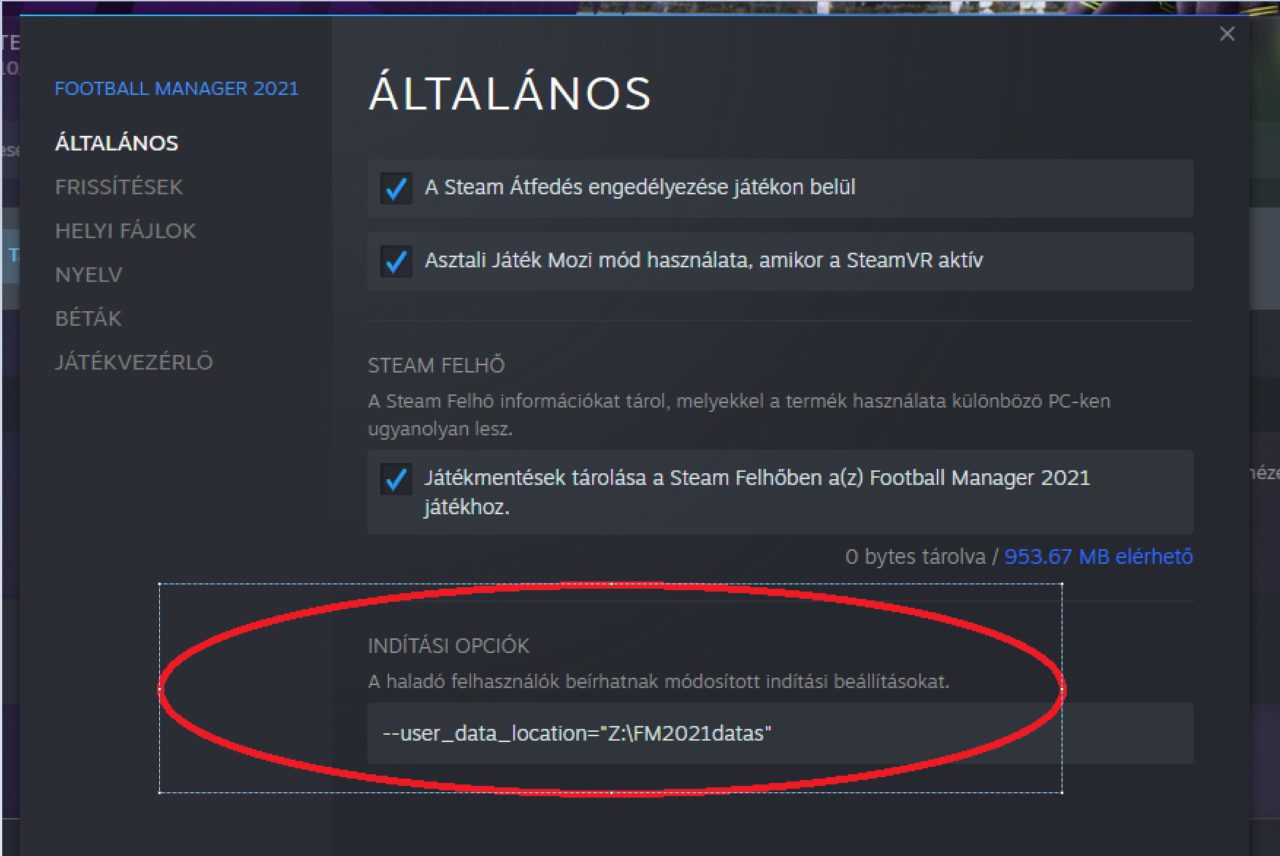
If you’re still playing Football Manager 2021, you can do the same steps as above to change the user data location.
Dat is alles wat we vandaag hiervoor delen Voetbalmanager 2022 gids. Deze handleiding is oorspronkelijk gemaakt en geschreven door CormacRepublikAvatar. Voor het geval we er niet in slagen deze handleiding bij te werken, U kunt de laatste update vinden door dit te volgen link.
