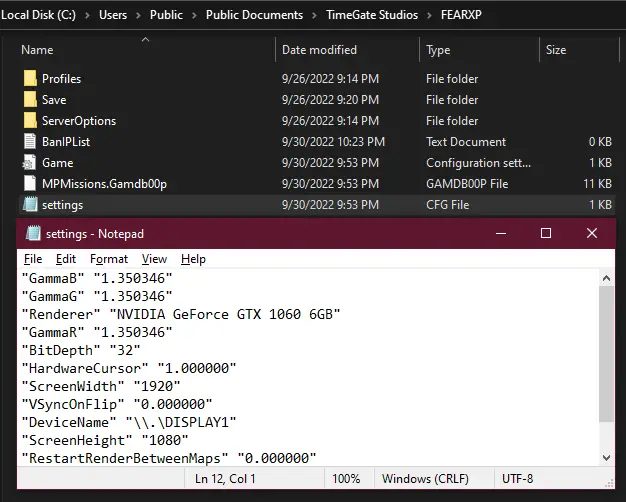Having issues with the game crashing? Low FPS? Won’t even start? Look here!
Widescreen Fix
This is covered in other guides but as this fix can be problematic and will be referenced in this guide, it’s important you understand how it works.
Navigeer naar:
C:/Users/Public/Public Documents/Timegate Studios/FEARXP/settings.cfgOnce in this file, change the following lines to your desired resolution:
“ScreenWidth” “1920”
“ScreenHeight” “1080”Save the file when done.
Error Loading Render DLL
This may occur upon loading a new level. There are a variety of approaches to this but I have found the most efficacy with the following:
Navigate to your main FEAR directory and the install file within the DirectX folder (your path may vary based on drive structure):
C:/Programmabestanden (x86)/Steam/steamapps/common/FEAR Ultimate Shooter Edition/DirectX/DXSETUP.exeRun this file, installing DirectX 9.
BELANGRIJKOnce having done this, you may find that the game is unable to load any level. To work around this, open the config file located at:
C:/Programmabestanden (x86)/Steam/steamapps/common/FEAR Ultimate Shooter Edition/FEARXP/ConfigXP.exeUpon opening this config tool, reset the resolution to a default resolution, open the game, and load the desired level or save file. Once loaded in, save again and feel free to repeat the widescreen fix (found above) to set your desired resolution.
Unconfirmed Fixes:
1. Run FEARXP.exe in compatibility for Windows XP SP3.
2. Load up a different save/level first and then load the desired file or start a new game.
Runtime Error
This issue may occur when loading levels. To fix this error, apply the following configuration:
Navigate to your FEARXP.exe as before:
C:/Programmabestanden (x86)/Steam/steamapps/common/FEAR Ultimate Shooter Edition/FEARXP/FEARXP.exeRight click this program and select properties. In this window, select the Compatibility tab. Onder “Instellingen”, check the box that reads
Low FPS Fix
This game can be notorious for random and harsh FPS drops, taking you from a smooth 60+ framerate to 10-15FPS especially if you use Logitech devices. This has been fixed by Methanhydrat over on the pcgamingwiki. You can find the .dll fix hier.
Taken from Methanhydrat’s installation readme:
1.Extract the file dinput8.dll to the folder containing the executable of the game. Bijvoorbeeld:
“C:\Programmabestanden (x86)\Steam\steamapps\common\FEAR Ultimate Shooter Edition”2. Start the game like you would normally, for example directly through Steam or GOG Galaxy.
I still personally experience occasional FPS drops when viewing certain setpieces but this .dll fix prevents the majority of random and constant drops.
Failure to Start
If F.E.A.R. Extraction Point isn’t launching at all, the most common fix will be through compatability settings.
Navigate to your FEARXP.exe as before:
C:/Programmabestanden (x86)/Steam/steamapps/common/FEAR Ultimate Shooter Edition/FEARXP/FEARXP.exeRight click this program and select properties. In this window, select the Compatibility tab. Onder “Compatibility Mode,” check the option that reads “Run this program in compatibility mode for:” en selecteer Ramen 7.
I have also been informed that other modes such as Windows XP SP3 are also effective, but found personal success with Windows 7.
Disconnected From Server
This one occurs in singleplayer and has a variety of ways to approach it. Try any one of the following:
- Set texture resolution to minimum and reload.
- Set a default screen resolution and reload (adding your widescreen fix again afterwards).
- Applying the “Force Restart” setting in the in game options (Opmerking, this has never worked for me and in fact has caused the dll bug in my experience. Your mileage may vary.)
- Setting all graphics options to minimum and reloading.
OPMERKING:
You’ll find the 4GB patch suggested for this. This fix does NIET work for the steam version of the game.
Conclusie
These are the most common problems (and all issues I have personally run into) with F.E.A.R. Extraction Point. Be advised that you will likely run into more than one in your playthrough, having to apply a new fix halfway through the game. I hope this helped! Veel plezier!
Dat is alles wat we vandaag hiervoor delen F.E.A.R.: Extraction Point gids. Deze handleiding is oorspronkelijk gemaakt en geschreven door The Fun Ghoul. Voor het geval we er niet in slagen deze handleiding bij te werken, U kunt de laatste update vinden door dit te volgen link.