Improve image clarity by disabling motion blur and bloom post-processing visual effects.
The in-game settings menus don’t allow you to adjust these effects, but we can disable them by tweaking Unreal Engine’s config files.
Edit Engine.ini
Enter this path in File Explorer:
%LOCALAPPDATA%\DCGame\Saved\Config\WindowsNoEditor
Open Engine.ini in notepad:

Add these lines at the end of the file:
[SystemSettings] r.MotionBlurQuality=0 r.BloomQuality=0 r.DepthOfFieldQuality=0
The result should look like this:
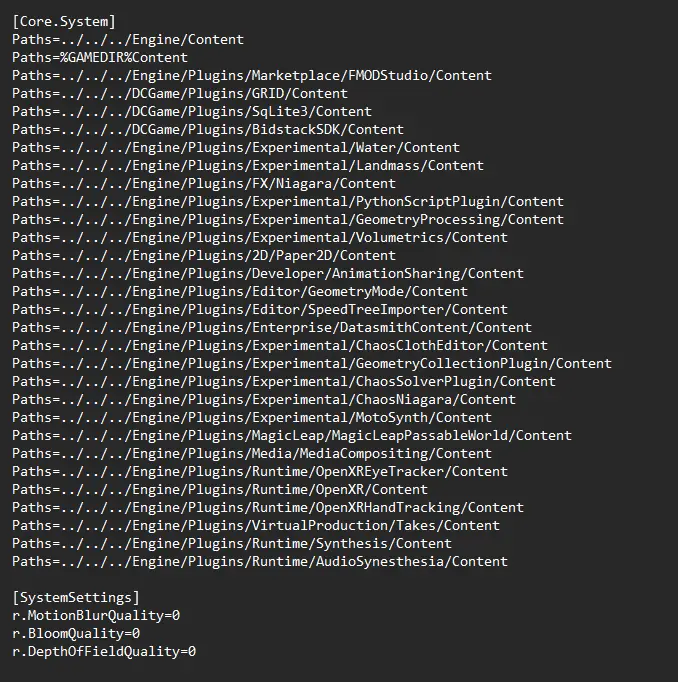
Save the file and launch the game
Resultaat
Voor:
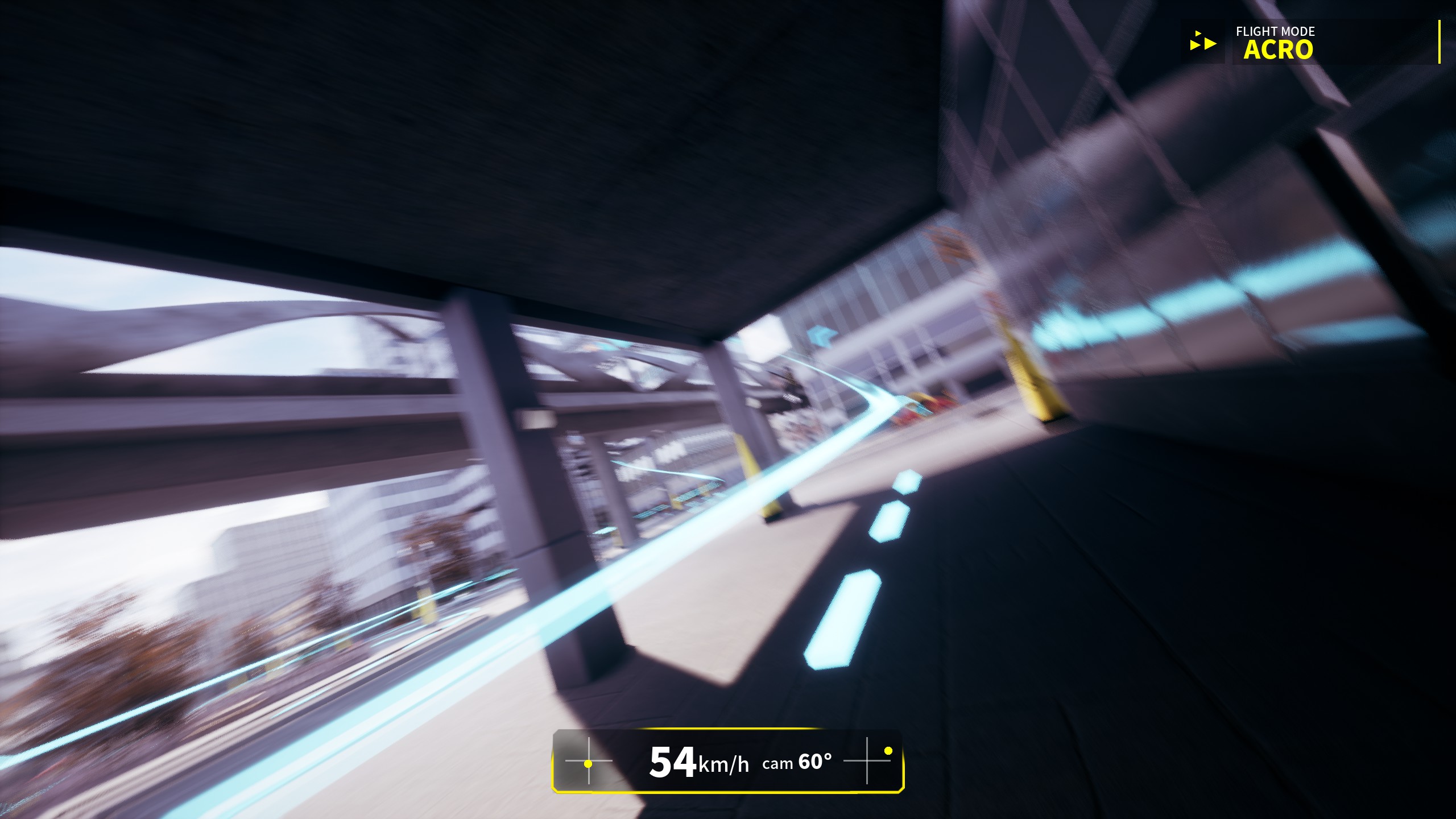
Na:
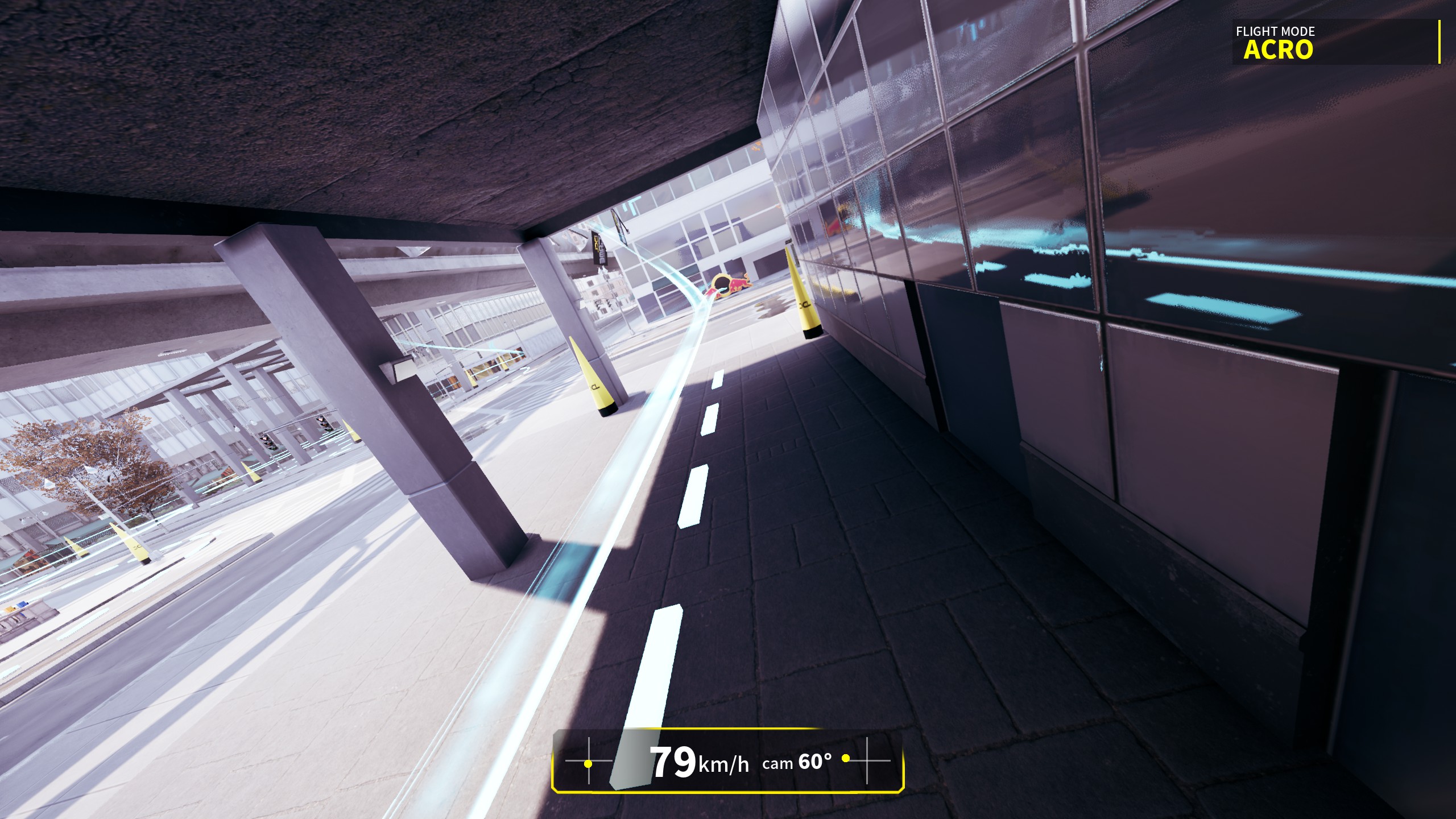
Dat is alles wat we vandaag hiervoor delen DCL - Het spel gids. Deze handleiding is oorspronkelijk gemaakt en geschreven door Swifterik. Voor het geval we er niet in slagen deze handleiding bij te werken, U kunt de laatste update vinden door dit te volgen link.
