You can set custom display resolution for the game.
TL;DR
Pad:
%APPDATA%\..\Local\DungeonCrawler\Saved\Config\Windows\GameUserSettings.ini
Settings to change:
ResolutionSizeX=2560
ResolutionSizeY=1280
LastUserConfirmedResolutionSizeX=2560
LastUserConfirmedResolutionSizeY=1280
Adjust to fit your aspect ratio:
DesiredScreenWidth=1280
DesiredScreenHeight=640
LastUserConfirmedDesiredScreenWidth=1280
LastUserConfirmedDesiredScreenHeight=640
Invoering
I prefer to use 2:1 aspect ratio to record my content. So I decided to dig a bit a see if I can change the display resolution to a custom one. Credits to developers this was easy to find and change.
Instructies
Make sure you have a non-destructive text editing app installed.
*Something like: VSCode, Atom or Notepad++
Open file explorer and put this into path input:
%APPDATA%\..\Local\DungeonCrawler\Saved\Config\Windows\
Kopiëren GameUserSettings.ini to any dir on your computer for backup purposes.
Open the original file using your text editor.
Set your preferred resolution by changing the following values:
ResolutionSizeX=2560 ResolutionSizeY=1280 LastUserConfirmedResolutionSizeX=2560 LastUserConfirmedResolutionSizeY=1280
Nu, if your new resolution does not match the aspect ratio you were using change these settings accordingly:
DesiredScreenWidth=1280 DesiredScreenHeight=640 LastUserConfirmedDesiredScreenWidth=1280 LastUserConfirmedDesiredScreenHeight=640
Uitleg
I changed ResolutionSizeY & LastUserConfirmedResolutionSizeY from 1440 naar 1280.
Dus, I had to change DesiredScreenHeight & LastUserConfirmedDesiredScreenHeight from 720 naar 640 to match the 2:1 aspect ratio.
Without these changes, the game was overwriting my 1280 value.
Dat is alles wat we vandaag hiervoor delen Dark and Darker gids. Deze handleiding is oorspronkelijk gemaakt en geschreven door Capitoneo. Voor het geval we er niet in slagen deze handleiding bij te werken, U kunt de laatste update vinden door dit te volgen link.
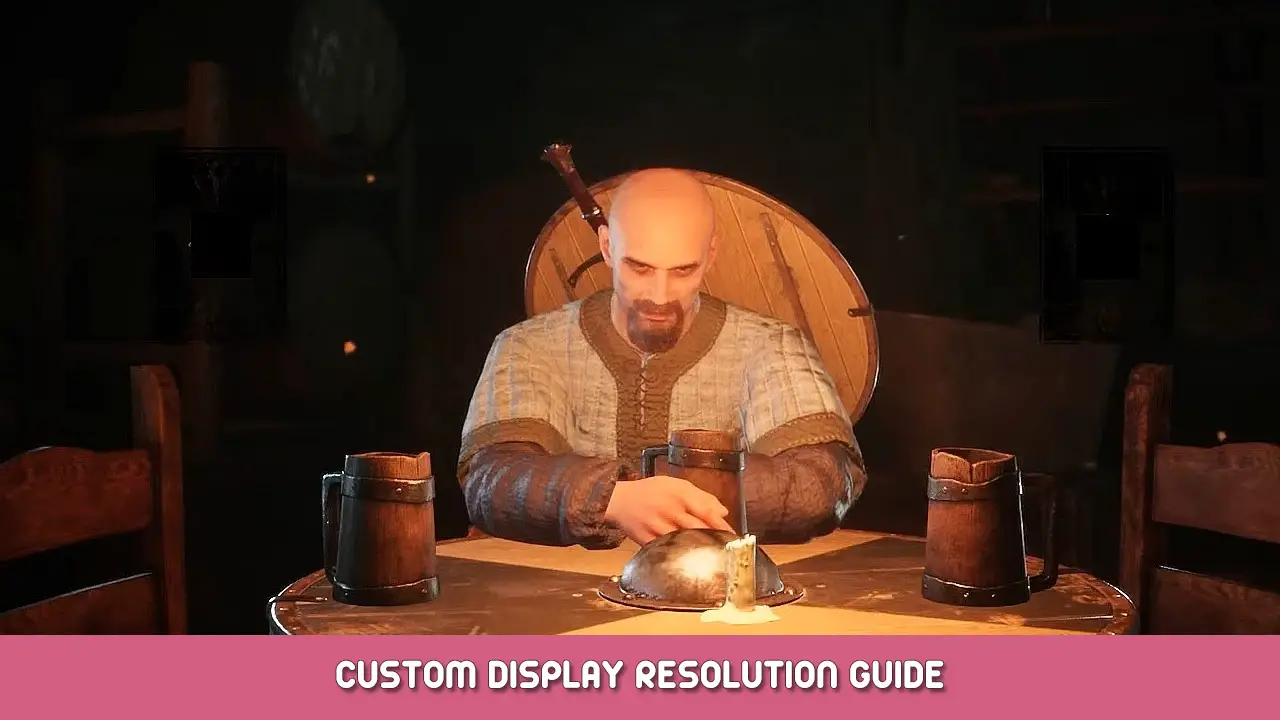
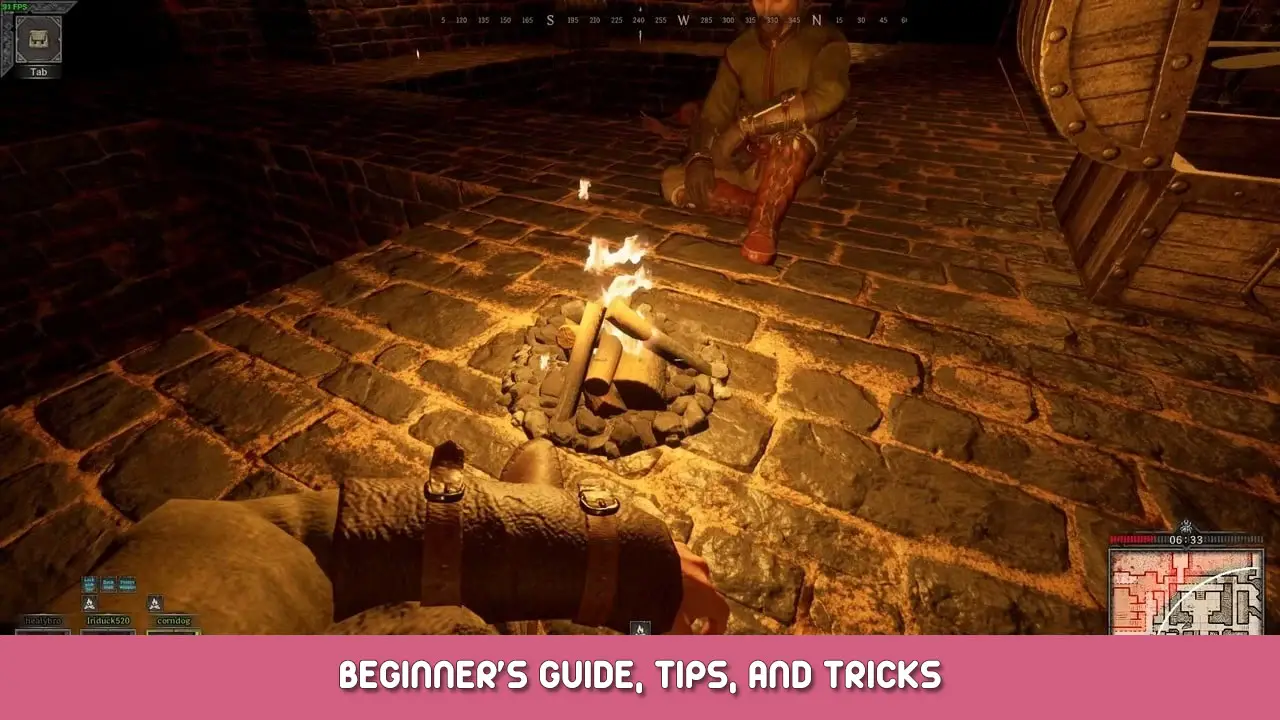
а еесли моник старый 1280-1040 как его настроить для игры???