This article will guide you through the steps on how to change the in-game voiceover language without actually changing the in-game text language.
Stap 1
Modifying the in-game language parameters
- To avoid re-downloading the voice-over, duplicate its files from this location:
C:\Programmabestanden (x86)\Steam\steam\steamapps\common\Apex Legends\audio\ship
- Van de “ship” map, make copies of these two files: general_russian.mstr en general_russian_patch_1.mstr. You can save these duplicates in a convenient location.
- Volgende, navigate to your Steam library, access the game properties, and select the Japanese voice language. When you change the language to Japanese, Steam will automatically fetch any missing files.
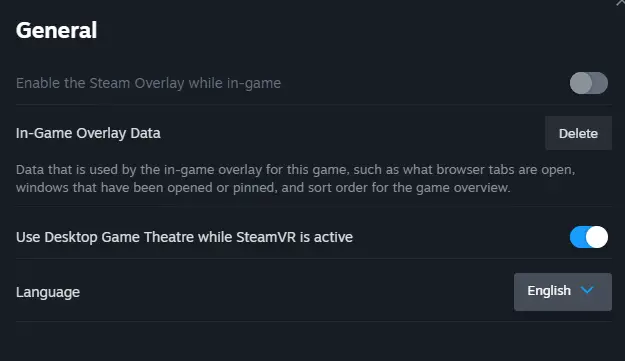
Stap 2
Replacing Files and Startup Settings
- Once the necessary files have been downloaded, navigate to the folder:
C:\Programmabestanden (x86)\Steam\steam\steamapps\common\Apex Legends\audio\ship
- Copy two files from this location: general_japanese.mstr en general_japanese_patch_1.mstr, and save them to a convenient location.
- Nu, return to the “ship” folder and move back the two files you initially copied: general_russian.mstr en general_russian_patch_1.mstr. Dan, change the language in the game settings to Russian.
- Daarna, go to your downloads section in Steam. Check if the game is in the download queue. If it is, klik “continue downloading.” If the game is marked as downloaded, you can proceed to the next step.
- Nu, move the two files you saved earlier, general_japanese.mstr en general_japanese_patch_1.mstr, back into the “ship” map.
- Volgende, click on the Apex Legends icon in your Steam library, ga naar eigenschappen, and access the startup options. In the line provided, type “+miles_language japanese” (Zonder de aanhalingstekens).
- Enjoy the desired voice acting.
Opmerking: After updates are released, you may encounter an error, which can be resolved by repeating these steps. Helaas, there are no other options available at this time.
Dat is alles wat we vandaag hiervoor delen Apex Legends gids. Deze handleiding is oorspronkelijk gemaakt en geschreven door Flammenwerfer. Voor het geval we er niet in slagen deze handleiding bij te werken, U kunt de laatste update vinden door dit te volgen link.