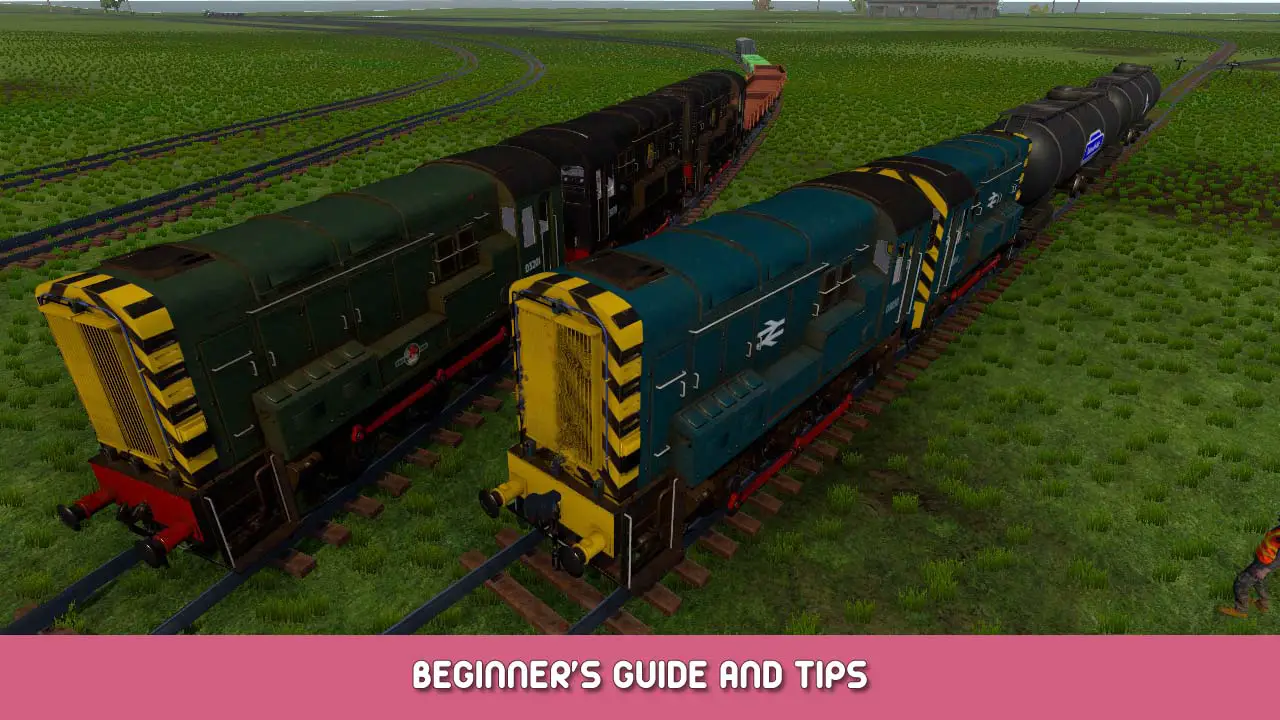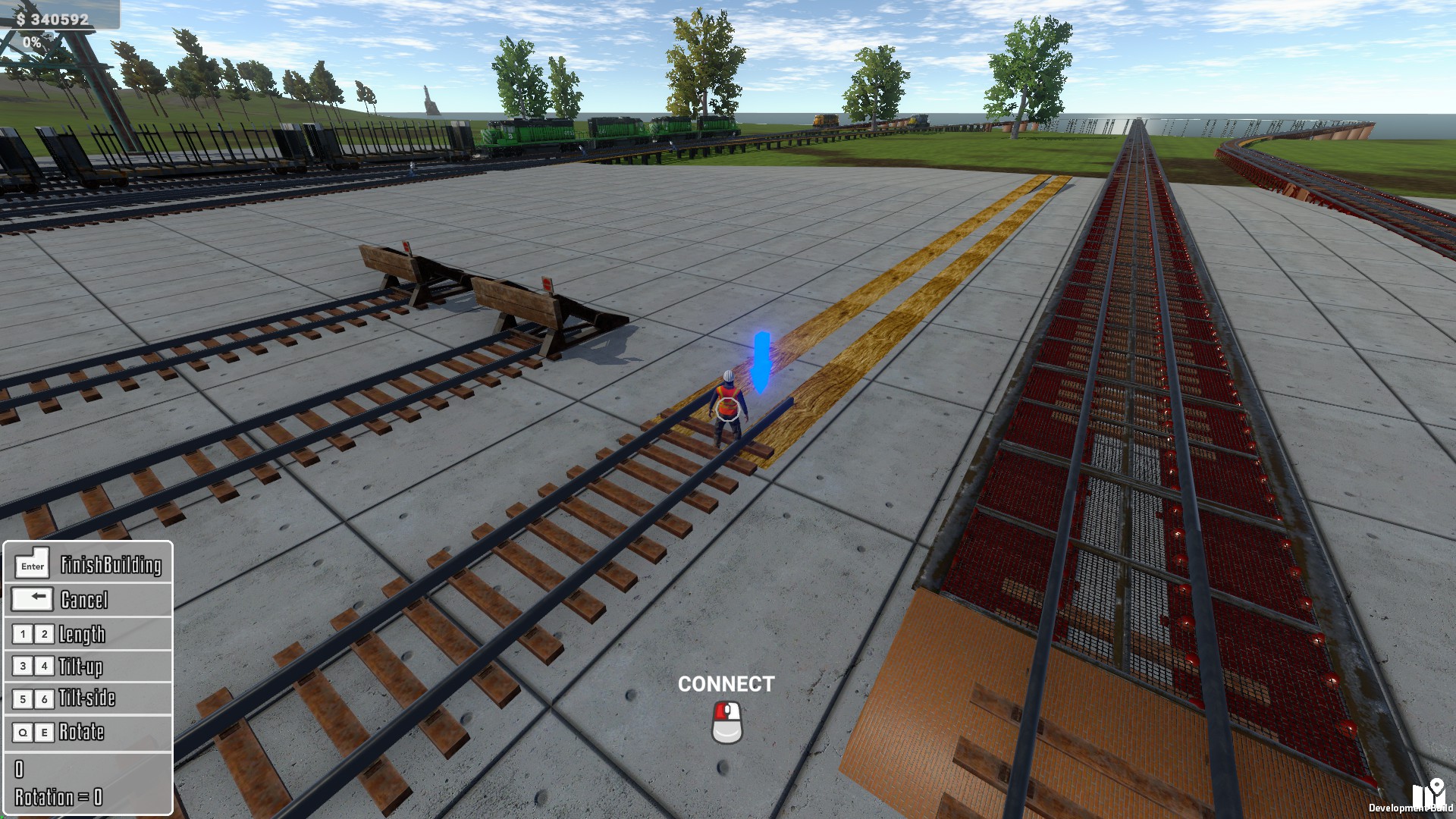This guide is a Tutorial for the game and will be getting updated as we keep adding stuff to the game. If you have any questions you are free to message me on the discord. I would be happy to help you.
Locomotive Sync
We will be using 2 Locos back to back for this as the example.
Turn on the UI by Pressing U.
To sync the locomotives together. You will need to go the the front of your locomotives and set the first one as master by Pressing + on your keyboard.
To set the helpers your will need to press – on your keyboard
Sets Master Unit + You will here a sound when you set the master unit
Sets Slave Unit – You will here a sound when you set the Slave unit
Clear Linked Locos 0
If you have done this step. You will see on the UI under Linked Locos 1. The Master unit does not count as a linked unit since it is the head unit.
To Flip Polarity where the head end of locomotives and following units are facing away from each other
The Reversers will both be set to Forward. You need to go to the helper locomotive and Press P. This will set your helper Locomotive to Backward.
Then you should be good to go.
Custom Rails
After starting a session (Tap F10) to Toggle UI Components.
A menu will pop up on your screen. You will need to hold. ALT So you can move your mouse over to the Custom Rails option.
Once you have selected the Custom Rails option press (B) to build the track. You will need to Press P then L. This will turn on the Toggle Auto Smooth, Toggle Auto Corner, and Toggle Auto Level. It will make sure you have smooth track.
(Note) if you are wanting flat track with no up or down use any bridge. If you don’t like the look of the bridge and you can take it out if there is not a big gap between the rail and the ground.
To rotate track while using the Custom Rails tool use the keys (E,Q)
To fine adjust the track while pressing (E,Q) hold Shift this will make it where you are able to change the curve by .5 so you can fully form you nice and smooth Custom Rails
Perfect Alignment Of Bridges
This works with ALL (BRIDGES)
Select any bridge you want
(NOTE) To place a wooden bridge Press H to set starting point. Then Middle Click on the blue arrow. Once done you can finished place the bridge the rest of the way.
Metal Bridge
Once you have selected the bridge you want to place.
Go back to the last snap point on the track.
You will see a blue arrow pop up on your screen.
Middle Click with your scroll wheel on your mouse. This will line up your bridge to your track.
That's everything we are sharing today for this Loco - Shortline Operations guide. This guide was originally created and written by Stormyknightz666. In case we fail to update this guide, you can find the latest update by following this link.