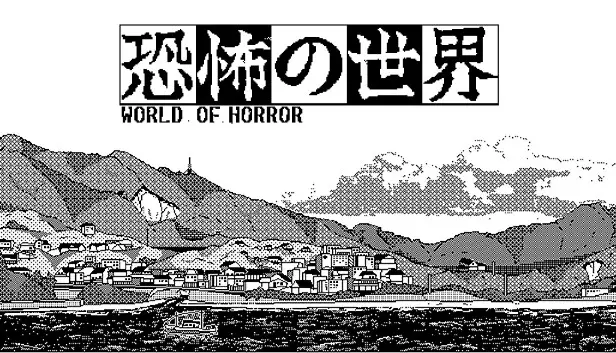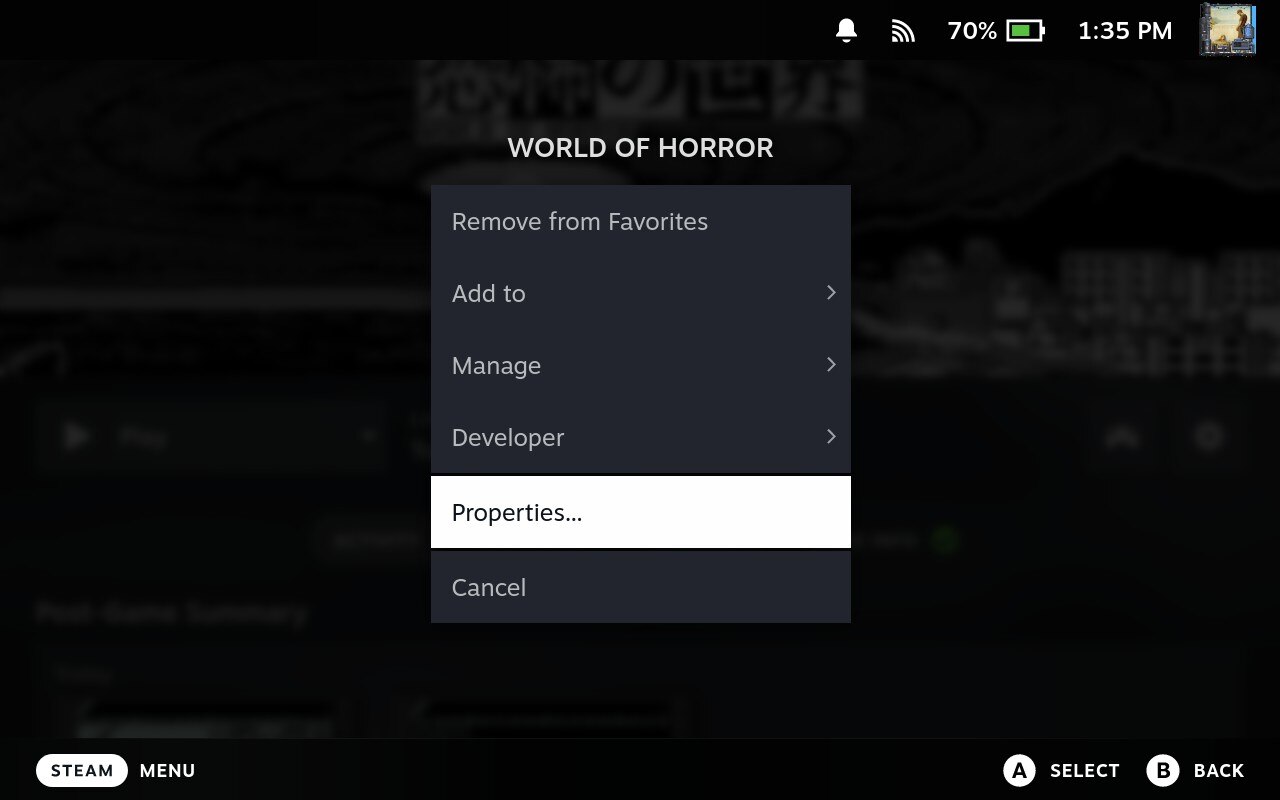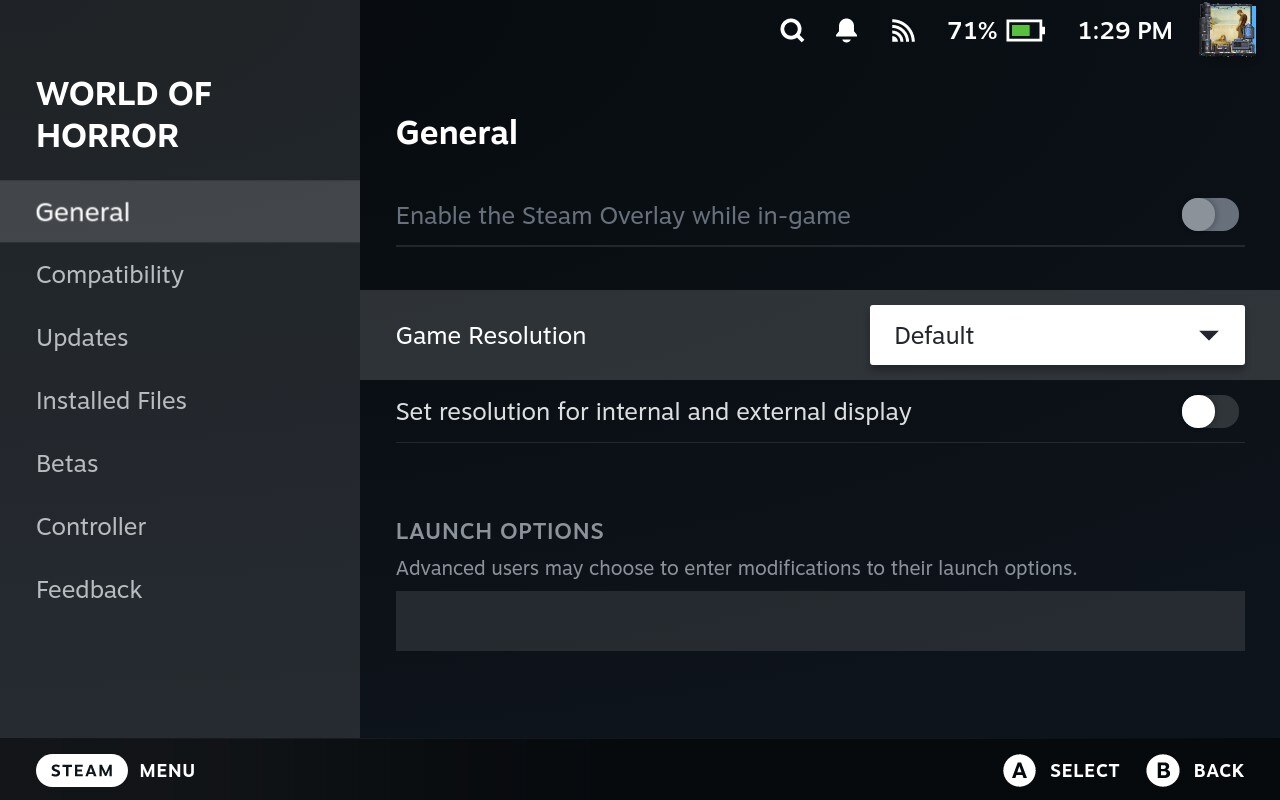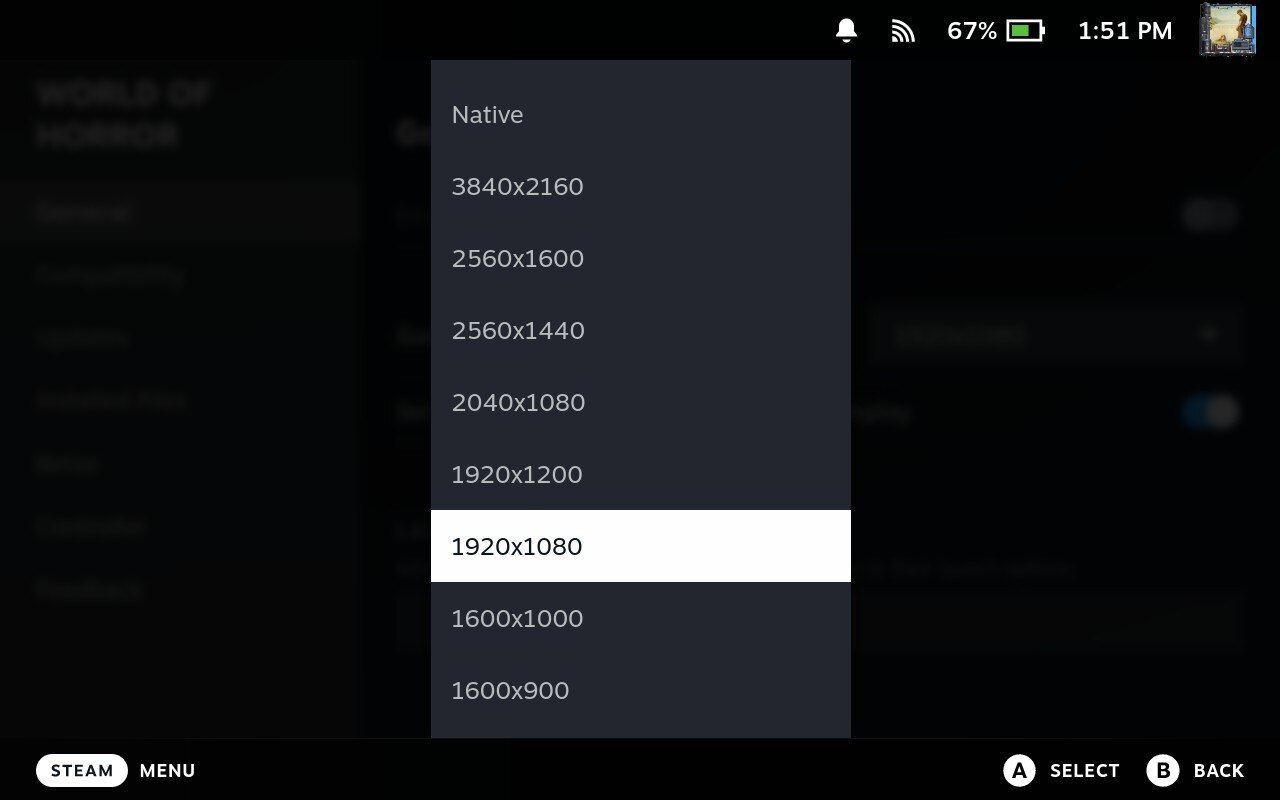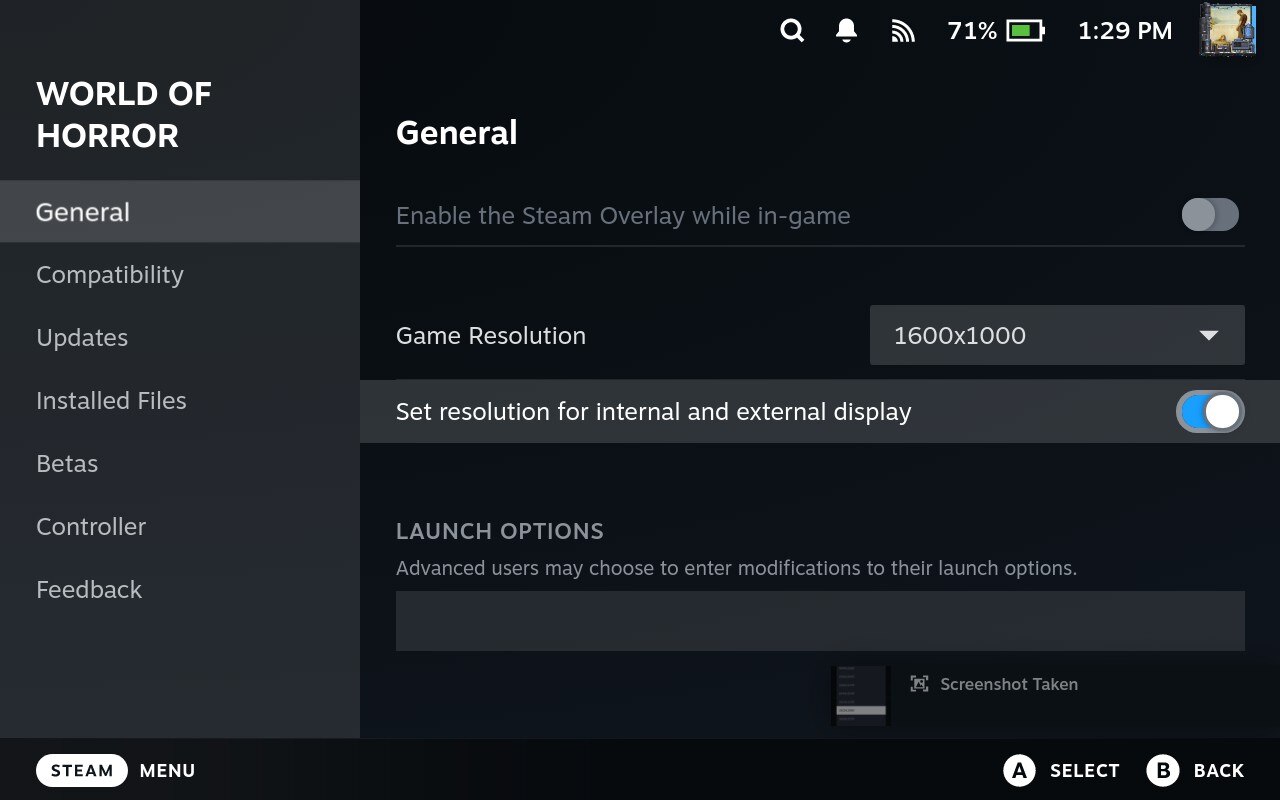Are you having some resolution issues while playing World of Horror on Steam Deck? 그렇다면, 이 가이드는 당신을 위한 것입니다. 대안으로, if you’re on PC and getting some crashing problems, feel free to check our World of Horror troubleshooting guide.
소개
Before we get into the details, it’s important to know that World of Horror has steam deck verification. That means it’s officially recognized to work on the Steam Deck. 하지만, like some other games with this verification, World of Horror might not work perfectly right from the start. I think it would be great if the verification process got a bit more attention to prevent these issues, but I’m not entirely sure about the specifics of that process. 지금, let’s move on to the main point.
I want to help out my fellow Steam Deck users by guiding you on how to adjust the resolution of World of Horror. This adjustment will ensure that you have a pleasant experience with the game, despite its foreboding, horrific, and ominous nature. Let’s dive into the steps to make your gaming experience smoother.
How to Fix Resolution Issues on Steam Deck
Let’s break down the steps to adjust the resolution of World of Horror on your Steam Deck:
단계 1: Head to the settings in the World of Horror Steam library.
단계 2: Navigate to Properties.
단계 3: Within the General section, find the Game Resolution setting.
단계 4: Opt for 1920×1080. 대안으로, 2040×1080 includes everything, but 1920×1080 worked well for me.
단계 5: Ensure that you set the resolution for both the internal and external display. If you don’t see this setting, 걱정하지 마세요.
Don’t worry if the resolutions seem a bit all over the place; I was capturing screenshots as I figured this out!
단계 6: 지금, launch and play World of Horror on your Steam Deck.
게임을 즐기세요! If you want a fuller view, consider experimenting with higher resolutions for an enhanced experience. 재미있게 보내세요!
이것이 오늘 우리가 공유하는 모든 것입니다. World of Horror 가이드. 이 가이드는 원래 작성자가 작성하고 작성했습니다. Pyramid of Work. 이 가이드를 업데이트하지 못한 경우, 다음을 수행하여 최신 업데이트를 찾을 수 있습니다. 링크.