A virtual camera is a computer software camera, which can simulate a “진짜” camera and can automatically capture the screen of the computer’s native software. With the help of the push streaming platform, the screen can be presented to your fans or friends in real-time.
So how do we use the virtual camera in VTuber Maker?
On what occasions will we use virtual cameras?
- Use Zoom, 불화, Skype, Google Meet, Microsoft Teams, and other platforms for an online class, presentation, interaction, and entertainment.
- Use OBS and other push work for a live broadcast.
How to use a virtual camera with VTuber Maker?
- Open the virtual camera of VTuber Maker (Broadcast). If your computer does not have a virtual camera, the computer will prompt you to install a virtual camera, just click OK. See the end of the article for installation issues.
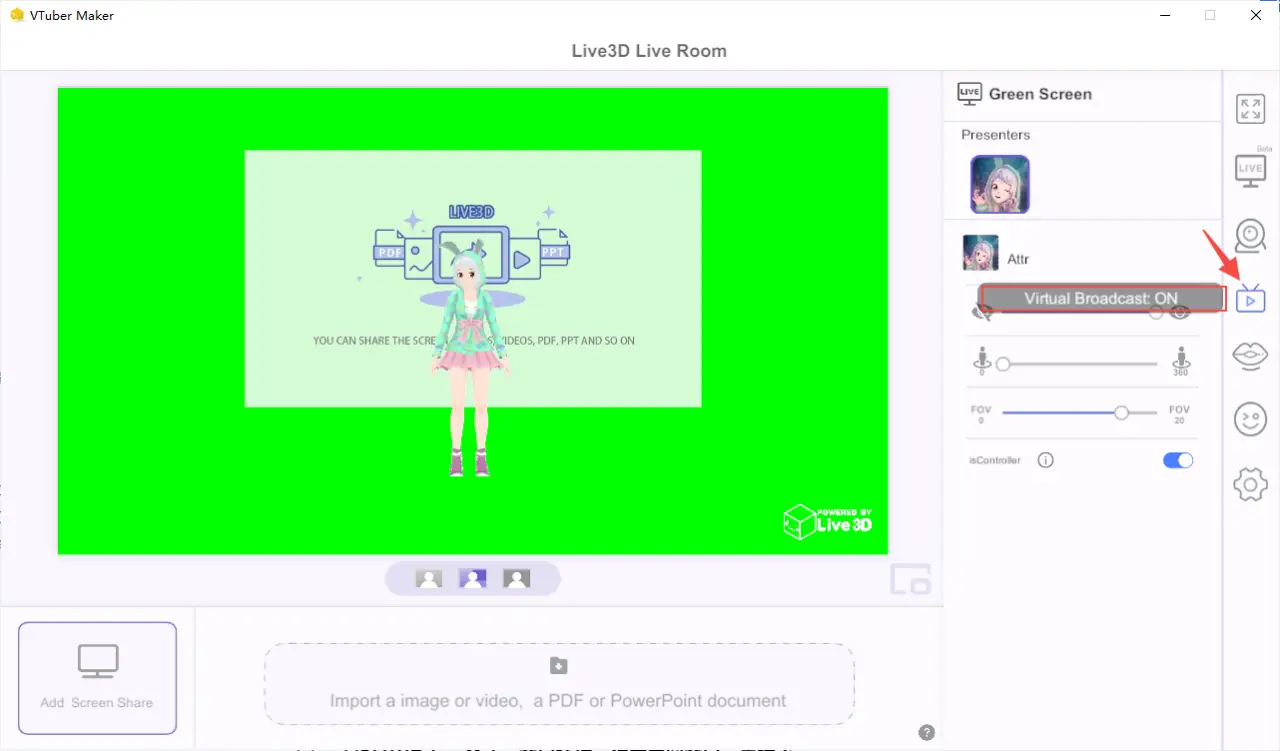
Using Zoom and OBS Instances
Zoom combined with the virtual camera
Take it as an example: open Zoom and select the VTuber camera in Zoom: “VTuber Maker Virtual Camera”. 마지막으로, share the software screen with your colleagues and friends.
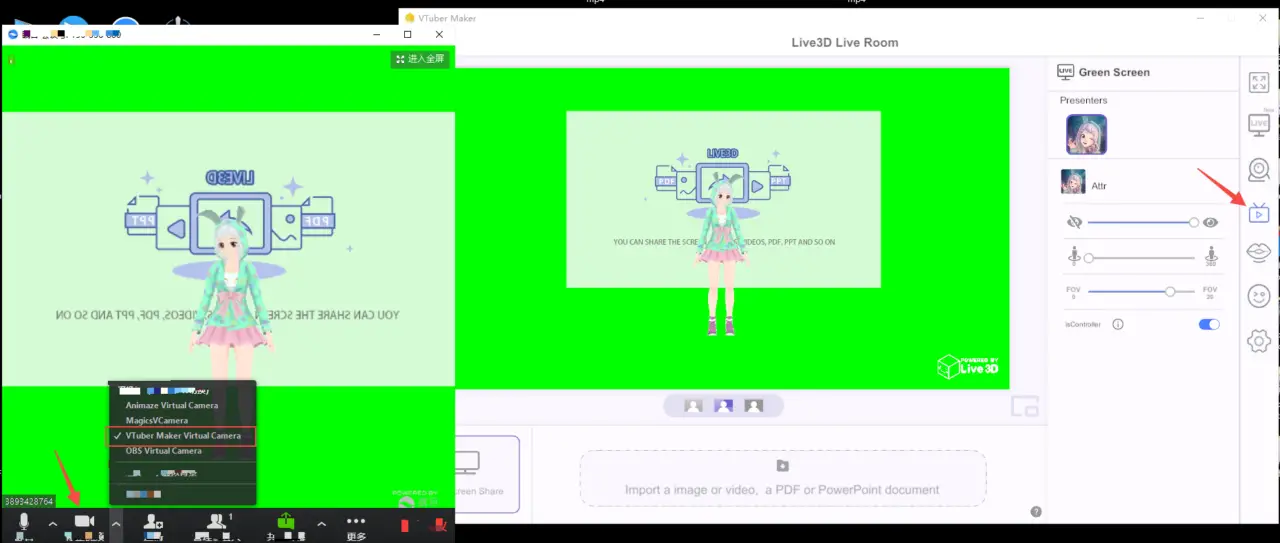
OBS combined with the virtual camera
Also turn on the virtual camera switch of VTuber Maker, same as 2.1; then click New capture > Video Capture Device > Input name > Select VTuber Maker Virtual Camera. Finally presented in the eyes of your fans and friends.
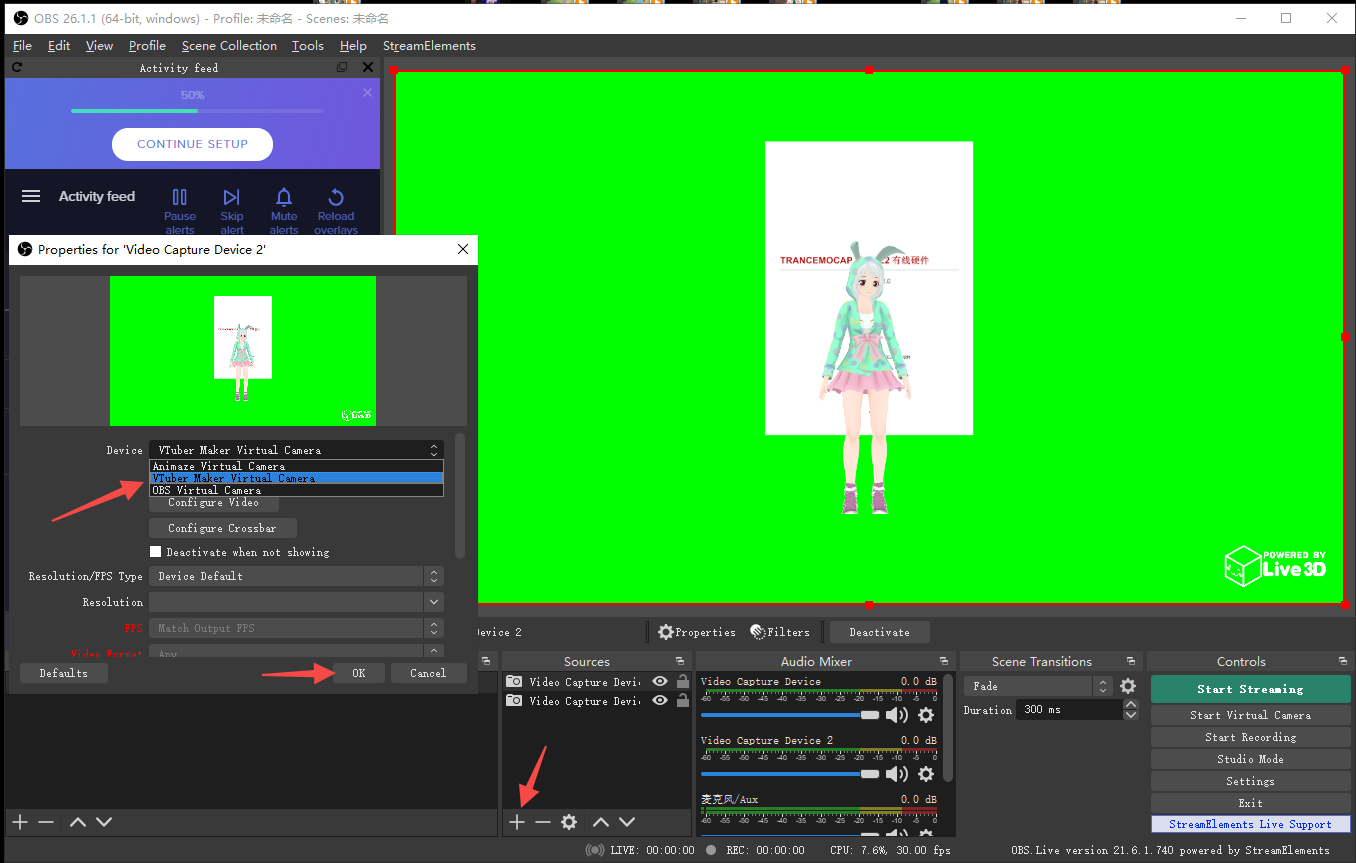
문제 해결
Installation or uninstallation issues
설치하다
- 기본적으로, the first time you click the virtual camera button, you will be prompted to install, just click OK.
- 환경 > device > 설치하다。If there is no response when the virtual camera is enabled and the installation fails, you can consider installing it again, 환경 > device > 설치하다.
Uninstall
- 설정 > device > virtual camera driver > 제거하십시오
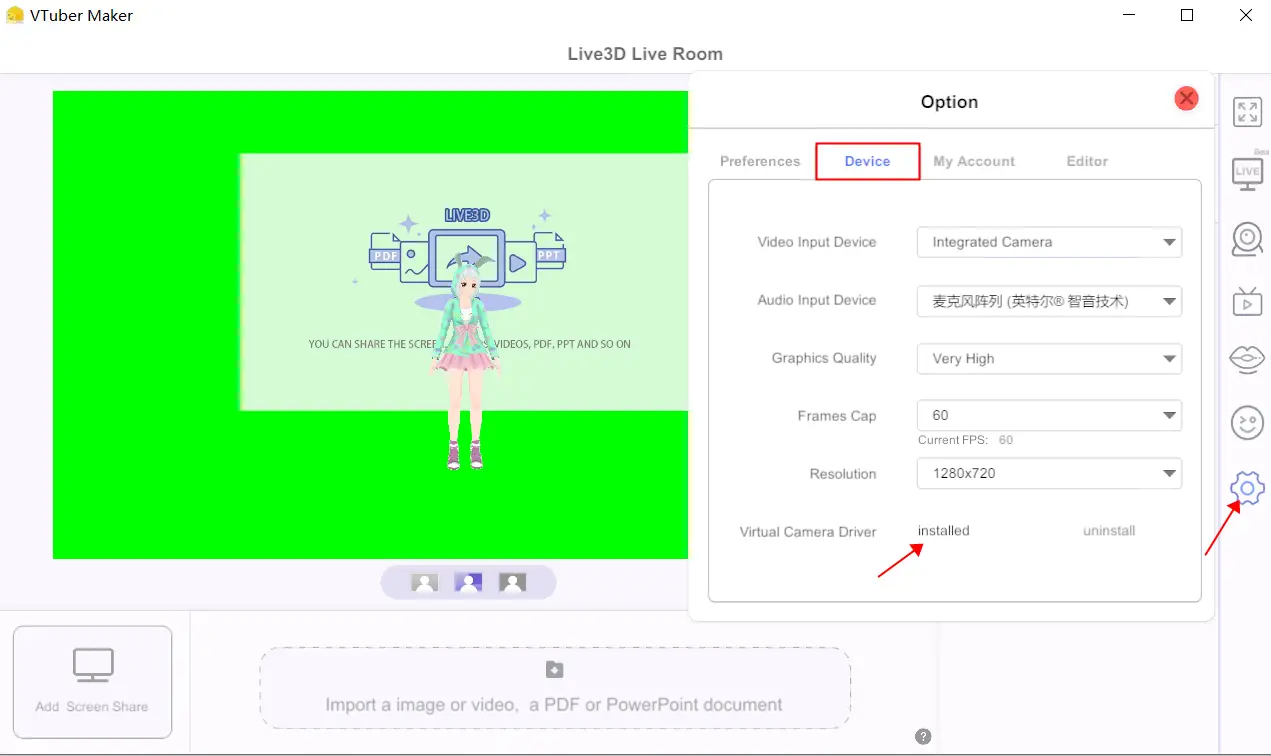
If the installation or uninstallation of the above two methods fails, you can consider clicking the file to execute in the installation directory. 기본적으로, the installation directory can be found here
...\VTuber Maker\VTuber Maker_Data\StreamingAssets\Live3DVirtualCam"
- Live3D_installCam.bat:설치하다
- Live3D_UninstallCam.bat:Uninstall
Browse the local files installed by VTuber Maker:
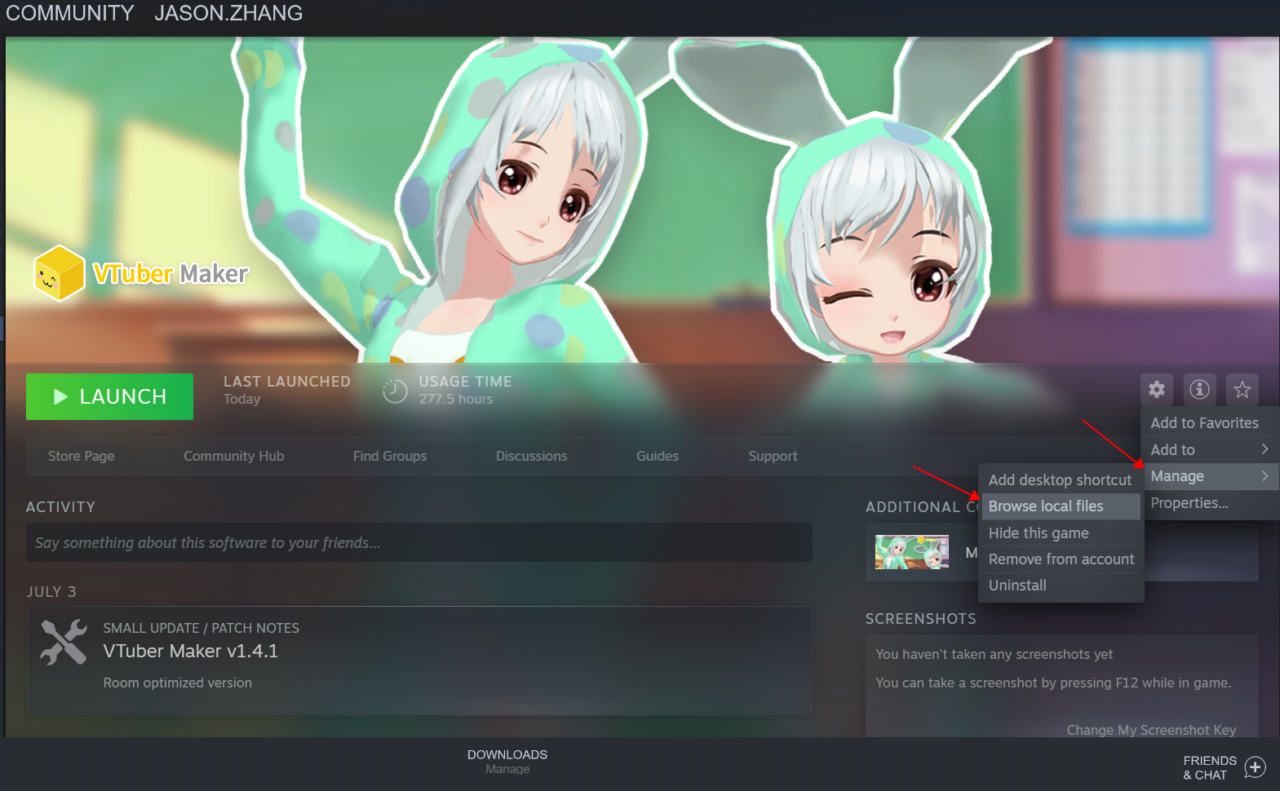
Open Directory:
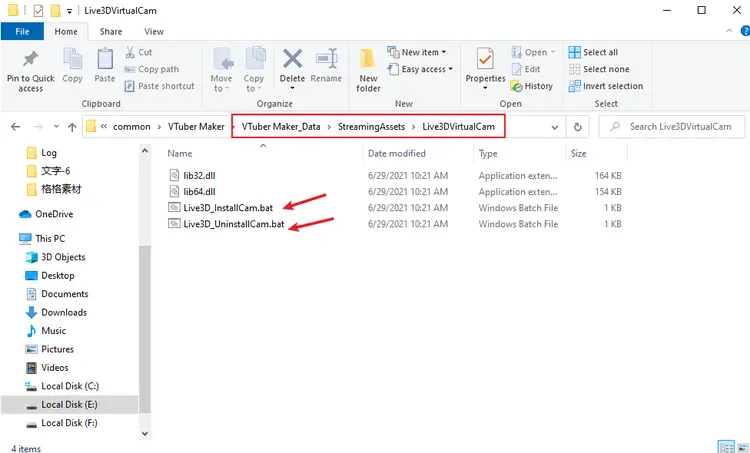
If none of these are working, feel free to contact the official support 여기.
이것이 오늘 우리가 공유하는 모든 것입니다. VTuber Maker 가이드. 이 가이드는 원래 작성자가 작성하고 작성했습니다. 熊小白. 이 가이드를 업데이트하지 못한 경우, 다음을 수행하여 최신 업데이트를 찾을 수 있습니다. 링크.
