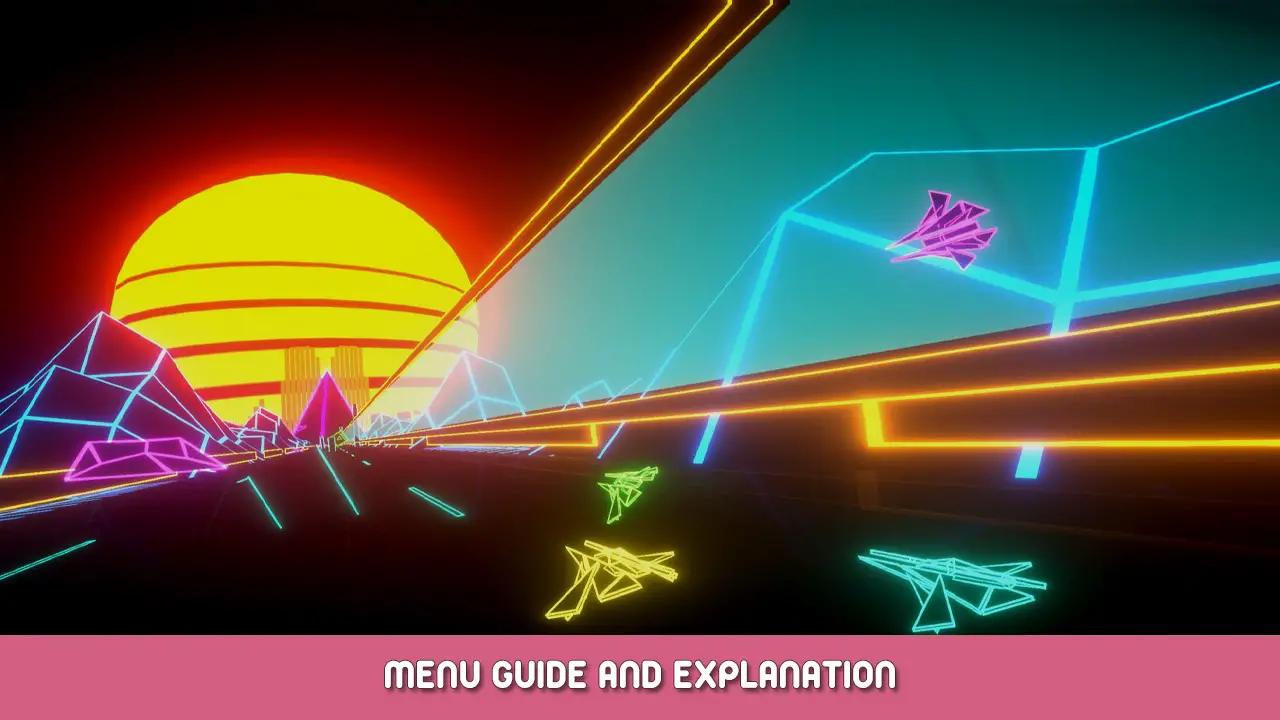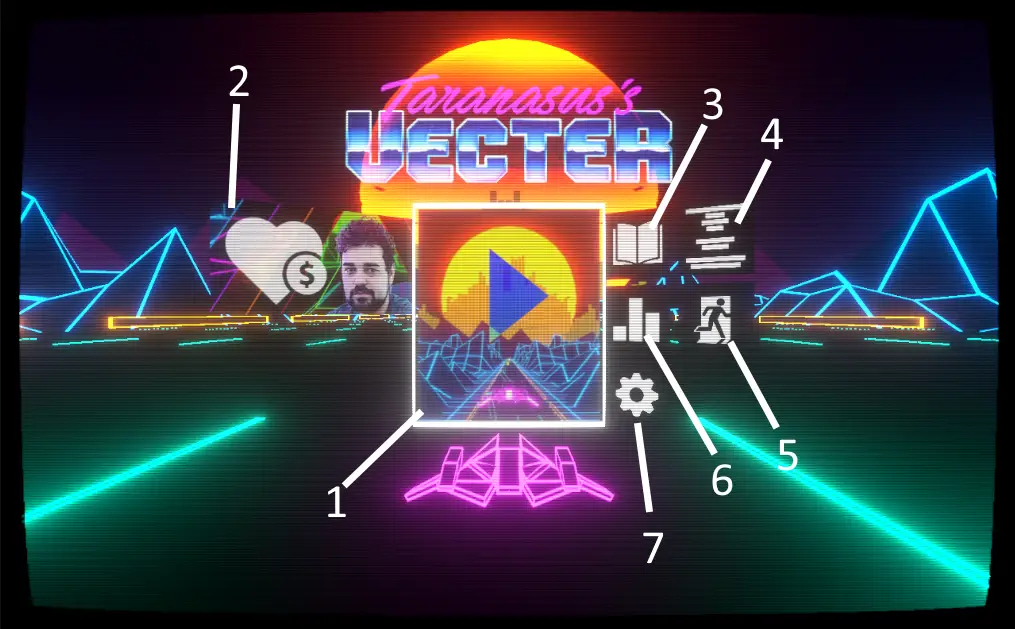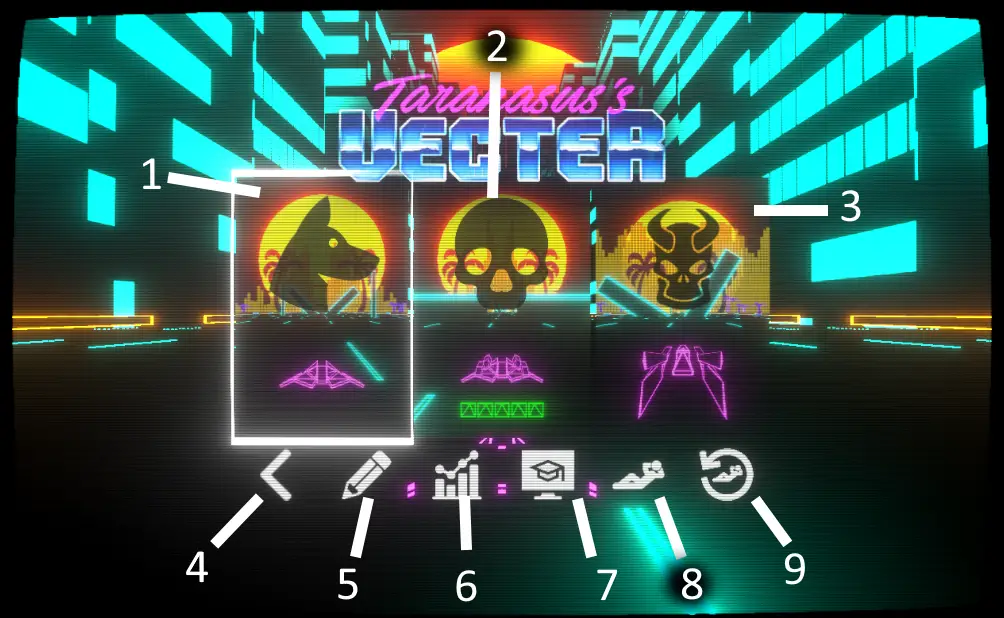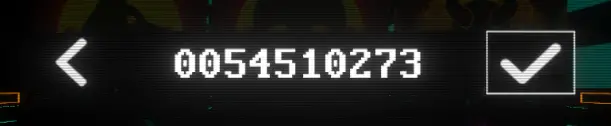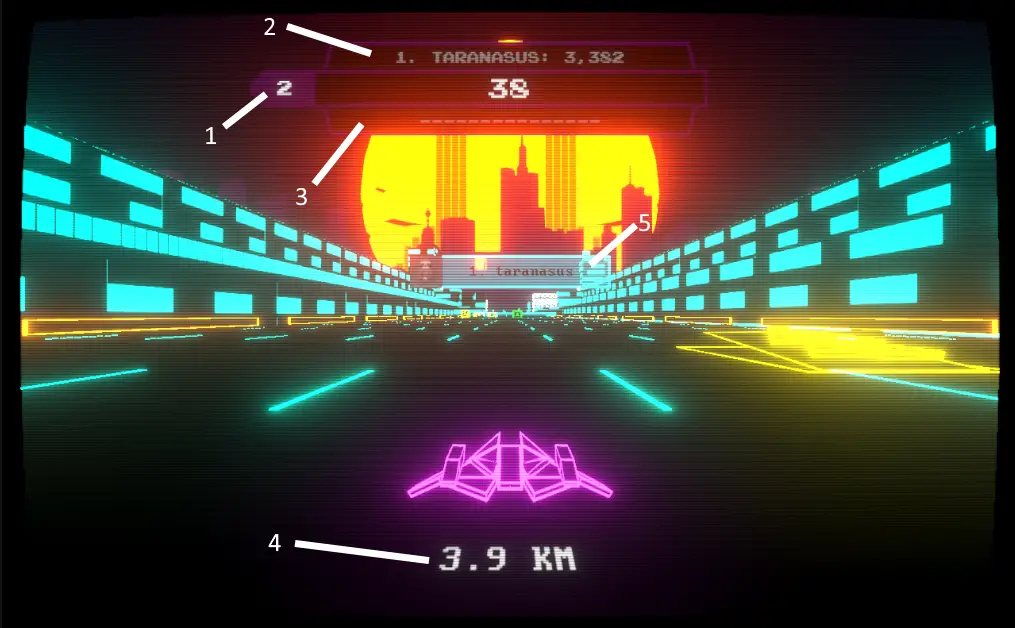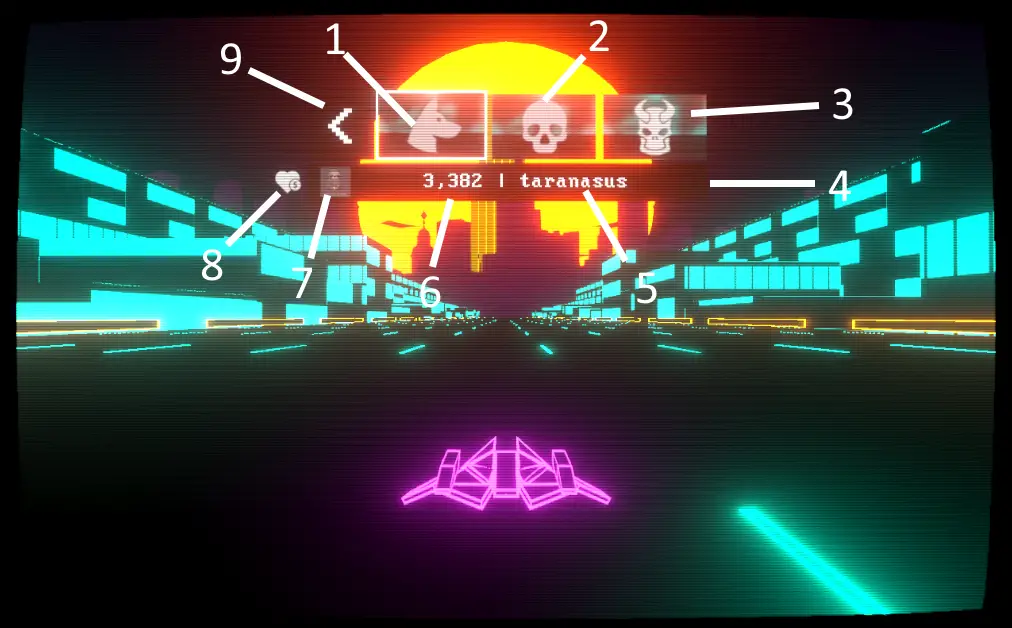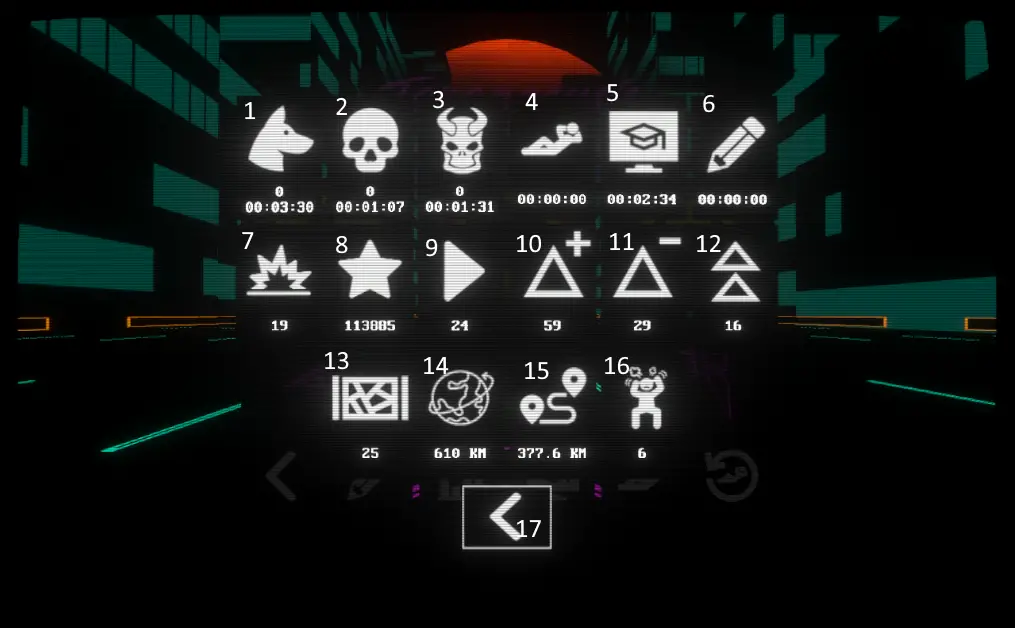A guide that explains what every single button in Vecter does plus some useful tips.
플레이 메뉴
1. 놀다 – Goes into the play menu where you can select your game mode
2. Donate – Opens up the steam page where you can buy the Donation DLC to support the game and developer
3. User Guide – Opens up this user guide on steam
4. 크레딧 – Shows the names of those who worked on the various parts of the game
5. 출구 – Exti the game
6. Leaderboards – See who’s top of the game for the various tracks on that day
7. 옵션 – Change various settings for the game
Play Menu
1. Top Dog – Play the Top Dog track of the day
2. 하드코어 – Play the Hardcore track of the day
3. 속도의 악마 – Play the Speed Demon track of the day
4. Back button – go back to the main menu
5. Custom Seed – Type in a custom seed to play that seed as many times as you want
6. Stats menu – shows you various statistics about your time in Vecter
7. Training Mode – Play random tracks in quick succesion so you can train your reflexes
8. Casual Mode – Just fly in an endless track that saves your progress along the way
9. Reset Casual Model – Resets casual mode back to 0 거리
Game User Interface
1. Your position on the leaderboard and your total score
2. The person that’s above you on the leaderboard, their position and thier score
3. The person that’s below you on the leaderboard, their position and their score
4. Total distance traveled so far
5. Where on the track a particular person on the leaderboard died
Pause Menu
1. Options Menu
2. Color Picker Menu
3. Resume run
4. Restart run
5. Exit run
And the following show which button on your controller / keyboard does what actions
6. 조종
7. 후원
8. 사격
9. 가속하다
10. 브레이크
11. 수용하다
12. 취소 / 돌아가기
13. Pause Game
14. Change Camera View
15. 다음 / Previous Song
Leaderboard
1. Top Dog – Daily leaderboard for the Top Dog track
2. 하드코어 – Daily leaderboard for the Hardcore track
3. 속도의 악마 – Daily leaderboard for the Speed Demon track
4. A leaderboard entry
5. Name of the person on the leaderboard
6. How many points they got to be in that position
7. The person’s Steam profile picture
8. Indicator to show if that person has bought the Donation DLC
9. Back button – button that takes you back to the Main Menu
Stats Menu
1. Top Dog – Best Score ever and toal minutes played
2. 하드코어 – Best Score ever and toal minutes played
3. 속도의 악마 – Best Score ever and toal minutes played
4. 평상복 – total minutes played
5. 훈련 – total minutes played
6. Custom seed – total minutes played
7. Number of times crashed
8. Max point combo every achieved
9. Number of races started
10. Number of extra lives picked up (총)
11. Number of extra lives used (총)
12. Jumping pads used
13. Bonus gates smashed
14. Total distance traveled in game
15. Max distance trabled in one run
16. Number of rage quits
17. Back button
Options Menu
1. Decrease display resolution
2. Increase display resolution
3. Change graphics quality presets
4. Turn full screen on / 끄다
5. Turn VSync on/off and select how much to limit framerate
6. Turn ship triangle animations on / 끄다
7. Turn Post-Processing on / 끄다
8. MSAA
9. SSAA (Render game at double your current resolution and downscale so it looks less choppy)
10. Turn reflections on / off and select the quality of the reflections
11. Adjust the reflection intensity
12. Adjust the draw distance (5KM – 30KM)
13. Turn the CRT filter on / 끄다
14. Turn the in-game user interface on / 끄다
15. Turn the overhead player crash positions on / 끄다
16. Adjust the brightness of all in-game lights
17. Turn on / off the screenshake when you hit something
18. Adjust the volume of the sound effects
19. Adjust the volume of the music
20. Turn the music visualiser on / 끄다
21. Restart the song from the beginning if you die
22. Shuffle the songs when playing them
23. Pause the in-game music when the pause menu is on
24. Stop the music when you crash
25. Rotate the camera with the ship in first person mode (can cause motion sickness)
26. Auto-accelerate so you don’t have to press the accelerate button
27. Open the music folder to add more custom mp3s to the game’s playlist
28. Go back to the previous menu
Color Picker Menu
1. Previous Element
2. Next Element
3. Ammount of Red
4. Ammount of Green
5. Ammount of Blue
6. Decrease brightness
7. Increase brightness
8. Hex code of that particular color
9. Export color code (Will open a notepad with the colorcode written inside)
10. Import color code (you need to have the color code saved to your clipboard for this to work)
11. Back button
12. Name of the element you’re currently editing
13. Image of the element you’re curently editing
14. Cycle through various color presets to choose from