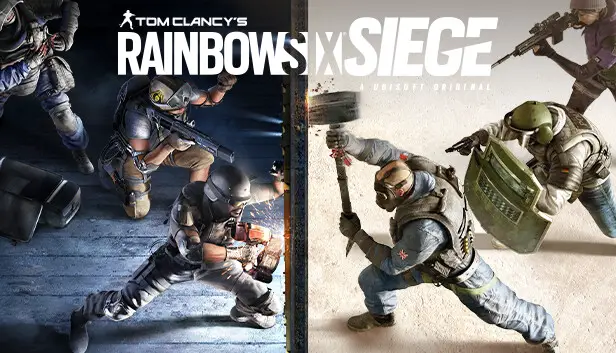이 가이드에서는, I will teach you how to fix the error and you were able to reconnect to Ubisoft servers and play your Rainbow Six Siege.
단계 1
You will do a basic check, go to Ubisoft Connection to check the Proxy.
설정 > 회로망 > Change Proxy Settings > LAN Settings > Make sure Automatically detect settings is checked (if not check it)
Close and exit Ubisoft Connect and Steam/Origin/Epic Games/GOG
단계 2
문서 폴더로 이동 > My Games > Rainbow Six – Siege > GameSetting > 마우스 오른쪽 버튼 (or two clicks) > open in notepad. Press Ctrl + A and delete everything and then press Ctrl + 에스 (or just click the file and save).
중요한: You will be deleting your old game configuration, your old IP and UDP/TCP ports are registered in this configuration, so if you got a new IP or have connection problems, when you enter the game again it will create a new one. DO NOT WORRY.
Close everything and let’s go to step 3.
단계 3
Now you need to go to settings or control panel. I’m using Windows 10, I’ll do the procedure for that OS first
환경 > Update and Security > Windows Security > Firewall and Network Protection > Reset Firewall to Default
중요한: Your connection won’t drop, you will just reset your firewall and all ports, then for each app like Steam it will pop up a notification if you want to put it in the firewall rule as usual (you’ll only do it once, 괜찮아요)
WINDOWS 8.1 / 7
Control Panel > Network and Internet > System and Security > Windows Defender Firewall > Restore defaults
단계 4
Login to your Steam account (it will ask for firewall rule as usual, if you use Public Network, check Public, if you use Private Network, check Private (you can check both without problems). Login into your Ubisoft Connection account. Now click to play Rainbow Six Siege (it will ask for a Firewall rule, do the same procedure > 좋아요)
단계 5
완료! Your connection is back to normal. Your game is now connected to Ubisoft servers. Now that you have renewed your profile in Game Settings (this is done automatically when you enter the game and the game recognizes the UDP/TCP ports of Ubisoft servers) you just now go to the game settings and adjust your settings. Remember that the settings in the game are in default, if you for example use the Z key to lie down, you will have to configure everything again, because the game is all in default.
중요한: All your game progress will NOT be lost, there’s nothing to worry about.
이것이 오늘 우리가 공유하는 모든 것입니다. Tom Clancy's Rainbow Six Siege 가이드. 이 가이드는 원래 작성자가 작성하고 작성했습니다. 공백. 이 가이드를 업데이트하지 못한 경우, 다음을 수행하여 최신 업데이트를 찾을 수 있습니다. 링크.