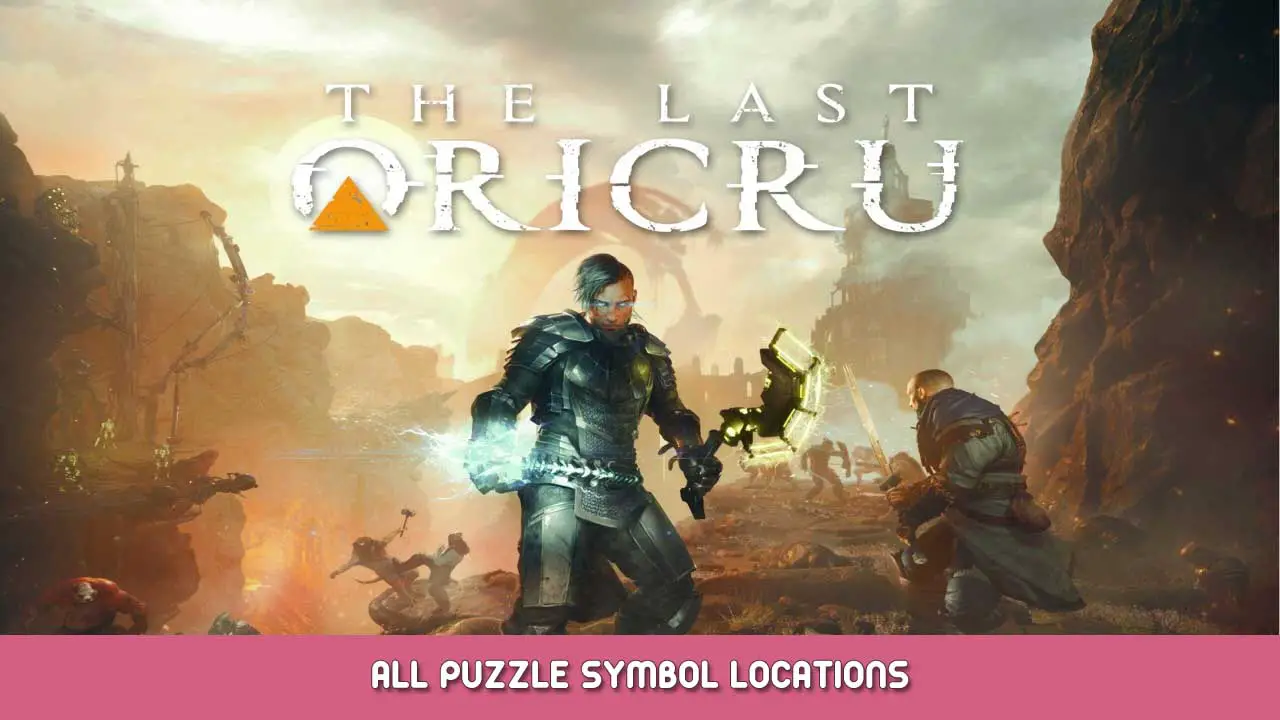With all the possible bugs and the branching choices resulting from non-descriptive dialogue choices, I decided I wanted to be able to backup saves since manually saving wasn’t available.
For those like me, here’s how to do it and how I have it set up:
- Create a folder on your desktop, I named mine “TLO saves”.
- c로 이동하십시오:\Users\(your account)\AppData\Local\LostHero\Saved
- Right click on the folder “SaveGames” 그리고 선택 Send To > 데스크탑 (create shortcut).
- Put the SaveGames shortcut into the folder you made in step 1.
- Inside the folder from step 1, create a new folder and name it whatever you want – I name mine based on where I’m at in the story pertaining to my reason for backing up a save. EX: “Just before Ratkin talk in mines”
- Open the SaveGames shortcut, copy the file “PlaythroughSave.sav” and paste it into the folder made just above in step 5.
You can repeat steps 5 그리고 6 whenever you want to “create” a save point to come back to. Replacing the save puts your progress directly to where it was at the time of the backup.
I tested this by having multiple New Games. 예를 들어, if you start a new game, it doesn’t replace other playthroughs. Each playthrough gets its own save slot which all fall under the same, single save file.
It’s a little annoying, but it’s worth doing if you don’t feel like playing through the entire game again to correct one mistake.
이것이 오늘 우리가 공유하는 모든 것입니다. The Last Oricru 가이드. 이 가이드는 원래 작성자가 작성하고 작성했습니다. VenomB. 이 가이드를 업데이트하지 못한 경우, 다음을 수행하여 최신 업데이트를 찾을 수 있습니다. 링크.