Read this guide if you are unable to set the fullscreen resolution to your monitor’s native resolution and have DPI scaling enabled.
Starlit Season does not appear to check DPI scale settings in Windows when it runs, preventing the game from running at the native resolution of your monitor if DPI scaling is set to anything other than 100%.
수정 방법
Navigate to your installation directory for Starlit Season.
Right-click StarlitSeason.exe, 속성을 선택하고.
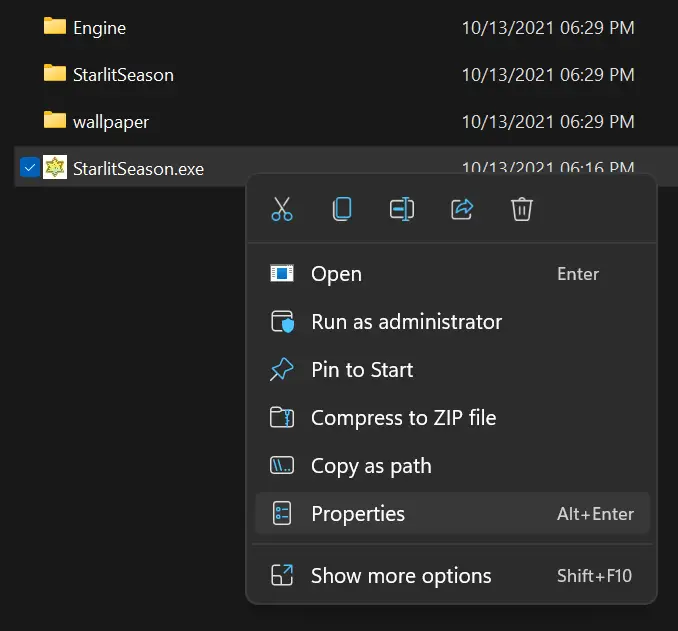
Navigate to the compatibility tab, 그리고 클릭 “Change high DPI settings.”
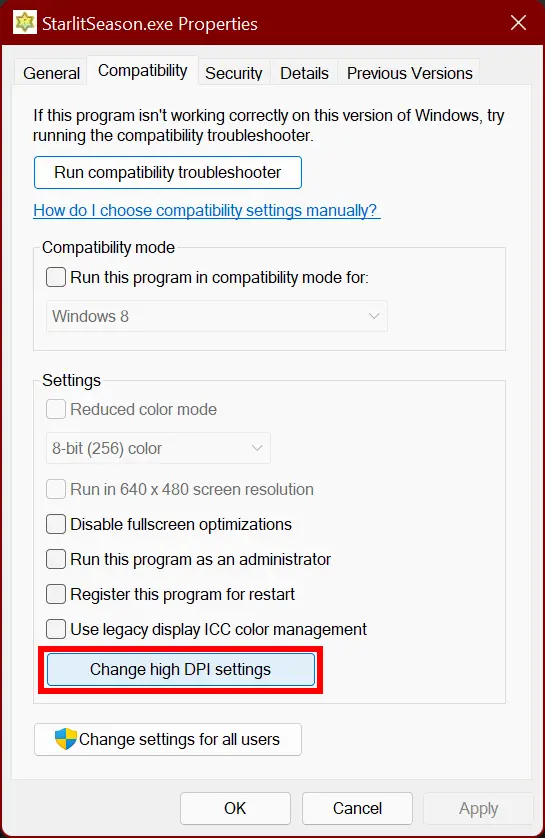
In the new window that pops up, under “High DPI scaling override,” check the box “Override high DPI scaling behavior,” and set it to Application.
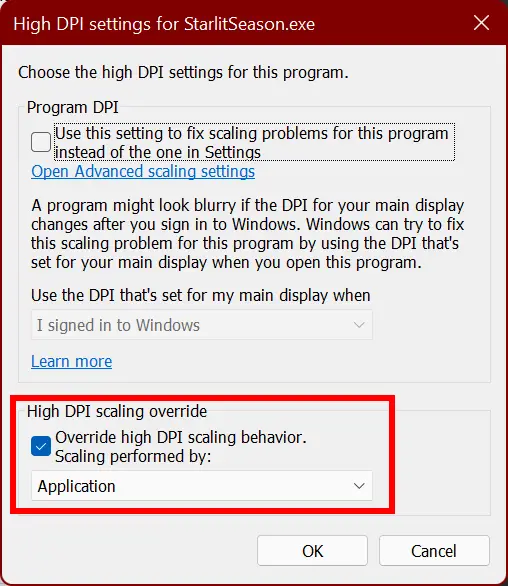
Click OK, close the properties dialogue, and re-launch the game.
Navigate to Option > グラフィック
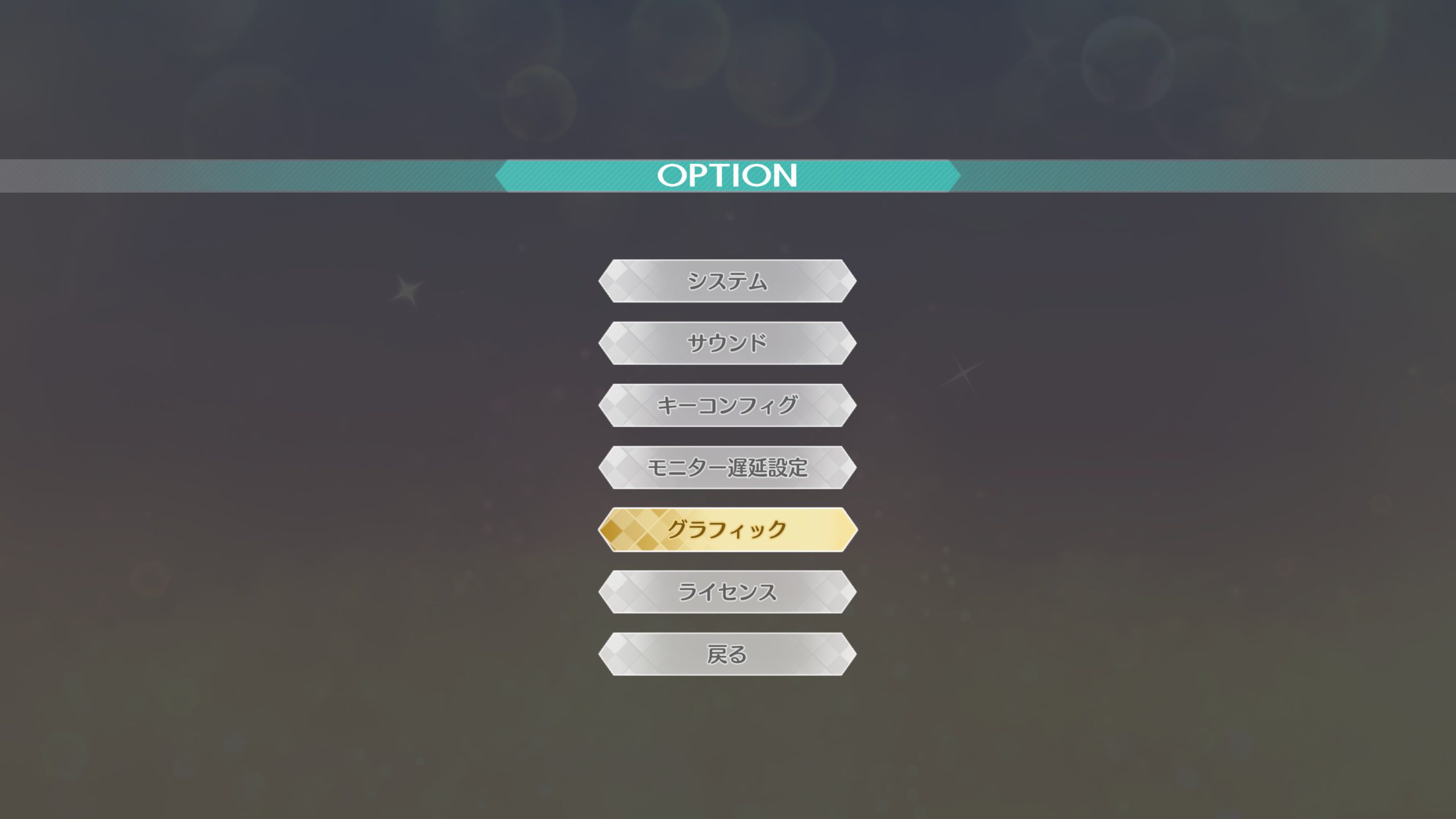
아래에 スクリーンモード, if you have borderless fullscreen already set (仮想フルスクリーン), you should see your monitor’s native resolution already set. If you want to confirm that it’s working, 세트 スクリーンモード 에게 ウィンドウ (windowed), and you should be able to choose your monitor’s native resolution.
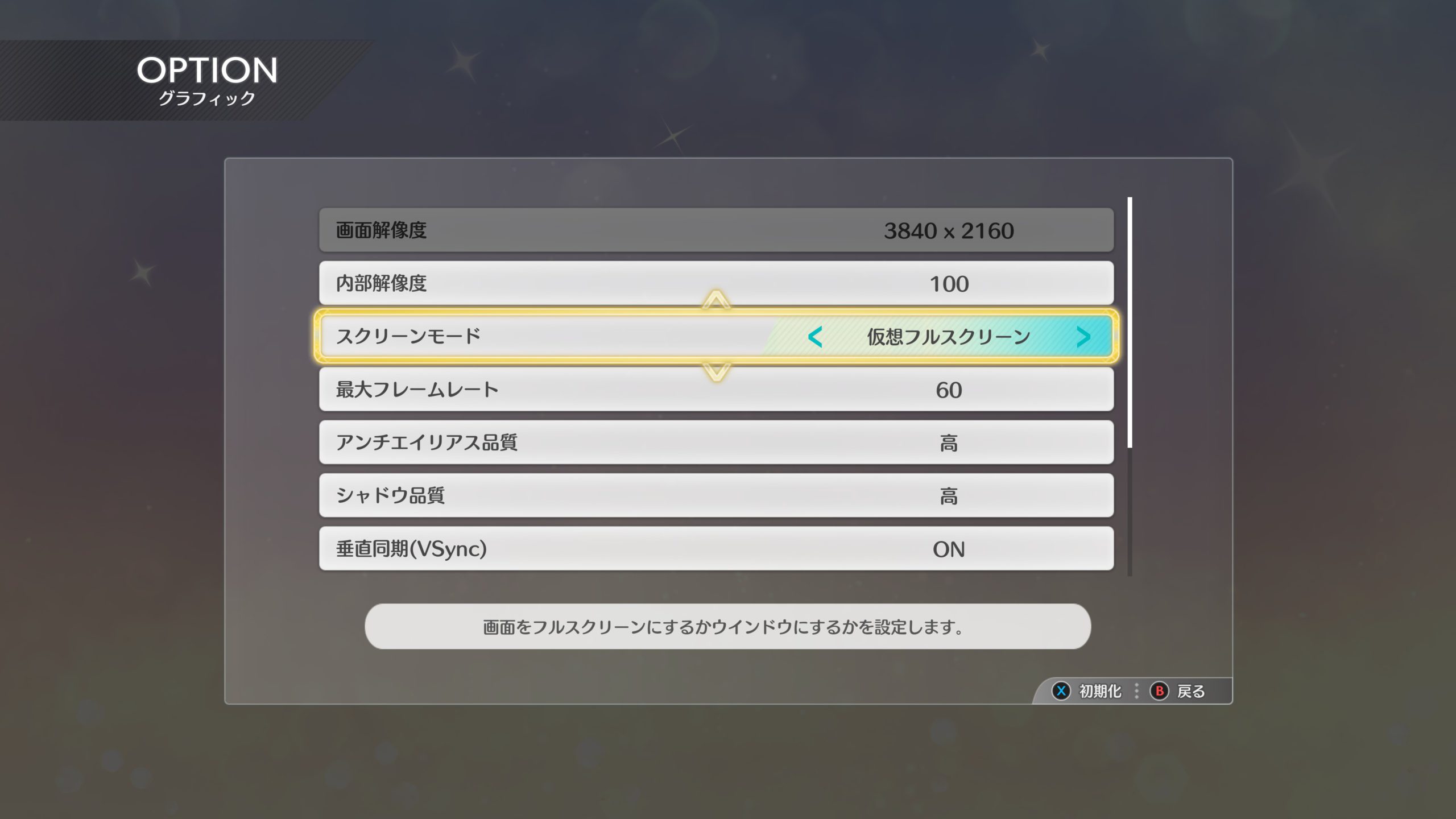
올바르게 수행된 경우, you should now be able to enjoy Starlit Season in higher resolutions.

비고
As of version 1.00, there is a currently unused option for fullscreen – フルスクリーン.
This option might be re-enabled in a future update, but right now it is not known if this is a bug or if the option was deliberately removed from the game.
이것이 오늘 우리가 공유하는 모든 것입니다. THE IDOLM@STER STARLIT SEASON 가이드. 이 가이드는 원래 작성자가 작성하고 작성했습니다. NamelessGentJP. 이 가이드를 업데이트하지 못한 경우, 다음을 수행하여 최신 업데이트를 찾을 수 있습니다. 링크.
